Have you heard about Windows 11? Many people are talking about it. It brings new features and a fresh design. But are you ready for the change? Getting ready for Windows 11 can be exciting and a bit tricky. Just imagine your computer running smoother and looking better. Sounds great, right?
Getting prepared is important. You want to make sure your device is ready to handle it. Did you know that some older computers may not support Windows 11? That can surprise a lot of users! Thinking about the upgrade now will help you avoid problems later.
As we dive into this article, we will explore how to get ready for Windows 11. We’ll discuss tips and simple steps to make the transition easier. Let’s jump in and see how you can get your device ready for this new adventure!
Getting Ready For Windows 11: Essential Tips And Tricks

Getting Ready for Windows 11

Preparing for Windows 11 can feel exciting and a bit daunting. Did you know that your PC needs to meet specific requirements? Make sure your hardware is compatible first. You’ll also want to back up important files before any upgrade. Another fun fact: Windows 11 introduces a fresh look and new features that can enhance your experience. Ready to explore a world of possibilities? Getting organized now can make the switch much smoother for you!
How to Check Compatibility
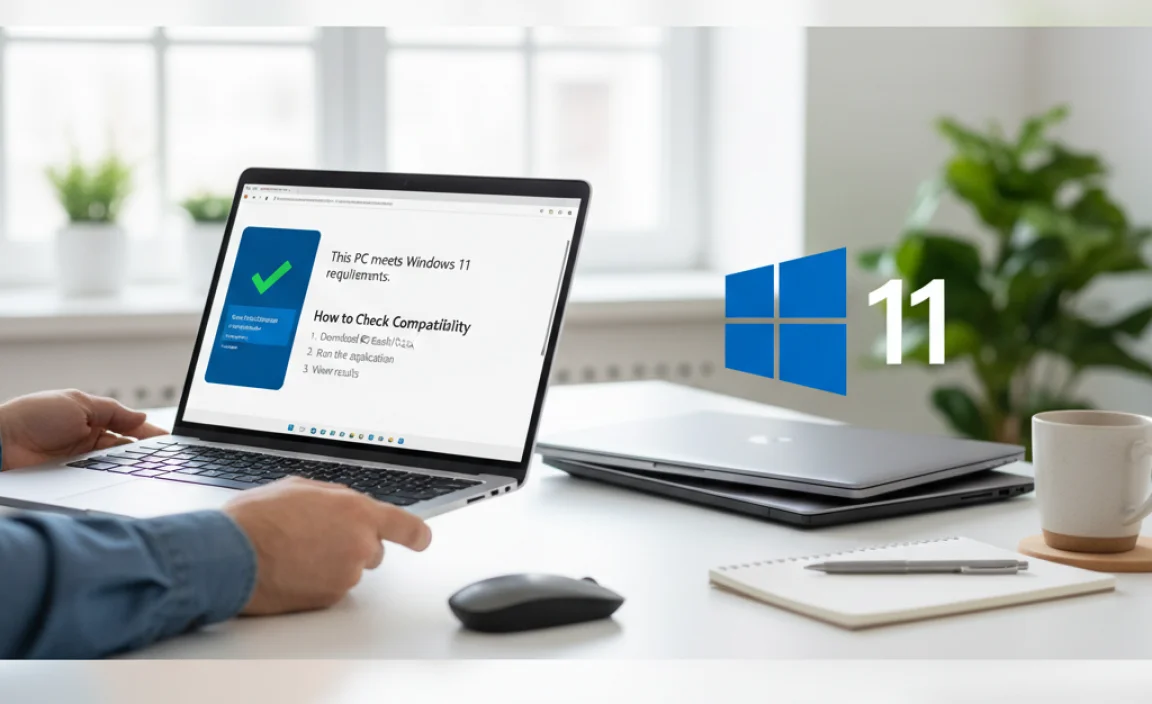
Stepbystep guide to using the PC Health Check tool. Manual methods to verify system readiness.
First, let’s use the PC Health Check tool to see if your computer is ready for the new upgrade. This handy tool is like a magical crystal ball for your PC. Download it from the Microsoft website, then run it. After a quick check, it will tell you if your system meets the requirements. Don’t panic if it says “not compatible”; you might still have some tricks up your sleeve!
If you prefer going old school, you can manually check your specs. Just look for these essentials:
| System Requirement | Minimum Specs |
|---|---|
| Processor | 1 GHz or faster with at least 2 cores |
| RAM | 4 GB |
| Storage | 64 GB available space |
| TPM | TPM version 2.0 |
| Graphics | DirectX 12 compatible graphics / WDDM 2.x |
Crazily enough, you can check these by right-clicking on “This PC” and choosing “Properties.” It’s like opening a treasure chest to find out what you’ve got!
Backup Your Data
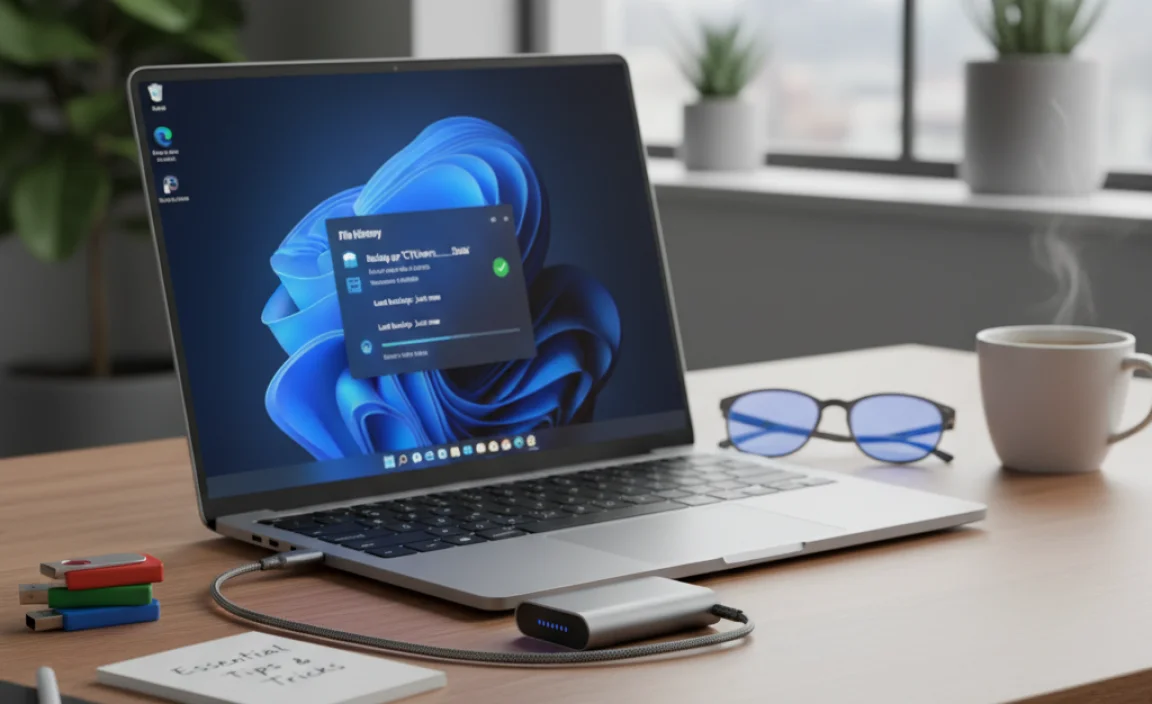
Recommended backup strategies before upgrading. Tools and software for data backups.
Before upgrading, it’s smart to back up your data. This protects your important files from loss. Use these strategies:
- External Hard Drives: They provide a safe space for your backup.
- Cloud Storage: Services like Google Drive or Dropbox let you store files online.
- Backup Software: Tools like Acronis or EaseUS Backup make backups easy and automatic.
Make sure you verify that your backups are complete. This step helps you recover files if something goes wrong during the upgrade.
What is the best way to back up my data before upgrading?
The best ways include using external hard drives or cloud storage. They keep your data safe and accessible!
Backing up is **very important**. Did you know that over **30%** of people lose personal data? Protect your files so you can upgrade without worry!
Preparing Your Applications for Windows 11
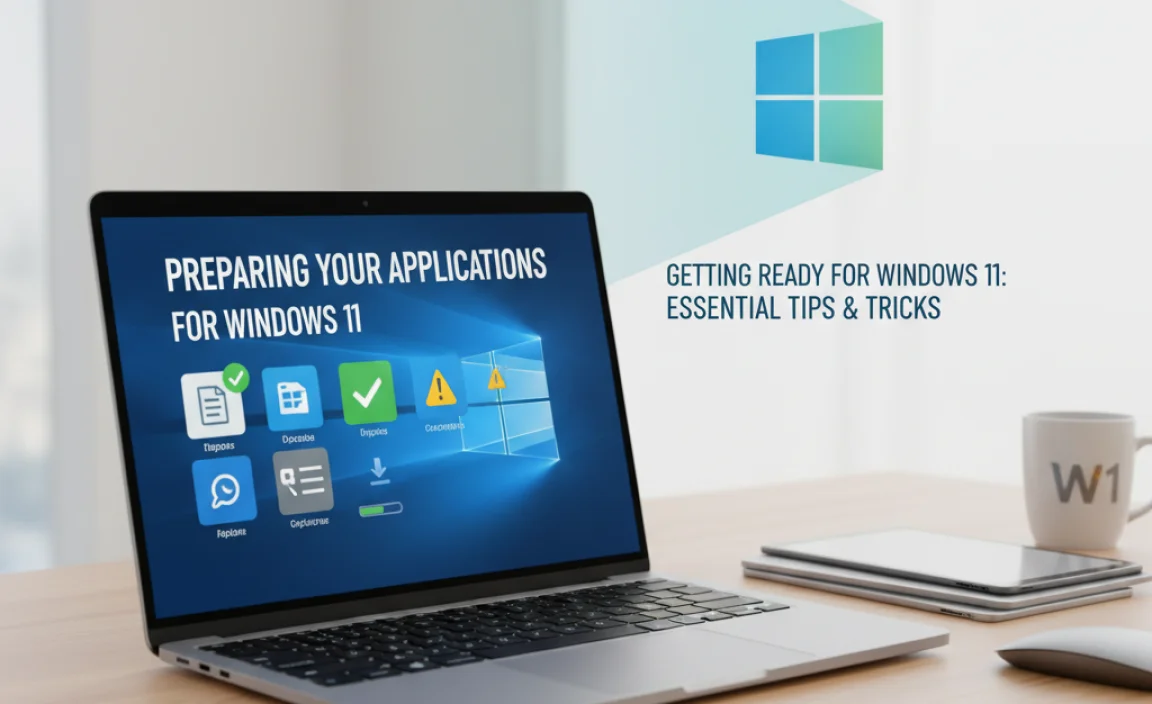
Identifying applications compatible with Windows 11. How to uninstall or update outdated programs.
Before diving into the world of Windows 11, check if your favorite apps can come along for the ride. Look for compatibility lists online or visit your app settings. Don’t worry, it’s not like measuring for a suit! If an app isn’t up to snuff, it may need an update or a solid goodbye. Here’s a quick table to help you manage your apps:
| Application | Status | Action |
|---|---|---|
| Candy Crush | Compatible | Keep! |
| Old Photo Editor | Outdated | Update or Uninstall |
| Funny Meme Maker | Compatible | Keep! |
Updates usually take just a few clicks. If an app is really old, uninstalling might be best. After all, no one wants those dusty programs slowing down your shiny new OS!
Creating Installation Media
Instructions for using Windows 11 Media Creation Tool. Alternative options for creating bootable USB drives.
Getting ready for Windows 11? First, let’s talk about creating installation media. You can use the Windows 11 Media Creation Tool. It’s like a magic wand for your computer! Simply download it, and follow the easy steps to create your bootable USB drive. Prefer other options? There are tools like Rufus that work wonders too. Just plug in your USB, choose your Windows 11 ISO file, and hit ‘Start.’ Presto! You’re almost there!
| Option | Tool |
|---|---|
| Official Method | Windows 11 Media Creation Tool |
| Alternative Method | Rufus |
Remember, patience is key, and soon you’ll be diving into the new world of Windows 11!
Upgrading from Previous Windows Versions
Detailed steps for upgrading from Windows 10. Tips for a smooth transition from earlier versions.
Upgrading from Windows 10 is simple and exciting. First, check your computer for compatibility. Then, backup all your important files and programs. Next, free up some space on your hard drive. This will help avoid problems during the upgrade.
- Visit the official Microsoft website.
- Download the Windows 11 installation tool.
- Follow the prompts to install and set up Windows 11.
Don’t forget to check your device drivers after the upgrade. This ensures everything works smoothly. Also, explore the new features to enjoy your upgraded experience!
What should I do before upgrading?
Before upgrading, make sure to backup important files and check system requirements for Windows 11.
Steps for a smooth upgrade:
- Backup files.
- Check hardware compatibility.
- Ensure enough storage space.
- Update your current Windows version.
Troubleshooting Common Issues
Common problems encountered during installation. Resources for support and troubleshooting.
Sometimes, installing Windows 11 can be tricky. Users often run into problems like slow downloads, error messages, or hardware issues. If you face any of these, don’t worry! There are resources to help you out. Check manufacturer websites for support or forums where other users share tips. Here are a few common problems:
- Slow installation speed
- Incompatibility with some older devices
- Audio or video not working after the update
Staying calm and seeking help will make the process easier.
What should I do if I encounter a problem during installation?
If you hit a bump, **restart your device** and try again. You can also **check all system requirements** for Windows 11. Make sure your device has enough space and the right hardware. If problems continue, consult official Microsoft support for more help.
Post-Installation Tips for Windows 11
Configuring settings for optimal performance. Recommended applications and features to explore.
After you’ve installed Windows 11, it’s time to make it work best for you! First, tweak your settings for a smooth ride. Turn on Game Mode if you’re a gamer; it boosts performance (and your chances of winning). Explore handy features like Snap Layouts that help you multitask without losing your mind. Need some cool apps? Check out the Microsoft Store; have you seen how many silly cat videos you can find there? Below are some popular options to try:
| Application | Purpose |
|---|---|
| Microsoft Edge | Fast browsing and reading |
| Photos | Edit and organize your photos |
| Microsoft Teams | Stay connected with friends or classmates |
These tips will help you use Windows 11 like a champ! So, enjoy your new adventure! And remember, if things get weird, a quick restart can sometimes work wonders!
Conclusion
In summary, getting ready for Windows 11 means checking your PC’s compatibility and updating your software. You should back up your files for safety. Explore new features like the redesigned Start menu and Snap layouts. We recommend reading more guides to help with the upgrade. With these steps, you’ll be ready to enjoy Windows 11!
FAQs
Here Are Five Questions Related To Getting Ready For Windows 11:
To get ready for Windows 11, you first need to check if your computer can run it. You can do this by looking at the system requirements on Microsoft’s website. Make sure your computer has enough space and is up to date. You might need to update your programs and files too. Lastly, back up your important stuff, just in case something goes wrong during the upgrade.
Sure! Just ask your question, and I’ll give you a short answer in simple words.
What Are The Hardware Requirements Necessary To Install Windows On My Pc?
To install Windows on your PC, you need a few things. First, your computer should have at least 1 GHz processor. You also need at least 4 GB of RAM, which helps your PC run smoothly. For storage, have at least 64 GB of space for Windows and your files. Finally, a graphics card (a piece that helps show images) is needed to display things on your screen.
How Can I Check If My Current System Is Compatible With Windows 11?
You can check if your system works with Windows 11 by using a special tool from Microsoft. Go to their website and find the “PC Health Check” tool. Download and run it. The tool will tell you if your computer can run Windows 11 or if you need to change something. It’s simple and helps you know what to do next!
What Steps Should I Take To Back Up My Data Before Upgrading To Windows 11?
To back up your data, first, gather important files like photos and documents. You can use an external hard drive or USB stick to save them. You can also use cloud storage, which means saving your files online. Make sure everything is safely copied before upgrading. Check that your backup works by opening a few files!
Are There Any Specific Software Applications That May Not Be Compatible With Windows 11?
Yes, some software might not work with Windows 11. For example, certain older games and programs designed for Windows 7 or 8 may have problems. You should check each program’s website for details. If you try to run them, they might not open or crash. Always look for updates to see if they fix these issues.
What New Features And Improvements Should I Expect In Windows Compared To Windows 10?
In the new Windows, you will see a fresh Start menu that looks really nice. It has bigger icons and is easier to use. We can also chat directly from the taskbar! Plus, there are fun new apps and games included. You’ll have more ways to customize your computer to make it yours!
