Do you remember the last time you tried to use your computer, but it just didn’t work right? Maybe files were missing, or the system was slow. This often happens when your disk format isn’t compatible with Windows 10. Understanding the best disk format for Windows 10 can make a big difference.
Here’s a fun fact: different devices use different formats. Some formats work well with Windows 10, while others don’t. Do you want your computer to run smoothly? Knowing how to format your disk correctly can help.
Imagine you’re ready to save your favorite games or important school projects. If your disk format isn’t set right, you might lose them. So, what is the best disk format for Windows 10? Let’s explore this topic together and find out how to make your computer the best it can be!
Best Disk Format For Windows 10: A Complete Guide
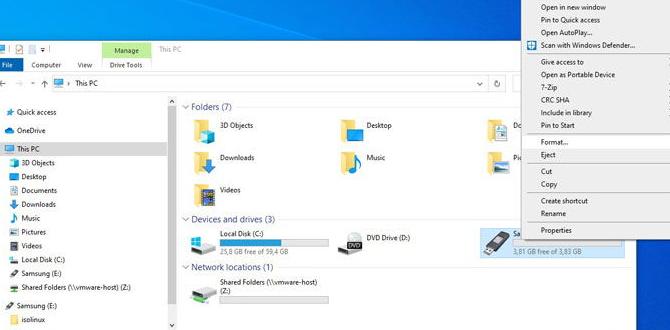
Disk Format for Windows 10
When setting up a new drive or reinstalling Windows 10, understanding disk format is key. You can choose from formats like NTFS, exFAT, or FAT32. Each has its purpose, like NTFS for large file support and security features. Did you know NTFS can handle files over 4GB? This makes it ideal for video editing or gaming. Formatting a disk isn’t just technical; it can help make your computer run smoother. Ready to learn more and optimize your storage?
Understanding Disk Formatting
Definition of disk formatting. Importance and benefits of formatting a disk.
Disk formatting is like giving your computer’s hard drive a fresh start. It means preparing the storage area so your computer can save files neatly. Why is this important? Well, formatting lets you remove all the junk you no longer need. It can boost speed and free up space. Think of it like cleaning your messy room—it feels great! Plus, it can help prevent errors. If a drive is like a pizza, formatting is taking off the unwanted toppings, making it easier to enjoy!
| Benefits of Disk Formatting |
|---|
| Cleans out unnecessary files. |
| Boosts computer speed. |
| Prevents errors and issues. |
| Improves overall performance. |
Types of Disk Formats
NTFS: Features and advantages. FAT32: Use cases and limitations. exFAT: When to choose it over others.
Different disk formats help organize data in specific ways. Each format has its own strengths and weaknesses. NTFS is great for Windows 10. It allows larger file sizes and better security options. You can also set permissions on files. FAT32 is popular for flash drives and older systems. However, it cannot store files larger than 4GB. Lastly, exFAT is a good choice for larger external drives. It supports bigger files and works on both Windows and Mac.
What is NTFS best for?
NTFS is best for high-performance tasks and security for Windows 10 users. It can manage large files and offers advanced features like file encryption.
When should I use FAT32?
FAT32 is perfect for small devices like flash drives. It’s widely compatible but limits file sizes.
What makes exFAT special?
ExFAT is ideal for flash drives that store large files or are used with different operating systems.
How to Format a Disk on Windows 10
Stepbystep guide using Disk Management. Using Command Prompt for advanced users.
Ready to tackle that disk formatting challenge on Windows 10? First, it’s a piece of cake with the Disk Management tool! Just right-click on the Start button, select Disk Management, and find the disk you want. Right-click on it, choose Format, and follow the prompts. Easy-peasy!
If you want a little more power, the Command Prompt is your friend. Press Windows + R, type cmd, and hit Enter. Type format X: (replace X with your drive letter) and press Enter. Voilà! Just don’t forget to back up your stuff. Nobody likes a surprise data loss party!
| Method | Steps |
|---|---|
| Disk Management | 1. Right-click Start. 2. Select Disk Management. 3. Right-click the disk. 4. Choose Format. |
| Command Prompt | 1. Press Windows + R. 2. Type cmd & Enter. 3. Type format X: & Enter. |
Preparing for Disk Formatting
Backing up important data. Checking disk health and errors.
Before you start formatting your disk, it’s vital to prepare. First, always back up your important data. This way, you won’t lose anything valuable. Use a USB drive or cloud storage for backups. Next, check your disk’s health. Look for errors that might cause problems later. You can do this by running tools built into Windows. A little preparation can save you from a big headache!
Why is backing up data important?
Backing up data protects all your files from being lost. Use an external drive or a cloud service. It’s a simple step that makes a big difference.
Tips for Checking Disk Health:
- Run a disk check program.
- Look for warning signs like slow performance.
- Replace old disks to avoid failures.
Troubleshooting Common Formatting Issues
Dealing with readonly disks. Errors during formatting process.
Some disks are read-only. This means you cannot change or delete anything on them. If you try to format one of these disks, you may see an error. It is like trying to erase a chalkboard that is locked. You need to unlock it first. Here are a few tips:
- Check if the disk is write-protected.
- Make sure the disk is not damaged.
- Update your computer’s drivers.
Errors can also happen during formatting. This may be due to a bad connection or incorrect settings. Always ensure your device is connected properly. Restarting your computer may help clear these errors.
What should I do if formatting fails?
If formatting fails, try checking for disk errors. Use tools found in Windows settings. They can help fix issues quickly.
Formatting External Drives vs. Internal Drives
Differences in formatting methods. Best practices for each type.
Formatting a drive helps organize files. There are differences between external and internal drives. External drives are usually simple to format. You can plug them in and use your computer to format them. Internal drives need careful handling. These drives often require specialized tools.
- External Drives: Quick formatting through Windows tools.
- Internal Drives: Often need disk management or third-party software.
Always back up your data before formatting. It helps prevent loss of important files. Remember, safe practices keep your data secure!
What is the best way to format an external drive?
The best way to format an external drive is to use Windows Disk Management or File Explorer. Go to Settings, find Storage, and select your drive. Then, click Format and follow the prompts.
Best practices for internal drives:
- Use disk management tools.
- Always ensure you have a backup.
- Choose the correct format type for your needs.
After Formatting: What’s Next?
Installing operating systems or software. Setting up partitions for better organization.
After you format your disk, it’s time to get things rolling! First, think about installing your favorite operating system or software. Grab that Windows 10 setup and follow the prompts. It’s easier than pie—yum! Next, consider creating some partitions. This will help keep your files organized, like putting crayons in a box. Plus, it speeds up access! Check out the neat setup below:
| Partition | Purpose |
|---|---|
| System | Holds Windows files |
| Programs | Where your software lives |
| Data | For your pictures and documents |
Setting up these partitions makes your life simpler. Who wouldn’t want that?
Best Practices for Disk Maintenance Post-Formatting
Regular backups. Tools for disk health monitoring and performance.
Keeping your disk happy is like caring for a pet. First, make sure to do regular backups. You never know when your files might disappear, like socks in a laundry machine! Use reliable software to back up your data. Next, use monitoring tools to check your disk’s health. These tools can show you if your disk is feeling sick or needs a break.
| Tool | Purpose |
|---|---|
| CHKDSK | Fixes disk errors. |
| CrystalDiskInfo | Monitors disk health. |
| Defraggler | Improves disk speed. |
Stay on top of your disk maintenance, and it will serve you well. A happy disk is like a well-fed goldfish—much less likely to float away!
Frequently Asked Questions about Disk Formatting
Common queries and factual responses. Myths and misconceptions clarified.
Many people ask questions about disk formatting. It’s important to clear up some myths. Some think formatting removes data completely, but that’s not always true. Here are a few common questions:
What happens to my data when I format a disk?
Most of your data can be recovered if not overwritten. Formatting prepares the disk for new information but does not erase everything.
Can I get my files back after formatting?
Yes, you can often recover files with special software. Instead of panic, stay calm. Recovery is possible!
Does formatting speed up my computer?
Sometimes, yes! A fresh format can help performance but requires backup of your files first.
So, understanding these facts can help you feel more confident when formatting a disk.
Conclusion
In summary, choosing the right disk format for Windows 10 is important for performance and compatibility. NTFS is great for larger files and security, while FAT32 works on many devices but has limits. We recommend considering your needs before formatting. Try experimenting with different formats on a test drive or read more online to find what works best for you!
FAQs
What Are The Different Disk Formats Supported By Windows 1And How Do They Differ From One Another?
Windows supports a few different disk formats. The main ones are FAT32, NTFS, and exFAT. FAT32 works with small files and is good for older computers. NTFS is better for larger files and keeps your data safe. exFAT is like FAT32 but works well with USB drives and bigger files. Each format helps your computer store and read files in different ways.
How Can I Format A Hard Drive Or Usb Flash Drive To Ntfs Or Fatin Windows 10?
To format a hard drive or USB flash drive to NTFS or FAT in Windows 10, first, plug it into your computer. Then, open “This PC” and find your drive. Right-click on it and choose “Format.” In the new window, select either NTFS or FAT from the drop-down menu. Finally, click “Start.” Your drive will be ready soon!
What Are The Advantages And Disadvantages Of Using Exfat Compared To Ntfs For External Drives In Windows 10?
exFAT is great for external drives because it works with both Windows and Mac computers. You can easily share files between different devices. It’s also good for storing large files, like videos. However, exFAT doesn’t have some safety features that NTFS (New Technology File System) has, like file permissions. NTFS can keep your data safer. So, if you mainly use the drive with Windows and want more security, NTFS might be better.
Can I Format A Disk In Windows Without Losing Data, And If So, What Steps Should I Take?
You cannot format a disk without losing data. If you want to keep your files, first back them up. You can do this by copying your important files to another place, like a USB drive. Once your files are safe, you can format the disk. After formatting, you can move your files back to the disk.
How Do I Troubleshoot Issues When A Disk Fails To Format Properly In Windows 10?
If your disk doesn’t format, start by checking the connections. Make sure the disk is plugged in well. Then, try using a different USB port or cable. You can also restart your computer and try again. If it still doesn’t work, run the built-in tool called Disk Management to see if it shows any problems.
