Have you ever felt a little bored with your computer mouse pointer? It might just be a tiny arrow on your screen, but it can show off your style too! If you’re using Windows 10, guess what? You can easily download mouse pointers that add fun to your screen.
Imagine changing your mouse pointer to something cool. Maybe a bright star or a friendly smiley face? It can make using your computer feel fresh and exciting. Plus, it’s a simple way to express who you are.
Did you know there are thousands of mouse pointers available online? They come in all shapes and sizes. You could have a pointer that changes color when you click it! If you want to know how to easily download mouse pointers for Windows 10, you’re in the right place.
So, are you ready to transform that little arrow into something amazing? Let’s explore how you can bring a splash of creativity to your computer today!
Download Mouse Pointers For Windows 10: Easy Steps And Tips When It Comes To Personalizing Your Windows 10 Experience, Customizing Your Mouse Pointer Can Make A Significant Impact. Whether You’Re Looking For Something Fun, Sleek, Or Professional, Downloading New Mouse Pointers Is An Excellent Way To Express Your Individuality. In This Guide, We’Ll Explore How To Download Mouse Pointers For Windows 10, The Types Available, And Tips For Installation. Understanding Mouse Pointers Mouse Pointers, Also Known As Cursors, Are The Graphical Images That Appear On Your Screen When You Move Your Mouse. Windows 10 Comes With A Default Set Of Pointers, But Many Users Find The Need To Switch Things Up For A Fresh Look Or Better Visibility. Where To Find Mouse Pointers There Are Numerous Websites That Offer Mouse Pointers For Download. Here Are A Few Trustworthy Sources: – **Deviantart**: A Popular Platform Where Artists Share Custom Cursors. – **Cursor.Cc**: A Website Dedicated To Creating And Sharing Mouse Pointers. – **Rw Designer**: Offers A Collection Of High-Quality Cursors And Allows You To Design Your Own. Downloading Mouse Pointers To Download Mouse Pointers For Windows 10, Follow These Simple Steps: 1. **Browse And Choose**: Visit One Of The Websites Mentioned Above And Browse Through The Available Mouse Pointer Designs. 2. **Download**: Most Sites Will Have A Prominent Download Button. Click It To Begin Downloading The Cursor Package. 3. **Extract Files**: If The Cursors Are In A Zip File, You Will Need To Extract Them First. Right-Click The Zip File And Select Extract All. 4. **Install Cursors**: – Open The Control Panel. – Navigate To Hardware And Sound And Then Mouse. – Go To The Pointers Tab. – Click On Browse And Navigate To The Folder Where You Extracted The Mouse Pointers. – Select Your Desired Pointer And Click Open, Then Apply To See The Changes. Customizing Your Mouse Pointers Once You Have Successfully Downloaded And Installed New Mouse Pointers, You Can Further Customize Them. You Can Change Individual Pointers For Different Activities, Like Selecting Or Text Editing, To Enhance Your Workflow. Conclusion Downloading Mouse Pointers For Windows 10 Is A Straightforward Process That Can Add A Personalized Touch To Your Computing Experience. Whether You’Re Looking For A New Style, Better Visibility, Or Specific Functions, There Are Countless Options Available To Fit Your Needs. Try Out Different Pointers To Find The Perfect Match For Your Desktop Environment!
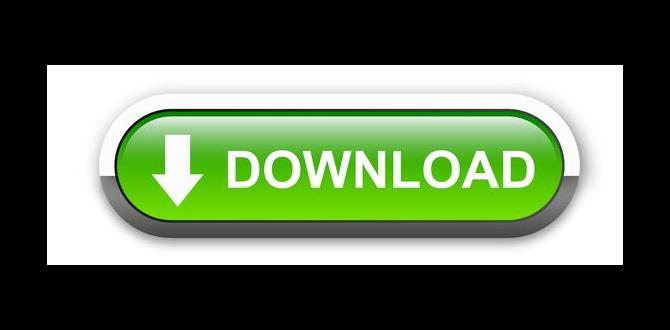
Downloading Mouse Pointers for Windows 10
Want to give your computer a fun twist? Downloading mouse pointers for Windows 10 can do just that! You can find various styles and designs that reflect your taste. Imagine a bright, colorful pointer that brings joy every time you use your computer. Plus, adding new pointers is super easy and quick. Why stick with the plain ones when you can customize your cursor? Explore creative options and make your desktop unique!
Understanding Mouse Pointers
Explanation of what mouse pointers are in Windows 10.. Importance of customizing mouse pointers for user experience..
Mouse pointers are the little arrows or icons you see on your screen. They help you click on things. In Windows 10, customizing these pointers can make using your computer easier and more fun. You can choose colors and shapes that you like. This way, you can find and use the pointer without any trouble.
- Fun Fact: Different pointers can express your personality!
- Custom pointers enhance your overall computer experience.
- They can reduce eye strain and improve visibility.
Why Customize Mouse Pointers?
Customizing mouse pointers can help you see them better and make using your computer more enjoyable.
Types of Mouse Pointers Available
Description of various styles and themes of mouse pointers.. Examples of popular mouse pointer designs (e.g., cursors for accessibility, gaming)..
Mouse pointers come in all shapes and sizes! Some are plain, while others have fun designs. You can choose pointers based on themes, styles, or even your favorite video game character! Accessibility cursors help those with visual challenges, while gaming cursors make clicking feel like an adventure. Want to see some examples? Check the table below!
| Type | Description |
|---|---|
| Basic | A simple arrow that gets the job done. |
| Animated | These pointers move around, adding flair! |
| Custom | Your favorite characters or fun designs! |
| Accessibility | Bold and bright, these help everyone see! |
| Gaming | Styled after your favorite games for extra fun! |
Whether you like a classic look or a quirky design, there’s a mouse pointer out there for you!
How to Download Mouse Pointers for Windows 10
Stepbystep guide on downloading mouse pointers from verified sources.. Tips for ensuring safe and secure downloads..
Want to change your mouse pointer? Here’s a simple guide to download mouse pointers for Windows 10. Follow these steps:
- Visit a trusted website like Microsoft or a well-reviewed pointer site.
- Browse available pointers and choose your favorite.
- Click on the download button and save the file to your computer.
- Install the pointer by right-clicking the file and selecting “Install.”
For safety, always check reviews and verify that the site is secure. Look for a padlock icon in the URL. This helps keep your downloads safe!
Where can I find safe mouse pointer downloads?
Look for mouse pointers on trusted websites like Microsoft’s official site or popular software forums. These places usually have safe options.
Installing Downloaded Mouse Pointers
Instructions on how to install custom mouse pointers on Windows 10.. Troubleshooting common issues during installation..
To install custom mouse pointers, follow these steps:
- First, download the mouse pointer files. Make sure they are in .ani or .cur format.
- Next, go to the Control Panel. Click on “Mouse” and then “Pointers.”
- Now, click “Browse” and find the downloaded files. Select the one you want.
- Finally, click “Apply” and then “OK” to save your changes.
If you face issues, try restarting your computer. Also, check if the files are saved correctly. If the pointer doesn’t show up, ensure the format is supported. Sometimes, older files might not work well with Windows 10.
How to fix installation problems?
Make sure your mouse drivers are updated. If problems persist, try using different pointer files or check for software conflicts. If all else fails, reinstall Windows as a last resort.
Customizing Mouse Pointer Settings
Guide on accessing mouse pointer settings in Windows 10.. How to change size and color of mouse pointers after installation..
Finding the mouse pointer settings in Windows 10 is like searching for hidden treasure! First, click on the Start menu and select Settings. Next, click “Devices,” then “Mouse.” You’re almost there! Now look for “Additional mouse options” to explore more settings.
Once you’re in, you can change the size and color of your mouse pointers! Choose a style that makes you smile. Want a bright green pointer? Go for it! Bigger is better for finding it on a busy screen. Your eyes will thank you, and your cat might get confused about where the mouse went!
| Step | Action |
|---|---|
| 1 | Open Settings |
| 2 | Click on Devices |
| 3 | Select Mouse |
| 4 | Go to Additional mouse options |
Benefits of Using Custom Mouse Pointers
Discussion of personalization advantages for users.. Enhancements to usability and accessibility through custom designs..
Choosing custom mouse pointers can make your computer experience more fun and personal. Why settle for boring arrows when you can have a flamingo dancing across your screen? Personalization helps you express who you are! Plus, special designs can make it easier for everyone to see and use well. For instance, big colorful cursors can help people with vision problems. It’s like having a buddy on your screen that makes everything simpler!
| Benefit | Description |
|---|---|
| Personal Touch | Custom pointers show off your personality. |
| Usability | Unique designs enhance visibility and ease of use. |
So, why not spice up your desktop and make it truly yours?
Frequently Asked Questions
Common queries regarding mouse pointer downloads and usage.. Solutions to typical problems users encounter with pointers..
Curious about mouse pointer downloads? You’re not alone! Many users wonder how to get the coolest pointer. The good news is that it’s easy! If your pointer disappears, try restarting your computer. If it still plays hide-and-seek, make sure you didn’t accidentally press a button. Below are answers to some common questions:
| Question | Answer |
|---|---|
| How do I change my pointer? | Go to Settings, then Devices, and choose Mouse. |
| My pointer is too small. What can I do? | You can increase its size in the same settings menu! |
| Can I add custom pointers? | Yes! Just download and apply your favorite ones! |
Remember, a good pointer can make your computer life easier… and a bit more fun too!
Conclusion
In conclusion, downloading mouse pointers for Windows 10 is easy and fun. You can customize your computer’s look and feel. Just find a pointer you like, download it, and follow the instructions to install it. We encourage you to explore different styles and make your workspace uniquely yours. Happy customizing! For more tips, keep reading our articles!
FAQs
Where Can I Find Reliable Websites To Download Mouse Pointers For Windows 1
You can find reliable websites to download mouse pointers for Windows by visiting sites like DeviantArt or Cursor Mania. These sites have lots of cool mouse designs. Always make sure to read the comments and ratings to check if others liked them. You can also ask a parent or friend for help to find safe downloads.
How Do I Install Custom Mouse Pointers On Windows After Downloading Them?
To install custom mouse pointers on Windows, first, download the pointer files. They should be in a folder on your computer. Next, go to the Control Panel and click on “Mouse.” In the Mouse settings, click on the “Pointers” tab. From there, you can browse and choose your new pointers, then click “Apply” to save the changes. Your new mouse pointers should now be ready to use!
Are There Any Risks Associated With Downloading Mouse Pointers From The Internet?
Yes, there are risks when you download mouse pointers from the internet. Some files can be viruses that harm your computer. Others might steal your personal information. Always make sure to download from trusted websites, and ask an adult for help if you’re not sure. Staying safe online is super important!
Can I Create My Own Custom Mouse Pointers For Windows 1And If So, How?
Yes, you can create your own custom mouse pointers for Windows! First, you need a picture you want to use. You can draw one or edit an existing image. Then, use a special program to convert it into a mouse pointer file. Finally, go to your computer settings to change the mouse pointer to your new design. Enjoy your new pointer!
What Are Some Popular Themes Or Styles Of Mouse Pointers Available For Windows 1
In Windows, you can find many cool mouse pointer themes and styles. Some popular ones are simple arrows, fun cartoon shapes, and colorful designs. You might see pointers that look like animals or sparkly stars. You can change pointers to match your mood or favorite colors. It’s fun to make your computer feel like your own!
