The installation process of Windows 10 is very easy and user-friendly. Because the extremely interactive design during this installation process gives users the flexibility to customize their system as far as possible. However, many users are often stuck on the Windows logo during this installation process.
If you are facing the same problem then don’t worry, we have got your back. We will explain the reasons behind this problem and also provide solutions to get you out of being stuck on the Windows logo issue during the installation process.
So, without any further ado, let’s solve it!

Reason Behind Stuck on Logo During Install Windows 10
This can be a big problem if you get stuck on the Windows logo while installing the Windows 10 operating system on your computer. Any wrong step can lead you to crash the system of your computer. So, to fix the issue, you must know the reason behind the mentioned issue.
There can be several reasons behind being stuck on the logo during the installation process of Windows 10. The 5 most common causes are:
- Problem with the installation files.
- Something happened while the installation process.
- Conflict with peripheral devices that are connected to the computer.
- Problems in the BIOS settings.
- Issues with the RAM.
How to Fix ‘Windows 10 Install Stuck on Logo’ Issue
Here are the best methods to fix Windows 10 stuck-on logo during the installation process that worked perfectly for most users. Try them one by one until the issue resolves.
Fix 1: Unplug the Peripheral Devices
The windows get stuck on the logo screen most of the time because of external USB devices that are attached to the computer such as a Pen drive, Card reader, External Drives, etc. You need to unplug the devices and try reinstalling Windows to check if the problem resolves or not. If not then try the next solution.
Fix 2: Change BIOS settings
If you are stuck on the logo during installing Windows 10 then restart your computer and press Del or F2 during boot to enter BIOS. The keys to enter BIOS settings may differ on other devices so check your motherboard manual to learn how to access BIOS on your computer. Now do the following on your BIOS:
Step 1: Clear the BIOS memory by entering the factory settings.
Step 2: Disable the “Legacy Floppy Drive Support” feature.
Step 3: Disable the Intel “SpeedStep” feature.
Step 4: Navigate to the “Hyper Transport” and set the “KN HT Speed” to 1X and “KN HT Width” to 8.

Fix 3: Check the RAMs of your Computer
Many users have reported that the excessive number of RAMs can lead to being stuck on the windows logo during the installation process. Again, according to experts, the loose connection between the RAM and the RAM slots often occurs this problem.
So, if you are using multiple RAM sticks on your computer, then remove the extra one and connect the single RAM properly to the motherboard of your PC.
Fix 4: Wait for a Couple of Hours
If you get stuck on the logo screen while installing Windows 10 on your computer, then the process may work slowly due to the low capacity of the processor or hard disk of your computer.
In that case, you need to be patient and wait for a couple of hours to see if the process is moving forward or not. You may be surprised to know that; the installation process of Windows 10 took more than 5 hours for many users.
Fix 5: Reinstall Windows 10 properly
If you are stuck on the logo during install windows 10 and none of the above methods can fix it, then follow the instructions below:
Step 1: Get an authentic Windows 10 DVD or download an error-free installation file of Windows 10.
Step 2: Boot the ISO file correctly if you are using a USB device to install the Windows.
Step 3: Choose the “custom install windows only (advance)” option and format the primary hard drive and remove the partition if possible, during the installation process.
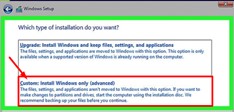
Frequently Asked Questions
Why Is Windows 10 Taking So Long to Install?
Microsoft constantly updates its files and adds larger files to the system. This is the reason why the Windows update or Windows installation process takes so long. Even it takes up to 5 hours for some users. However, how long the installation process takes depends on the computer’s specifications in some cases.
Why Is My Laptop Stuck on the Windows Logo?
While installing a big system file, the windows update or windows installation process may take longer than usual. Sometimes, it may stick on the logo screen for 20 minutes to 4 hours! So, you may need to be patient and wait a while till the installation process is finished.
How to Boot in Safe Mode in Windows 10
To boot in safe mode in Windows 10, press down the Shift button and click “Restart”. On the following blue screen, choose “Troubleshoot”. Then, choose “Startup Settings” from the list and click Restart to enter into Safe Mode.
Conclusion
The solutions to fixing stuck on the logo screen during the installation process of Windows 10 that are given above in this article have worked for most users with the same problem and I hope, it will help you too in fixing the issue. Feel free to share the method that you used to fix the mentioned issue in our comment section below and also, don’t hesitate to share if you have found any other solution to this problem. Thanks for reading.
![Read more about the article [Fix] The Processing Of Group Policy Failed on Windows 10 (100% Working)](https://i2.wp.com/wingeek.org/wp-content/uploads/2021/11/the-processing-of-group-policy-failed-300x171.jpg)
![Read more about the article [Fix] The System Administrator Has Restricted the Types of Logon (100% Working)](https://i2.wp.com/wingeek.org/wp-content/uploads/2022/10/The-System-Administrator-Has-Restricted-the-Types-of-Logon-1-300x149.jpg)
![Read more about the article [Fixed] Chrome Keeps Opening New Tabs (100% Working)](https://i2.wp.com/wingeek.org/wp-content/uploads/2022/02/Chrome-Keeps-Opening-New-Tabs-300x171.jpg)