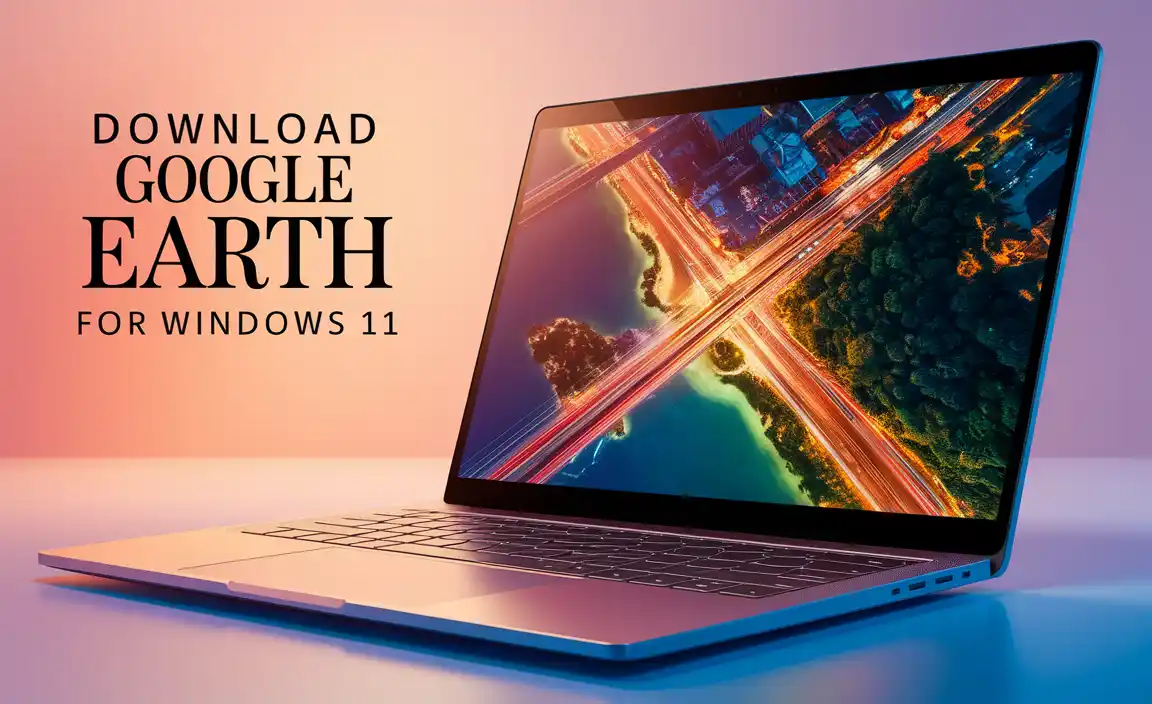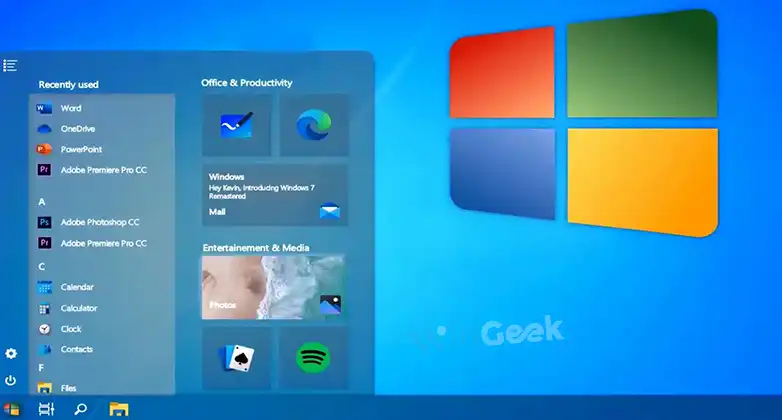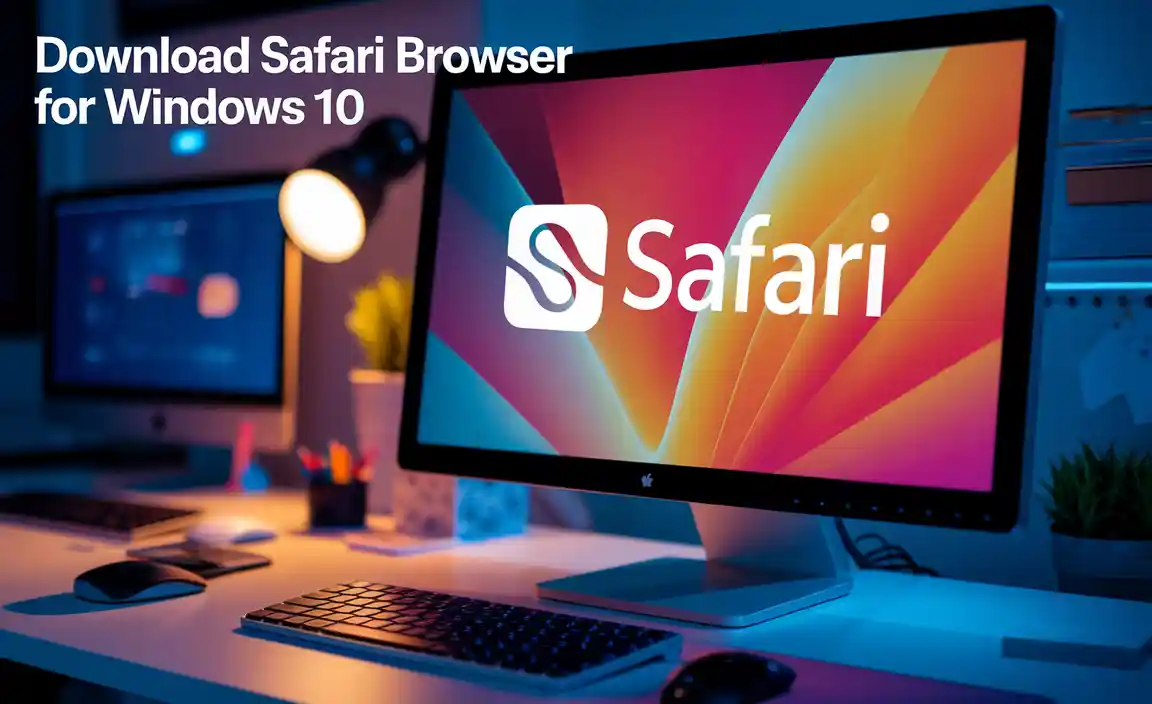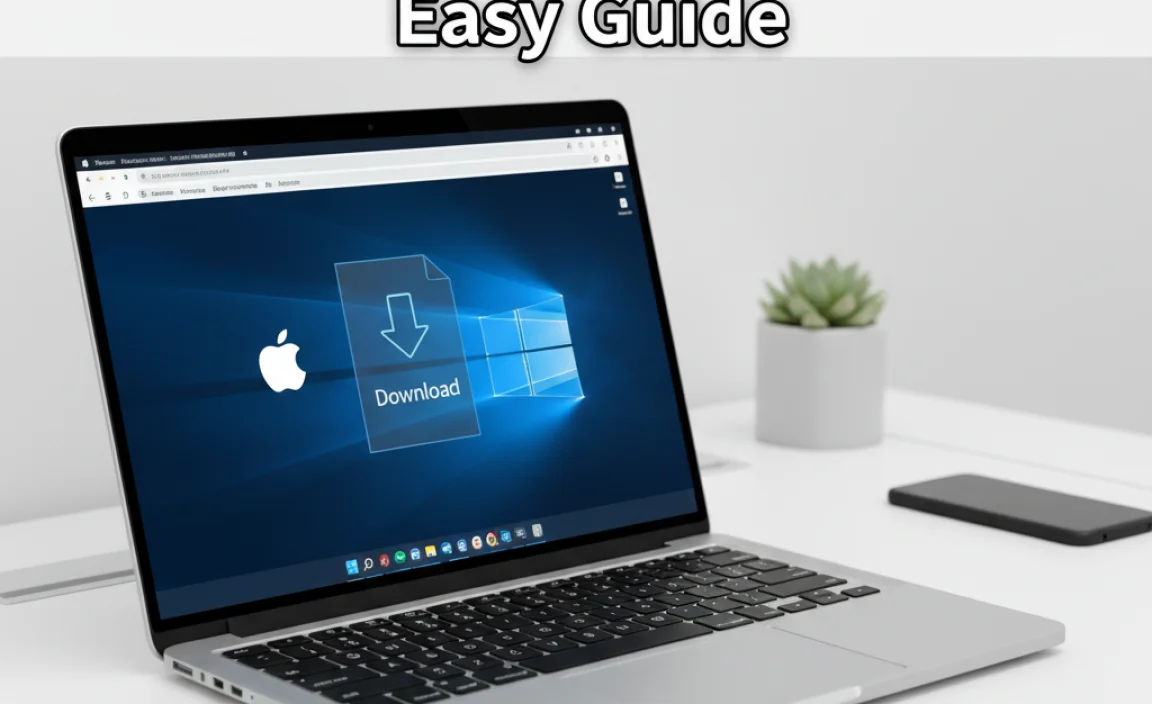Have you ever wished your computer could just listen to you? With dictation for Windows 10, it can! This feature lets you turn your spoken words into text. Imagine writing your school report just by talking. How cool is that?
Many people think dictation is only for speeches or fancy presentations. But it’s perfect for everyday tasks too! Whether you’re sending emails or jotting down ideas, dictation makes it easy.
Did you know that Windows 10 has built-in dictation tools? You don’t need extra software. Just press a few keys, and you’re ready to go! This means you can start writing right away.
In this article, we’ll explore how to use dictation for Windows 10. You’ll learn tips and tricks to make your dictation experience even better. So, are you ready to let your computer do the writing for you?
Dictation For Windows 10: Effortless Speech-To-Text Tools

Windows 10 offers a handy dictation feature that lets you talk instead of type. Imagine speaking your thoughts and watching them appear on the screen! Users can access this tool by pressing the Windows key + H. It’s perfect for those who find typing tough or just want to work faster. The accuracy is surprisingly good, making it easy for everyone to use. Have you ever thought about how much time you might save by simply speaking your ideas?
How to Enable Dictation on Windows 10
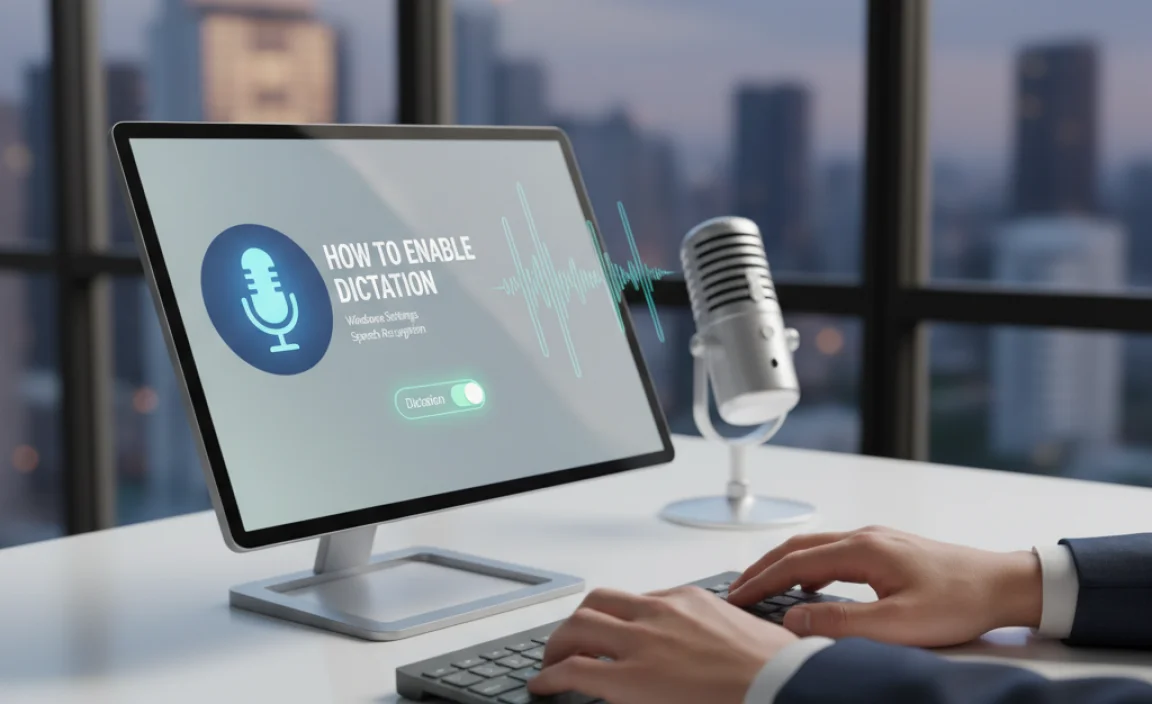
Stepbystep instructions to activate dictation. Necessary system requirements and updates.
To turn on dictation in Windows 10, follow these steps: First, make sure your computer has a microphone. Next, update your system to the latest version. Then follow these steps:
- Go to Settings.
- Click on Ease of Access.
- Select Speech from the menu.
- Toggle on the Speech Recognition option.
- Press the Win + H keys to start dictating.
Now, you can simply speak to type! Remember, a working microphone is a must!
What are the system requirements for dictation?
The requirements include:
- Windows 10 version 1803 or later
- Microphone for speech input
- Internet connection for accurate dictation
Ensure your device is updated for the best experience!
Voice Commands and Punctuation in Dictation
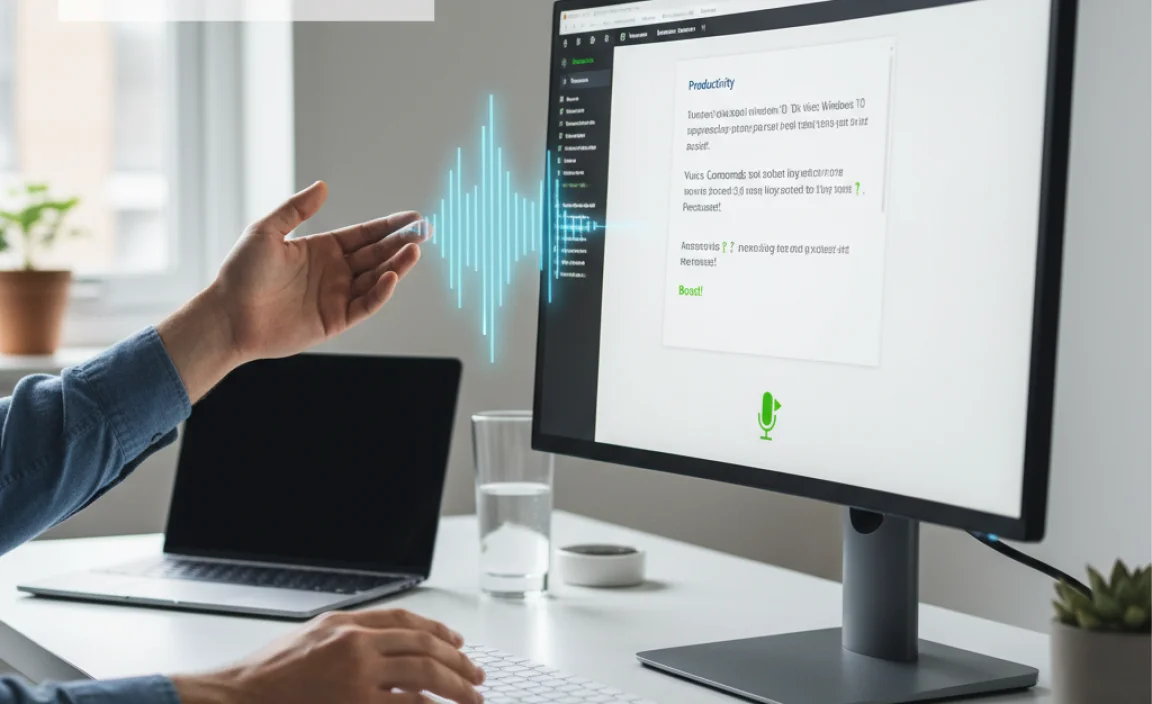
List of common voice commands for formatting and punctuation. How to correct mistakes using voice commands.
Using voice commands in dictation can be a game-changer. It not only helps with formatting but also manages punctuation like a pro! Here’s a fun table of common voice commands you can use:
| Voice Command | Action |
|---|---|
| Comma | Adds a comma. |
| Period | Creates a full stop. |
| New line | Starts a new line. |
| Bold that | Bold the selected text. |
| Undo | Fix the last mistake. |
If you make a mistake, don’t worry! Just say “undo” to correct it. You can also use “correct” followed by what needs fixing. Remember, voice commands are like magic spells for your documents. With a little practice, you’ll be dictating like a superstar!
Improving Dictation Accuracy
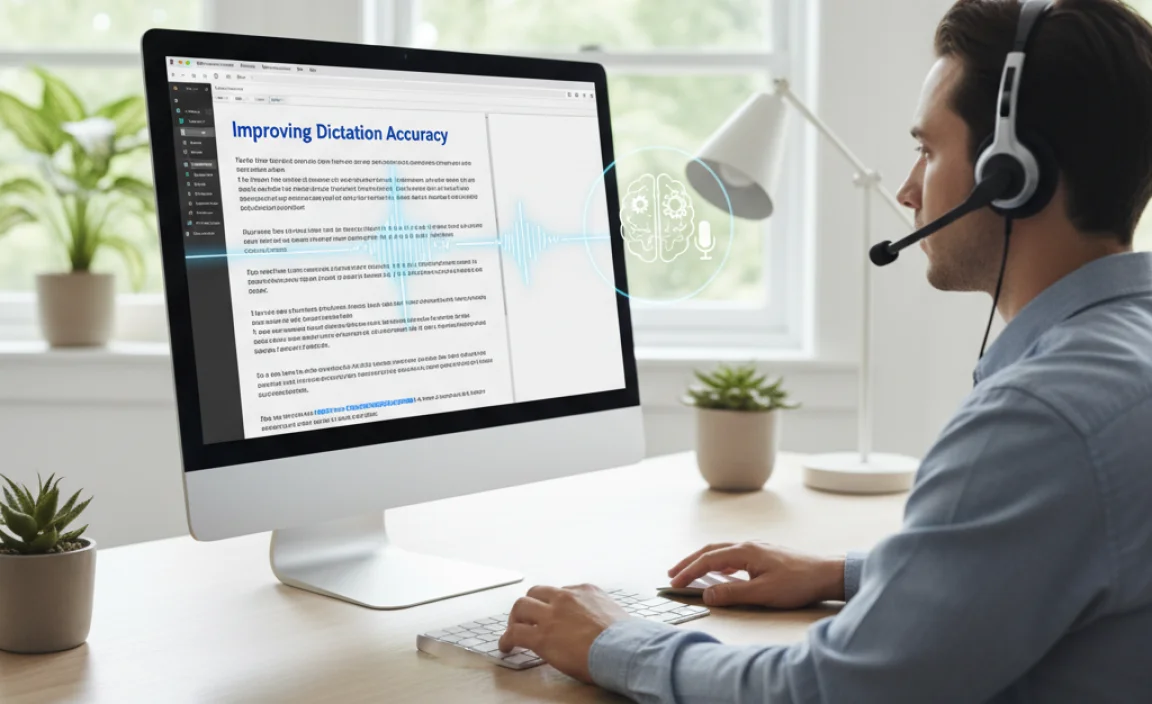
Tips for enhancing voice recognition. Importance of microphone quality and environment.
To make your dictation better, focus on these tips. A good microphone is important. It should pick up your voice clearly. Also, find a quiet place to work. Background noise makes it hard to understand. Here are some quick tips to improve:
- Use a quality microphone.
- Speak clearly and at a steady pace.
- Reduce background sounds.
- Practice regularly.
Each of these steps helps your voice recognition work better. You’ll notice clearer text, and it will be more fun to use. So, keep your mic close and your space quiet!
What are other ways to improve dictation?
You can improve dictation by practicing different phrases and speaking with confidence. The more you practice, the better the system recognizes your voice!
Third-Party Alternatives to Windows 10 Dictation

Comparison of popular thirdparty dictation software. Pros and cons of using alternatives versus builtin features.
If you’re curious about alternatives for dictation, you’re in for a treat! Many popular third-party dictation software options exist, each with its perks and quirks. Some have advanced features, while others are as simple as pie. Let’s look at how they stack up against Windows 10’s built-in dictation.
| Software | Pros | Cons |
|---|---|---|
| Dragon NaturallySpeaking | Highly accurate, great for long documents. | Can be a bit pricey! |
| Google Docs Voice Typing | Free and works in Google Docs! | Only available online. |
| Speechnotes | Simple and easy to use. | Ads can be annoying. |
Choosing between these and Windows’ own dictation can feel like picking ice cream flavors. A built-in feature is super convenient, but third-party tools may offer more features. So, if you want fancy toppings, consider an alternative!
Future of Dictation Technology in Windows
Predictions for advancements in dictation technology. Potential updates and improvements in upcoming Windows releases.
Exciting changes are coming in dictation technology! In the next Windows updates, users can expect better speech recognition and more languages. Predictions suggest that it will become faster and smarter. Devices might even understand different accents better. Imagine talking to your computer, and it types perfectly! Key improvements may include:
- Enhanced accuracy for various accents
- Ability to understand commands and texts
- More seamless integration with apps
These advancements promise to make dictation easier and fun for everyone!
What advancements can we expect in dictation technology?
Future improvements may include faster recognition, multi-language support, and improved understanding of different accents.
Conclusion
In summary, dictation for Windows 10 makes typing easier. You can speak your thoughts and let your computer write them down. This tool saves time and helps with writing tasks. To get started, try using the built-in dictation feature. Explore tutorials online for tips and practice. With dictation, you can boost your productivity and enjoy writing more!
FAQs
How Do I Enable Dictation On Windows Using Keyboard Shortcuts?
To turn on dictation on Windows, first, make sure your microphone is connected. Then, press the Windows key and the letter ‘H’ at the same time. A small box will pop up that lets you start talking. You can speak, and your words will show up on the screen. To stop dictation, click the microphone button or press the Esc key.
What Are The Key Features And Limitations Of The Built-In Dictation Tool In Windows 10?
The dictation tool in Windows 10 helps you write by using your voice. You can talk, and it types for you. It works well for simple sentences and is easy to use. However, it may not understand tricky words or loud noises around you. Sometimes, you need to fix mistakes it makes.
Can I Use Dictation In Multiple Languages On Windows 1And If So, How Do I Switch Between Them?
Yes, you can use dictation in different languages on Windows. To switch languages, you first need to add them in the settings. Go to the “Settings” app and select “Time & Language.” Then, choose “Language” and add the languages you want. When you want to change languages, press the Windows key + Spacebar and select the language you need.
What Microphone Settings Should I Adjust For Optimal Dictation Performance In Windows 10?
To make your microphone better for dictation in Windows 10, start by checking the volume. You want it loud enough to hear you but not too loud. Next, select the right microphone if you have more than one. You can do this in the sound settings. Finally, try to find a quiet place so the microphone picks up only your voice.
How Does Windows Dictation Support Punctuation And Formatting Commands While Transcribing Speech?
Windows dictation helps you add punctuation and formatting while you speak. You can say things like “comma,” “period,” or “new line” to put in the right marks. It also understands commands like “bold” or “underline” to change the text style. This makes your writing look neat and clear, just like when you type. It’s easy and fun to use!