Have you ever wondered what happens when files on your computer get damaged? It’s a real problem many people face, especially on Windows 10. Imagine trying to open your favorite game or important photo and seeing an error instead. Frustrating, right?
Checking for corrupted files on Windows 10 is crucial. It helps keep your system running smoothly. Did you know that just a minor glitch can cause big issues? If you don’t check for these corrupted files, your computer may slow down or even crash.
In this article, we will explore simple steps to check for corrupted files. You will learn easy ways to fix them and keep your computer happy. So, let’s dive in and discover how to save your files and enhance your Windows 10 experience!
How To Check For Corrupted Files On Windows 10: A Complete Guide
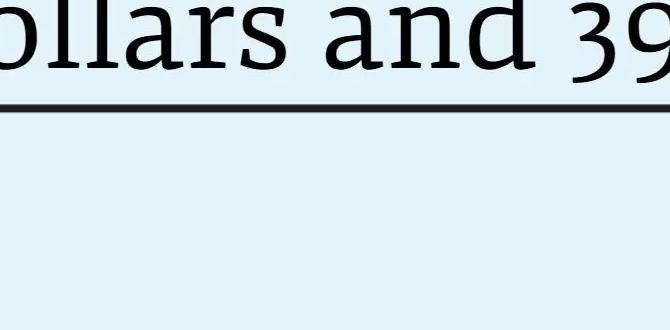
Check for Corrupted Files in Windows 10
Did your computer ever freeze while you were working? That can happen due to corrupted files. In Windows 10, it’s vital to check for these issues. You can use tools like the System File Checker (SFC) to scan your system. This tool helps repair corrupt files and keeps things running smoothly. Imagine trying to complete a fun project but facing obstacles! Regular checks prevent these problems and save you frustration. Keep your PC happy and healthy!Understanding Corrupted Files
Definition and common causes of file corruption.. Signs and symptoms indicating file corruption in Windows 10..Corrupted files are like that weird snack you find at the back of your pantry—when you thought everything was fine, but surprise! They just don’t work right anymore. Common causes include sudden shutdowns and software glitches. Windows 10 users may notice signs like files refusing to open or strange error messages. If you see a spinning wheel of doom, it’s a warning! Keep an eye out for these symptoms to save yourself from the digital snack disaster!
| Common Causes | Signs of Corruption |
|---|---|
| Sudden power outages | Error messages when opening files |
| Software crashes | Files not opening at all |
| Virus or malware attacks | Unusual file behavior |
Step-by-Step Guide to Running SFC in Windows 10
Detailed instructions on accessing Command Prompt as an administrator.. Stepbystep commands for running SFC and interpreting results..First, you need to open the Command Prompt. Click the Start menu and type “cmd.” Right-click on it and select “Run as administrator.” This gives you the superpowers to fix issues! Next, type the command sfc /scannow and hit Enter. Your computer will now scan for corrupted files. It might take some time, so grab a snack while you wait! Once done, you’ll see a message. If it says it found issues, don’t worry! Your computer is on the path to healing.
| Command | Action |
|---|---|
| sfc /scannow | Scans for and repairs corrupted files |
Using DISM to Repair Corrupted Files
Explanation of when and why to use DISM.. Stepbystep instructions for running DISM commands..To fix damaged Windows 10 files, you can use DISM. DISM stands for Deployment Imaging Service and Management Tool. This tool helps when the system is not working right. It can repair files automatically. Here’s how to use DISM:
- 1. Open the Command Prompt as an admin.
- 2. Type dism /online /cleanup-image /checkhealth and press Enter.
- 3. To scan for issues, type dism /online /cleanup-image /scanhealth.
- 4. Finally, type dism /online /cleanup-image /restorehealth.
- 5. Wait for the process to finish. Restart your computer.
Using DISM regularly can save you from bigger problems later!
How do I know if DISM will help?
If Windows is slow or shows error messages, using DISM may fix it.
Preventing File Corruption in Windows 10
Best practices for maintaining file integrity and system health.. Tips on regular backups and data recovery solutions..Protecting your files is very important. Here are some key tips to keep your files safe:
- Always use anti-virus software to catch problems early.
- Regularly run system updates to fix bugs.
- Backup your files often. This can save your data if something goes wrong.
- Use cloud storage for extra safety.
Following these steps helps maintain file integrity and keeps your system healthy.
How Can I Prevent File Corruption?
To prevent file corruption, run regular updates and keep backups. This will help your system run smoothly.
Troubleshooting Common Issues After Repairing Corrupted Files
Common issues users face after performing repairs.. Solutions and steps to take if problems persist postrepair..After fixing corrupted files, users often face some hiccups. Common issues include missing files, slow performance, or unexpected errors. Don’t panic! There are steps to tackle these problems. First, try running the System File Checker again to spot any leftover issues. If that doesn’t work, consider restoring your system to an earlier point. Remember, sometimes computers just need a little nap (and a good laugh!).
| Issue | Solution |
|---|---|
| Missing Files | Run System Restore |
| Slow Performance | Clear Cache |
| Unexpected Errors | Check for Updates |
Conclusion
In summary, checking for corrupted files in Windows 10 helps keep your computer running smoothly. You can use built-in tools like SFC and DISM easily. Remember to back up your data first. If you need more help, check online resources or ask someone you trust. Taking these steps will help you maintain a healthy system.FAQs
Here Are Five Related Questions On The Topic Of Checking For Corrupted Files In Windows 10:If you think your files are damaged, you can check them easily. First, open the “Start” menu. Then, type “Command Prompt” and select it. In the window that opens, type “sfc /scannow” and press Enter. This tool will look for problems and try to fix them. It may take some time, so be patient!
Sure! Please provide me with the question you want answered.
What Are The Common Signs That Indicate A File Might Be Corrupted In Windows 10?If a file is corrupted in Windows 10, you might notice a few signs. First, the file may not open at all. Second, you could see strange error messages when you try to open it. Sometimes, the file might look weird or have missing parts. Lastly, it might take longer than usual to open or save the file.
How Can I Use The System File Checker (Sfc) Tool To Scan For And Repair Corrupted Files In Windows 10?To use the System File Checker (SFC) tool in Windows 10, first, open the Start menu. Type “Command Prompt” and right-click it. Choose “Run as administrator” from the menu. In the new window, type “sfc /scannow” and press Enter. This will start the scan. Wait for it to finish, and it will tell you if it found any problems. If it does, the tool will try to fix them.
Are There Any Third-Party Tools Available For Detecting And Fixing Corrupted Files On Windows 10?Yes, there are third-party tools that can help you find and fix corrupted files on Windows 10. Some popular ones are Recuva and Stellar Data Recovery. These tools are easy to use. You simply download them, and they guide you through fixing your files. Always make sure to read reviews first to find the best one for you!
What Steps Can I Take If The Sfc Tool Does Not Find Or Repair Corrupted Files On My Windows System?If the SFC tool doesn’t fix your files, you can try a few things. First, run a different tool called DISM. You can do this by opening the Command Prompt and typing “DISM /Online /Cleanup-Image /RestoreHealth” and pressing Enter. If that doesn’t work, you can try to restore your computer to an earlier time when everything worked well. You can also reinstall Windows, but remember to save your important files first!
How Can I Back Up My Files To Prevent Corruption And Loss In Windows 10?To back up your files in Windows 10, you can use the built-in File History tool. First, connect an external drive to your computer. Then, go to the Start menu and click on “Settings.” From there, choose “Update & Security,” then “Backup,” and turn on File History. Your files will now be saved automatically. You can also copy your important files to the external drive manually.
