Have you ever struggled to install Windows 10 on your computer? It can be a tricky process, but there’s a simple solution. Creating a bootable USB for Windows 10 ISO makes it easy! Imagine having all the power of Windows 10 in your pocket. You can use it to fix problems, upgrade your system, or start fresh.
Did you know most computers can boot from a USB drive? This means you don’t need a disc. Just a USB stick and some simple steps will do. Does that sound interesting? If you’re curious about how to get started, you’re in the right place!
In this article, we’ll guide you through the process. You’ll learn how to create a bootable USB for Windows 10 ISO quickly and easily. Get ready to unlock the potential of your computer!
Creating A Bootable Usb For Windows 10 Iso Easily
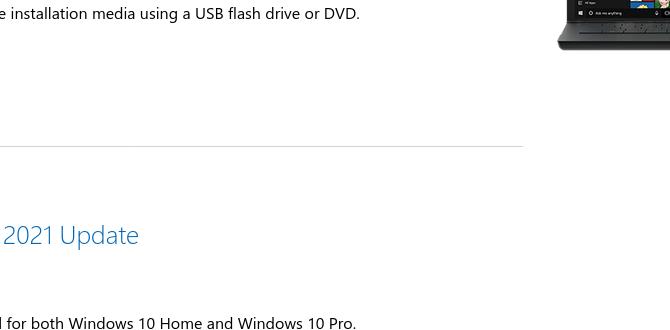
Creating a Bootable USB for Windows 10 ISO
Want to install or repair Windows 10 easily? A bootable USB drive can help! It’s like having magic at your fingertips. You can turn a regular USB into a tool that helps you set up or fix Windows quickly. By using a Windows 10 ISO file, this process becomes simple. Just a few steps let you prepare your USB drive. Imagine having the power to restore your system whenever needed—how cool is that?What is a Bootable USB?
Definition and purpose of a bootable USB. Advantages of using a bootable USB over other installation methods.A bootable USB is like a magic wand for your computer! It’s a flash drive that starts up your system and lets you install or repair Windows. Imagine having your favorite game on a stick, ready for action. That’s what a bootable USB does for your operating system.
Using a bootable USB is faster than other methods, like DVDs. Plus, it’s super portable! You can carry it in your pocket. And don’t forget, it’s reusable! Just wipe it clean and start fresh. For those who like a bit of fun with their tech, here’s a quick comparison:
| Method | Speed | Portability | Reusability |
|---|---|---|---|
| Bootable USB | Fast! | Very portable | Yes! |
| DVD | Slower | Not portable | No! |
In short, a bootable USB for Windows 10 ISO is your lightweight sidekick, always ready to help your computer!
Requirements for Creating a Bootable USB for Windows 10
Necessary hardware: USB drive specifications and size. Software requirements: Tools needed for creating a bootable USB.To create a trusty bootable USB for Windows 10, you need a few key things. First, grab a USB drive. Make sure it’s at least 8GB, or it may feel a bit cramped—like trying to fit an elephant in a mini car. Next, you’ll need software to help you out. Tools like Rufus or the Windows Media Creation tool are great options. They turn your USB into a magic wand that can install Windows 10!
| Requirement | Details |
|---|---|
| USB Drive | At least 8GB |
| Software | Rufus, Windows Media Creation Tool |
Downloading Windows 10 ISO File
Steps to visit the official Microsoft website. How to safely download the Windows 10 ISO file.To start, visit the official Microsoft website. Follow these steps:
- Open your web browser.
- Type “Microsoft Windows 10 download” in the search box.
- Click on the link that says “Download Windows 10.” This is usually at the top.
- Look for the section titled “Create Windows 10 installation media.”
Make sure to download the Windows 10 ISO file safely. Look for a button that says “Download.” Click it and follow any prompts. Remember to choose the right version for your computer. Your download will start, and soon you’ll have it ready!
How do I download Windows 10 ISO safely?
You can safely download Windows 10 ISO by visiting the official Microsoft website. Always avoid third-party sites as they may be unsafe. Check for a secure connection with “https” in the web address. This keeps your information safe.
Tips for Safe Downloading:
- Only download from trusted sources.
- Use a secure internet connection.
- Activate your antivirus software.
Step-by-Step Instructions to Create a Bootable USB Using Rufus
Downloading and installing Rufus. Detailed steps for configuring settings and creating the bootable USB.To create a bootable USB for Windows 10 using Rufus, first download and install the software. Visit the Rufus website and grab the latest version. Open the app once it’s on your computer. Next, follow these steps:
- Insert your USB flash drive.
- Select the USB in Rufus.
- Choose the Windows 10 ISO file.
- Set partition scheme and file system.
- Click “Start” to create the USB.
This will turn your USB into a bootable drive. Now you can use it to install Windows 10. It’s quick and easy!
Can I use Rufus on a Mac?
No, Rufus is designed for Windows only. Mac users can use other tools like UNetbootin or BalenaEtcher.
Alternative Methods to Create a Bootable USB
Using Windows Media Creation Tool. Using Command Prompt for advanced users.Creating a bootable USB can be a breeze with various methods! One easy way is to use the Windows Media Creation Tool. This tool walks you through each step like a friendly guide. Just plug in your USB, choose your options, and let it do the work. For those feeling adventurous and a tad techy, there’s the Command Prompt. It’s like being a computer wizard, typing away commands. Just be careful; one wrong spell could send you to tech time-out! Here’s a quick table of both methods:
| Method | Difficulty Level |
|---|---|
| Windows Media Creation Tool | Easy-Peasy |
| Command Prompt | Tough Cookie |
Choose based on your comfort level and get ready to boot your Windows 10 in style!
Testing Your Bootable USB
How to check if your USB is bootable. Troubleshooting common issues if the USB fails to boot.To see if your USB is ready to rock the world of booting, plug it into your computer. Restart the computer and enter the BIOS settings (usually by pressing F2, F10, or DEL). Find the boot menu and check if your USB appears as an option. If it does, high-five! If not, don’t throw a tantrum just yet; let’s troubleshoot.
Here’s a handy table to guide you through common issues:
| Problem | Solution |
|---|---|
| USB not recognized | Try a different USB port or cable. |
| Boot failure | Check if the ISO file was properly written to the USB. |
| Stuck on logo | Make sure your BIOS boot order is set to USB first. |
If all else fails, remember that every great journey has a few bumps. Don’t hesitate to create a fresh bootable USB and try again. It’s all part of the fun!
Using Your Bootable USB to Install Windows 10
Steps for booting from USB on different computer brands. Understanding the installation process and options available.To install Windows 10, you need to boot from your USB drive. This process can be different for each computer brand. Here are the basic steps:
- Restart your computer.
- Press the special key for your brand:
- Dell: F12
- HP: Esc or F9
- Lenovo: F12 or Enter
- Acer: F12 or Esc
- Choose your USB drive from the boot menu.
- Follow the on-screen prompts to install Windows 10.
During installation, you will see choices for language and keyboard settings. It’s easy! Just follow the steps on the screen, and soon your computer will be ready.
What are the steps to boot from a USB drive?
To boot from a USB drive, restart your computer, press the correct key for your brand, and choose the USB drive from the boot menu.Common Issues and Solutions
Frequently encountered problems when creating or using a bootable USB. Solutions and troubleshooting tips for these issues.Creating or using a bootable USB can come with its own challenges. Users often face issues like drives not being recognized or installation errors. Here are some common problems and their quick fixes:
- USB not detected: Try a different USB port or check if the drive is correctly formatted.
- File corruption: Ensure you download the ISO file from an official source. Verify the download to avoid errors.
- Boot failure: Change the boot order in BIOS to prioritize USB devices.
These simple steps can help fix most problems!
What are common problems faced while using a bootable USB?
Common problems include USB drives not being recognized, installation errors, and boot failures.
How can I troubleshoot a bootable USB issue?
To troubleshoot, check your USB connections, ensure the ISO file is valid, and adjust BIOS settings if needed.
Conclusion
In summary, creating a bootable USB for your Windows 10 ISO is easy and useful. You can install or repair your system quickly. First, gather your USB drive and Windows 10 ISO file. Then, use tools like Rufus to prepare it. Now, you’re ready to troubleshoot or set up Windows. For more tips, check out online tutorials and guides!FAQs
What Tools Can I Use To Create A Bootable Usb Drive For A Windows Iso File?You can use a few different tools to create a bootable USB drive for a Windows ISO file. One popular tool is Rufus. It’s easy to use and helps you format the USB drive. Another option is the Windows USB/DVD Download Tool. This tool also does a good job of making a bootable USB. Choose one you like and follow the instructions to get started!
What Are The Necessary Steps To Prepare My Usb Drive Before Making It Bootable With A Windows Iso?First, you need to plug your USB drive into your computer. Then, find the USB drive in “My Computer” or “This PC.” Next, right-click on it and choose “Format.” Make sure to pick “FAT32” as the file system, then click “Start.” After that, your USB drive will be ready for the Windows ISO!
How Can I Ensure That The Bootable Usb Drive Is Compatible With Both Uefi And Legacy Bios Systems?To make your bootable USB drive work with both UEFI (Unified Extensible Firmware Interface) and legacy BIOS (Basic Input/Output System) systems, you need to format it correctly. Start by using the FAT32 file system, as it works for both types. When you create the USB drive, choose a program that can make it compatible with both. You can also add a special file called “bootx64.efi” for UEFI systems. Finally, test your USB on different computers to make sure it starts up.
What Troubleshooting Steps Should I Take If My Bootable Usb Drive Does Not Work When Installing Windows 1If your bootable USB drive doesn’t work, start by checking the USB drive’s connection. Make sure it’s plugged in tightly. Next, restart your computer and enter the boot menu, usually by pressing keys like F12 or Esc. Check if your USB drive appears in the list. If it doesn’t, try using a different USB port or make another bootable drive. Lastly, ensure you used the correct Windows version for the drive.
Can I Use A Usb Drive That Has Existing Data, Or Does It Need To Be Formatted Before Creating A Bootable Windows Installer?You can use a USB drive that has data on it. But, you need to format it first. Formatting will erase everything on the drive. After formatting, you can make it a bootable Windows installer. Make sure to save any important files somewhere else before you do this!
