Are you an HP PC user?
So, do you know- what is HP Audio Switch?
It is one of the common questions that arise from HP PC users. You have the same question as an HP user. Right?
I am writing this article to answer this top asking question. Here I also include some methods about how to deal with the feature. You may need to apply these whenever you have felt disturbed to deal with it.

What is HP Audio Switch?
HP Audio Switch is a pre-installed crapware. It is nothing but a junk app. The existence of the app on your PC means that you never cleaned up the crapware apps. It also indicates that you never execute the clean Windows installation.
If it exists on your PC, you will have to remove it from your PC to avoid unexpected barriers to the usage frequency.
You might be confronting trouble if HP Audio Switch exists on your PC. It pops up with a box and does not go away. That’s why you should remove it.
How to Remove HP Audio Switch?
As the program can be a matter of disturbance, the best thing is to remove it from your PC. There are a couple of methods to do so. These are-
- Method 1: Disable HP Audio Switch from Control Panel
- Method 2: Update Audio Driver
- Method 3: Uninstall the HP Audio Switch
Method 1: Disable HP Audio Switch from Control Panel
You can easily disable the function of the app if it breaks the rhythm of computer usage. I will brief the method below.
Step 1
Tap the Windows key and type ‘control panel’. Accordingly, you will see the ‘Control Panel’ app at top of the appeared interface. You have to click on it.

Step 2
Consequently, a new interface will appear on the screen. Here you need to choose ‘Category’ as a ‘View by’ option from the top right corner. Then click on the ‘System and Security’ section.
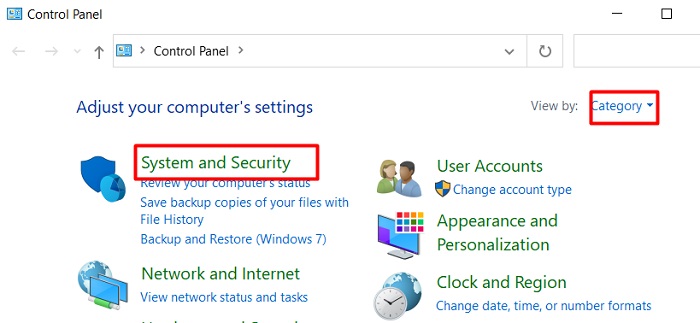
Step 3
Scroll down to the bottom of the ‘System and Security’ window. You will find ‘Administrative Tools’. Under the segment, you will get the ‘Schedule tasks’ options. You have to click on it.

Step 4
Next, the ‘Task Scheduler’ will become evident with three partition rows. Look at the left sidebar. Here you will see the ‘Task Scheduler Library’. You have to click on it.

Step 5
After that, give your concentration in the middle partition. From here, you have to find out ‘HP Audio Switch’. While finding it, right-click on the option. As a result, you will get the ‘Disable’ option on the newly appeared command options list.

Finally, restart the PC. If the method does not match your condition, you will have to follow the others.
Method 2: Update Audio Driver
Sometimes, HP Audio Switch overwrites on the corrupted files. In this case, updating the audio driver may help you to disable it. I will show the disable process step by step below.
Step 1
Right-click on the ‘Start’ menu and select ‘Device Manager‘ from the appeared list.

Step 2
Consequently, the ‘Device Manager’ window will appear on the screen. You have to scroll down to find the ‘Sound, video and game controllers’ section. Next, you need to expand it.
After that, right-click on the audio driver and select the ‘Update driver’ option from the appeared list.

Step 3
Here you have to choose how to update the driver either ‘Search automatically for drivers’ or ‘Browse my computer for drivers’. I would recommend the last one.

Step 4
Then click on the ‘Let me pick from a list of available drivers on my computer’ option to select the driver you want to update.

Step 5
Here, you need to select the device driver and tap the ‘Next’ tab.

Step 6
It will take some time to complete the process. In the end, it prompts a success message on the screen. While you get the message, click on the ‘Close’ option to end the process.

Finally, check the existence of the Audio Switch. If still the box pops up, you need to uninstall it directly.
Method 3: Uninstall the HP Audio Switch
If none of the upper methods relieve you from the app disturbance, you have to uninstall the program directly. I will include the uninstall process below with some chronological steps.
Step 1
You have to work with the ‘Control Panel’ app again.

Step 2
While the ‘Control Panel’ window appears on the screen, you need to change the ‘View by’ option into ‘Category’. Then click on the ‘Programs’ section. You will find it at the bottom.

Step 3
Consequently, the installed apps list will appear on the screen. Find out the ‘HP Audio Switch’ and right-click on it. As a result, the ‘Uninstall’ option will be visible. You have to click on it.

Finally, the crapware app will remove from the PC.
Final Words
Therefore, I hope you will understand- what is HP Audio Switch? Consideringly, you also know how to deal with the app. So no more haphazard with the junkware app. But I would like to remind you that it is not malware.


![Read more about the article [Fix] Google Chrome Using Too Much Memory | 100% Effective Solution](https://i2.wp.com/wingeek.org/wp-content/uploads/2021/12/Google-Chrome-Using-too-Much-Memory-300x171.jpg)