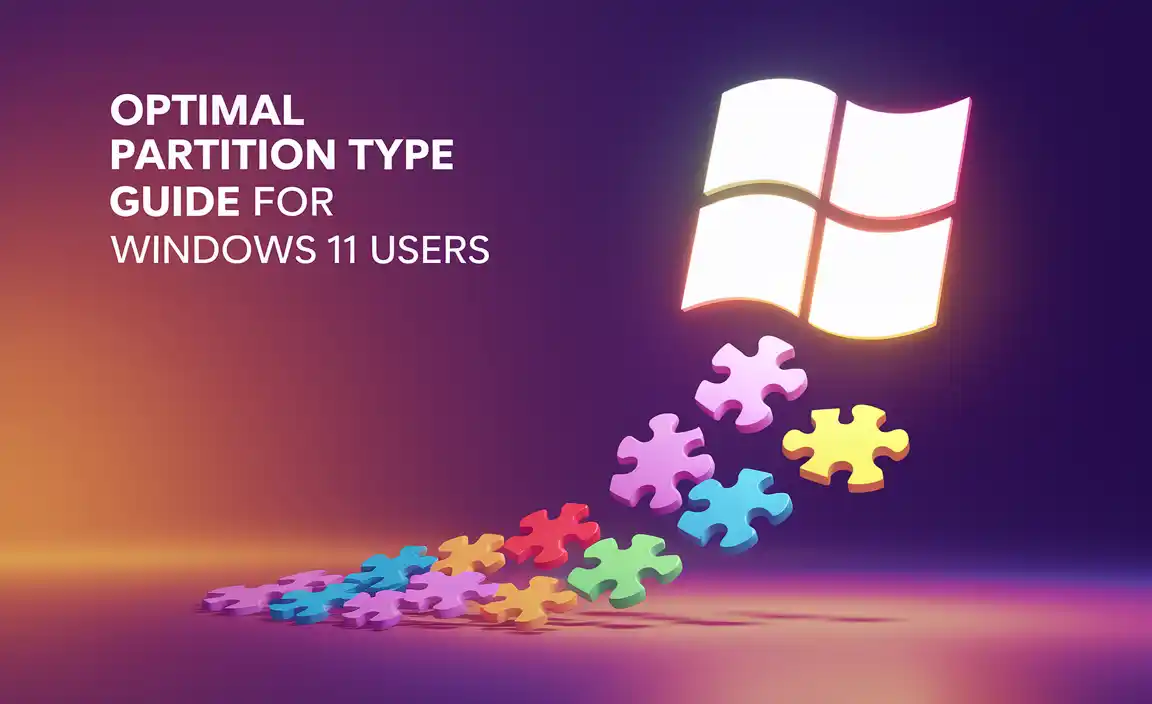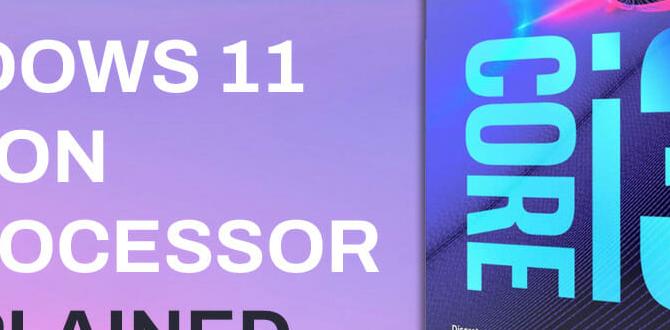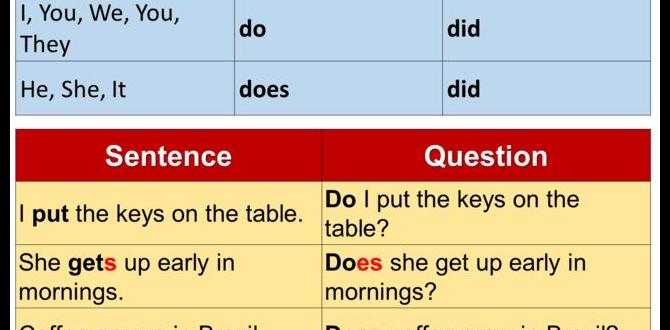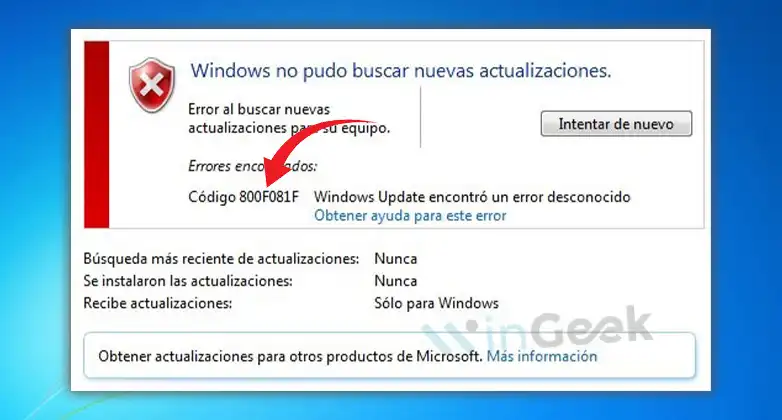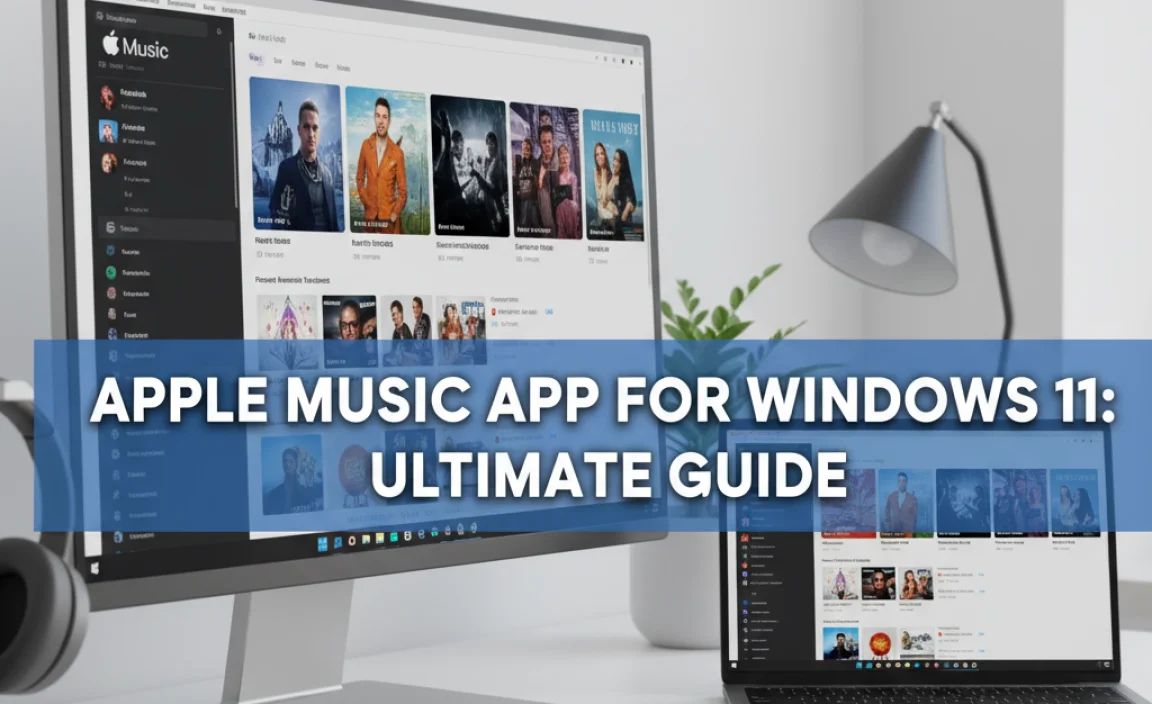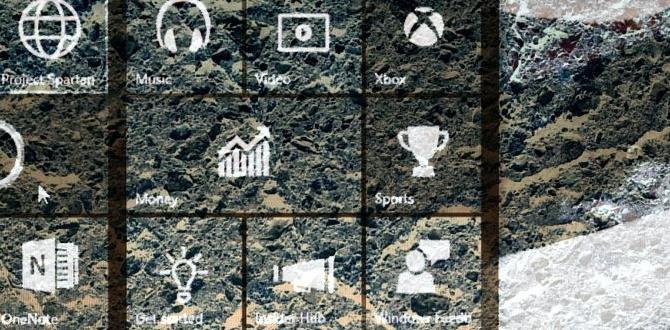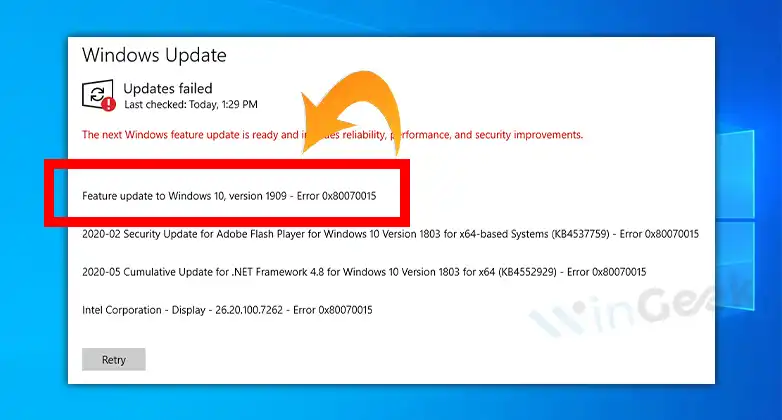Have you ever wondered if your computer can run Windows 11? It’s like wondering if your shoes fit right before a big adventure. Imagine getting ready for a fun day at the amusement park, but your roller skates are too small. That’s how important knowing the system requirements for Windows 11 is! But what are the system requirements for Windows 11, you might ask? Well, it ensures your computer can handle this new journey smoothly.
Many people are curious about what new features Windows 11 offers. But first, we need the right tools. Think of your computer as a party house. For the best party, you need the right space, music, and snacks. Just the same, your computer needs enough space, speed, and memory to welcome Windows 11.
Here’s a fun fact: Windows 11 likes a specific type of dance called “Secure Boot.” If your computer can groove to it, you’re step closer to joining the Windows 11 party! Wonders and fun await with Windows 11 if your system is ready for the twist and turn of this new dance. Ready to explore more about what your system needs?
What Are the System Requirements for Windows 11?

Can your computer handle Windows 11? Microsoft’s latest operating system has specific needs. It requires a 64-bit processor with at least 1 gigahertz (GHz) and two or more cores. Your computer should have 4 GB of RAM and 64 GB of storage minimum. A DirectX 12 compatible graphics card and a display of at least 720p are necessary. Surprised? Windows 11 also needs a TPM 2.0 chip for added security, ensuring a smoother and safer experience. Does your device make the cut?
RAM and Storage Capacity for Windows 11

Recommended RAM size and the impact on performance. Storage requirements and types of drives supported.
Running Windows 11 smoothly needs some specific hardware love. For optimal performance, aim for at least 4GB of RAM. But for those who fancy multitasking like a pro, 8GB might be your best buddy. Think of RAM as the brain space, more means faster thinking!
Storage is another thing. You’ll need 64GB of free space. For quicker boots and app launches, try an SSD. An HDD will work, but it’s like choosing a horse-drawn carriage when you could drive a race car! Choose wisely, my friend.
| Component | Preferred Size | Impact |
|---|---|---|
| RAM | 4GB or more | Enhanced performance |
| Storage | 64GB free | Ensures system runs smoothly |
Graphics Card and Display Parameters

Graphics requirements, including DirectX and WDDM versions. Minimum display resolution and screen size requirements.
Are you ready to paint some cool graphics on your screen? Well, for Windows 11, your computer needs a bit of flair in the graphics department. It should support DirectX 12 and a WDDM 2.x driver. Think of DirectX as the magic wand that helps render all the visual wonders while WDDM ensures smooth transitions. And your display? It needs a resolution of 720p, with at least a 9-inch diagonally-measured display to avoid squint-induced headaches. Anything smaller, and it might feel like watching a blockbuster on old-school TV!
| Graphics Requirements | Details |
|---|---|
| DirectX Version | 12 |
| WDDM Version | 2.x |
| Display Resolution | 720p |
| Minimum Screen Size | 9 inches |
So if you want to dive into the snazzy world of Windows 11, make sure your graphics and display are up to snuff. Because without them, even the cutest puppy wallpaper won’t shine as bright!
Secure Boot and TPM 2.0 Requirements

Explanation of Secure Boot and its role in Windows 11. Detailed understanding of TPM 2.0 necessity and compatibility.
Ah, Secure Boot and TPM 2.0—Windows 11’s dynamic duo! Think of Secure Boot as the trusty bouncer at a club, ensuring only authentic software sneaks in. Its job is to keep harmful software out during startup. Now, TPM 2.0 is like the club manager, ensuring everything runs smoothly. It plays an essential role in encryption, making sure your data stays safe. In simple words, Windows 11 won’t let you in without these techy passport checks!
| Feature | Function |
|---|---|
| Secure Boot | Protects against unauthorized software |
| TPM 2.0 | Ensures data encryption and security |
It’s like having a super-shield for your PC – without them, Windows 11 won’t budge. So, make sure your device is ready for these high-tech gatekeepers. Without these, your invitation to the Windows 11 party might just get lost!
Internet Connectivity and Account Requirements

Importance of internet connectivity during installation. Microsoft account requirements and alternatives.
When installing Windows 11, having internet access is crucial. It helps download updates and ensures a smooth setup. You need a Microsoft account to use many features. But if you prefer, you can set up a local account instead. Both options let you enjoy Windows 11, so you choose what suits you best!
What happens if you don’t have an internet connection during installation?
Without an internet connection, the installation may pause, preventing access to the newest features. Updates won’t download, making the process slower.
Additional Specifications and Optional Hardware Requirements
List of additional hardware suggestions for optimal experiences. Optional devices that enhance Windows 11 functionality.
What additional specifications are suggested for Windows 11?
For a smoother experience with Windows 11, consider these extras. A high-resolution display, like Full HD, enhances visuals. A precision touchpad can make navigation easier. A pen is useful for creative works. Sound systems with spatial audio can make sounds feel more real. Using these optional items, you can boost your Windows 11 experience.
Windows 11 truly shines with some extra gear. Here’s a list of optional hardware that can enhance it:
- External Hard Drive: Good for more storage space.
- Webcam: Ideal for clear video calls.
- Bluetooth Keyboard and Mouse: Offers ease of use.
- Noise-Cancelling Headphones: Best for quiet work time.
- Game Controller: Great for gamers looking for fun.
These gadgets can make using Windows 11 more fun and efficient. They help you do more with your computer, whatever you want.
Troubleshooting Common Compatibility Issues
Steps to identify and troubleshoot compatibility problems. Tools and resources for resolving installation issues.
How to Fix Compatibility Problems
Sometimes your computer may not work well with new software. Here are quick steps to find and fix these problems:
- Check Updates: Ensure your system is updated.
- Use Troubleshooter: Click on “Settings,” then “Update & Security,” and select “Troubleshoot” to find issues.
- Compatibility Mode: Run programs in compatibility mode if they don’t start.
- Check Drivers: Update your computer drivers to the latest versions for better compatibility.
Imagine a tool that helps fix these issues. Windows has built-in tools like the “Windows Compatibility Troubleshooter” that can help resolve these problems. You may also find help online on forums or support sites. Always have a backup before making changes to avoid data loss.
What is a Compatibility Mode?
Compatibility mode allows older programs to run on new systems like Windows 11. It mimics the environment needed for them to work.
How to Check Your PC’s Compatibility with Windows 11
Using Windows Update and PC Health Check tool. Interpreting results and planning necessary upgrades.
Wondering if your computer can handle Windows 11? Begin by heading to your Windows Update settings. It might sneakily tell you everything. If it remains silent, no worries. Embrace the PC Health Check tool. It’s like having a doctor for your PC. It gives a quick checkup and nudges you where it hurts. Once you get the results, don’t panic. Plan needed upgrades, like RAM or storage boost. Remember, technology wants to be friends, not foes.
Here’s a quick guide to understanding the results:
| Component | Minimum Requirement | Tips |
|---|---|---|
| Processor | 1GHz, 2+ cores | If slower, consider an upgrade |
| RAM | 4GB | More is better for a smoother ride |
| Storage | 64GB | Clear some space or add more |
In the wise words of a random internet guru, “Upgrades are like popcorn – always room for more!” So, ensure your PC is ready to dance with Windows 11 in style.
Conclusion
Windows 11 needs a 1 GHz processor, 4 GB RAM, and 64 GB storage. You’ll also need a DirectX 12 graphics card and TPM 2.0. These requirements help Windows 11 run smoothly. Make sure your computer meets them. Check Microsoft’s website for more details, or ask an adult for help to upgrade your system. Keep exploring and learning!
FAQs
What Are The Minimum Hardware Specifications Needed To Install Windows 11?
To install Windows 11, you need a computer with certain parts. First, you need a fast enough brain for the computer called a processor, which must be 1 gigahertz (GHz) or faster with 2 or more cores. Second, you need at least 4 gigabytes (GB) of memory, which helps the computer think better. Third, your computer needs 64 GB of space to store stuff. Lastly, you need a DirectX 12 graphics card and a screen that is at least 9 inches big.
Is My Current Pc Compatible With Windows 1And How Can I Check?
To check if your PC can run Windows 10, you can use the “PC Health Check” tool from Microsoft’s website. First, download and install the tool. Then, it will scan your PC and tell you if it can run Windows 10. If you see a green check mark, your PC is compatible. If not, you’ll need a newer PC or to update some parts.
Does Windows Require Specific Tpm (Trusted Platform Module) Specifications For Installation?
Yes, Windows needs something called a Trusted Platform Module (TPM) to work well. TPM is like a special key that helps keep your computer safe. Windows 11, a version of Windows, requires TPM version 2.0. Most new computers come with this TPM, so you don’t have to worry!
Are There Any Specific Gpu Requirements For Running Windows Smoothly?
To run Windows smoothly, you don’t need a special graphics card, or GPU (Graphics Processing Unit). Most computers come with enough power to make Windows work well. A more powerful GPU helps if you want to play games or watch high-quality videos. If you are just doing homework or surfing the web, regular GPUs work fine.
How Much Disk Space Is Needed To Perform A Windows Installation?
To install Windows on a computer, you need enough space on the hard disk. For Windows 10, you should have at least 20 gigabytes (GB) free. Newer versions like Windows 11 may need even more space, up to 64 GB. It’s like having a big garage; the bigger the garage, the more things you can put in it. So, it’s good to keep some extra space available.