Imagine needing a document but it’s on another computer. Frustrating, right? But what if you could access all your files from anywhere? That’s where Google Drive for Windows 11 comes in. It’s like a magic backpack for your digital stuff. With just a few clicks, you can have everything on your screen. But why should you care? Here’s a little story: Sarah was on a school trip and forgot her project at home. She worried she’d get a bad grade. Thanks to Google Drive on her Windows 11 laptop, she downloaded the file easily and shared it. Problem solved! It’s that simple. Want to know how it works? Or how it can help you, too? Stay with us, and let’s explore the wonders of Google Drive together!
How To Use Google Drive For Windows 11 Efficiently
Google Drive Is A Powerful Cloud Storage Service That Offers Seamless Integration With Windows 11, Enhancing Productivity And Collaboration. In This Article, We Explore How To Make The Most Of Google Drive On Your Windows 11 Device, Ensuring You Can Access, Store, And Share Your Files Effortlessly.
Installing Google Drive On Windows 11
To Begin Utilizing Google Drive On Windows 11, You Need To Download And Install The Application. Follow These Steps To Get Started:
1. **Download The App**: Visit The Official Google Drive Website And Download The Google Drive For Desktop Application.
2. **Install The Application**: Launch The Installer And Follow The On-Screen Instructions To Complete The Installation.
3. **Sign In**: Open Google Drive And Sign In Using Your Google Account Credentials.
Syncing Files And Folders
After Installation, Syncing Files And Folders Between Your Pc And Google Drive Becomes Straightforward. You Can Select Which Files And Folders To Sync By:
– Navigating To The Google Drive App Icon In Your System Tray.
– Clicking On The Icon And Accessing ‘Preferences.’
– Selecting ‘My Computer’ To Choose Specific Folders For Syncing.
Managing Storage And Files
Google Drive Offers Several Tools To Help You Manage Your Files Effectively:
– Use The ‘Priority’ Feature To Tag Important Documents.
– Take Advantage Of ‘Offline Access’ To Work On Files Without An Internet Connection.
– Organize Files Using Custom Folders And Color-Coded Labels.
Enhancing Productivity With Google Drive
Google Drive Isn’T Just About Storage; It Integrates Seamlessly With Other Google Workspace Tools, Such As Google Docs, Sheets, And Slides. You Can Create, Edit, And Collaborate On Documents In Real-Time, Enhancing Your Productivity On Windows 11.
Sharing And Collaboration
Collaborating With Teammates Or Sharing Files With Friends Is Essential In Today’S Digital Landscape. Google Drive Makes Sharing Easy With:
– Sharing Links With Customizable Permissions.
– Collaborating On Documents With Built-In Chat And Comment Features.
– Viewing Version History To Track Changes Over Time.
Maximizing Security And Privacy
Your Data’S Security And Privacy Are Paramount, And Google Drive Provides Robust Protection Measures:
– Enable Two-Factor Authentication (2Fa) On Your Google Account For Enhanced Security.
– Manage File-Sharing Permissions Carefully To Ensure That Access Is Granted Only To The Intended Recipients.
In Conclusion, Utilizing Google Drive On Windows 11 Presents A Wealth Of Opportunities For Productivity, Collaboration, And Innovation. By Understanding The Tools And Features Available, You Can Harness The Full Potential Of Google Drive To Streamline Your Workflow And Safeguard Your Data.
Google Drive for Windows 11: Unlocking Efficiency
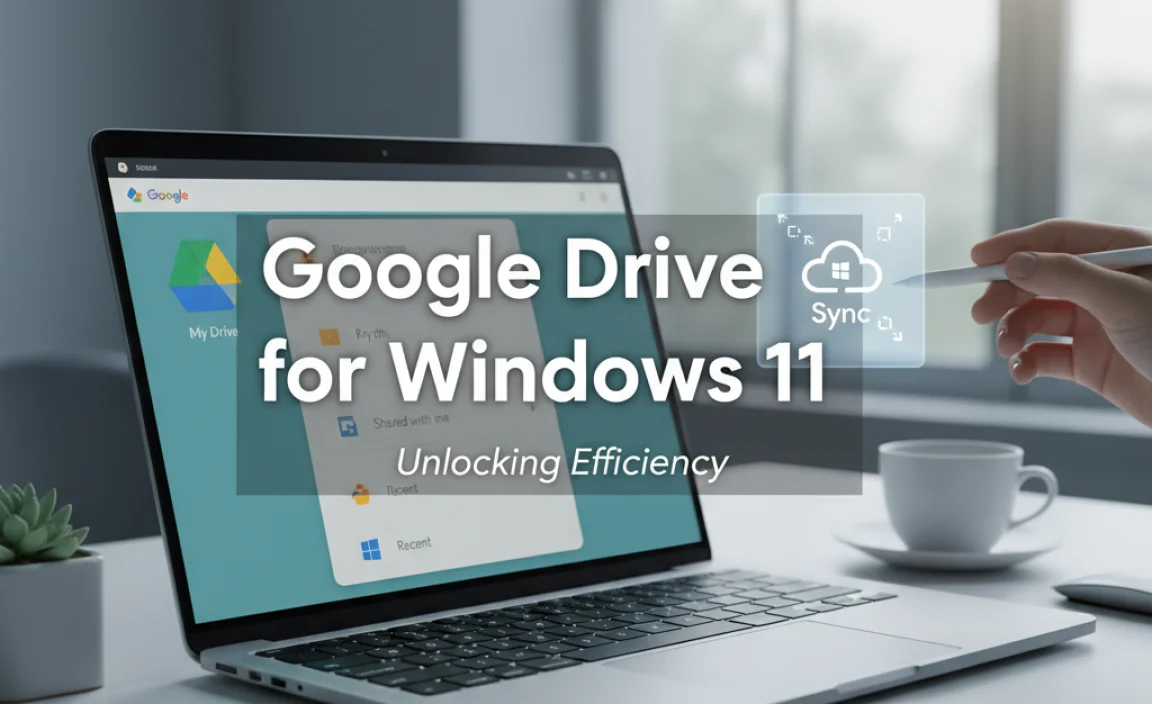
Ever wonder how students save all those school projects without a hitch? Google Drive for Windows 11 makes it easy. Imagine never losing your homework again because it’s safely stored in the cloud. This tool syncs files effortlessly and offers a simple interface that even your grandmother could use. Want to access your pictures or documents anytime? Get them with just a few clicks. Google Drive helps make everyday tasks a breeze.
Setting Up Google Drive on Windows 11
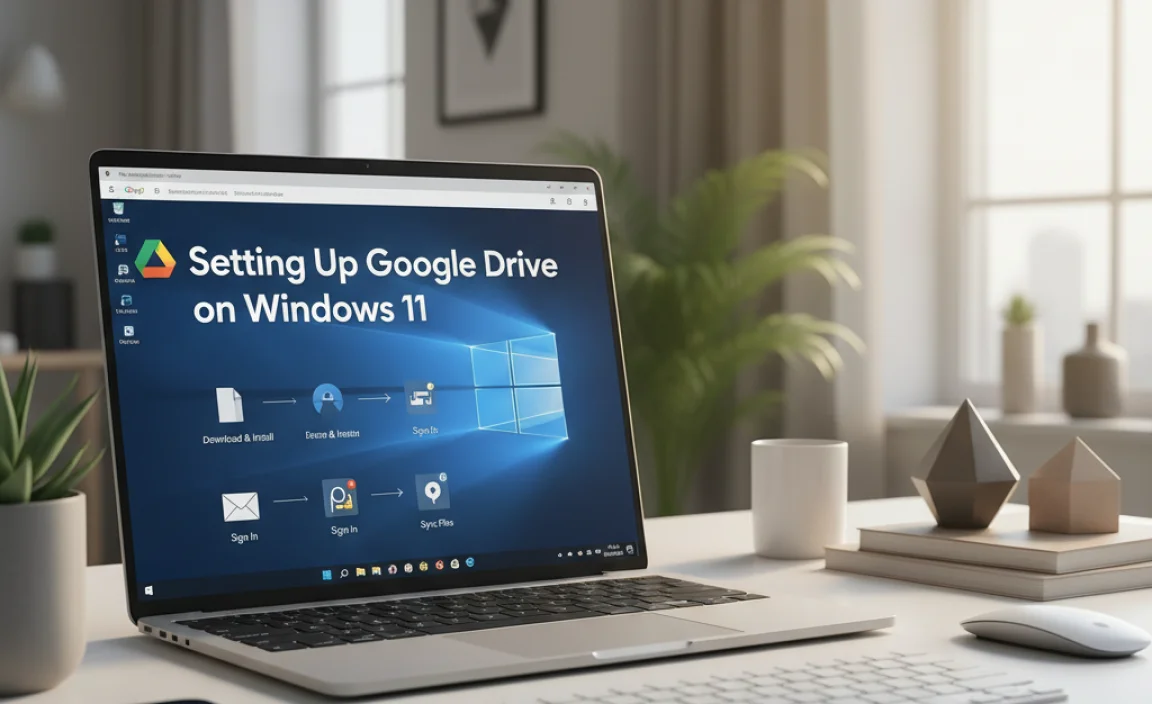
Stepbystep guide to downloading Google Drive for Windows 11. Installation process and initial setup tips.
Are you ready to invite Google Drive into your Windows 11 computer? It’s easier than herding cats at a fancy cat show! First, download Google Drive from the official Google website. Click on the download button which looks like an open door to cloud happiness. After downloading, open the installer and follow its friendly prompts, like a guided tour through your favorite museum, but without the long lines! Once installed, sign in with your Google account — don’t forget your password! You’re now ready to organize files like a pro. Here’s a quick overview in a tidy table:
| Step | Action |
|---|---|
| 1 | Download Google Drive. |
| 2 | Open the installer. |
| 3 | Follow installation steps. |
| 4 | Sign in with Google Account. |
Did you know that 94% of people find Google Drive enhances their productivity? So, go on, make it your digital assistant! Now, your files will thank you for the royal treatment—they’ve been waiting for this day!
Syncing Your Files with Google Drive
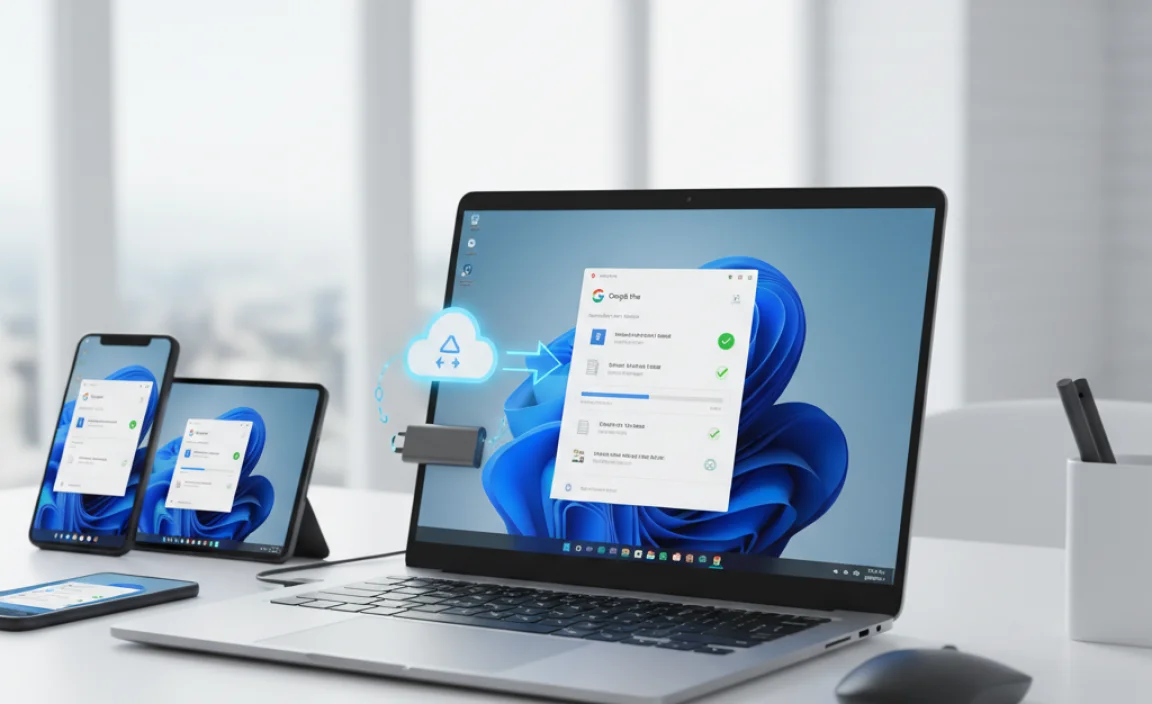
How to select folders for synchronization. Managing offline access for your files.
Imagine your files are like pets, and Google Drive is their cozy home. Well, now you can choose which pets get to play in the backyard (your computer). Simply select the folders you want to sync. It’s like picking your favorite flavors of ice cream! Managing offline access is as easy as packing your lunch. Make files available offline, so they’re always accessible, even during internet hiccups.
| Step | Action |
|---|---|
| 1 | Open Google Drive |
| 2 | Select the folder for sync |
| 3 | Enable offline access |
Fun fact: According to Google, around 15 million users work offline every day. So, join them and keep your dinosaur theme park (aka projects) fully operational, anytime, anywhere! Forget Wi-Fi woes and enjoy smooth file juggling.
Utilizing Google Drive’s Features in Windows 11
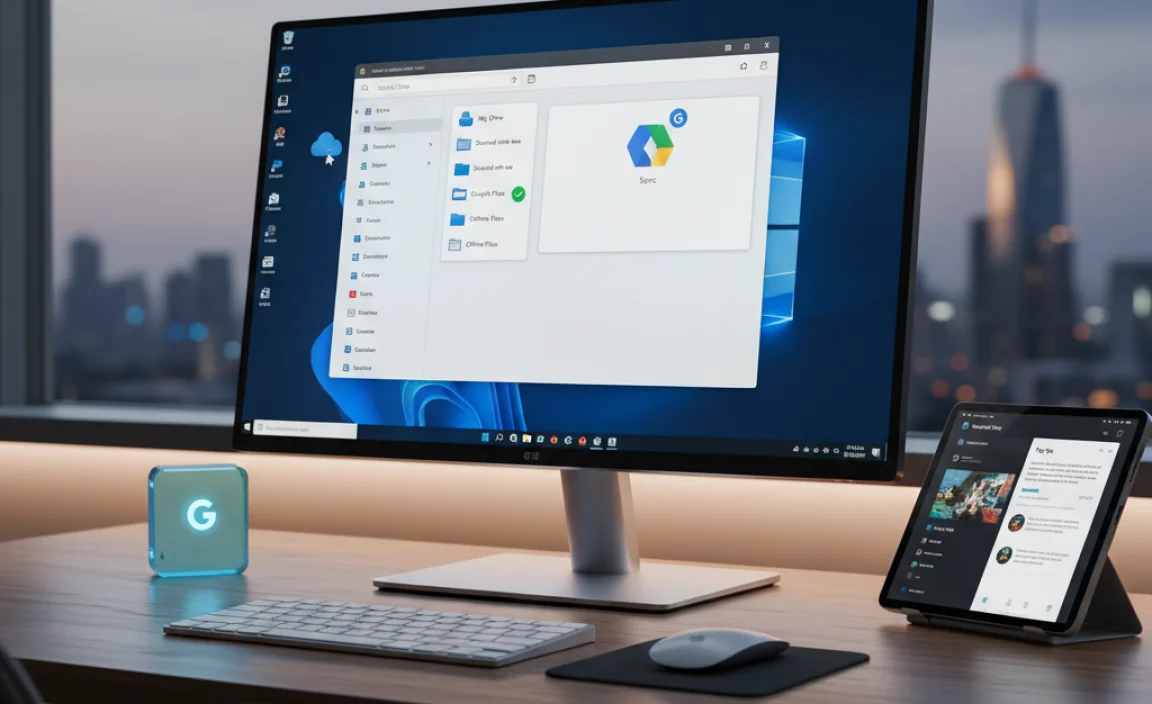
Using the Google Drive File Stream feature. How to share files and control permissions.
Have you ever tried getting your shoes on the right feet with your eyes closed? That’s kind of like using Windows 11 without giving Google Drive a whirl! One cool feature is the Google Drive File Stream. This smart tool helps you access your files on your local device without gobbling up storage. Sharing files has never been easier; you can send them to your bestie or your grandma, and decide whether they can peek, edit, or simply admire. Here’s a quick sneak peek at how permissions work:
| Permission Type | Description |
|---|---|
| View | Look but don’t touch! |
| Edit | Feel free to scribble and doodle. |
| Comment | Share your two cents without altering the masterpiece. |
With Google Drive on Windows 11, it’s like having a virtual assistant who never asks for a day off!
Managing Storage and Performance
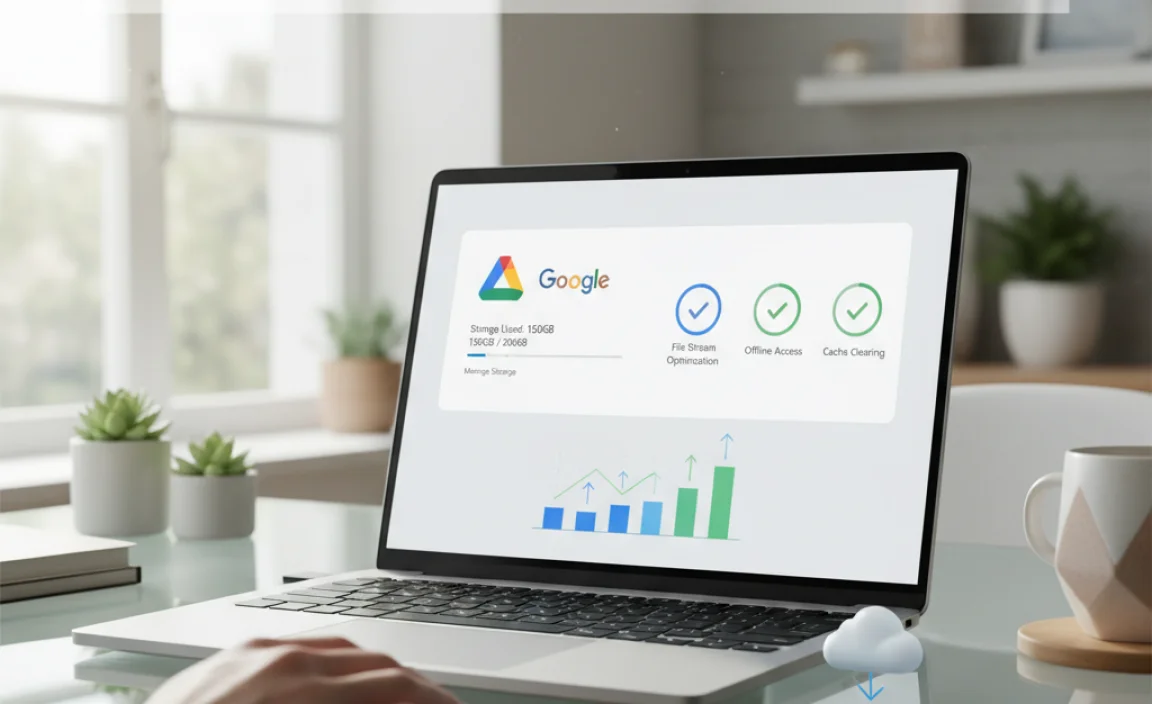
Understanding Google Drive storage options and limitations. Tips for optimizing Google Drive performance on Windows 11.
Google Drive storage offers different options for files and best optimization on Windows 11 helps you save space. Did you know Google Drive starts with 15 GB of free space? It can fill up quickly. You need to know how to make the most of it. Manage your storage smartly with these tips:
Tips to Optimize:
- Sort files by size and delete large ones not in use.
- Turn off syncing for folders not needed locally.
- Use the Drive File Stream for faster access.
How does Google Drive File Stream benefit Windows 11 users?
Drive File Stream saves space. It keeps files online and downloads only when needed. This can speed up the system because less space is used. Windows 11 works smoother as a result.
Understanding storage helps you keep Google Drive and Windows 11 in harmony. With these tips, your performance can be top-notch. Keep your computer and cloud happy! As they say, “A tidy Drive is a happy Drive!”
Troubleshooting Common Google Drive Issues in Windows 11
How to resolve sync errors and connectivity issues. Solutions for Google Drive app crashes and bugs.
Sometimes, Google Drive on Windows 11 doesn’t sync right. This can get frustrating. Here’s how to fix it:
- Check Connection: Is your Wi-Fi strong? Sometimes, it’s a simple check.
- Restart the App: Closing and reopening the app might solve the problem.
- Update Google Drive: Make sure it’s the newest version. Updates can fix bugs.
- Clear Cache: Junk files can slow things down. Clearing cache often helps.
Why does Google Drive keep crashing?
App crashes can happen if the app or system is outdated.
Keep everything fresh by having the latest updates. Another reason could be too many apps open. Closing extra apps can free up memory, making Google Drive run smoother.
If issues continue, reinstall Google Drive. This can help refresh app settings. But always remember to back up important data before you do. Follow these steps, and your Google Drive should work smoother on Windows 11. Remember, tech troubles sometimes happen, but they can be fixed!
Advanced Tips and Tricks for Power Users
Integrating Google Drive with Windows File Explorer for enhanced accessibility. Customizing Google Drive notifications and settings.
Use Google Drive like a pro by making it part of your Windows File Explorer. This makes files quick to reach. You can set up notifications as you like. Do you want to know moving files is easier? Drag and drop! Look out for these tricks:
- Access Google Drive from your files.
- Choose notifications that fit your life.
- Make Google Drive your own in settings.
These tips help you become a Google Drive star!
How can I add Google Drive to Windows File Explorer?
Add Google Drive easily. Install the Backup and Sync app for Windows. After setup, it shows in File Explorer. Isn’t it like magic? Now, everything is in one place!
Can I change Google Drive notifications?
Yes, you can! Go to Google Drive settings. Choose which alerts you want. Stopped interruptions mean a happier time with Google Drive.
Conclusion
Google Drive for Windows 11 makes storing and sharing files easy. We can access documents anywhere and collaborate with friends. It’s user-friendly and integrates smoothly with Windows 11. Exploring tutorials can help you master it quickly. Let’s start organizing our digital world with Google Drive today!
FAQs
How Do I Install Google Drive On A Windows Computer?
To install Google Drive on your Windows computer, start by opening your web browser. Type “Google Drive download” in the search bar and press Enter. Click on the official Google Drive website link. Press the “Download” button to get the installer. Once it downloads, double-click the file and follow the steps to complete the installation.
What Are The System Requirements For Running Google Drive On Windows 11?
To use Google Drive on Windows 11, you need a computer with Windows 11 installed. Make sure your computer has enough space to download and save files. You also need an internet connection to access and use Google Drive. Finally, keep your browser updated so that Google Drive works smoothly.
How Do I Sync Files Between Google Drive And My Windows Device?
To sync files between Google Drive and your Windows device, you can use a tool called Google Drive for Desktop. First, download and install Google Drive for Desktop from the Google website. Then, sign in with your Google account. Choose which files and folders you want to sync. Now, your files will automatically update on both your computer and Google Drive!
Are There Any Known Issues Or Compatibility Concerns With Google Drive On Windows 11?
Yes, sometimes Google Drive may not work well on Windows 11. You might face problems with files loading slowly. Some people find syncing issues where files don’t update right away. However, Google often updates Drive to fix these problems. If you have trouble, restarting your computer can help.
How Can I Manage Google Drive Backup Settings On A Windows Pc?
To manage Google Drive backup settings on a Windows PC, first, open the “Backup and Sync” app from Google. You can find it by clicking the tiny cloud icon in the taskbar. Next, click “Preferences” to see the backup settings. Here, you can choose which folders on your computer to back up to Google Drive. Make sure you save any changes you make!
