You might discover while browsing the internet that the internet works just fine, but you can only access google sites while other websites are not working. This issue is reported by many internet users and if you are facing the same then we’re on the same ride!
But don’t worry as long as we are beside you. You can simply fix this issue by changing DNS settings, resetting the firewall, or restarting your router.
If you have no idea how to do that, then this article is just for you. We’ve provided the step-by-step guide on how to change the DNS settings, reset the firewall, and other solutions to fix only google sites are amicable issues below.
Before we move directly to the solution, let’s learn the reasons behind this issue first.
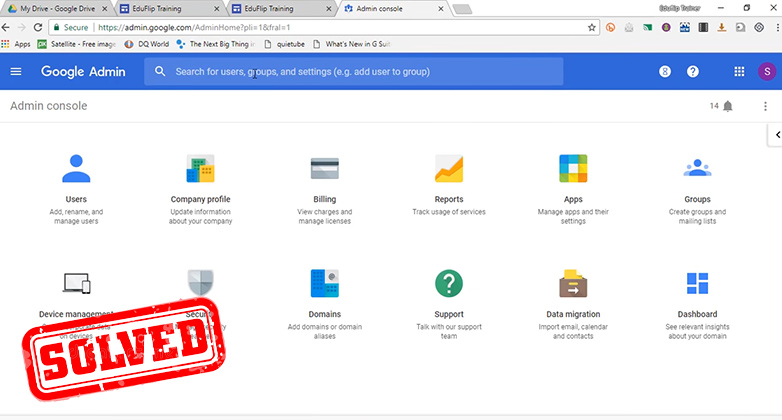
Reasons Behind Denied Access to Any Website Except Google
There might be one of the many reasons behind this dilemma. Some of the common reasons causing this problem are:
1. DNS Issue
There is a chance that your connection’s DNS server is having some issues. This is one of the most possible reasons for this problem.
2. Firewall
Windows firewall protects your system against cyber-attacks by shielding your network from unnecessary traffic. Your firewall may block access to websites except for Google. Some settings may have been altered and blocked all websites except Google and its affiliates.
3. ISP Problems
Your internet service provider’s network is most likely to cause the issue which is blocking you to access the other sites.
4. Router and Network Settings
The router you’re using may encounter some problems that need to be sorted out. Also, changes to your network settings on your computer can be the reason behind this problem.
How to Fix the ‘Can Only Connect to Google Sites Error’
After you address the problem that caused you the issue, you have to take action accordingly. Follow these steps to fix your browsing experience.
Method 1: Change the DNS Settings
Follow the steps below to fix the DNS Settings –
Step 1: Press Win + I on the keyboard to open Windows Settings.
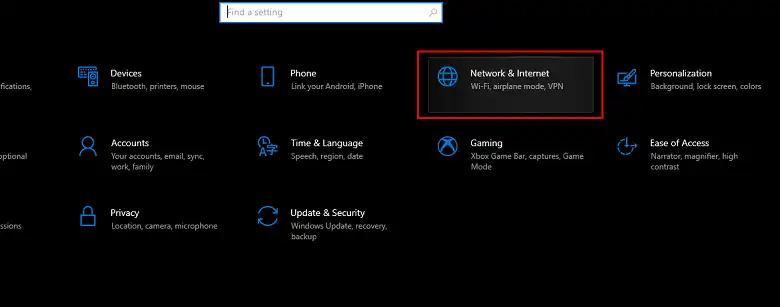
Step 2: Click on Network & Internet and select Ethernet or Wi-Fi, depending on the connection you are using.
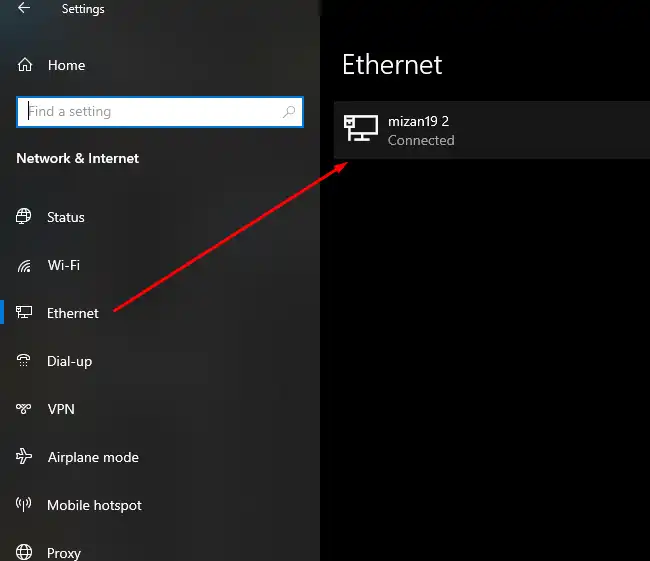
Step 3: Click on Edit under the IP assignment, select manual, then toggle the IPv4 on and type the DNS. Usually, 8.8.8.8 and 8.8.4.4 work best for all-purpose.
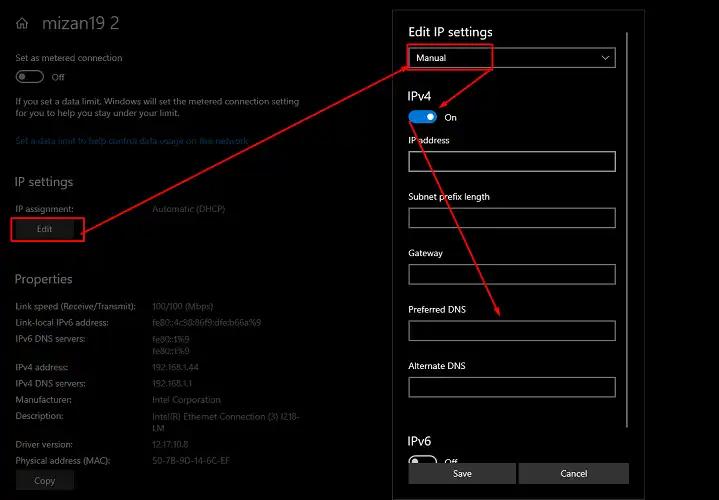
Step 4: Click on Save to apply changes.
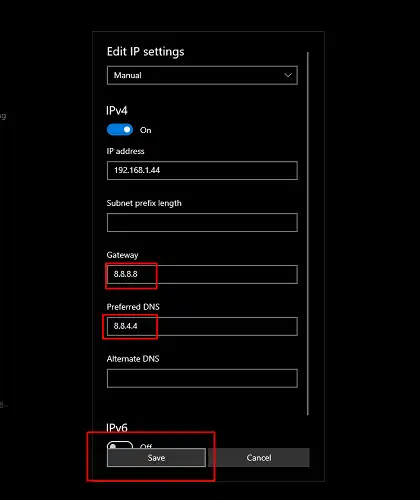
However, if the problem persists even after setting Google’s DNS, you’ll have to use something else like Open DNS or Cloudflare DNS.
Open DNS address: 208.67. 222.222 and 208.67. 220.220
Method 2: Reset Windows Firewall
Follow the steps below to reset the firewall –
Step 1: Navigate to Settings > Network & Internet > Ethernet > Windows Firewall.
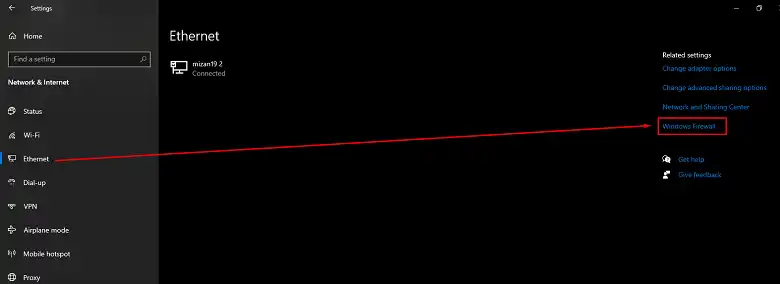
Step 2: On the bottom, select Restore defaults on the new window.
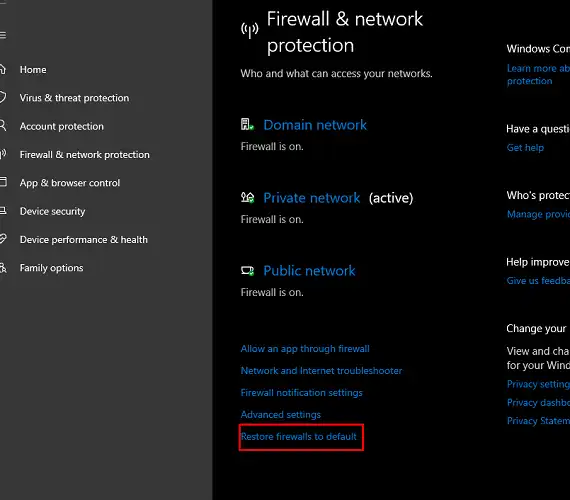
Step 3: Click Restore defaults and it will reset the Windows Defender Firewall.
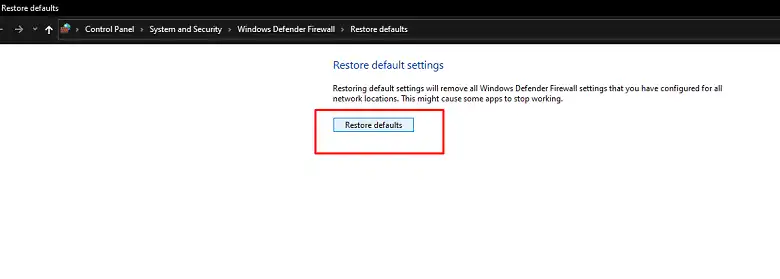
This method might work for some of the users.
Method 3: Reboot your Router
Rebooting the router solves some of the internet issues as for dynamic IP users, IP address changes with each reboot of the router. Try restarting your router and checking if that solves your problem.
Method 4: Restart Your Computer
Try restarting your computer to check if that solves the issue. You might also try using VPN (Virtual Private Network) and check if other websites work except Google or Youtube.
Method 5: Contact ISP
If none of the methods seems to work, it’s most likely that your ISP network is having some problems. Contact them if they can solve it or any further assistance.
Frequently Asked Questions
Why Can’t I Connect to Other Websites?
If you can’t connect to other websites, then there is a possibility that your computer is infected by a virus or malware. Some malware prevents web pages from opening on browsers. Removing the viruses using any anti-virus can resolve this issue.
Why Can’t I Access Google Sites?
If the Google sites are blocked by your ISP, router’s settings, or your browser, then you won’t have access to the google sites. So, if you can’t access google sites, first you need to contact your ISP.
Why All Websites Are Not Opening in Chrome?
If no website is opening in chrome, then either your antivirus or malware is preventing chrome from using the internet or your internet connection has no internet. But if you can access the websites from another browser, then try scanning the computer for viruses, uninstalling antivirus, and reinstalling chrome to resolve the issue.
To Conclude
If you think you didn’t alter any of the DNS or firewall settings, best to restart your router or contact your ISP first before changing any of the settings. Because changing the settings may create a new issue while the ISP provider or router is the root of the problem. That’s all for today. Thanks for reading.
