Inverting colors in MS Paint is very easy. You just need to follow some simple steps & you should be good to go for your inverted results.
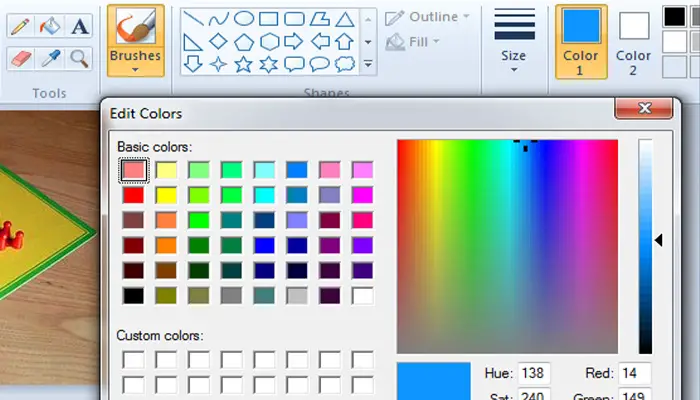
How to Invert Colors in Paint
To Invert Color of the Whole Image
At first, you need to load the image inside MS Paint. In order to do so, you need to go to the File option at the top left corner of the window. There you would find “open”. By clicking Open you can load the image you want to invert.
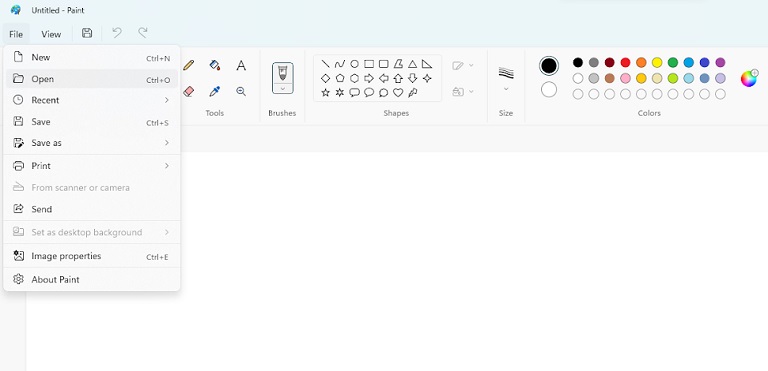
After the image is loaded inside the MS Paint, you have to press the “Ctrl” and “A” keys together. This would select the whole image. You can also go to the select menu by clicking the left mouse button & there you would find the option to select all.
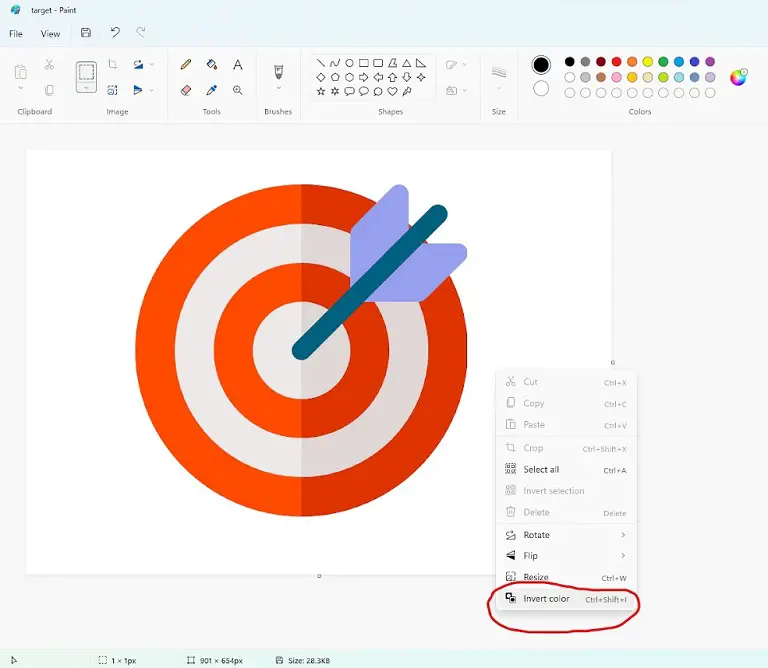
Once the selection has been made, you can left-click anywhere within the canvas & from the drop-down menu select “Invert color”. This should invert the colors & a negative version of the image would be generated.
To Invert a Selected Area of the Image
If you need to invert the color of a selected area inside the image, that is also possible. All you need to do is go to the select option like the figure 7 there you would find rectangular or freeform select. Choose the option that suits you the best.
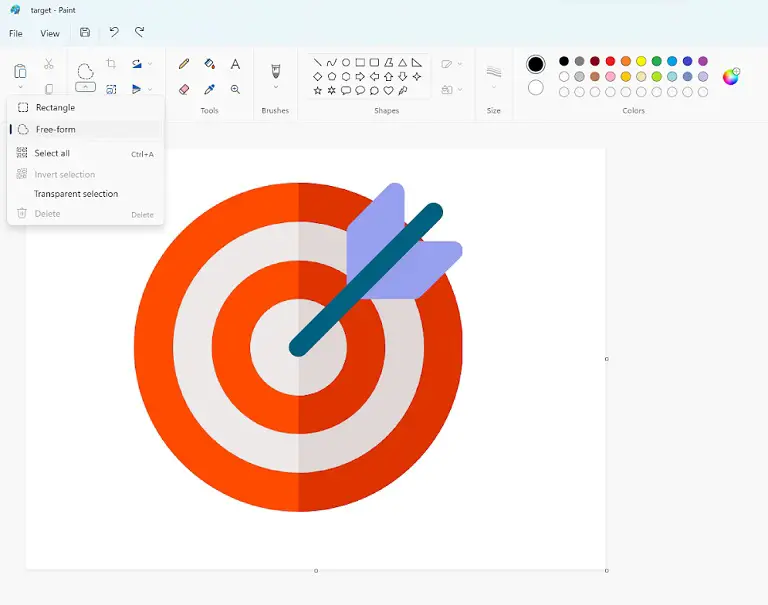
Once the selection is completed make, you can just left-click & select “invert color” from the drop-down menu. That should only invert the color of the selected part of the image only.
Frequently Asked Questions (FAQs)
Do the Selection tools show a rectangular area even after the free form selection?
Yes, it does, but this should not be a problem at all. After you have selected the free form selection & selected your preferred area, it shows a rectangle around it. But once you hit “invert color”, it only applies to the selected area only.
Is it possible to invert colors inside Paint 3D?
Unfortunately, Paint 3D doesn’t have any tool that allows you to invert the colors of an image. Make sure you use MS paint for such purposes.
Conclusion
Inverting colors through Paint is a quick & simple process. It will support all the common file formats such as “BMP, “PNG”, “JPG”, and “GIF”. But the result might have some lower quality images, so keep that in mind while working on Paint.
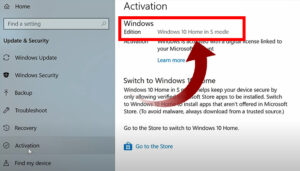
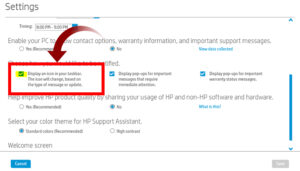
![Read more about the article [Fixed] Sims 3 Error Code 12](https://wingeek.org/wp-content/uploads/2021/12/Sims-3-Error-Code-12-300x171.jpg)
