Many users install Windows 10 in S mode and face several problems while working with the operating system. If you are facing the same, then you need to disable the S mode.
To get out of windows S mode you just need to go into the settings & follow some simple steps to disable windows 10 S mode.
If you don’t know how to disable S mode in Windows 10, then this article is just for you. Follow the steps that are given in this guide to disable S mode.

What Is Windows 10 S Mode
Before going into the steps of disabling windows 10 S mode, let’s see what Windows 10 S mode is. It is a version of windows that is streamlined for security & performance. It will give you almost the same windows experience but add in the extra security.
You will be allowed to only install apps from the Microsoft store. The Microsoft edge can be browsed only in safe browsing mode. You can’t install any adobe software, no apple apps, and no third-party security software at all.
How to Disable S Mode in Windows 10
Although the windows 10 S mode comes with extra security & dedicated performance, many users may feel the need to disable the S mode for further usability. Let’s take a look at how we can disable the S mode.
Step 1: Go to the Activation In Settings
At first, click on the start button on your windows home screen. Then click settings. After that, you need to go into update & security. Find the activation on the left side of your screen & click it.


Step 2: Find the “Switch to Windows 10 Home”
Now to the right, you will find the edition of your windows. In your case, this is the “Windows 10 Home in S Mode”. Below that, you will find an option to “Switch to Windows 10 Home”. Click to go to the store.


Step 3: Going into the Microsoft Store
Now a window of the Microsoft store will open similar to the one below. There you would find the details about the S mode & some of the feature differences between the S mode & non-S mode of windows. You have to keep in mind that you won’t be able to return to the S mode once you have switched.

Step 4: Install the “Switch out of S mode”
Click on the Get & then click install. After some moments you’ll see the message letting you know that “You’re running Windows 10 S Mode Switch and you’re all set!

Now your edition of windows is no longer running on S mode.
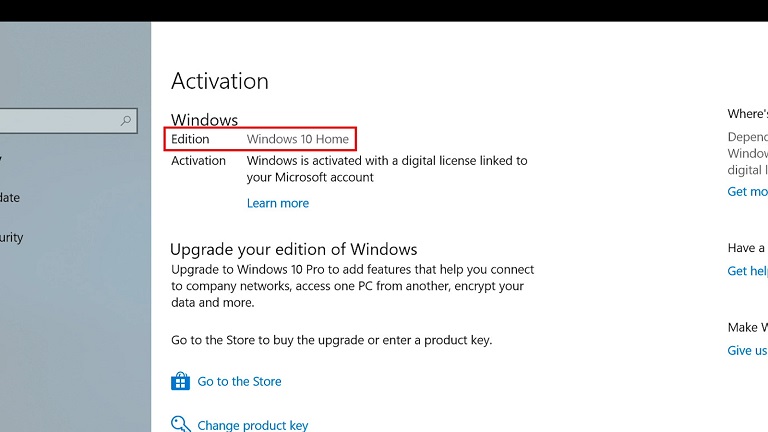
Bonus Tip: Is it Possible to Disable the Windows 10 S mode via Command Prompt?
When you are on 1indows 10 S mode, you can’t use command line shells like PowerShell. Command Prompt or Bash or either. So you can’t even use various developer tools to access the command prompt to disable the windows 10 S mode.
Frequently Asked Questions
What does it Cost to disable the windows 10 S mode?
It costs absolutely nothing to upgrade to the non-S mode of windows. You can even see that it’s Free when you go into the Microsoft store to Switch out of Widows 10 S mode.
Conclusion
Windows 10 S mode offers more security & performance, but it comes at a cost. It may be used in a place where many users are using the computer to restrict any malware or 3rd party applications. But for a better day-to-day experience, you need to disable it to enjoy other 3rd party software.

![Read more about the article [Fix] Loudness Equalization Windows 10 Missing (100% Working)](https://i2.wp.com/wingeek.org/wp-content/uploads/2022/08/Loudness-Equalization-Windows-10-Missing-300x171.jpg)
![Read more about the article [Fix] Focus Assist Keeps Turning On (100% Working)](https://i2.wp.com/wingeek.org/wp-content/uploads/2022/06/focus-assist-keeps-turning-on-300x171.jpg)