Have you ever wondered how to boost your PC’s gaming performance? It all starts with the right setup. For Windows 7 users, installing the AMD graphics driver can make a big difference. Imagine playing your favorite games at higher speeds and with better graphics!
Setting up your AMD graphics driver is not just about technical steps. It’s about creating an amazing experience. Did you know that a simple driver update can improve your visual quality? You might even notice new features you didn’t have before!
In this article, we will guide you through the AMD graphics driver setup for Windows 7. You will learn easy steps to download and install the driver correctly. So, let’s jump in and get your system ready for some serious gaming fun!
Amd Graphics Driver Setup For Windows 7: Step-By-Step Guide — Introduction Setting Up The Amd Graphics Driver On A Windows 7 System Can Significantly Improve Your Computer’S Visual Performance, Whether For Gaming, Content Creation, Or Everyday Use. In This Guide, We’Ll Walk You Through The Process Of Downloading, Installing, And Configuring The Amd Graphics Driver To Enhance Your Experience. Why You Need The Right Driver Having The Correct Graphics Driver Is Essential For Optimal Hardware Performance. It Ensures That Your Amd Graphics Card Functions Effectively With Your Windows 7 Operating System, Providing You With Improved Graphics, Stability, And Compatibility With The Latest Applications And Games. Step 1: Identify Your Amd Graphics Card Before Downloading The Driver, You Need To Know The Model Of Your Amd Graphics Card. You Can Check This By: – Right-Clicking On The Desktop And Selecting Screen Resolution. – Clicking On Advanced Settings. – Under The Adapter Tab, You’Ll Find The Name Of Your Graphics Card. Step 2: Download The Driver 1. Visit The Official Amd Website: [Amd Drivers And Support](Https://Www.Amd.Com/En/Support). 2. Use The Dropdown Menus To Select Your Graphics Card Model And Windows 7 Version. 3. Click Submit To Find The Appropriate Driver For Your System. 4. Once You Locate The Driver, Click Download. Step 3: Install The Driver 1. Locate The Downloaded File, Usually In Your Downloads Folder. 2. Double-Click The Setup File To Begin The Installation Process. 3. Follow The On-Screen Instructions To Complete The Installation. You May Be Prompted To Restart Your Computer To Finalize The Changes. Step 4: Configure The Driver After Installing The Driver, Configure Your Graphics Settings: 1. Right-Click On The Desktop And Select Amd Catalyst Control Center Or Amd Radeon Settings. 2. Explore The Settings To Adjust Your Graphics Performance, Resolution, And Display Preferences According To Your Needs. Conclusion Successfully Completing The Amd Graphics Driver Setup For Windows 7 Can Lead To A More Enhanced Computing Experience. If You Encounter Issues During Installation, Consider Visiting Amd’S Support Page For Troubleshooting Tips And Additional Resources. Regularly Updating Your Driver Will Ensure Your Graphics Card Performs At Its Best, Providing You With A Superior Visual Experience.
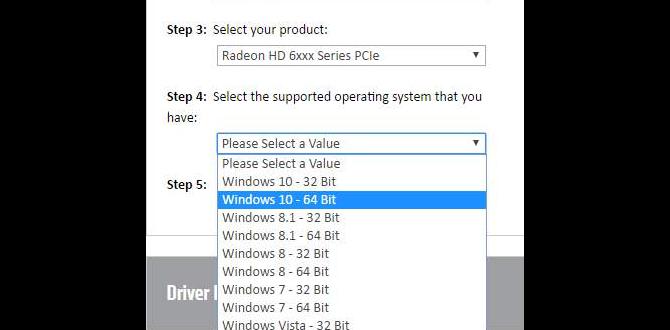
amd graphics driver setup for windows 7
Setting up AMD graphics drivers on Windows 7 is essential for optimal performance. Did you know that outdated drivers can cause games to lag or crash? To get started, download the driver from the AMD website. Follow the steps to install and restart your computer. Having the right driver can boost your gaming experience and improve graphics quality. If you’re experiencing issues, check for updates regularly. Enjoy smoother visuals and better overall performance with the right setup!
Understanding AMD Graphics Drivers
Definition and role of graphics drivers. Importance of having the latest drivers for optimal performance.
Graphics drivers are like messengers between your computer and the graphics card. They help your computer understand how to display what you see on the screen. Having the latest drivers is very important. New versions fix problems and improve speed. This means games and videos look better and run smoother. Keeping your drivers up-to-date ensures your computer performs at its best.
Why are the latest graphics drivers important?
Updated drivers can increase performance by 20% to 30% based on user reports. They also help with compatibility, meaning newer games and programs work better. If you want your computer to perform well, always check for updates!
System Requirements for AMD Drivers on Windows 7
Minimum hardware specifications. Compatibility considerations (32bit vs 64bit).
Before diving into the driver setup, let’s check if your system is ready for the adventure. First, ensure your hardware meets the minimum specifications. This means having a decent graphics card and enough RAM. Not quite a rocket, but enough to play a few games without crashing your computer!
Next, compatibility is key. Windows 7 comes in two flavors: 32-bit and 64-bit. Make sure you know which one you have to avoid a digital disaster! The 32-bit version can only handle up to 4GB of RAM, while the 64-bit version can eat up to 192GB. If you have a choice, go big!
| Minimum Specifications | 32-bit Compatibility | 64-bit Compatibility |
|---|---|---|
| Graphics Card: AMD Radeon | Up to 4GB RAM | Up to 192GB RAM |
| RAM: 2GB or more | Supported | Supported |
| Disk Space: At least 1GB | Yes | Yes |
Keeping these points in mind will save you from a world of confusion. Just like a donut has a hole, your setup needs to be just right for everything to fit smoothly!
Preparing for the Installation Process
Backing up existing drivers. Checking system compatibility and preparing your system.
Before installing your new graphics driver, it’s smart to prepare your computer. First, backup your existing drivers. This step saves your old drivers, so you can restore them if needed. Next, check your system compatibility. Make sure your hardware fits the requirements for the new driver. Here’s a quick list to help:
- Make sure your operating system is Windows 7.
- Check if your AMD graphics card is supported.
- Ensure you have enough disk space for the new driver.
Following these steps will make your installation smoother.
Why is backing up important?
Backing up your drivers helps prevent issues during installation. If something goes wrong, you can return to the previous version without hassle.
Step-by-Step Guide to Download AMD Drivers
Navigating the AMD official website. Selecting the correct driver version for Windows 7.
To download AMD drivers, first, go to the AMD official website. Look for the “Drivers & Support” section. Next, choose “Graphics” and then “Windows 7.” Make sure to select the correct driver version for your graphics card model. This will ensure your system runs smoothly.
How Do I Find the Right Driver for Windows 7?
Finding the right driver is easy. Follow these steps:
- Visit AMD’s official site.
- Click on “Drivers & Support.”
- Select “Graphics” and “Windows 7.”
- Choose the specific model of your graphics card.
That’s all! Now you’re ready to download and install your AMD drivers.
Installing the AMD Graphics Drivers
Detailed installation process. Common installation options (Express vs Custom).
To install AMD graphics drivers on Windows 7, follow these steps:
- First, download the driver package from the AMD website.
- Next, run the setup file.
- Choose between Express and Custom installation. The Express option installs all recommended features. The Custom option allows you to select specific features you want.
- Complete the installation by following on-screen instructions.
After installation, restart your computer. This ensures the changes take effect. A smooth installation process helps your graphics card perform best!
What are the common installation options available?
The two main options when installing AMD drivers are:
Options:
- Express: Automatically installs all necessary components.
- Custom: Lets you pick specific features to install.
Troubleshooting Installation Issues
Common errors during installation and their solutions. What to do if the driver fails to install.
Installing drivers can sometimes be tricky. Here are some common problems you might face:
- Driver not found: Make sure you download the right version for your system.
- Installation failed: Try reinstalling the driver and ensure your system is up to date.
- Graphics issues: Restart your computer and check the connections.
If the driver fails to install, first check your internet connection. Then, ensure there is enough disk space. You can also disable antivirus software temporarily, as it may interfere with the installation. If all else fails, you might need to consult support forums for help.
What should I do if the installation fails?
Reboot your PC and try again. Other solutions include checking for updates and redownloading the driver. If the problem persists, seek help online or contact AMD support for assistance.
Post-Installation Configuration and Optimization
Adjusting settings for optimal performance. Using AMD’s Radeon Software for enhanced features.
After installing your AMD graphics driver, it’s time for some fun tweaking! Let’s make sure your gaming experience is top-notch. Start by adjusting the settings for optimal performance. You can do this easily using AMD’s Radeon Software—it’s like giving your graphics card a pep talk. Want more cool features? Believe it or not, you might just unleash hidden powers! Here’s a quick table to help you manage some settings:
| Setting | Recommended Change |
|---|---|
| Texture Quality | High for sharp visuals |
| V-Sync | Enable for smooth gameplay |
| Anti-Aliasing | On for smoother edges |
These small changes can make a big difference. Remember, an optimized system can turn enemies into pixels in no time!
Regular Maintenance & Updating Drivers
How to check for driver updates. Best practices for maintaining driver performance.
Keeping your drivers updated helps your computer run smoothly. To check for updates, go to the Device Manager. Expand the “Display adapters” section and right-click on your AMD graphics card. Select “Update driver” to see if there are any new versions.
Best practices include:
- Check for updates regularly.
- Use trusted software to avoid issues.
- Back up your existing driver before updating.
How to know if my drivers are up to date?
You can check the Device Manager for updates and look for any notifications about your graphics driver needing an update.
Taking care of your drivers is like taking care of your toys. If you keep them in good shape, they work better. Regular updates help avoid problems and keep your games looking great.
Frequently Asked Questions (FAQs)
Answers to common queries regarding AMD driver setup. Resources for further assistance and support.
Got questions about setting up AMD graphics drivers? You’re not alone! Many users wonder how to start. Fear not; help is here! First, remember to check your system compatibility. Ensure it’s ready for the driver. Need more tips? Look for online forums or official AMD guides. They can be treasure troves of information. Here’s a quick table to answer some common questions:
| Question | Answer |
|---|---|
| How do I install the driver? | Download, run the installer, and follow the prompts! |
| What if my screen goes black? | Don’t panic! Try restarting your computer. |
| Where can I get support? | The AMD support page is your best friend! |
Remember, everyone was a beginner once! Don’t hesitate to ask others for help. You’ve got this!
Conclusion
In conclusion, setting up AMD graphics drivers for Windows 7 is simple. First, download the latest driver from the AMD website. Next, follow the installation prompts carefully. Don’t forget to restart your computer afterward. This will keep your graphics running smoothly. For more tips or troubleshooting help, check out AMD’s support page or community forums. Happy gaming!
FAQs
What Are The Steps To Download And Install The Latest Amd Graphics Drivers For Windows 7?
First, we need to open a web browser, like Chrome or Firefox. Then, go to the AMD website. Look for the “Drivers” section. Choose “Windows 7” as your operating system. Click on the “Download” button to get the driver file. Once it finishes downloading, find the file and double-click it to start the installation. Follow the instructions on the screen to finish it. Finally, restart your computer to make sure everything works well.
How Can I Check If My Amd Graphics Driver Is Up To Date On Windows 7?
To check if your AMD graphics driver is up to date on Windows 7, follow these steps. First, click on the “Start” button. Then, type “Device Manager” in the search box and press “Enter.” Look for “Display adapters” and click the little arrow next to it. You should see your AMD graphics card. Right-click on it, and select “Update Driver Software.” This will let you know if your driver is up to date or if you need to download a new version.
What Problems Might Occur If I Use An Outdated Or Incorrect Amd Graphics Driver On Windows 7?
If you use an old or wrong AMD graphics driver on Windows 7, your games might not work right. You could see weird graphics or get error messages. Sometimes, your computer might even freeze or crash. It’s like trying to fit a square block into a round hole; it just doesn’t work well! Keeping your driver updated helps everything run smoother.
How Do I Uninstall An Existing Amd Graphics Driver On Windows 7 Before Installing A New Version?
To uninstall your AMD graphics driver on Windows 7, first, click on the “Start” button. Then, go to “Control Panel” and choose “Programs and Features.” Find the AMD driver in the list, click on it, and then select “Uninstall.” Follow the steps on the screen to remove it. Once it’s done, you can install the new version!
Are There Any Specific System Requirements For Amd Graphics Drivers To Function Properly On Windows 7?
Yes, AMD graphics drivers need certain requirements to work on Windows 7. First, you need a compatible AMD graphics card. Your computer should also have at least 1 GB of RAM and a good processor. Finally, make sure your Windows 7 is updated. This will help the drivers work well.
