The computer name is something that very few people pay attention to. But for most businesses, it is a vital piece of information in order to identify all the computers they manage. Knowing how to find the computer name can prove very useful for you and your IT team as well. If there is an issue with your computer, it’s a definite time saver to know the methods yourself beforehand so that your IT team knows which computer is facing the issue more quickly.
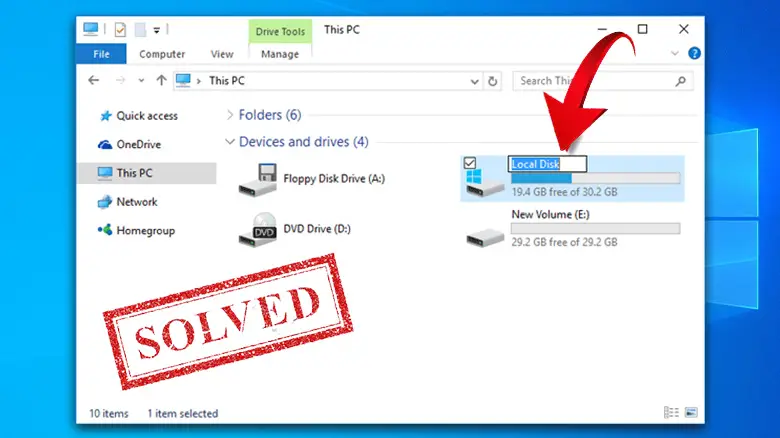
What Is a Computer Name?
A computer name is a form of identification of a computer. It can be a name or a number. It’s how you can identify and locate a particular computer on a network.
However, one or more computers can share the same name, in that case, you’ll have difficulties logging onto the network.
Find Computer Name from Hard Drive – How Can You Find
There are a few different ways to find out the name of your computer. But depending on the version of windows you are using, the methods of finding the name of your computer will be slightly different. Here we will show you a few different ways you can find your computer name for the different versions of Windows:
Windows 7:
- Click on the Start menu.
- Right-click on Computer and then select Properties.
- The computer name is under the section labeled Computer name, domain, and workgroup settings.
Windows 8:
- Press and hold the Windows key and then press X
- A list of commands and options will pop up, and select System.
- Same as Windows 7, the computer name is under the section Computer name, domain, and workgroup settings.
Windows 10 and 11:
- Press and hold the Windows key and then press I to open the Control Panel.
- In the search box type System and select About your PC.
- The computer name is under Device Specifications.
Frequently Asked Questions
What is my computer name using cmd?
To find the computer name you can follow this process:
- Press and hold the Windows key and then press R to open the Run window.
- In the search bar type cmd, and the command window will pop up.
- Type hostname and press Enter. The computer name will be displayed.
How can I change my PC name?
Changing PC name please, follow the below method:
- Click Start and select Settings.
- Click on System and select About from the left menu panel.
- Click on Rename this PC
- Enter your desired name and click Next.
- Select Restart now or Restart later when you are asked to sign in again.
How do I find my IP address without using cmd?
Follow the process below:
- Click the Start button and go to Settings. Click on Network & Internet.
- From the menu on the left, Click Ethernet and select your connection.
- Your IP address will be under IP Settings next to IPv4 Address.
Conclusion
To conclude, finding a computer name can be very useful in many situations. We hope that we were able to help you understand the process and the significance of knowing how to find the computer name. If you’re still having issues, reach out to your IT team and they will certainly be able to walk you through the process.
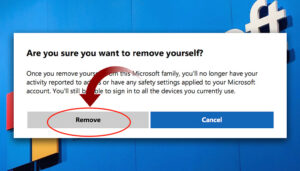
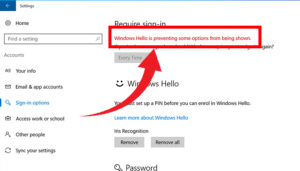
![Read more about the article [Fix] Another Installation Is in Progress (100% Working)](https://wingeek.org/wp-content/uploads/2021/11/Another-Installation-Is-in-Progress-1-300x171.jpg)
