After starting your windows, you saw a message that your windows 10 has a new 1709 update. When you try to update it or after enrolling in the update, you have introduced to a Blue of Death Screen message that the system thread exception is not handled. Users around the world are facing this same issue after updating or during updating the new 1709 windows 10 update.
This issue can be a difficult one if you are not aware of the solution. If you are facing this issue while updating, your device may be not suitable for the new update or the device have a patchy graphics driver and corrupted files. You can follow some simple methods to solve this issue very easily. And if it is not solved then it’s good for you to roll back to the previous version of windows. Now let’s see how this issue can be solved.

What Is System Thread Exception Not Handled?
“System Thread Exception Not Handled” error can appear on the Blue Screen of Death. It occurred when critical faults of windows service ran by the process threads. Basically, this error showed up due to corrupted or outdated drivers. You also can face this issue during updating windows or after updating windows.
There can be two possible reasons. First, your PC is not compatible with the update and second, the drivers are not compatible with the update or the presence of corrupted files. So if you face this, you have to find out the exact motive that is causing this issue.
How To Solve “System Thread Exception Not Handled” While Updating Windows 10 1709 Version?
When users start the process of updating, most of them face that, updating stops between 25 to 30%. If you face this, then you can follow the following methods.
Method 1: By Resetting Update Components
- Step 1: Press Windows + S and then write Command Prompt and run as Administrator.
- Step 2: Write the commands to stop Cryptographic, Windows Update Services, MSI Installer, and BITS: Net stope cryptSvc, Net stop msiserver, Net stop wuauserv, and Net stop bit.
- Step 3: Rename the folders Catroot2 and SoftwareDistribution by writing these commands:
- Ren C:\Windows\System32\catroot2 Catroot2.old
- Ren C:\Windows\SoftwareDistribution SoftwareDistribution.old
- Step 4: Now restart Cryptographic, Windows Update Services, MSI Installer, and BITS by typing the following command:
- Net start cryptSvc
- Net start msiserver
- Net start wuauservold
- Net start bits
- Step 5: Restart the computer and install the update.
Method 2: Uninstall Graphics Card Driver
If the problem isn’t solved by following the steps mentioned above then follow these steps.
- Step 1: Get into Safe mode, and hold Shift while selecting the Restart option.
- Step 2: Click Troubleshoot then select Advanced options > Startup Settings > Restart.
- Step 3: When the restart is completed, press F5 to enter safe mode with the network.
- Step 4: After entering the Safe mode, press Windows + S and then type Uninstall a program. Look for graphics driver, then select graphics driver > right click on it > Click Uninstall. After updating, do install it again.
If these methods failed then it is advised to roll back to the previous windows version.
How To Solve “System Thread Exception Not Handled” After Updating Windows 10 1709 Version?
After the 1709 update, if you faced the Blue Screen of Death error. By following some easy methods, it can be solved quickly.
Method 1: Fix It by Troubleshooting
After launching the update, Microsoft introduced a quick tool to troubleshoot in windows settings.
- Step 1: To open the Settings option, press Windows + I.
- Step 2: Click on Update & Security.
- Step 3: Then click on Troubleshoot.
- Step 4: At the right portion of the screen, scroll down and find Find and fix other problems. Drop down the menu and highlight Blue Screen.
- Step 5: Click on Run the troubleshooter.
Wait until the operating system detects issues and follow the instructions to solve this issue.
Method 2: Repairing Corrupted Files By Command Prompt
After scanning, if it shows “Windows Resource Protection did not find any integrity violations”. Then there is nothing to fix but if this message comes up “Windows Resource Protection found corrupt files but was unable to fix some of them” then run the DSM command.
Method 3: Update The Drivers Compatible with Windows 10 1709 Update
Backdated or sometimes updated drivers cause this issue. It is suggested that, update or downgrade the version of drivers to be compatible with the Windows 10 1709 update. Basically, the graphics driver causes this issue. For upgrading, follow the following steps.
- Step 1: Press Windows + S and type Device manager.
- Step 2: Select the driver which needs to be updated. Right-click and select Search automatically for updated driver software.
- Step 3: Then select Update Driver.
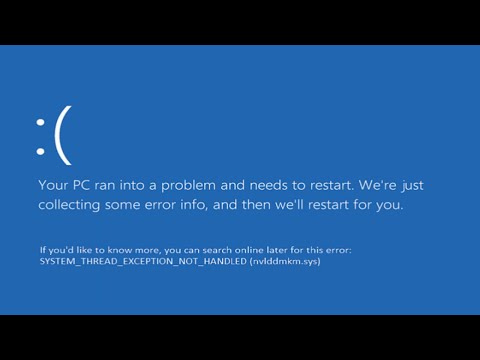
Frequently Asked Questions
How to disable the windows 10 1709 update?
To disable windows update, follow these steps:
- Press Windows + S and type Task Scheduler.
- After opening the software, on the left side follow the command Task Scheduler Library>Microsoft>Windows>UpdateOrchestrator.
- Click “UpdateAssistant” and “UpdateAssistantCalendarRun” and disable them.
How to roll back in the previous Windows version?
To roll back in the previous windows version
- Press Windows + I and click on Update and Security.
- Click on the Recovery option, which can be found on the left portion of the screen.
- Then click on Get Started.
Conclusion
System Thread Exception Not Handled is a very irritating issue because it appears without any notice. Generally, it appeared on the Blue Screen of Death which is critical to solving if you don’t have sound knowledge about it. But, if you follow the mentioned steps during the update or after the update then it can be solved easily.
Rolling in each update is not mandatory as it may bring this kind of headache issue. If there is any question or you face any problem during following the methods, feel free to comment below and let us know.
![Read more about the article [Fixed] Interactive Sign In Process Initialization Has Failed (100% Working)](https://i2.wp.com/wingeek.org/wp-content/uploads/2021/11/How-to-Fix-Interactive-Sign-In-Process-Initialization-Failure-300x171.jpg)

