Have you ever waited for your computer to update, only to see it stuck on “Checking for updates”? It can be frustrating, right? You might even wonder if your Windows 10 computer has taken a break. Many users face this problem, and it leads to worry and confusion.
Imagine this: you want to play your favorite game or finish a school project. But your Windows 10 just won’t move past that same old message. It’s like waiting for a bus that never arrives. What if I told you that fixing this issue might be simpler than you think?
In this article, you’ll learn why Windows 10 gets stuck on checking for updates. You’ll find easy tips to solve this problem and get your computer running smoothly again. So, get ready to turn that stuck screen into a smooth update experience!
Windows 10 Stuck On Checking For Updates: Troubleshooting Tips
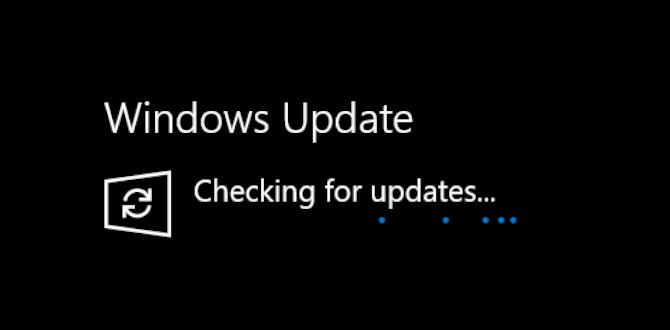
Windows 10 Stuck on Checking for Updates
Experiencing a Windows 10 update stuck on “checking for updates” can be frustrating. Many users face this issue, wondering why their computer won’t update. Often, a slow internet connection, corrupted files, or background processes may be the culprits. Restarting your PC or running the Windows Update Troubleshooter can help fix this. Did you know that sometimes, simply waiting could resolve the issue? Understanding these solutions will empower you to tackle update problems quickly and efficiently.Understanding the Issue
Explanation of “Checking for Updates” process in Windows 10. Common reasons why Windows 10 gets stuck on updates.Windows 10 checks for updates to make sure your computer runs smoothly. This process downloads important fixes and new features. However, sometimes it gets stuck. Common reasons include:
- Slow Internet Connection: A weak signal can cause delays.
- Insufficient Disk Space: Lack of space can prevent downloads.
- Faulty Software: Outdated or buggy software can freeze the update.
Understanding these issues can help you resolve problems when updates seem stuck. Keep your system updated for the best performance!
What should I do if Windows 10 is stuck on checking for updates?
Try restarting your computer and checking your internet connection. Clear some disk space if needed. You can also try resetting Windows Update components.Preliminary Troubleshooting Steps
Restarting the Windows Update service. Running the Windows Update Troubleshooter.When your updates seem stuck, try these simple fixes. First, restart the Windows Update service. This can free up any blocks. Go to Services, find Windows Update, and restart it. Next, run the Windows Update Troubleshooter. This tool checks for problems and helps fix errors. You can find it in the Settings menu under Update & Security. These steps can get your updates moving again!
How do I fix Windows Update issues?
To fix Windows Update issues, restart the update service and run the troubleshooter. These easy steps can help resolve problems and get updates working smoothly.
Using Command Prompt to Resolve Update Issues
Stepbystep instructions for running specific commands. Explanation of what each command does.If Windows 10 is stuck checking for updates, using the Command Prompt might help. This tool allows you to run special commands. Here’s how to do it:
- Open Command Prompt: Type “cmd” in the search bar. Right-click and choose “Run as administrator.”
- Stop Windows Update Service: Type net stop wuauserv and press Enter. This stops the update service.
- Delete Update Files: Type del %windir%\SoftwareDistribution\*.* and press Enter. This clears old files.
- Start Windows Update Service: Type net start wuauserv. This restarts the service.
These commands help refresh your update system, making it work better.
What does each command do?
Each command plays a role:
- net stop wuauserv: It stops the Windows Update service.
- del %windir%\SoftwareDistribution\*.*: This clears away old update files.
- net start wuauserv: It restarts the Windows Update service.
This process can help fix update issues quickly.
Resetting Windows Update Components
Detailed process for manually resetting components. Importance of resetting the SoftwareDistribution and Catroot2 folders.Sometimes, Windows Update can act like a stubborn mule. If it’s frozen on “checking for updates,” it might be time for a reset. First, you’ll want to stop the update services. Then, rename the SoftwareDistribution and Catroot2 folders. These hold update information, and sometimes they just need a break! Here’s how you can do it:
| Step | Action |
|---|---|
| 1 | Open Command Prompt as an admin. |
| 2 | Type net stop wuauserv and press Enter. |
| 3 | Type net stop cryptSvc and press Enter. |
| 4 | Type net stop bits and press Enter. |
| 5 | Type net stop msiserver and press Enter. |
| 6 | Rename folders: rename C:\Windows\SoftwareDistribution SoftwareDistribution.old |
| 7 | Rename folders: rename C:\Windows\System32\catroot2 catroot2.old |
| 8 | Restart the services with net start commands. |
Resetting these folders helps clear out bad data. Think of it like a spring cleaning for your computer. When you’re done, restart Windows Update. Hopefully, it will move faster than a turtle in a race!
Checking and Repairing System Files
Using SFC (System File Checker) to scan and repair corrupted files. Employing DISM (Deployment Imaging Service Management) commands.Are you tired of staring at that endless “Checking for updates” screen? Fear not! You can play detective with your computer. Start by using SFC, or System File Checker. This tool scans for damaged files and repairs them—it’s like giving your computer a superhero cape!
Next up is DISM, or Deployment Imaging Service Management. This command helps fix issues that SFC can’t handle. Think of it as a trusty sidekick. Together, they make a great team to get your system back on track!
| Tool | Purpose |
|---|---|
| SFC | Scans and repairs corrupted system files |
| DISM | Fixes deeper system issues |
So, roll up your sleeves, and give these tools a try! Your computer will thank you with swift updates—hopefully, with fewer coffee breaks in between!
Temporarily Disabling Third-Party Software
How thirdparty security programs can interfere with updates. Steps to disable antivirus and firewall programs.Sometimes, third-party security programs can stop Windows 10 updates. They think the updates are a threat. This can make your computer slow or stuck. To fix this, you may need to turn off your antivirus and firewall. Here are some quick steps:
- Open your antivirus program.
- Find the settings or options menu.
- Turn off the protection temporarily.
- For firewalls, go to the control panel and find the firewall settings. Turn it off.
Don’t forget to turn these back on after your updates finish!
Why do third-party programs stop updates?
Third-party programs see updates as potential threats. They can block the updates, causing problems for your computer.
Using Safe Mode for Update Installation
Explanation of Safe Mode and its benefits for troubleshooting. Instructions on how to enter Safe Mode in Windows 10.Safe Mode is like a superhero for your computer. It helps to fix problems by loading only the essential parts of Windows. This means less drama and more focus on solving issues. In Safe Mode, you can easily install updates without distractions. To enter Safe Mode in Windows 10, follow these steps:
| Step | Action |
|---|---|
| 1 | Press Windows + R to open the Run dialog. |
| 2 | Type msconfig and hit Enter. |
| 3 | Go to the Boot tab and check Safe boot. |
| 4 | Restart your computer and voilà! |
Now you’re ready to tackle those annoying updates with ease! And remember, even computers need a little time out sometimes.
Updating Windows Manually
How to download and install updates manually from Microsoft’s website. Benefits of keeping Windows 10 up to date outside of automatic updates.Sometimes, your updates may get stuck. You can download and install updates manually from Microsoft’s website. Here’s how to do it:
- Go to the Microsoft Update Catalog website.
- Search for the updates you need.
- Download the files that match your system.
- Run the downloaded files to install the updates.
Keeping Windows 10 updated helps in many ways:
- It boosts your computer’s performance.
- It keeps your system safe by fixing security holes.
- It adds new features for better use.
Updating on your own can be helpful if automatic updates fail. It gives you control over what your device needs. This is a reliable way to keep your Windows smooth and safe!
Why Update Windows Manually?
Manual updates give you control and ensure you always have the latest features and security fixes.
Benefits of Manual Updates:
- Faster Fixes: You can address problems right away.
- Choose Your Updates: Pick what’s best for your PC.
- Stay Ahead of Bugs: Avoid past issues from affecting your system.
When to Consider a System Restore or Reset
Signs that indicate the need for a system restore. Differences between system restore and factory reset options.Is your computer acting like a turtle stuck in molasses? If Windows 10 won’t budge from “checking for updates,” it might be time to consider some fixes. Look for signs like constant freezes, strange errors, or apps crashing—these may hint you need a system restore. A restore gently rolls back your system to an earlier state without losing files. In contrast, a factory reset wipes everything clean, like a blank slate (or a blank notebook). Here’s a quick comparison:
| Feature | System Restore | Factory Reset |
|---|---|---|
| Data Preservation | Yes | No |
| Time Taken | Short | Long |
| Best For | Minor issues | Major problems |
Timing is key! If you see these signs, consider a restore instead of a reset. It’s faster and easier. Happy fixing!
Conclusion
In conclusion, if your Windows 10 is stuck on checking for updates, don’t worry! You can try restarting your computer or checking your internet connection. Make sure to run the troubleshooter for updates too. For more tips, you can visit Microsoft’s support page. Taking these steps can help you get your updates moving again. Keep your system running smoothly!FAQs
Here Are Five Related Questions On The Topic Of Windows Being Stuck On “Checking For Updates”:If Windows is stuck on “checking for updates,” don’t worry. You can try a few simple things. First, restart your computer. This often fixes problems. If it still doesn’t work, check your internet connection. You need internet to get updates. You can also try running the Windows Update troubleshooter. It helps to find and fix issues.
Sure! Please ask your question, and I’ll be happy to help you with a short answer.
What Are Some Common Reasons Why Windows Gets Stuck On “Checking For Updates”?Windows can get stuck on “checking for updates” for a few reasons. Sometimes, your internet connection is weak, so Windows can’t reach the update files. Other times, there might be problems with the update itself, making it hard to download. Also, if too many updates are waiting, it might take longer to check. Lastly, your computer may have some old files that need cleaning up first.
How Can I Troubleshoot And Resolve The Issue Of Windows Being Stuck On Updates?If your Windows computer is stuck on updates, don’t worry! First, try to restart your computer. You can do this by holding down the power button until it turns off. Then, turn it back on. If that doesn’t work, you can check your internet connection to make sure it’s working. Finally, you might need to go to settings and choose “Windows Update” to see if you can fix it from there.
Are There Any Specific Services That Need To Be Running For Windows Update To Function Properly In Windows 10?Yes, there are services needed for Windows Update to work in Windows 10. The “Windows Update” service must be running. This service helps download and install updates. Another important service is “Background Intelligent Transfer Service,” or BITS. It helps move updates in the background while you use your computer.
What Are The Potential Risks Of Forcing A Windows Update When The System Is Stuck On Checking For Updates?Forcing a Windows update when it’s stuck can cause problems. Your computer might freeze or crash. It could lose important files. Sometimes, it might not work right after the update. Always try to be patient and let it finish checking.
How Can I Manually Download And Install Windows Updates If My Device Is Unable To Complete The Update Process Automatically?If your device can’t update automatically, you can do it by yourself. First, go to the Microsoft Windows Update Catalog website. Next, search for the update you need by typing its name or number. Once you find it, click on “Download” next to the correct version for your computer. Then, open the downloaded file and follow the instructions to install the update.
{“@context”:”https://schema.org”,”@type”: “FAQPage”,”mainEntity”:[{“@type”: “Question”,”name”: “Here Are Five Related Questions On The Topic Of Windows Being Stuck On Checking For Updates:”,”acceptedAnswer”: {“@type”: “Answer”,”text”: “If Windows is stuck on checking for updates, don’t worry. You can try a few simple things. First, restart your computer. This often fixes problems. If it still doesn’t work, check your internet connection. You need internet to get updates. You can also try running the Windows Update troubleshooter. It helps to find and fix issues.”}},{“@type”: “Question”,”name”: “”,”acceptedAnswer”: {“@type”: “Answer”,”text”: “Sure! Please ask your question, and I’ll be happy to help you with a short answer.”}},{“@type”: “Question”,”name”: “What Are Some Common Reasons Why Windows Gets Stuck On Checking For Updates?”,”acceptedAnswer”: {“@type”: “Answer”,”text”: “Windows can get stuck on checking for updates for a few reasons. Sometimes, your internet connection is weak, so Windows can’t reach the update files. Other times, there might be problems with the update itself, making it hard to download. Also, if too many updates are waiting, it might take longer to check. Lastly, your computer may have some old files that need cleaning up first.”}},{“@type”: “Question”,”name”: “How Can I Troubleshoot And Resolve The Issue Of Windows Being Stuck On Updates?”,”acceptedAnswer”: {“@type”: “Answer”,”text”: “If your Windows computer is stuck on updates, don’t worry! First, try to restart your computer. You can do this by holding down the power button until it turns off. Then, turn it back on. If that doesn’t work, you can check your internet connection to make sure it’s working. Finally, you might need to go to settings and choose “Windows Update” to see if you can fix it from there.”}},{“@type”: “Question”,”name”: “Are There Any Specific Services That Need To Be Running For Windows Update To Function Properly In Windows 10?”,”acceptedAnswer”: {“@type”: “Answer”,”text”: “Yes, there are services needed for Windows Update to work in Windows 10. The Windows Update service must be running. This service helps download and install updates. Another important service is Background Intelligent Transfer Service, or BITS. It helps move updates in the background while you use your computer.”}},{“@type”: “Question”,”name”: “What Are The Potential Risks Of Forcing A Windows Update When The System Is Stuck On Checking For Updates?”,”acceptedAnswer”: {“@type”: “Answer”,”text”: “Forcing a Windows update when it’s stuck can cause problems. Your computer might freeze or crash. It could lose important files. Sometimes, it might not work right after the update. Always try to be patient and let it finish checking.”}},{“@type”: “Question”,”name”: “How Can I Manually Download And Install Windows Updates If My Device Is Unable To Complete The Update Process Automatically?”,”acceptedAnswer”: {“@type”: “Answer”,”text”: “If your device can’t update automatically, you can do it by yourself. First, go to the Microsoft Windows Update Catalog website. Next, search for the update you need by typing its name or number. Once you find it, click on Download next to the correct version for your computer. Then, open the downloaded file and follow the instructions to install the update.”}}]}