Have you ever felt overwhelmed by the number of clicks it takes to shut down your computer? Many people find the shutdown process too slow. But what if I told you that there’s a quick way to shut down your Windows 10 computer? A simple shutdown shortcut makes this task quick and easy.
Imagine finishing your work and wanting to leave the computer without delay. You could save precious seconds with just a few taps on your keyboard. Wouldn’t that be neat?
In this article, we’ll explore the best shutdown shortcut for Windows 10. You’ll learn how to use it easily and make your computer use smoother. Get ready to discover a faster way to say goodbye to your PC.
Shutdown Shortcut For Windows 10: Quick Access Methods
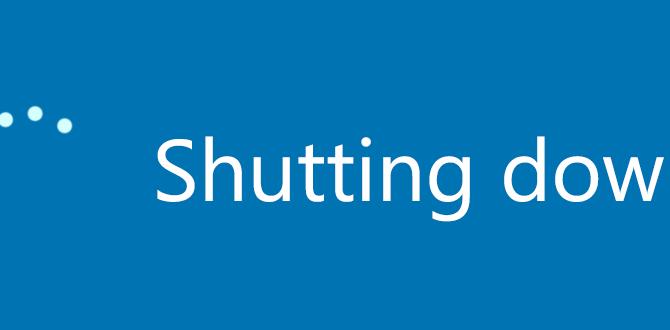
Shutdown Shortcut for Windows 10
Finding a quick way to shut down your Windows 10 computer can save you time and hassle. Did you know that you can create a simple shortcut? Just right-click on your desktop, select “New,” then “Shortcut.” Type `shutdown /s /t 0`, and you have a handy button! This not only makes shutting down easier but also adds a tech-savvy touch to your skills. Imagine impressing friends with your newfound knowledge!
Understanding Shutdown Shortcuts
Explanation of what shutdown shortcuts are and their benefits. Different types of shutdown commands available in Windows 10.
Shutdown shortcuts are quick keys or commands to turn off your Windows 10 computer. They save time and make it easy to power down. Using these shortcuts can help you avoid long waits when closing programs.
There are different types of shutdown commands:
- Shutdown: This simply turns off your PC.
- Restart: This reboots your computer.
- Sleep: This saves your work and puts your PC in a low-energy mode.
Knowing these shortcuts can make using your computer a lot smoother.
What are shutdown shortcuts?
Shutdown shortcuts are quick commands to turn off your PC easily.
How to Create a Shutdown Shortcut on Desktop
Stepbystep guide to creating a desktop shortcut for shutdown. Customizing the shortcut icon and name.
Creating a shutdown shortcut on your desktop is easy. Follow these simple steps:
- Right-click on your desktop.
- Select “New,” then “Shortcut.”
- Type this command: shutdown /s /t 0 and click “Next.”
- Give your shortcut a name, like “Shutdown.”
- Click “Finish.”
To change the icon, right-click the new shortcut and select “Properties.” Click on “Change Icon” to pick a new one you like.
How do I customize the shutdown shortcut icon?
You can easily customize the icon. Right-click the shortcut, choose “Properties,” then select “Change Icon.” Pick from the list or browse for your favorite picture.
PowerShell and Command Prompt Shutdown Commands
Basic shutdown commands for PowerShell and Command Prompt. Advanced shutdown options and parameters explained.
Shutting down your computer can be a breeze when you use PowerShell or Command Prompt. For starters, you can type shutdown /s to turn off your computer. It’s like waving goodbye to your screen! If you want a little more flair, use shutdown /h to hibernate, which is just sleeping with a blanket. Power users can explore advanced commands too! Check out this handy table:
| Command | Description |
|---|---|
| shutdown /s | Shuts down the computer. |
| shutdown /h | Hibernates the computer. |
| shutdown /r | Restarts your computer. |
| shutdown /t [seconds] | Sets a timer for shutdown in seconds. |
Use these commands to impress your friends and save time. Just remember, shutting down doesn’t mean saying goodbye forever!
Scheduling Automatic Shutdowns
How to schedule a shutdown using Task Scheduler. Tips for automating shutdowns for energy savings.
Scheduling a shutdown on your computer can save energy and keep it running smoothly. Using Task Scheduler is a simple way to do this. Start by searching for “Task Scheduler” in the Windows search bar. Create a new task, then specify when you want your computer to shut down. For energy savings, aim to shut it down during off-peak hours, like while you sleep. Remember, turning off your computer can make it happier too—no one likes being awake too long!
| Time to Shut Down | Reason |
|---|---|
| Midnight | When you are dreaming of unicorns! |
| Early Morning | Let it rest while you sip your coffee! |
Troubleshooting Common Issues with Shutdown Shortcuts
Common problems encountered with shutdown shortcuts. Solutions to fix these issues effectively.
Many users face hiccups with shutdown shortcuts. Sometimes, they don’t work at all, leaving you wondering if your computer is just playing hard to get. Other times, the system lingers in “shutdown mode” like it’s contemplating life choices. A common fix is to check for updates; computers love fresh clothes too! Another solution is to ensure your shortcut key combinations are correctly set. If all else fails, rebooting can work wonders, like a magic trick! Here’s a quick table for common shutdown shortcut issues and fixes:
| Issue | Solution |
|---|---|
| Shortcut doesn’t respond | Check for updates or restart computer. |
| Stuck on shutdown screen | Force restart by holding the power button. |
| Shortcut key misconfigured | Review your shortcut settings and reset if needed. |
Safety Considerations When Using Shutdown Shortcuts
Importance of saving work before shutdown. Understanding potential risks associated with forced shutdowns.
Before using shutdown shortcuts, remember to save your work. Losing important files can be frustrating. It can happen if you shut down without saving first. Forced shutdowns can also create problems. Here are some risks:
- Data loss
- Corrupted files
- Software errors
Take a moment to save. It only takes a few seconds and can save you hours of work later.
What should you do before shutting down?
Always save your work to prevent loss. This simple step is key to keeping your files safe.
Conclusion
In summary, using the shutdown shortcut for Windows 10 makes turning off your computer quick and easy. You can create a desktop shortcut or use keyboard commands. Try these methods to save time. Explore more tips to improve your Windows 10 experience. With just a little practice, you’ll become a shutdown pro!
FAQs
What Is The Keyboard Shortcut To Quickly Shut Down Windows 1
To quickly shut down Windows 1, you can press “Alt” and “F4” together. This will show you a menu. Then, choose “Shut Down” and hit “Enter.” It’s a fast way to turn off the computer!
How Can I Create A Custom Shutdown Shortcut On My Windows Desktop?
To create a custom shutdown shortcut on your Windows desktop, right-click on an empty space on your desktop. Choose “New,” then click “Shortcut.” In the box that opens, type “shutdown /s /t 0” and click “Next.” Name your shortcut something like “Shutdown.” Finally, click “Finish,” and you can use this shortcut to turn off your computer quickly!
Are There Alternative Methods To Shut Down Windows Besides Using A Keyboard Shortcut?
Yes, there are different ways to shut down Windows without using a keyboard shortcut. You can click on the Start menu and select “Shut down” from the list. Another way is to right-click on the desktop and choose “Shut down.” You can also press the power button on your computer, and it will ask if you want to shut it down.
Can I Schedule A Shutdown Using A Keyboard Shortcut In Windows 1
No, you can’t directly schedule a shutdown with a keyboard shortcut in Windows. However, we can use the Task Scheduler tool. This tool lets us set a time for the computer to turn off. You just need to follow some steps to set it up. It’s like telling your computer when to sleep!
What Are The Differences Between A Shutdown Shortcut And A Restart Shortcut In Windows 1
A shutdown shortcut turns off your computer completely. When you use it, you have to start it up again later. A restart shortcut, on the other hand, briefly turns off your computer and then turns it back on right away. This is useful if your computer is acting strange. So, shutdown is off for a break, and restart is like a quick nap!
