Have you ever seen something on your laptop that you wanted to keep forever? Perhaps a funny meme or an important lesson from a class? Taking a screenshot for laptop Windows 10 can be a lifesaver in these moments. It allows you to capture anything on your screen with just a few simple steps.
Imagine you’re in a video call. Your friend says something hilarious, and you want to save that laugh. Instead of scrambling for a pen and paper, why not grab a screenshot? It’s quick and easy!
Many people don’t realize how useful this tool can be. You can save pictures, conversations, or even your favorite online recipes. Learning how to take a screenshot on your Windows 10 laptop can open up a world of possibilities.
Are you curious about how to do this? In this article, we will explore the different ways to capture those important moments on your screen. So, let’s dive in and discover the secrets of taking screenshots on Windows 10!
How To Take A Screenshot For Laptop Windows 10 Easily
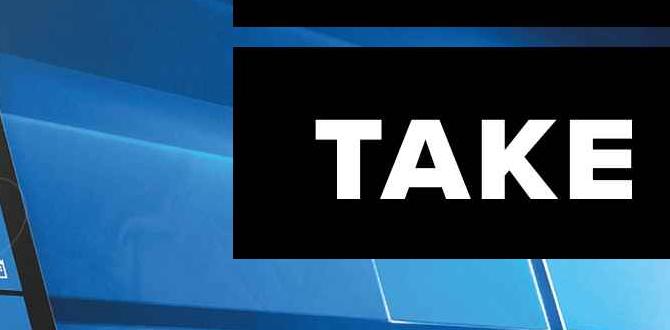
Screenshot for Laptop Windows 10
Want to capture your favorite moments on your laptop? Taking a screenshot in Windows 10 is easy and fun! You can use simple key combinations, like **PrtScn** for the entire screen or **Alt + PrtScn** for just the active window. Did you know you can even use **Windows + Shift + S** to pick a specific area? Screenshots are great for sharing ideas or saving important information. Next time you need to save what’s on your screen, remember these helpful tips!Understanding Screenshots
Definition and purpose of a screenshot. Common uses for screenshots in everyday tasks.Screenshots are images of your computer screen. They save what you see right now. This can help you share funny memes or show someone how to fix a problem. Imagine trying to explain something, but the other person looks as confused as a cat in a dog park! A screenshot makes it clear. They are useful for sharing information, keeping records, and even creating tutorials. Below is a quick look at why we love these handy pictures:
| Purpose | Common Uses |
|---|---|
| Capture Moments | Sending funny chats to friends |
| Reporting Issues | Showing problems to support teams |
| Sharing Tutorials | Creating guides for others |
Keyboard Shortcuts for Screenshots
List of essential keyboard shortcuts for capturing different screenshot types. Tips for using the Print Screen button effectively.Getting just the right screenshot on Windows 10 can feel like trying to catch a butterfly with a net that has holes! Luckily, keyboard shortcuts make it easier. Here’s a quick guide:
| Shortcut | Description |
|---|---|
| PrtSc | Takes a picture of the whole screen. |
| Alt + PrtSc | Sneaks a snapshot of just the active window. |
| Windows + Shift + S | Draws your own screenshot area! Quite crafty! |
Remember, the Print Screen button is like a magic wand. Wave it and poof! Your screen is captured. You can even paste your screenshot into programs like Paint or Word. Less mess, more fun!
Advanced Screenshot Techniques
How to take a scrolling screenshot on Windows 10. Using thirdparty software for enhanced screenshot features.There are special ways to take screenshots on your laptop. Want to capture everything on a long page? Use a scrolling screenshot! This can be done with apps like Snagit or ShareX. They make it simple! Here are some cool features these tools offer:
- Capture long web pages
- Edit your screenshots easily
- Add text or highlights
It’s easy and fun to explore these options. They help create great pictures of what you see on your screen!
How do I take a scrolling screenshot on Windows 10?
You can use apps like Snagit or ShareX to take scrolling screenshots on Windows 10 easily.
What should I look for in third-party screenshot tools?
Look for user-friendly software that offers editing, scrolling capture, and fast sharing options.
Saving and Editing Screenshots
Stepbystep guide on how to save screenshots in various formats. Basic editing options available in Windows 10 for screenshots.Taking a screenshot on Windows 10 is easy, and saving it is a breeze! First, press the Windows key and Print Screen. Your screenshot will save in the Pictures folder under Screenshots. Want to edit it? Open it in Paint or Photos. You can crop, draw, or add text. Need help? Here’s a simple table to guide you on saving and editing:
| Action | Shortcut | Where it Saves |
|---|---|---|
| Full Screen Screenshot | Windows + Print Screen | Pictures > Screenshots |
| Snip Tool | Windows + Shift + S | Clipboard (paste in any app) |
The Snip Tool is like magic! It lets you select just part of your screen. So, you can avoid sharing your cat memes with the whole class. Try it out!
Troubleshooting Common Screenshot Issues
Common problems users face with screenshots on Windows 10. Solutions to fix screenshots that aren’t saving or capturing properly.Screenshots can feel like magic until they don’t work right. Many users find that their captures don’t save or just look like a blurry mess. Yikes! Luckily, fixing these issues is usually a snap. First, ensure you are using the correct keys, like Windows + PrtScn. If nothing happens, check your storage. Sometimes, there’s no room left for your brilliant captures. Below is a handy table to help you troubleshoot common screenshot problems:
| Issue | Solution |
|---|---|
| Screenshots not saving | Check your storage space. |
| Blurry screenshots | Use the right capture keys. |
| Capture tool not opening | Restart your laptop. |
With just a little tweaking, you can keep the magic alive and capture all your screen moments beautifully!
Best Practices for Effective Screenshots
Tips for capturing clear and informative screenshots. Importance of organizing and naming screenshot files.Capturing clear and informative screenshots is key to making your point. First, choose the right tool, like the snipping tool or print screen key. It’s like having your own magic camera! Use the shortcut Ctrl + V to paste it directly where you need. Next, organize your files with clear names. Instead of “Screenshot123,” try “ProjectX_Screenshot_April” – it’s much friendlier! Here’s a quick table to help you remember:
| Tip | Benefit |
|---|---|
| Use a proper tool | Better clarity |
| Name files wisely | Easy to find |
| Check resolution | Sharp images |
And remember, a well-named screenshot is like a well-dressed person at a party—everyone will notice! Keep it clear and organized, and you’ll always know who’s who in your screenshot gallery.
Conclusion
In summary, taking a screenshot on Windows 10 is easy and useful. You can use shortcuts like Snipping Tool or Print Screen. This helps you capture important information quickly. Try it out for your assignments or to save fun moments on your screen. For more tips, explore online tutorials to become a screenshot pro!FAQs
How Can I Take A Full-Screen Screenshot On Windows 1To take a full-screen screenshot on Windows, press the “PrtScn” button on your keyboard. This button is usually found at the top right. The screenshot is saved to your clipboard. You can paste it into a program like Paint by pressing “Ctrl” and “V” together. If you want to save it, click “File,” then “Save As.”
What Is The Keyboard Shortcut For Capturing A Specific Window In Windows 1To capture a specific window in Windows, you can use Alt + Print Screen. First, click on the window you want to capture. Then, press the Alt key and the Print Screen key at the same time. This saves the picture to your clipboard. You can then paste it wherever you want!
How Do I Access And Edit Screenshots Taken On Windows 1To access a screenshot on Windows 11, you can find it in the “Pictures” folder. Open “File Explorer,” then click “Pictures” and look for a folder called “Screenshots.” To edit the screenshot, right-click on it and choose “Open with.” You can select a simple program like “Paint.” There, you can add drawings or text, and save your changes when you’re done.
Can I Use Third-Party Software To Take Screenshots On Windows 1And If So, Which Ones Are Recommended?Yes, you can use third-party software to take screenshots on Windows. Some good options are Snagit, Lightshot, and Greenshot. These programs are easy to use and let you capture your screen in different ways. You can try them out and see which one you like best!
What Are The Different Options For Saving And Sharing Screenshots In Windows 1In Windows, you can save screenshots in a few easy ways. First, press the “PrtScn” button to capture your screen. This saves the image to your clipboard, and you can paste it into a program like Paint. Second, use “Windows + Shift + S” to take a screenshot of just part of the screen. You can then save that image right away. Lastly, you can use the Snipping Tool to select and save any part of your screen easily.
