There are some instances where your monitor starts to malfunction. And with a malfunction, we mean it won’t display anything but a message like ‘input signal out of range change settings to 1600×900 60hz’.
What does that even mean? Well, this means two things. Either your monitor does not support your computer’s desired resolution or your display driver isn’t set up properly.
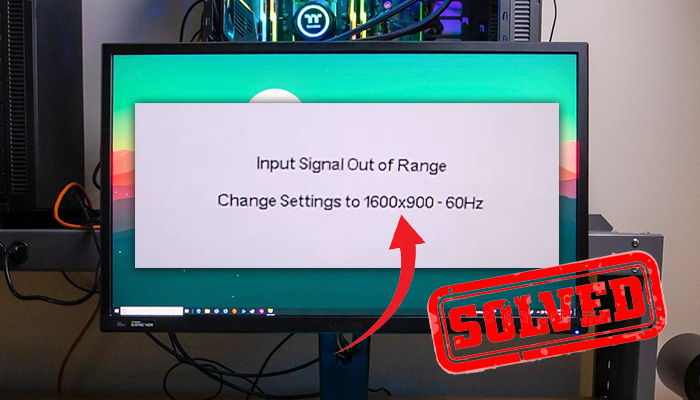
This also happens when there is an error with your windows files regarding the display resolution. Whatever the problems are, we are going to discuss them and give you the solution to them in this article.
Troubleshooting ‘Input Signal Out of Range Change Settings to 1600×900 60HZ’ – Single and Dual Monitor
As we have said earlier, two things mainly cause this problem with your display signal. Let’s dive into the solutions real quick.
How to Fix Single Monitor Display Settings?
For single monitor setups, you have to do the following.
Step 1: While your computer and monitor are on, press the Windows key+I to go into settings.
Step 2: Then go to System>Recovery.
Step 3: Click ‘Restart now’ from the Advanced menu.
Step 4: If that does not work, go to Troubleshoot.
Step 5: Select Advanced Options>Startup Settings>Restart.
This will take you to windows Safe Mode where you can change your display settings to the required resolution of 1600×900 60hz.
If you cannot work with your PC and it doesn’t respond to anything, you will need to make a bootable USB drive and then use it to go to Safe Mode.
How to Fix Dual Monitor Display Setting?
For dual monitors, if one of your monitors is showing the message of change settings, you will have the other one functioning.
So follow the steps below to fix your screen resolution problem.
Step 1: First, go to windows settings by pressing Windows key+I.
Step 2: Then navigate to System>Display.
Step 3: You will get the option to choose the monitor that is malfunctioning.
Step 4: Click Display Resolutions and choose the recommended resolution from the drop-down list. And your monitor will start to display again.
How to Fix Faulty Graphics Driver?
Although it is not common, your graphics driver might be installed incorrectly or crushed during installation mid-way. Hence you are getting a resolution settings message in the startup. Simply uninstall the graphics driver and reinstall it to get everything in order.
Pro Tip: If nothing else works, you might want to install your Windows system. This helps anything that might not be found by anyone, but a glitch in the system software. Reinstalling it always helps. And if the problem persists, then you need to see the pc doctor as you might have a faulty graphics card.
Frequently Asked Questions
How do I fix input signal out of range?
To fix the input signal out of range, simply press F8 right after your computer starts. This will take you to the Safe Mode. Now you will be able to go to the settings or control panel to adjust your display resolution. Make sure you use the recommended settings from there. And reboot your computer. Yoru signal out or range issue will be fixed.
How do you change the input signal out of the range on a Lenovo monitor?
If you are experiencing an input signal out of range on a Lenovo monitor, reboot your computer and go to Safe Mode by pressing F8. On Safe Mode, go to Settings>Display. Select the recommended display resolution and restart your computer. Your computer display will now be alright.
How do I change my computer monitor input to 1600×1200 60Hz?
To change your computer monitor input to 1600×1200 60Hz, go to Settings and select System. There you will find the Display menu on the left side. Select your desired 1600×1200 60Hz from the drop-down menu under the name Display Resolution.
Conclusion
Display issue is one of the common errors in any computer. Though it is rare that your graphics card is damaged, this can happen. If that is the case, none of the above-mentioned fixes will work. This will indicate that you need to see a professional and change your graphics card. Other than that, the normal display issues can be fixed by simply going into Safe Mode.
![Read more about the article [Fixed] The Specified Module Couldn’t Be Found (100% Working)](https://wingeek.org/wp-content/uploads/2022/02/The-specified-module-couldnt-be-found-1-300x171.jpg)
![Read more about the article [Fix] Sysprep Warning Corruption Detected Sysprep Commands Will Be Ignored (100% Working)](https://wingeek.org/wp-content/uploads/2022/09/Sysprep-Warning-Corruption-Detected-Sysprep-Commands-Will-Be-Ignored-300x168.jpg)
![Read more about the article [Fix] Kernel-Power Event ID 41 Task 63 (100% Working)](https://wingeek.org/wp-content/uploads/2022/07/Kernel-Power-Event-ID-41-Task-63-300x171.jpg)