Have you ever wondered how to share files on a Windows network using PowerShell? It sounds complicated, but it’s easier than you might think. Imagine needing to send a big game file to your friend across the room. You don’t want to use a USB stick or email. What if you could do it quickly with just a few commands? That’s where PowerShell comes in.
With PowerShell, you can share files with anyone on your network in just minutes. You don’t need to be a computer whiz to get started. In fact, many people use PowerShell for simple tasks like this every day. Did you know that it can also help you manage other computer tasks? It can!
In this article, we will show you step-by-step how to share files on a Windows network using PowerShell. You’ll learn some simple commands that make sharing files a breeze. Let’s jump right in and discover how fun and easy it can be!
How To Share Files On Windows Network Using Powershell
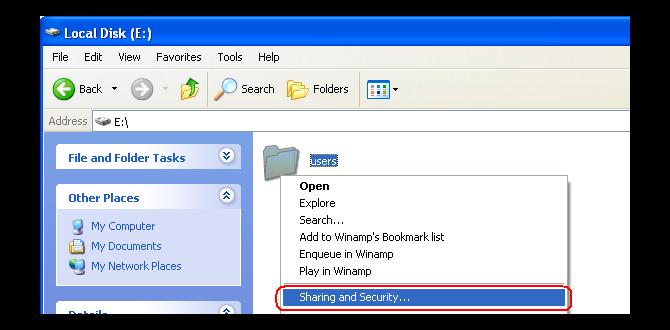
How to Share Files on Windows Network Using PowerShell
Sharing files on a Windows network is easy with PowerShell. Do you ever need to send a file to a friend on the same network? PowerShell can help! You can set up sharing in just a few commands. First, use the `New-SmbShare` command to create the shared folder. Then, use `Set-SmbShare` to manage permissions. It’s quick and prevents the hassle of email. PowerShell makes file sharing simple and effective.
Understanding File Sharing on Windows
Explanation of file sharing concepts in Windows. Importance of using PowerShell for managing file shares.
File sharing in Windows allows you to move files easily between computers. This makes it simple to share documents or images with friends or co-workers. With PowerShell, managing these file shares becomes even easier. It helps you quickly create, remove, or adjust file sharing settings. Using PowerShell saves time and makes file management more efficient. You can automate tasks, which means less manual work for you!
Why Use PowerShell for File Sharing?
Using PowerShell can simplify the file-sharing process. It allows for quick changes and management of file shares without the need for complex steps.
- Streamlines file sharing tasks.
- Automates repetitive processes.
- Provides better control for users.
Prerequisites for Using PowerShell to Share Files
Required permissions and administrative rights. PowerShell version needed for file sharing.
Before you start sharing files with PowerShell, make sure you have everything ready. First, the right permissions are crucial. You’ll need to have administrative rights on your computer. This means being in charge of settings and installations. Second, check your PowerShell version. Ensure it is at least 5.1. This version works best for file sharing tasks. With these things set, you are ready to go!
What permissions do I need to share files on a Windows network?
You need administrative rights on your computer. This allows you to change settings and share files.
Required Key Points:
- Administrative rights are needed to perform file-sharing tasks.
- Use PowerShell version 5.1 or newer for best results.
Creating a Shared Folder with PowerShell
Stepbystep instructions on creating a new shared folder. Example commands and their explanations.
Ready to share a folder using PowerShell? It’s easy, like pie! First, you need to create a folder. Use the command New-Item -Path "C:\MySharedFolder" -ItemType Directory—this makes a new folder. Next, share it with New-SmbShare -Name "MySharedFolder" -Path "C:\MySharedFolder" -FullAccess Everyone. Now, everyone can enjoy your shared goodies! Just remember: sharing is caring (unless it’s your last cookie).
| Command | Description |
|---|---|
New-Item |
Creates a new folder. |
New-SmbShare |
Shares the folder with specified access. |
Setting Permissions on Shared Folders
Description of permission levels in shared folders. How to configure permissions using PowerShell commands.
Understanding how to set permissions on shared folders is key to file security. You can offer different levels of access. Basic options are read, write, and full control. Each level has its own power. Want to let someone peek but not touch? Use read. Ready for chaos? Go for full control!
| Permission Level | Description |
|---|---|
| Read | View files only. |
| Write | Add new files and change existing ones. |
| Full Control | Everything! Look, change, and delete. |
To configure these permissions using PowerShell commands, type `Set-SmbShare -Name “ShareName” -FolderEnumerationMode AccessBased -RestrictAccess “UserOrGroup”`.
Accessing Shared Folders from Other Computers
Methods for accessing shared folders over the network. Troubleshooting common access issues.
Finding shared folders on other computers is like hunting for treasure. First, you can use the File Explorer to seek out shared folders. Just type the other computer’s name in the address bar! If it’s not working, don’t panic. Check your Wi-Fi connection or ensure the other computer is awake; sometimes, it takes a nap! If you face access issues, make sure firewall settings allow sharing. Remember, sharing is caring, but make sure you share only with friends, not strangers!
| Common Issues | Solutions |
|---|---|
| No access to folders | Check network settings and permissions. |
| Unable to find the computer | Verify the device is online and connected. |
| File Explorer not loading | Restart File Explorer or the computer. |
Using PowerShell Scripts for Efficient File Sharing
Advantages of scripting for repetitive tasks. Sample scripts for automating file sharing processes.
Scripting in PowerShell can save you time and energy for tasks you do repeatedly. It’s like having a robot do your chores! You can easily automate file sharing with a few simple commands. Why copy files one by one when you can script it and watch the magic happen?
| Task | Sample Script |
|---|---|
| Share a folder | New-SmbShare -Name "SharedFolder" -Path "C:\MyFolder" |
| Grant access | Grant-SmbShareAccess -Name "SharedFolder" -AccountName "Everyone" -AccessRight Full |
Using scripts means less work for you and more time for snacks. Plus, who doesn’t love a little automation? It’s fun to see your computer do the heavy lifting!
Best Practices for File Sharing Security
Recommendations for securing shared folders. Tips for maintaining security during file transfers.
When sharing files, security is key. Keep your shared folders safe by following these tips:
- Use strong passwords: Protect shared folders with tough-to-guess passwords.
- Limit access: Only let trusted people in. If they don’t need access, don’t share.
- Regularly check permissions: Make sure everyone’s access is still needed and safe.
During file transfers, ensure safety by:
- Encrypting files: This makes your files unreadable to anyone who shouldn’t see them.
- Using secure methods: Use trustworthy tools like PowerShell for sharing files.
- Checking for malware: Scan files before sharing to avoid spreading harmful software.
What are some tips for secure file sharing?
Use strong passwords and limit access to trusted users. Regular checks on permissions help too! Encrypt files for safer transfers.
Troubleshooting File Sharing Issues
Common problems encountered when sharing files. How to resolve these issues using PowerShell commands.
File sharing can be tricky. Users often face common problems like permission issues or firewall blocks. To fix these problems, PowerShell can be very useful. Here are some simple steps:
- Check file permissions with Get-Acl command.
- Change permissions using Set-Acl command.
- Make sure the firewall allows file sharing.
Using PowerShell, you can easily manage and troubleshoot these issues. Don’t let sharing problems stop you!
What are some common problems when sharing files?
Problems often include: permission errors, file not found, or network issues.
How to fix file sharing issues using PowerShell?
- Use Get-Acl to review file permissions.
- Use Set-Acl to update permissions.
- Check the firewall settings for sharing permissions.
Conclusion
In summary, sharing files on a Windows network with PowerShell is straightforward. First, choose the right sharing command. Then, set permissions correctly. Remember to check that your network settings allow file sharing. We encourage you to try these steps yourself. For more details, consider reading more resources on PowerShell commands and file sharing techniques. Happy sharing!
FAQs
Here Are Five Related Questions On The Topic Of Sharing Files On A Windows Network Using Powershell:
Sure! To share files on a Windows network using PowerShell, first, we need to open PowerShell. You can then use a special command to share folders with your friends. Make sure you give the right people access so they can see or change the files. It’s like sharing toys; you want your friends to play with the toys you want them to have. Always check if it’s shared properly by looking at the settings again!
Sure! Just let me know what question you’d like me to answer.
How Can I Create A Shared Folder On A Windows Network Using Powershell?
To create a shared folder on a Windows network using PowerShell, we first need to open PowerShell. Then, type in a command to make a new folder. Next, we share that folder by using another command. Finally, we set permissions so others can see the folder. This will let everyone access the shared folder on the network.
What Powershell Commands Can I Use To Set Permissions For A Shared Folder On A Network?
To set permissions for a shared folder using PowerShell, you can use the `New-SmbShare` command. First, create the share with this command. Then, use `Grant-SmbShareAccess` to give specific people or groups permission. For example, you might let “Everyone” read the folder. Always remember to check permissions after you set them!
How Do I View The Current Shared Folders On A Windows Network Using Powershell?
To see shared folders on a Windows network using PowerShell, first, open PowerShell. You can find it by searching in the Start menu. Then, type the command `Get-SmbShare` and press Enter. This will show you a list of all the shared folders on your network. Now you can see what folders are shared!
How Can I Share An Existing Folder Over The Network With Specific Users Using Powershell?
To share a folder with specific people using PowerShell, we start by opening PowerShell on our computer. Then, we will use a special command called “New-SmbShare” to create the share. We can tell it which folder to share and who can access it. Remember to type the usernames of the people you want to share it with. Finally, we press Enter, and the folder is shared!
What Are The Steps To Remove A Shared Folder From The Network Using Powershell?
To remove a shared folder from the network using PowerShell, you first need to open PowerShell on your computer. Next, type the command `Remove-SmbShare -Name “FolderName”` and replace “FolderName” with the name of the folder you want to delete. After that, press Enter. This will remove the shared folder from the network. Finally, you can close PowerShell when you’re done.
