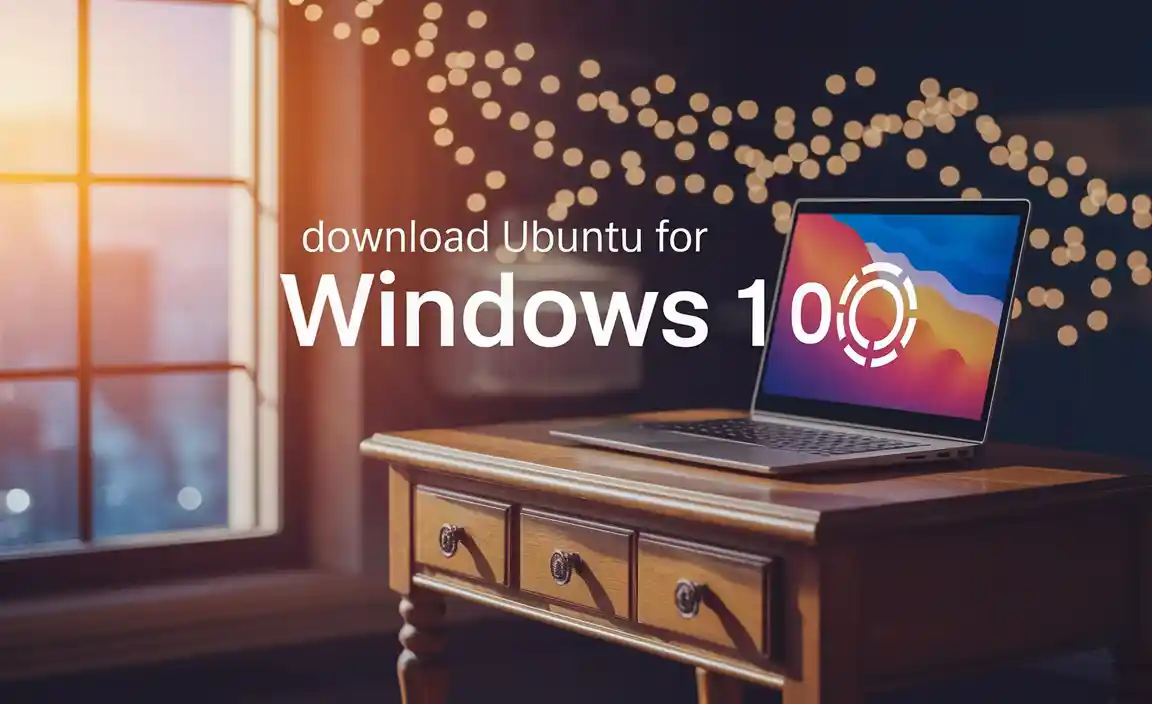Epson Driver Setup Win 7: Easy Install
Getting your Epson printer up and running on a Windows 7 machine is generally a straightforward process, and with the right guidance, the Epson driver setup for Windows 7 2025 doesn’t have to be a headache. Whether you’ve just purchased a new Epson printer or you’re reinstalling your operating system, having the correct drivers is crucial for optimal performance and functionality. This guide will walk you through the essential steps to ensure a smooth and successful installation.
The first and most important step in any printer setup is to physically connect your printer and ensure it’s powered on. This might seem obvious, but sometimes the simplest steps are overlooked in the rush to get things operational. For USB connections, plug the USB cable into an available port on your computer and the corresponding port on your printer. If your printer is network-enabled (wired Ethernet or Wi-Fi), make sure it’s connected to your network according to its manual’s instructions. Once physically connected and powered on, your Windows 7 system might attempt to automatically detect and install a generic driver. While this can sometimes work, it often results in limited functionality. For the best experience, manually installing the official Epson driver is highly recommended.
Finding the Correct Epson Driver for Windows 7
The key to a successful Epson driver setup for Windows 7 2025 lies in obtaining the precise driver for your specific printer model and operating system. Epson provides a dedicated support website that is the primary and safest source for these crucial software components.
1. Identify Your Printer Model: Locate the exact model name and number of your Epson printer. This is usually printed on the front, top, or back of the device. For example, it could be “Epson EcoTank ET-2720” or “Epson Stylus C88.”
2. Visit the Epson Support Website: Navigate to your regional Epson support website. A quick search for “Epson support” followed by your country or region will usually lead you there.
3. Enter Your Printer Model: On the support page, you’ll find a search bar or a section to enter your printer model. Type in the identified model name and press Enter or click the search button.
4. Select Your Operating System: Once your printer model is found, you’ll be presented with a list of available downloads. Crucially, you need to select “Windows 7” as your operating system. Make sure to choose the correct version (32-bit or 64-bit) if your Windows 7 installation is not the default. You can check your system type by right-clicking on “Computer” in the Start Menu and selecting “Properties.”
5. Download the Driver Package: Epson typically offers a comprehensive driver and software package. Look for options like “Drivers & Utilities Combo Package,” “Full Feature Software and Driver,” or similar. Downloading this package ensures you get all the necessary drivers, utility software for scanning (if applicable), and setup utilities. Avoid downloading individual components unless you have a specific reason; the combo package is designed for easy installation.
Step-by-Step Epson Driver Setup Win 7 Installation
With the driver package downloaded to your computer, you’re ready to proceed with the actual installation. Following these steps carefully will make the Epson driver setup for Windows 7 2025 process as smooth as possible.
1. Disconnect the Printer (Initial Setup): For a USB connection, it’s often best to disconnect the USB cable from your computer before running the installer. The installer will usually prompt you when to connect it. For network printers, ensure the printer is connected to the network and powered on.
2. Run the Installer: Locate the downloaded .exe file (the driver package) and double-click it to launch the installation wizard. You may need administrator privileges to install software on Windows 7, so if prompted, select “Yes” to allow the program to make changes to your computer.
3. Follow the On-Screen Prompts: The Epson installer is designed to be user-friendly. Read each screen carefully and make your selections.
License Agreement: You’ll need to accept the terms and conditions.
Connection Type: Select how your printer is connected (USB or Network).
Printer Search: The installer will search for your printer. For USB, it will prompt you to connect the cable when it’s ready. For network printers, it will scan your network.
Software Components: You’ll usually have the option to install the full software suite or a basic driver. It’s generally recommended to install the full suite for access to all features and utilities.
4. Connect the USB Cable (if applicable): As mentioned, the installer will specifically tell you at what point to connect your USB cable. Ensure you do this only when prompted.
5. Printer Detection and Installation: The installer will now detect your printer and install the necessary driver files. This process can take several minutes.
6. Software Installation: After the core driver is installed, the utility software will be installed. This might include Epson Scan, status monitors, and printing utilities.
7. Test Print: Once the installation is complete, the wizard will usually offer to perform a test print. This is a crucial step to confirm that the printer is communicating correctly with your computer and that the driver is functioning as expected. If the test print is successful, congratulations!
Troubleshooting Common Issues
While the Epson driver setup for Windows 7 2025 is generally smooth, occasional hiccups can occur. Here are some common issues and their solutions:
Printer Not Detected:
USB: Ensure the USB cable is securely connected to both the printer and the computer. Try a different USB port. Restart both your computer and printer.
Network: Verify the printer is connected to the correct network. Check your network settings or printer’s network configuration page. Ensure your firewall isn’t blocking the connection.
“Driver not found” error: This usually means you downloaded the wrong driver. Double-check your printer model and operating system version (32-bit vs. 64-bit) and download the correct package from Epson’s official site.
Limited Functionality: If you can print but not scan, or certain advanced features are missing, it likely means you didn’t install the full software suite or a critical component was missed. Re-run the installer and choose the “full feature” or “all software” option.
Driver Conflicts: If you recently uninstalled other printer drivers, there might be lingering files causing conflicts. You can try using Windows’ built-in “Add Printer” wizard and removing the existing, potentially problematic entry before running the Epson installer again.
By following these detailed steps and keeping in mind the troubleshooting tips, your Epson driver setup for Windows 7 2025 will be a successful endeavor, allowing you to enjoy all the capabilities of your Epson printer with ease.