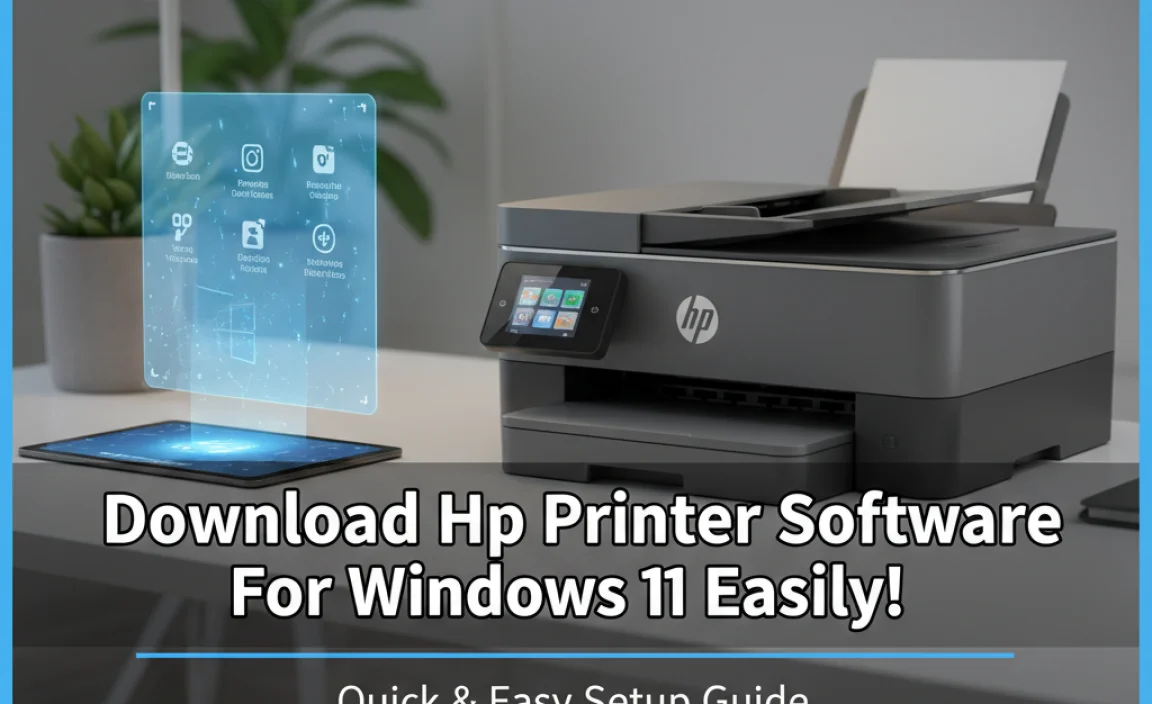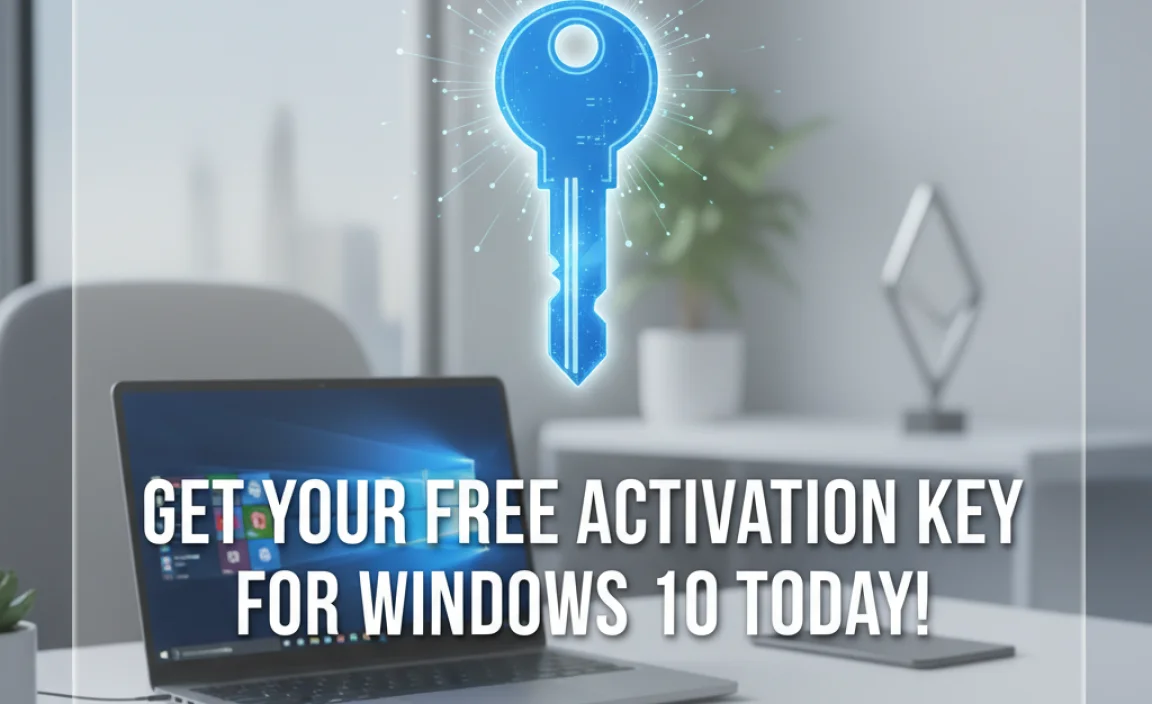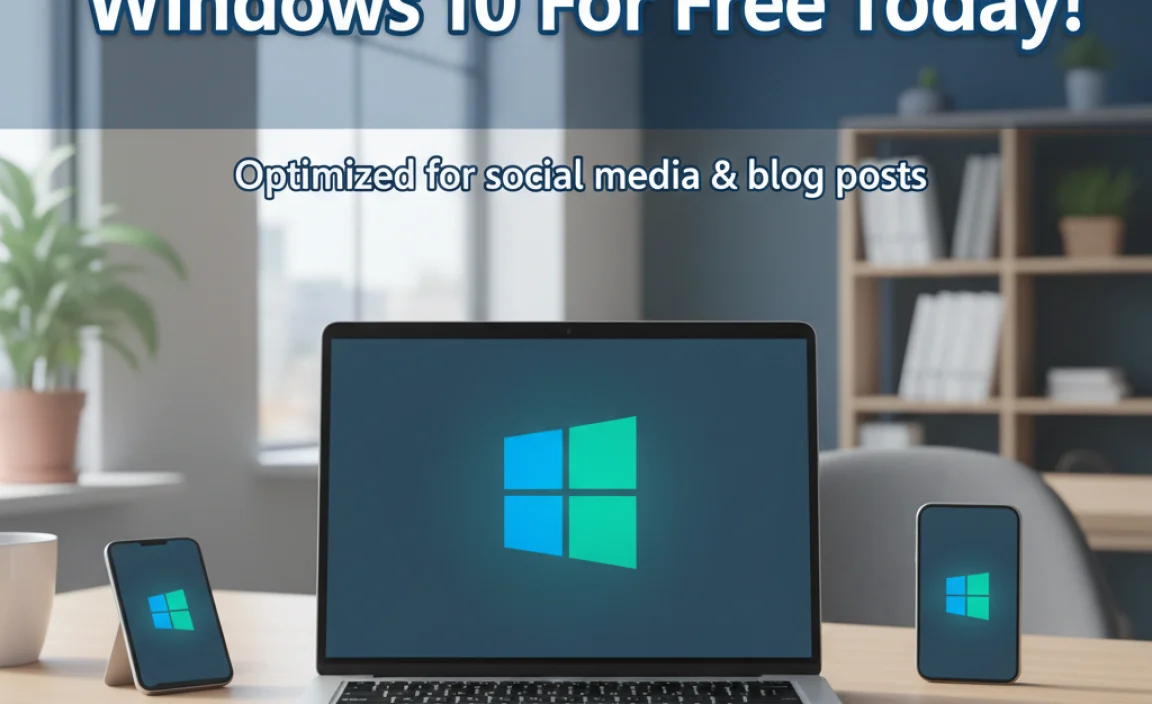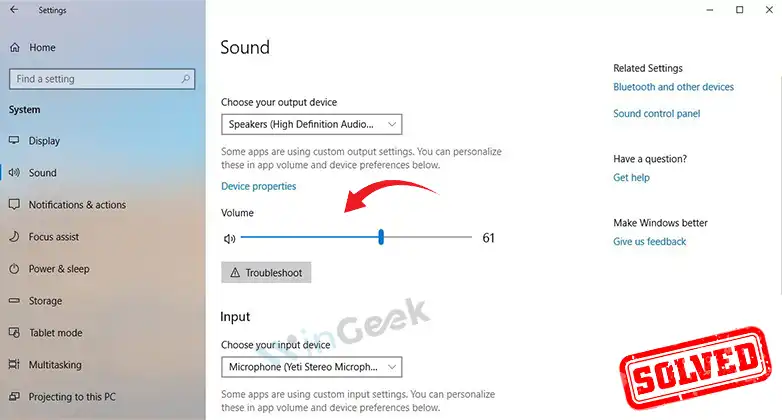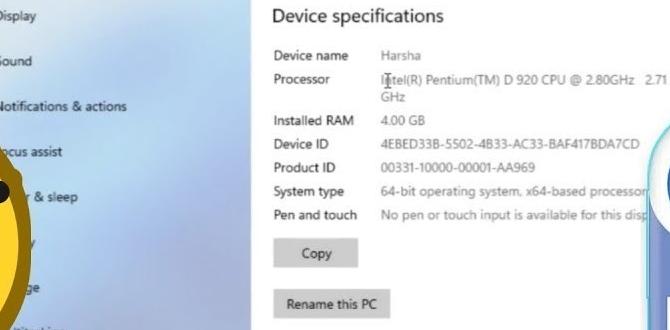Imagine opening your Windows 10 computer and seeing a cluttered desktop. It’s like a jumbled puzzle, isn’t it? Finding your favorite programs among the mess can feel challenging. But what if you could organize your desktop icons for Windows 10 in a fun and easy way?
Many people don’t realize that small changes can make a big impact. Did you know that customizing your desktop can boost your mood while working? Having your favorite icons front and center can make things simpler and more enjoyable.
In this article, we will explore how to manage those desktop icons for Windows 10. We’ll share tips and tricks that are easy to follow. So, are you ready to transform your desktop into a clean and vibrant space? Let’s dive in!
How To Customize Desktop Icons For Windows 10 Effectively
Did you know desktop icons can make using Windows 10 easier? With just a click, you can access your favorite apps, files, and folders. Organizing these icons helps keep your workspace tidy. You can even change their size and appearance. Want to find that app faster? Consider grouping related icons together. Personalizing your desktop can boost your productivity and make it feel more like your own space. Why not give it a try?
Understanding Desktop Icons in Windows 10
Definition of desktop icons and their purpose. Default icons in Windows 10 and what they represent.
Desktop icons are small pictures on your computer screen. They help you find programs and files easily. Clicking an icon opens what you need quickly. In Windows 10, you will see some default icons like:
- This PC: Opens your computer’s main folders.
- Recycle Bin: Stores deleted files until you empty it.
- Network: Shows shared devices and connections.
- Settings: Allows changes to your computer’s options.
These icons make using your computer easier and more fun!
What are the default icons in Windows 10?
The default icons in Windows 10 are special symbols. They represent important parts of your computer. Icons like This PC and Recycle Bin help organize files with just a click!
How to Add and Remove Desktop Icons
Stepbystep guide to add desktop icons. Instructions for removing unwanted icons.
Adding and removing desktop icons is easy peasy! To add an icon, right-click on your desktop, select Personalize, then Themes. From there, click Desktop icon settings. Choose what icons you want, like This PC or Recycle Bin, then hit OK. Boom! Icons added!
Now, if you spot unwanted icons, simply right-click on the one you want to remove and select Delete. Watch it disappear in a poof of magic! When in doubt, remember: “A clean desktop is a happy desktop!” Keep it tidy, my friend!
| Action | Steps |
|---|---|
| Add Icon | Right-click > Personalize > Themes > Desktop icon settings > Select icons > OK |
| Remove Icon | Right-click on unwanted icon > Delete |
Customizing Icon Appearance
Changing icon size and alignment preferences. How to create and use custom icons.
Icons on your screen can look great and help you find things fast! You can change their size easily. Right-click on the desktop, and choose “View.” There, pick smaller or larger icons. Aligning them is simple too. You can drag them where you want. Want unique icons? You can create your own! Use images you like and save them as .ico files. Then, right-click the icon you want to change, choose “Properties,” and browse for your new icon.
How do I change icon size and alignment on Windows 10?
You can change icon size by right-clicking on the desktop and choosing “View.” Align icons by dragging them to your preferred spot.
How to create custom icons:
- Choose a fun image.
- Save it as a .ico file.
- Right-click the icon, select “Properties.”
- Click “Change Icon” and choose your file.
Organizing Your Desktop with Folders and Shortcuts
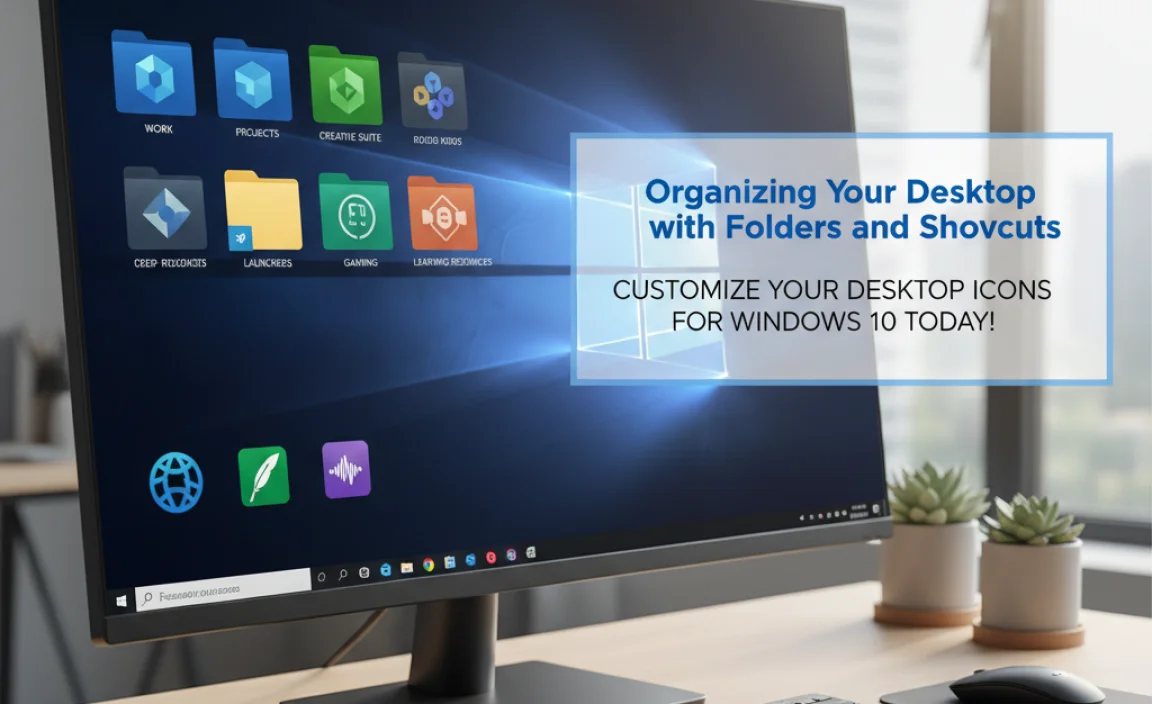
Best practices for folder organization on desktop. Creating and managing shortcuts for quick access.
Keeping your desktop tidy makes finding things easy. Start by creating folders for different topics. For example, have one for schoolwork and another for games. This keeps everything organized. Use shortcuts to access your favorite programs fast. You can make a shortcut by right-clicking on apps and selecting “Create Shortcut.”
- Group similar items together.
- Name folders clearly.
- Keep shortcuts to important programs.
- Delete what you don’t need.
By following these steps, you’ll have a clean and fast desktop. A tidy space helps you find what you need quickly.
What are the benefits of organizing your desktop?
Organizing your desktop can enhance focus and efficiency. A clearer space means less distraction, making it easier to do homework or play games without frustration.
Restoring Missing Desktop Icons
Troubleshooting common issues with missing icons. Steps to restore default icons in Windows 10.
Sometimes, your desktop icons can vanish. This can happen for many reasons. Maybe the icons are hidden or the settings changed. If you want your icons back, follow these steps:
- Right-click on the desktop.
- Select “View.”
- Click on “Show desktop icons.”
- If that does not work, check the following:
- Open Settings.
- Go to “Personalization.”
- Select “Themes.”
- Click on “Desktop icon settings.”
- Check the boxes for the icons you want.
After these steps, your missing desktop icons for Windows 10 should return. It’s easy and quick!
What can cause desktop icons to disappear?
Desktop icons may vanish due to changes in settings or accidental hide options. It’s common, so don’t worry! Just follow the steps above to get them back.
Changing Icon Settings for Accessibility
Adjusting display settings for better visibility. Font and color adjustments for desktop icons.
To make your desktop icons easier to spot, adjusting your display settings is a great start. By increasing the size of icons, you can easily spot that cheeky little trash can! Additionally, changing the screen resolution or brightness can help too. It’s like putting on bright sunglasses—everything looks clearer!
Font and color adjustments for your icons can also boost visibility. Opt for bold fonts and bright colors to make your desktop a vibrant masterpiece. You can even personalize them to reflect your style. Who wouldn’t want a desk that looks like a rainbow?
| Setting | How to Adjust |
|---|---|
| Icon Size | Right-click on desktop, go to “View”, and choose “Large icons”. |
| Screen Brightness | Access display settings and adjust brightness slider. |
| Font Color | Right-click on desktop, select “Personalize”, and change color scheme. |
With these small changes, you can turn your desktop into a fun and accessible place to work, making your user experience smoother than a cat on a skateboard.
Third-Party Tools for Icon Management
Popular icon customization software. Pros and cons of using thirdparty tools.
Many people love to change their desktop icons for a fresh look. Some popular tools for icon customization include IconPackager and Rainmeter. These programs let users pick new icons and personalize their desktop. However, they also have pros and cons.
- Pros: Creative freedom, various styles, easy to use.
- Cons: May slow down your computer, possible risk of bugs, can be confusing for beginners.
To explore options, choose a tool that fits your needs. Happy customizing!
What are some popular icon customization tools?
Some popular tools include IconPackager, Rainmeter, and 7+ Taskbar Tweaker. Each offers unique features for customizing your desktop icons.
Advanced Customization: Icon Themes
Exploring available icon packs and themes. How to install and switch between different icon themes.
Customizing your desktop can be fun, and using icon themes is a great way to do it! There are many cool icon packs available online, from cute animals to sleek designs. To try out a new theme, simply download it and unzip the file. Then, go to your desktop settings, and switch to your new favorite icons. It’s as easy as pie! Just remember, too many themes can make your computer look like a clown at a party. Keep it stylish!
| Icon Pack | Description | How to Install |
|---|---|---|
| Animal Icons | Fun animal-themed icons that bring your desktop to life! | Download and change in settings. |
| Minimalist Styles | Sleek, simple designs for a clean look. | Download and apply through icon settings. |
Tips for a Clean and Productive Desktop
Strategies for decluttering your desktop. Time management techniques related to desktop organization.
Having a clean desktop helps you focus and work better. Start by removing unneeded icons. Only keep what you use often. Consider creating folders for grouping similar files. This keeps things organized and makes them easy to find. Another trick is to set specific times each day for checking your desktop. It can be a quick 5-minute task. This helps you stay on top of any mess quickly.
How can I declutter my desktop fast?
To declutter your desktop fast, remove unused icons and create folders for similar files. Set a time to tidy it daily.
- Remove files you don’t use
- Group files into folders
- Set a daily clean-up time
Conclusion
In conclusion, desktop icons for Windows 10 help you organize your computer easily. You can customize your icons to fit your style. Knowing how to add, remove, and arrange them makes using your PC smoother. Try changing your desktop icons today! For more tips, check out guides on how to personalize Windows 10 further. Happy computing!
FAQs
Sure! Here Are Five Related Questions About Desktop Icons For Windows 10:
Sure! Here are five questions about desktop icons in Windows 10: 1. What are desktop icons? Desktop icons are pictures you see on your computer screen. They help you open programs, files, or folders. 2. How do you add an icon? You can add an icon by right-clicking on your desktop. Then click “New” and choose “Shortcut” to create a new icon. 3. How do you remove an icon? To remove an icon, right-click on it and choose “Delete.” This will send it to the Recycle Bin. 4. Can you change an icon’s picture? Yes, you can change an icon’s picture. Right-click on the icon, click “Properties,” and then “Change Icon” to pick a new picture. 5. What if I can’t find an icon? If you can’t find an icon, check if it’s hidden. Right-click on the desktop, go to “View,” and turn on “Show Desktop Icons.”
Sure! Please provide the question you want me to answer, and I will help you.
How Can I Customize The Desktop Icons In Windows To Reflect My Personal Preferences?
You can change your desktop icons in Windows to look how you like. Right-click on the desktop and choose “Personalize.” Then, find “Themes” and click on “Desktop icon settings.” Here, you can pick different icons for your computer, recycle bin, and more. You can also create shortcuts for your favorite programs right on the desktop. Just drag and drop them where you want!
What Steps Should I Take To Restore Missing Desktop Icons In Windows 10?
If your desktop icons are missing, you can try a few simple steps. First, right-click on your desktop and choose “View.” Then, click on “Show desktop icons” to make sure it’s checked. If you still don’t see your icons, restart your computer. Lastly, check if your icons are hidden by clicking the file explorer at the bottom. You can look in the “Desktop” folder to see if they are there.
How Do I Change The Size Of Desktop Icons In Windows 10?
To change the size of desktop icons in Windows 10, right-click on an empty spot on your desktop. A menu will pop up. Hover your mouse over “View.” You will see options for small, medium, or large icons. Click on the size you want, and the icons will change right away!
Can I Create And Organize Folders On My Windows Desktop To Manage My Icons More Efficiently?
Yes, you can create and organize folders on your Windows desktop. Just right-click on the desktop and choose “New” then “Folder.” You can name the folder whatever you like. Then, you can drag your icons into these folders. This helps keep your desktop neat and easy to use!
What Are The Default Desktop Icons Available In Windows 1And How Can I Add Or Remove Them?
In Windows 11, the default desktop icons are This PC, Recycle Bin, Network, and your user folder. You can add or remove these icons by right-clicking on the desktop. To add icons, click “Personalize,” then “Themes,” and then “Desktop icon settings.” To remove icons, uncheck the ones you don’t want and click “OK.” It’s that simple!