Civilization 5 is a strategy video game where you need to develop a civilization from prehistoric times into current times. It was developed by Firaxis games and was released on September 2010 for Microsoft Windows.
Recently, many users have been facing the game Civilization 5 not launching on Windows 11. This is can be very annoying because it prevents you from playing the game at all.
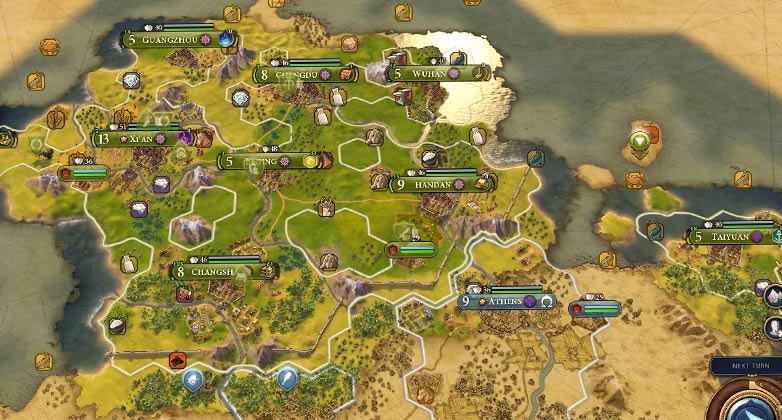
You can try troubleshooting the game but it is not always guaranteed that it will fix the issue. But don’t worry, there are a few more ways to solve it and we will show you how you can fix the issue of Civilization 5 not working on Windows 11.
Reasons Why Civ 5 Is Not Launching on Windows 11?
Civilization 5 is the fifth game in the Civilization game franchise. It’s a well-made game and on a completely different game engine than the previous games in the franchise. But every game faces some issues and this one is no different.
Games have to interact with a lot of modules to run. And sometimes games like Civilization 5 can not keep up with the frequent updates released by Microsoft and different graphics vendors. Some of the reasons why Civilization 5 is unable to launch could be –
- Antivirus software.
- DirectX.
- Corrupt game files.
- Missing DLL files in the game installation folder.
- Old Windows version.
- Outdated Visual Studio C++ Redistributable.
How Do You Fix Civilization 5 Not Launching on Windows 11?
Here are some of the fixes you can try to fix the issue of Civilization 5 not launching:
Method 1: Restart the PC
The first thing you need to do is restart your PC. Yes, it may seem like a very shallow solution but most errors can be fixed with a simple restart. Restarting the PC clears the RAM and boots your PC in its default state.
Method 2: System Requirements
Before going further, you need to make sure your PC meets the minimum requirements to run Civilization 5. This is a necessity because the mismatch between your PC and the game can create issues for your PC as well. So, make sure the game is compatible with your PC.
For your ease of access, here are the minimum system requirements to run Civilization 5:
- Operating System: Windows Vista / Windows 7.
- Processor: 1.8 GHz Quad Core CPU.
- Memory: 4 GB RAM.
- Hard Disk Space: 8 GB Free.
- Video: 512 MB ATI 4800 series or better, 512 MB Nvidia 9800 series or better.
- Sound: DirectX 9.0c-compatible sound card.
Method 3: Update Windows
Updating the Windows OS is also very useful. It will download and install any missing system files and drivers so that both your PC and game can run smoothly. Also, if there are any bugs and glitches, updating Windows will fix those issues as well.
Method 4: Update Graphics Driver
A graphic driver is needed for a great gaming experience. The same goes for Civilization 5. This game relies heavily on high graphics and graphics drivers. So, if the driver is outdated, it could create problems like not launching the game at all. Updating your Graphics driver will result in Civilization 5 running smoothly.
Method 5: Verify Game Files’ Integrity
If some of the files are missing or got corrupted in the game’s directory, it could be the reason why the game Civilization 5 is not launching. To fix this, you will need the Steam application on your PC. Here are the steps:
- If you do not have the Steam application, download and install it.
- Open Steam.
- Next, you can either right-click the game in your Library or click the gear icon from the game’s Library page on the far right.
- Select Properties… from the drop-down menu.
- Select the Local Files tab and click the Verify integrity of game files… button.
Steam will now verify the game’s files and fix anything that’s causing an issue.
Frequently Asked Questions (FAQs)
How do I run Civilization 5 in compatibility mode with Windows 11?
Here’s an easy method of how you can run Civilization 5 in compatibility mode:
- Locate and Right-click on the game setup file and click on Properties.
- Click on the Compatibility tab.
- Check the box Run this program in compatibility mode for and select Windows 11 operating system from the drop-down menu and proceed with the installation.
How do I run Civ 5 without Steam?
There are no other legal ways of running Civilization 5 without Steam. The other methods are not legal and should never be promoted. Game developers work hard to create a game for everyone’s enjoyment so we should always be thankful to them by purchasing the product.
Conclusion
Lastly, an unstable internet connection could also be a reason. So, you could try to run the game in offline mode by going into the Steam menu and launching the game on offline mode. We hope that we were able to help you fix the issue with Civilization 5 not launching on Windows 11. And if you’re still facing issues, please don’t hesitate to contact us through the comments section.
