Have you ever wondered if your computer can run the newest version of Windows 11? It can be confusing to tell if your PC is ready for an upgrade. Just think about this: what if your computer lacks the power to enjoy the latest games or apps? This makes checking your PC for Windows 11 compatibility really important.
Did you know that Microsoft has certain requirements for Windows 11? If your computer meets these, you’re good to go! But if not, don’t worry. You have options. You can either upgrade your hardware or learn how to pick a new computer that can run Windows 11.
In this article, we will guide you step-by-step on how to check your PC for Windows 11 compatibility. That way, you will know exactly what you need for a smoother experience. Ready to find out if your computer is up to the task? Let’s dive in!
How To Check Pc For Windows 11 Compatibility Easily
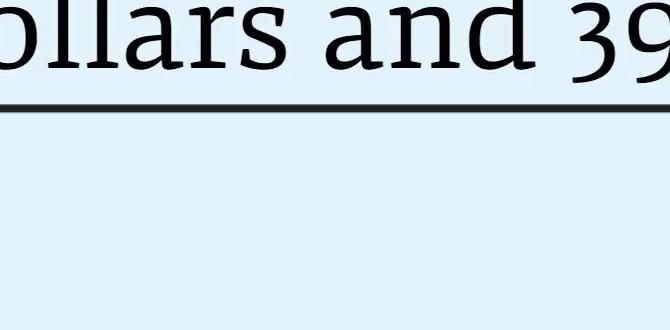
Check PC for Windows 11 Compatibility
Is your PC ready for Windows 11? Knowing if your device can run it is essential. First, check your processor, RAM, and storage space. Microsoft offers a simple tool to help you check compatibility. Most PCs made in the last few years are good to go. However, older models might struggle. Did you know that Windows 11 has exciting new features, like a redesigned Start Menu? Ensuring your PC meets the requirements can turn your computing experience into a fun adventure.How to Use the PC Health Check Tool
Stepbystep guide on downloading and installing the tool. Interpreting the results provided by the tool.To check your PC for Windows 11 compatibility, you can use the PC Health Check tool. First, download the tool from the official Microsoft website. Install it on your computer. After that, open the tool and click “Check now.” It will scan your PC and show if you can run Windows 11.
Understanding the results is easy:
- If your PC is compatible, you will see a green checkmark.
- If it isn’t, the tool will tell you how to fix the issues.
This process is quick and helps you get ready for Windows 11!
What does it mean if my PC isn’t compatible?
If your PC isn’t compatible, it often means you need a newer processor or more memory. Some parts may need updates or full replacements. Be sure to check Microsoft’s requirements for Windows 11 to know what to upgrade!
Manual Compatibility Checks
How to check CPU, RAM, and storage specifications manually. Verifying TPM and Secure Boot status.Checking if your PC can run Windows 11 is easy. First, look at your CPU, RAM, and storage. You need a compatible CPU that runs at least 1 GHz. For RAM, you need at least 4 GB. Storage must be 64 GB or more. Next, check for TPM and Secure Boot. TPM needs to be version 2.0. Make sure Secure Boot is enabled in your PC settings. A quick way to find this info is:
- Press Windows + R keys to open the Run dialog.
- Type msinfo32 and press Enter.
- Look for Processor, RAM, and Secure Boot states in the System Summary.
How to check TPM status?
To check your TPM, open the Run dialog again.
- Type tpm.msc and hit Enter.
- Look for “TPM Manufacturer Information” in the window that opens.
This shows if you have TPM 2.0.
Common Compatibility Issues
Identification of frequent problems faced during checks. Solutions for issues related to outdated hardware.Many users face similar hiccups while checking if their device can handle Windows 11. Often, outdated hardware is the main villain. You might notice issues like a lack of TPM 2.0 support and insufficient RAM. It’s like trying to fit an elephant into a Mini Cooper—just won’t work! A quick fix is to check your device’s specifications and upgrade parts if needed.
| Common Issue | Solution |
|---|---|
| No TPM 2.0 | Check BIOS settings or upgrade your motherboard. |
| Insufficient RAM | Consider adding more RAM sticks to your PC. |
| Older Processor | Upgrade to a newer, compatible processor. |
Checking compatibility is no rocket science. Armed with the right knowledge and tools, you’ll be ready to embark on your Windows 11 adventure!
Upgrading Hardware for Compatibility
Guidance on which components may need upgrading. Costeffective options for upgrading.Upgrading your PC can be simple and fun, much like a game of Tetris! First, check if your CPU is ready to race with Windows 11. If it’s older than a dinosaur, it might need an upgrade. Next, your RAM should be at least 4GB for a smooth ride. Graphics cards? Well, don’t stick to that ancient relic. A new one can be a budget-friendly splash, too!
| Component | Upgrade Needed? | Cost-Effective Option |
|---|---|---|
| CPU | Maybe | AMD Ryzen 3 |
| RAM | Yes | 8GB DDR4 Stick |
| Graphics Card | Often | NVIDIA GTX 1650 |
Imagine you’re building a race car. You want quality parts without breaking the bank! With smart choices, you can drive smoothly into Windows 11 without a hitch.
FAQs About Windows 11 Compatibility
Addressing common questions and concerns. Clarifying myths versus facts about Windows 11 requirements.Many people wonder about Windows 11 requirements. Some common myths need clearing up. For example, **Windows 11 needs specific hardware**. Not every PC can run it. This can confuse users. Let’s answer a few top questions.
Will my current PC run Windows 11?
It depends on the specs of your PC. Check your CPU, RAM, and storage first.
Can I upgrade from Windows 10 to 11 for free?
Yes, if your PC meets the requirements. Microsoft offers free upgrades for eligible devices.
What is a major requirement for Windows 11?
- Your PC needs TPM 2.0. This helps with security.
- Your processor must be compatible. Check Intel or AMD lists.
Understand these points clearly. They help check PC for Windows 11 compatibility.
Resources for Further Assistance
List of official Microsoft resources and support. Community forums and where to find expert advice.If you need help checking your PC for Windows 11 compatibility, many resources are available. You can visit official Microsoft sites for detailed guides and updates. Here are some useful resources:
- Microsoft Support: Find answers on the official support site.
- Windows 11 PC Health Check: A simple tool to see if your PC meets the requirements.
- Community Forums: Join discussions with other users and experts.
- YouTube Tutorials: Watch helpful videos for step-by-step assistance.
These tools can make checking your PC easier and help you understand what you need to upgrade.
What can I find in these resources?
You will find tutorials, expert advice, and answers to common questions. Search for compatibility tips and support right on the Microsoft website. Don’t hesitate to ask in community forums!
Conclusion
In conclusion, checking your PC for Windows 11 compatibility is essential. You can use Microsoft’s PC Health Check tool to see if your computer meets the requirements. Remember to check your processor, RAM, and disk space. For more details, visit official guides online. Taking these steps helps you prepare for an upgrade and enjoy new features safely!FAQs
What Minimum System Requirements Must My Pc Meet To Run Windows Efficiently?To run Windows clearly and smoothly, your PC should have at least 4 GB of RAM. This means it should be able to remember things quickly. You also need a 64 GB hard drive to store your files and programs. A 1 GHz processor, which is like the brain of the computer, is important too. Finally, a good graphics card helps make pictures and videos look nice.
How Can I Check If My Processor Is Compatible With Windows 1To check if your processor works with Windows 11, you need to look for the system requirements. First, find out the name of your processor. Then, visit the official Microsoft website. There, you can see the list of processors that are compatible with Windows 11. You can also use a program called PC Health Check to help you find out.
Are There Specific Tools Available To Assess My Pc’S Compatibility With Windows 1Yes, there are tools to check if your PC works with Windows. Microsoft has a tool called the “PC Health Check.” You can download it and run it on your computer. It will tell you if your PC can run Windows. This makes it easy for you to find out!
Does My Pc’S Ram Need To Meet A Certain Threshold To Install Windows 1Yes, your PC’s RAM needs to be a certain amount for Windows to work. For Windows 1, you need at least 1 MB of RAM. This helps your computer run smoothly. If you have less than that, Windows might not install or work well. So, check your RAM before trying to install.
What Steps Can I Take If My Pc Does Not Meet The Requirements For Windows 1If your PC can’t run Windows, you have a few options. First, check if you can upgrade parts, like adding more memory or better graphics. Second, you can clean up your files to make space. If that doesn’t work, consider getting a new computer that meets the requirements. Lastly, you can stick with your current system and use an older version of Windows.
