Did you know computers learn new tricks? Yes, just like a trained pet! Updating your computer can work wonders, much like feeding a magical treat. You might wonder if your machine is ready for a Windows 11 update. It’s like getting a thrilling treasure map! But how do you check if the stars align for this update?
Imagine turning on your computer one day and seeing shiny new features. Sounds exciting, right? Whether your computer is new or used, keeping it updated is key. It’s like giving your computer a superhero cape. Checking for a Windows 11 update might just be what your computer needs today.
But where do you start? Maybe it’s not as tricky as finding a needle in a haystack. In fact, with a few clicks, you could be on your way to discovering the latest buzz. So, let’s roll up our sleeves and get ready to check that computer for an update. Can you already feel the excitement?
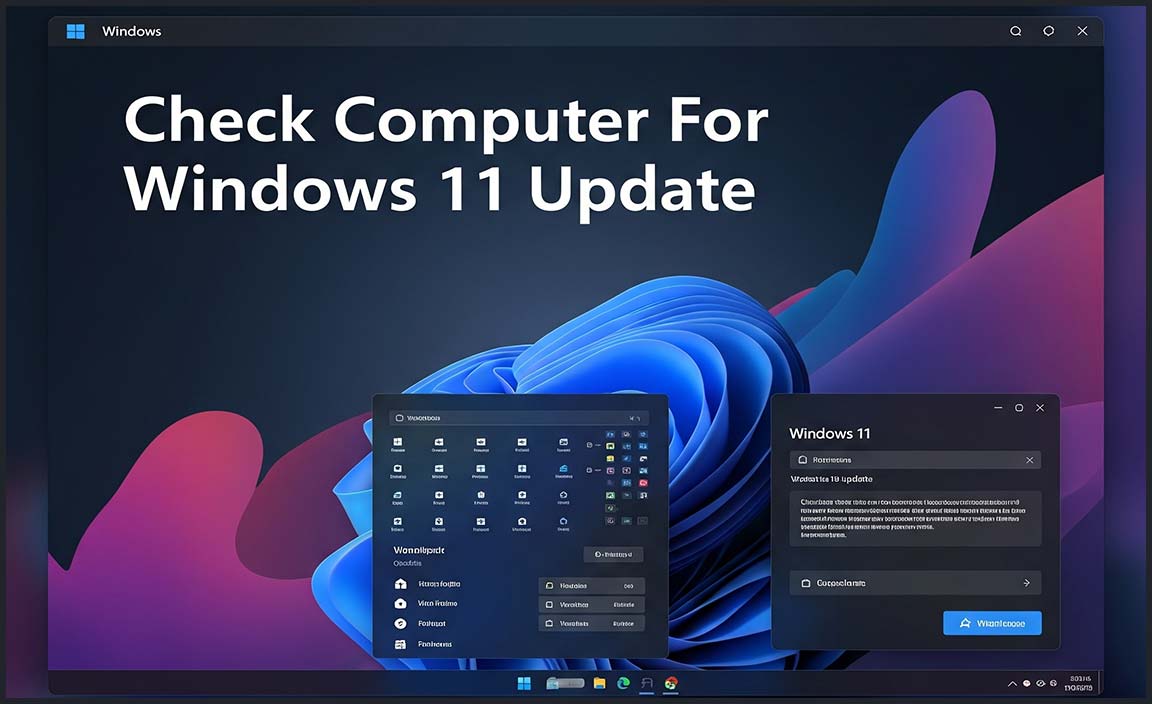
How To Check Computer For Windows 11 Update Easily
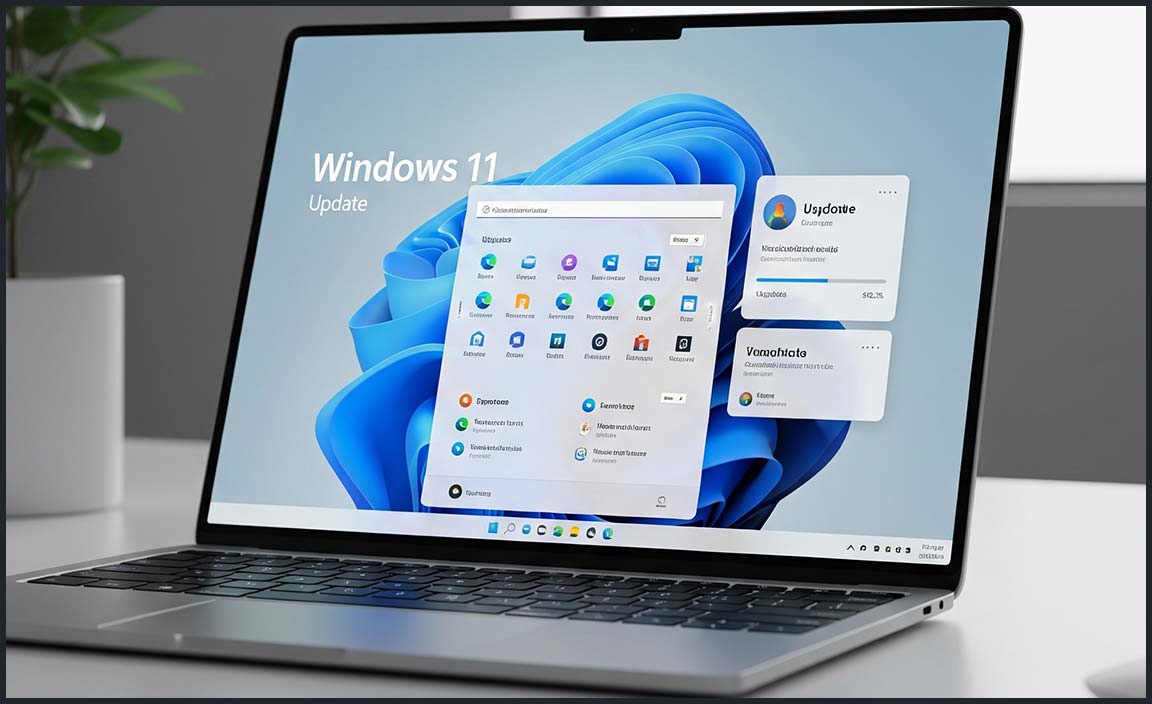
Using the PC Health Check Tool
Steps to download and install the PC Health Check Tool. How to interpret the results from the tool.
The PC Health Check Tool helps you see if your computer is ready for Windows 11. To use it, follow these simple steps!
- Go to the Microsoft website. Look for the PC Health Check Tool and click to download it.
- Install the tool. Run the downloaded file and follow the instructions.
- Open the tool. Click on “Check now” to see if your PC can run Windows 11.
The tool will show you results with green or red checks. Green checks mean your PC is ready for Windows 11. Red checks mean some requirements are missing.
What does PC Health Check Tool do?
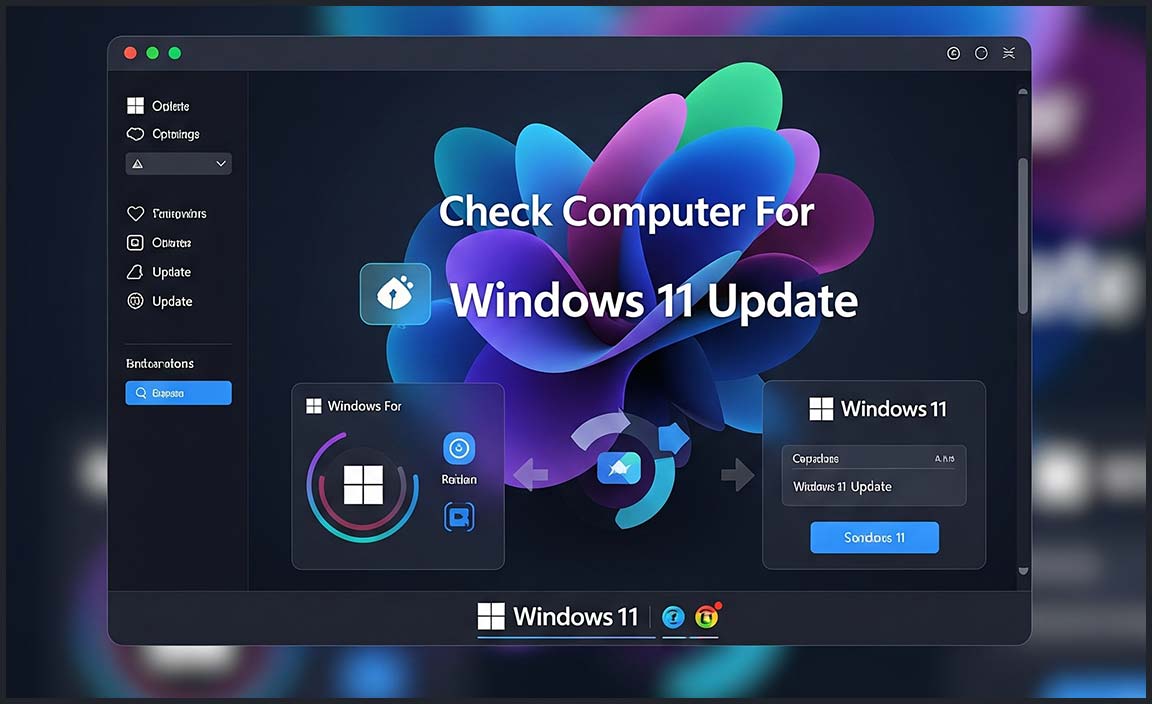
The tool checks CPU, RAM, and other things. It also tells about Windows updates and more.
Manual Methods to Check Compatibility
Checking your system specifications manually. Verifying TPM and Secure Boot Status.
Wondering if your computer can handle Windows 11? Start by checking your system specs. Look for the processor, RAM, and storage details. Is your CPU a 1 GHz or faster with 2 or more cores? Do you have 4GB or more RAM?
Next, check if TPM 2.0 and Secure Boot are enabled. Restart your computer and press the right key (like F2 or Delete) to enter BIOS. Check for TPM and Secure Boot settings there. Need a guide? You can often find instructions online specific to your computer’s make and model.
Can my PC run Windows 11 if I enable TPM and Secure Boot?
Yes, enabling TPM and Secure Boot gives your PC a better chance of being compatible with Windows 11. These features are necessary for installation. Simply modify them in BIOS settings following the computer’s manual.
What if my PC doesn’t support TPM 2.0?
If your PC lacks TPM 2.0, Windows 11 may not be officially supported. Consider upgrading your machine. However, some advanced users find workarounds online, but they involve risks and aren’t recommended for everyone.
Manual checks might be more direct than using software. While they need more effort, they assure you nothing gets missed. Checking your specs and settings empowers you for a smoother upgrade path. Why wait for software to tell you when exploring your computer’s capabilities can be fun and educational?
Updating Drivers and BIOS/UEFI Firmware
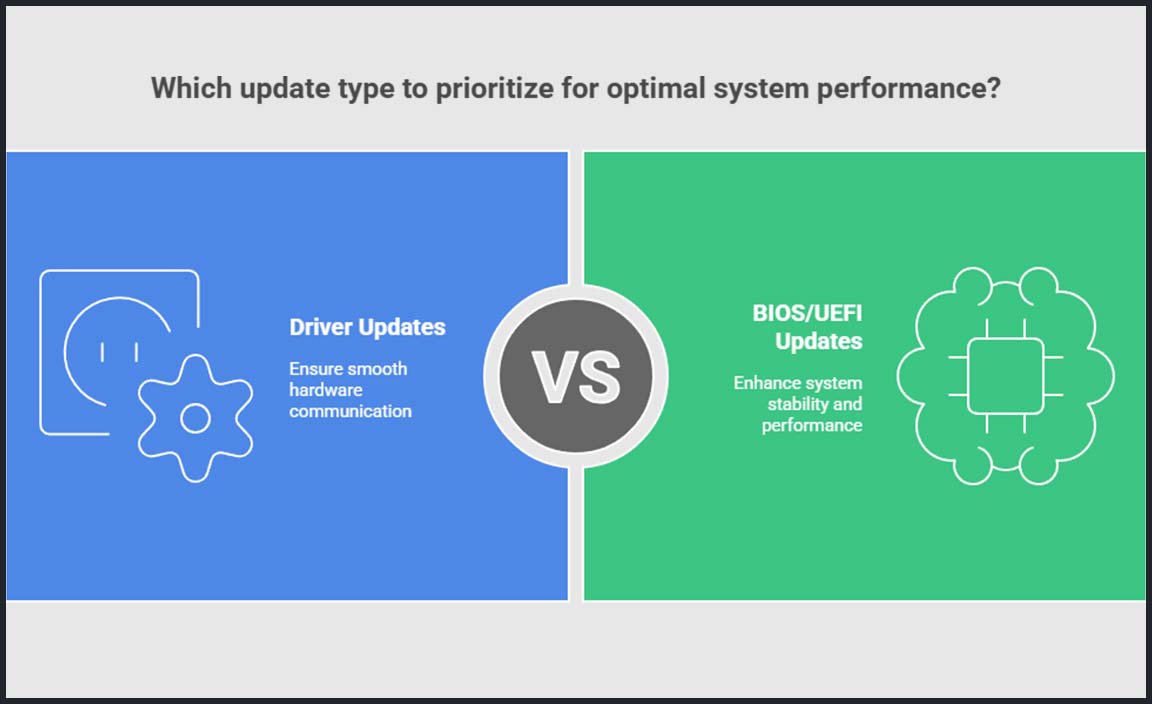
Importance of updated drivers and BIOS/UEFI. Guide to updating your system’s BIOS/UEFI.
Did you know keeping drivers and BIOS/UEFI updated is like giving your computer a superhero cape? It’s powerful! Updated drivers make sure gadgets talk smoothly to the PC. Meanwhile, a fresh BIOS/UEFI is like a day at the spa for your computer’s brain. To update, start by visiting your computer’s maker website. Look in the support section for updates. Easy as pie, right? With updates, your computer will hum along happily!
| Step | Action |
|---|---|
| 1 | Visit the computer manufacturer’s website |
| 2 | Navigate to the support or drivers section |
| 3 | Download and install any available updates |
Preparing for the Windows 11 Update
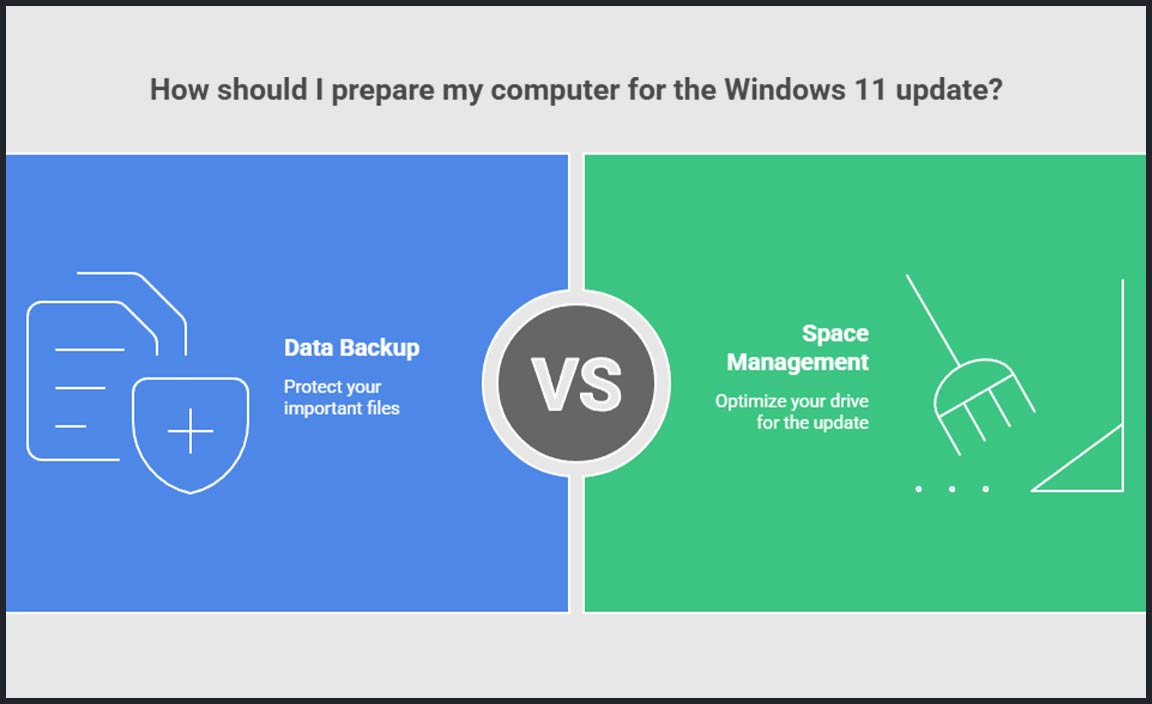
Back up your data before updating. Tips for freeing up space on your drive.
Ready for an upgrade? Before jumping into Windows 11, take a moment to back up your data. Trust me, you don’t want to lose those cute cat photos or your epic game scores. Now, on to freeing up space! Clear out junk files and uninstall unused apps. As Grandma used to say, “A tidy computer is a happy computer!” Here’s a little space-saving checklist for you:
| Action | Description |
|---|---|
| Clear Caches | Delete temporary files to free up room. |
| Move Files to Cloud | Keep important files safe and your drive lighter. |
| Uninstall Unused Apps | Get rid of apps you’ve forgotten about. |
Ensure enough space and your PC will be running Windows 11 like a dream.📱💻
Common Issues and Troubleshooting
Resolving common compatibility issues. Where to seek additional help and support.
Running into issues with your Windows 11 update? Let’s fix them! Sometimes, compatibility issues can stop the update. Make sure your computer meets Windows 11 requirements. Looking for help? Check out these resources:
- Microsoft’s Support Website: They offer guides and help.
- Ask a Tech-savvy Friend: They might know what to do.
- Visit Tech Forums: Other users share solutions.
How can I resolve compatibility issues?
Update Drivers: Check if your computer’s drivers are up-to-date. This can help resolve compatibility issues. Manufacturers usually have updated drivers on their official websites.
What if I still need help?
Contact Support: Reach out to Microsoft’s customer service or helpdesk. They can offer expert guidance on handling Windows 11 update problems.
Alternatives If Your PC Isn’t Compatible
Exploring options for hardware upgrades. Considering new Windows 11ready devices.
If your computer can’t run Windows 11, don’t worry. You have options! Consider upgrading your computer’s hardware. This means changing parts like the memory or hard drive. If upgrading isn’t an option, think about buying a new device. Many new computers come ready for Windows 11. They are fast and have cool features.
How do I know if my computer is ready for Windows 11?
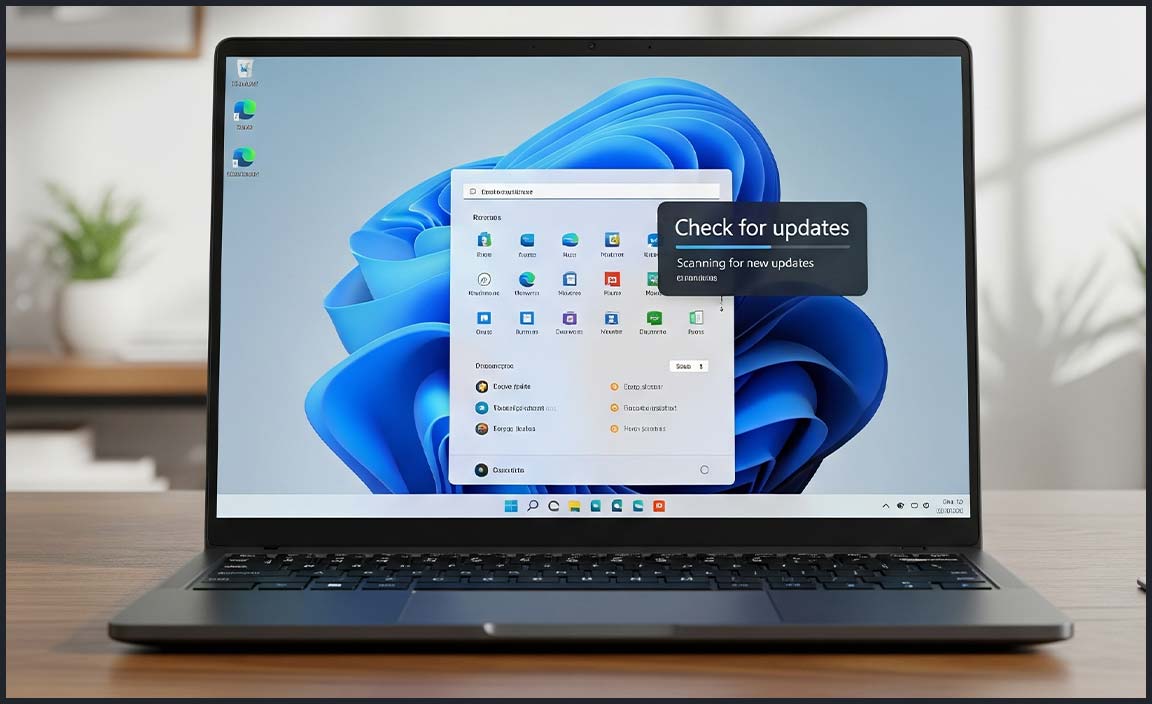
Check for compatibility using the PC Health Check tool from Microsoft. It will tell you if your computer can run Windows 11.
- Improving RAM can make your PC faster.
- A new hard drive adds more space for games and apps.
- Explore affordable Windows 11-ready devices for a smoother experience.
Choose what works best for you. Whether it’s a simple upgrade or a whole new computer, there’s a solution for everyone. Keep up with tech, and enjoy your tasks and games with ease!
Conclusion
In summary, checking your computer for a Windows 11 update is simple and important. Ensure your device meets the system requirements. Navigate to “Settings” to check for updates. Keeping your system updated helps protect and improve your computer. For more tips, explore Microsoft’s online guides. Regular updates keep your computer running smoothly.
FAQs
How Can I Determine If My Computer Is Eligible For A Windows Update?
To see if your computer can get a Windows update, follow these steps. Click on the Start button, then choose “Settings” (a gear icon). Next, pick “Update & Security” and click on “Windows Update.” If updates are available, it will tell you. If not, your computer might already be up to date!
What Are The Minimum System Requirements To Upgrade My Computer To Windows 11?
To upgrade to Windows 11, your computer must have certain things. It needs a 1 gigahertz (GHz) processor with two or more cores. You should have 4 gigabytes (GB) of memory, called RAM. The computer must have 64 GB of storage space. Check if your computer can work with DirectX 12 graphics too.
How Do I Check For Windows Updates On My Current Windows Operating System?
To check for updates on your Windows computer, click the “Start” button. Next, choose “Settings” and go to “Update & Security.” Click on “Windows Update” to see if there are any new updates. Then, press “Check for updates” to make sure your computer is up-to-date.
Can My Existing Software And Applications Be Compatible With Windows After The Update?
Sometimes, when Windows updates, your old software might not work. Check if the software has updates to fix this. You can also ask the company that made the software. They might help you find a solution. If not, you might need new software that works with the update.
What Steps Should I Follow To Prepare My Computer For The Windows Update?
First, make sure your computer is plugged in and charged. Next, connect to the internet so you can download the update. Back up your files to another device or a cloud service, which is like a locker in the sky. Close any open programs on your computer. Then, check for updates in your computer settings and follow the instructions.
Resource:
-
Official System Requirements by Microsoft: https://learn.microsoft.com/en-us/windows-hardware/design/minimum/minimum-hardware-requirements-overview
-
Guide on Accessing BIOS Settings: https://www.lifewire.com/how-to-enter-bios-2624481
-
How to Back Up Files to OneDrive: https://support.microsoft.com/en-us/office/back-up-your-documents-pictures-and-desktop-folders-with-onedrive-14c16f09-2cd6-4fa2-bc8d-6916f6b502ee
-
Tips on Freeing Up Disk Space in Windows: https://support.microsoft.com/en-us/windows/free-up-drive-space-in-windows-10-9c3aa3f5-2a9d-48f4-b110-5f27a5b5c3b3
