Have you ever wondered if your computer is safe from hidden dangers? Many of us use our devices every day without a thought. Yet, malware can sneak in at any time. It’s like a ghost hiding in your house. You can’t see it, but it can cause big problems.
Windows 10 users know they have tools to help. But do you really know how to check for malware? Imagine finding a simple way to keep your computer protected from nasty surprises. The good news is that checking for malware isn’t hard. With just a few clicks, you can make sure your device stays healthy.
Let’s explore how to easily check for malware on your Windows 10 computer. You’ll be surprised at how simple it can be. Staying safe online can be fun and straightforward!
How To Windows 10 Check For Malware Effectively And Easily Introduction In Today’S Digital Landscape, Safeguarding Your Computer From Threats Like Malware Is Crucial. Windows 10 Offers Built-In Tools And Features To Help Users Check For Malware And Ensure Their Systems Remain Secure. In This Guide, We Will Explore How To Effectively Perform Malware Checks On Windows 10. Why Is It Important To Check For Malware? Malware Can Cause Significant Harm To Your System By Stealing Personal Information, Corrupting Files, Or Even Taking Control Of Your Device. Regularly Checking For Malware Is Essential For Maintaining The Integrity And Performance Of Your Windows 10 Computer. How To Check For Malware On Windows 10 1. Use Windows Defender Windows Defender Is A Built-In Antivirus Program That Helps Protect Your System From Malware. To Run A Scan, Follow These Steps: – Click On The **Start** Menu. – Open **Settings** (The Gear Icon). – Select **Update & Security** > **Windows Security**. – Click On **Virus & Threat Protection**. – Choose **Quick Scan** Or **Scan Options** For A Full Or Custom Scan. 2. Use Third-Party Antivirus Software In Addition To Windows Defender, You May Want To Install Third-Party Antivirus Software For An Extra Layer Of Protection. Ensure That Your Chosen Software Is Reputable And Regularly Updated. 3. Run Malware Removal Tools Tools Like Malwarebytes Can Help Detect And Remove Malware That Windows Defender Might Miss. Download The Software, Install It, And Run A Complete Scan To Check For Any Harmful Elements. Best Practices For Preventing Malware – **Regular Updates:** Keep Your Windows 10 Operating System And Applications Updated To Protect Against Vulnerabilities. – **Safe Browsing Habits:** Be Cautious When Clicking On Links Or Downloading Files From Unknown Sources. – **Back Up Your Data:** Regular Backups Can Minimize Data Loss In The Event Of A Malware Attack. Conclusion Regularly Checking For Malware On Your Windows 10 Computer Is Vital For Security And Performance. Utilizing Built-In Tools Like Windows Defender, Combined With Additional Antivirus Software And Safe Online Practices, Can Help You Maintain A Safe Computing Environment. Make It A Habit To Perform These Checks Regularly To Protect Yourself From Potential Threats.
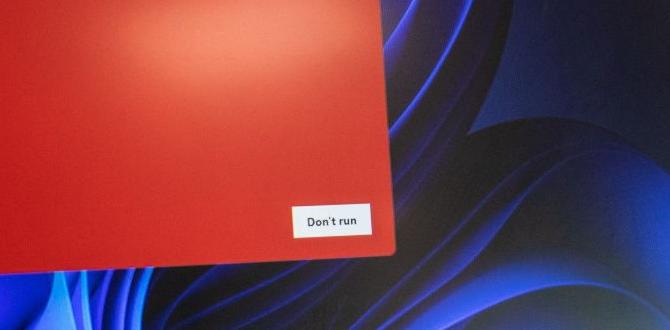
Windows 10 Check for Malware
Monitoring your Windows 10 device for malware is essential for a safe online experience. Did you know that malware can sneak onto your computer without you even noticing? Regularly checking for malware can stop viruses and harmful software in their tracks. Use Windows Defender or other antivirus programs to scan your system frequently. You can also enable real-time protection to catch threats as they appear. Staying diligent helps keep your data safe and your computer running smoothly.Understanding Malware Types
Definition and characteristics of different malware types (viruses, worms, ransomware, etc.). Impact of malware on Windows 10 systems.Malware comes in many sneaky forms. Let’s meet them! First, there are viruses. They hide inside files and spread like gossip at school! Then we have worms. They wiggle their way through networks, causing chaos. Next up is ransomware. It locks your files until you pay up, kind of like a villain demanding a snack! Malware can slow down your Windows 10, or even steal your info. Keep your system safe with constant checks!
| Type of Malware | Characteristics | Impact on Windows 10 |
|---|---|---|
| Virus | Replicates inside files | Slower performance, potential data loss |
| Worm | Spreads through networks | Network congestion, crashes |
| Ransomware | Locks files until paid | Data inaccessibility, financial loss |
Signs Your Windows 10 Device May Be Infected
Common symptoms indicating malware presence. Performance issues and unusual behavior to look for.Many signs can show that your Windows 10 device may have malware. Knowing these can help you catch issues early. Watch for these common symptoms:
- Your computer suddenly runs very slowly.
- You see strange pop-up ads.
- New programs appear without your permission.
- Your web browser behaves oddly, like changing home pages.
- Files or apps open by themselves.
Be alert! Unusual behavior like these can point to malware being present.
What are common symptoms of malware?
Watch for signs like slow performance and weird pop-ups. If your computer acts strangely, it may be infected. Quick action can keep your device safe.
Performing a Manual Malware Scan
Stepbystep guide to initiating a scan using Windows Defender. Options for custom and quick scans.To start a malware scan with Windows Defender, follow these steps:
- Open the Start menu.
- Type “Windows Security” and press Enter.
- Click on “Virus & threat protection.”
- Select “Scan options.”
You can choose a quick or custom scan. A quick scan looks at common areas. A custom scan allows you to check specific folders. This makes sure your device is safe!
What types of scans can I do with Windows Defender?
You can do a quick scan for a fast check or a custom scan for specific files and folders. A quick scan is quick, while a custom scan is thorough.
Using Third-Party Antivirus Solutions
Benefits of thirdparty antivirus software. Recommended antivirus programs for Windows 10.Using third-party antivirus software offers many benefits. These programs can find and remove malware that Windows 10 may miss. They often provide more features, like a firewall, web protection, and safe browsing tools. Popular choices include:
- Bitdefender
- Norton
- Kaspersky
- McAfee
These tools help keep your computer safe and running smoothly. You can enjoy a better online experience without worrying about threats.
What are the advantages of third-party antivirus software?
Third-party antivirus software offers robust protection. It scans for hidden malware, updates regularly, and can protect online activities. This means a safer computer for everyday tasks.
Safe Browsing Practices to Prevent Malware
Tips for secure web browsing and downloads. Importance of keeping software up to date.Staying safe online is like wearing a helmet while riding a bike; it just makes sense! First, always stick to trusted sites when you browse. If a download looks fishy, it’s best to steer clear—think of it like avoiding a suspicious dessert from a stranger. Keeping your software up to date is key too. Updates fix bugs and shut down tricky malware. So, hit that update button! Here’s a quick table to guide you:
| Tip | Why It’s Important |
|---|---|
| Visit Trusted Sites | Less chance of picking up malware. |
| Be Wary of Downloads | Don’t want to invite trouble to your computer party! |
| Keep Software Updated | Updates help fight off viruses trying to sneak in. |
Remember, a little caution can save you from a lot of headaches later!
Restoring Your System After Malware Infection
Steps to take after identifying a malware infection. Importance of system restore points and recovery tools.After finding malware on your system, you’ll want to act fast. Here are some important steps to take:
- Run a full antivirus scan.
- Use the system restore feature if you have a restore point saved.
- Consider recovery tools for deeper cleaning.
System restore points are useful. They can return your computer to a time before the infection. This saves your important files. If you don’t have a system restore point, use trusted recovery tools to fix the problem and protect your data.
What should I do first after a malware infection?
First, run a full antivirus scan to find and remove the malware. This is your best defense against damage to your computer.
Regular Maintenance and Monitoring for Windows 10
Scheduling regular malware scans and updates. Importance of monitoring system activity and performance.Keeping your Windows 10 in tip-top shape is like maintaining a car. You wouldn’t skip an oil change, right? Schedule regular malware scans to catch those sneaky bugs before they cause trouble. Make sure to update your software too; it’s like giving your computer a fresh haircut! A clean system runs faster and better. Plus, keep an eye on your system activity. If it goes all wacky, it might just need your attention. Remember, a happy computer means a happier you!
| Maintenance Task | Frequency |
|---|---|
| Malware Scans | Weekly |
| System Updates | Monthly |
| Performance Check | Every 3 Months |
Conclusion
In summary, checking for malware on Windows 10 is essential for your device’s health. You can use Windows Defender or other trusted tools. Regular scans help catch threats early. Remember to update your software often. For more tips on staying safe online, feel free to explore helpful articles or guides. Protecting your device is a smart choice!FAQs
Certainly! Here Are Five Related Questions On The Topic Of Checking For Malware On Windows 10:To check for malware on Windows 10, you can use Windows Defender. First, open the Start menu. Then, type “Windows Security” and click on it. Select “Virus & threat protection” and click “Quick scan.” This will check your computer for bad software. If you find anything, follow the steps to remove it.
Sure! Please provide the question you need me to answer, and I’ll help you with it.
What Built-In Tools Does Windows Offer For Scanning And Removing Malware?Windows has built-in tools to help you find and get rid of bad software, called malware. One tool is Windows Defender. It scans your computer and helps remove malware when it finds it. You can also run a quick scan or a full scan whenever you want. This way, you keep your computer safe and running smoothly!
How Can I Perform A Thorough Malware Scan Using Windows Defender?To do a deep scan for malware with Windows Defender, first, open the Start menu. Type “Windows Security” and click on it. Then, find the “Virus & threat protection” option. Click on “Scan options” and select “Microsoft Defender Offline scan.” Finally, click “Scan now” to start the process. Your computer will check for harmful stuff!
What Are Some Signs That My Windows System May Be Infected With Malware?Your Windows computer may have malware if it behaves strangely. You might notice it running slowly or crashing often. Maybe you’ll see pop-up ads even when you’re not online. Sometimes, unknown programs appear or your files get lost. If you hear strange noises or see weird messages, check for malware right away!
Should I Consider Using Third-Party Antivirus Software Alongside Windows Defender, And If So, Which Ones Are Recommended?Yes, you can use third-party antivirus software with Windows Defender. It can give you extra protection. Some good choices are Bitdefender, Norton, and Kaspersky. They help keep your computer safe from viruses and other problems. Always check for the latest reviews to find the best one for you!
How Can I Create A Recovery Usb Drive In Windows To Restore My System If It Becomes Severely Infected With Malware?To create a recovery USB drive in Windows, first, you need a USB drive that can hold at least 8 GB. Plug it into your computer. Next, click the Start button, type “Recovery Drive” in the search box, and select it. Follow the on-screen instructions to create the drive. This USB will help you fix your computer if it gets a virus later.
