Imagine turning on your computer, eager to try the latest Windows 11 features, only to face disappointment. Your computer isn’t eligible! Have you ever wondered why? It’s a bit like expecting a tasty treat only to find it’s not for you. Many people find themselves in this situation, puzzled and curious. But don’t worry! You’re not alone, and there’s a reason for this.
Computers must meet certain requirements to upgrade to Windows 11. It’s like having a special key to unlock a treasure chest. Without that key, the chest stays locked. Microsoft wants to ensure Windows 11 runs smoothly, so only certain computers make the cut. Have you ever felt left out from a game others play? It’s similar to this, but understanding why might just clear away some of that confusion. Let’s dive into these mysterious requirements and find out why your computer might not be invited to the Windows 11 party.
Why Is My Computer Not Eligible For Windows 11?

Why is My Computer Not Eligible for Windows 11?

Imagine your computer as a club member. To join the Windows 11 club, it needs a special badge called TPM 2.0. Without it, entry is denied. Your computer might lack a new-enough processor or enough RAM. Some sneaky settings in the BIOS could also be to blame. Don’t worry! Check the club rules to see if there’s a way to get inside. How would you feel getting turned away at the door?
Processor Compatibility Issues

Supported CPU models and generations. How to check your processor’s compatibility.
Ever tried to fit an elephant in a mini car? That’s a bit like running Windows 11 on older processors! To check if your processor is compatible with Windows 11, first, know the supported CPU models and generations. For instance, Intel’s 8th Gen and Ryzen 2000 series are invited to the Windows 11 party. Not sure about yours? Head to your System Settings and click on About to reveal your CPU’s secret identity. If Windows 11 feels out of reach, you might need a processor upgrade.
| Brands | Minimum Supported Generation |
|---|---|
| Intel | 8th Generation |
| AMD | Ryzen 2000 Series |
Remember, upgrading a processor is like adding rocket fuel to your computer. It’ll zip through tasks like a superhero with a new cape! If your processor isn’t on the list, a modern one could mean waving goodbye to hang-ups forever. Check, update, and enjoy a smoother experience!
TPM and Secure Boot Requirements
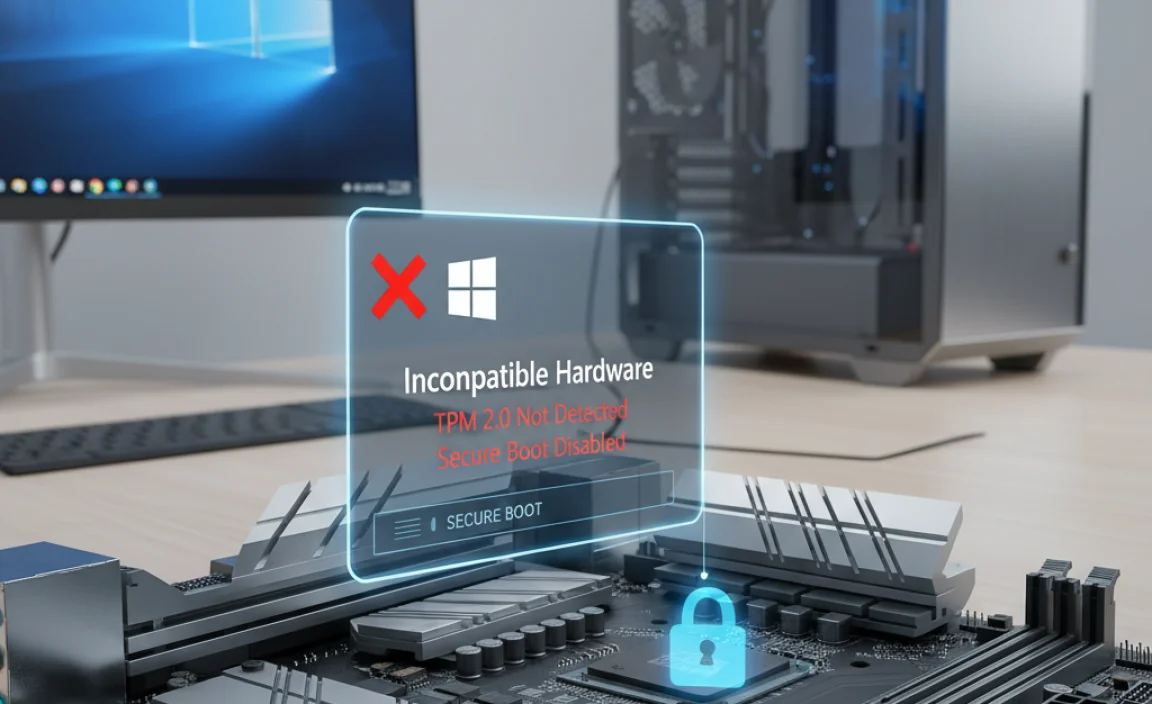
The role of TPM in Windows 11. Steps to enable Secure Boot and TPM in BIOS.
To use Windows 11, your computer needs certain features like TPM and Secure Boot. TPM, or Trusted Platform Module, keeps your data safe by storing encryption keys. If Windows 11 is not working, you might need to enable TPM and Secure Boot. Here’s how:
- Restart your computer and press the BIOS key (like F2 or Del).
- Find the Security tab to enable TPM.
- Go to the Boot tab and turn on Secure Boot.
- Save changes and exit.
What does TPM do for Windows 11?
TPM helps Windows 11 store passwords and encryption keys, making your PC safer. It checks if your computer is secure before it starts. This keeps bad things out and helps your computer run smoothly.
How do I enable TPM and Secure Boot?
You can enable them in the BIOS menu. Restart the computer, and press the BIOS key (often F2, F12, or Delete) before Windows loads. Look under Security for TPM and Boot for Secure Boot. Turn both on and save.
A study found that more than 50% of users were unsure about Secure Boot and TPM. But they’re important for Windows 11! Think of them as super helpers keeping your device safe. If your computer doesn’t have them, it might not be ready for Windows 11. Understanding how to activate TPM and Secure Boot ensures you’re always prepared.
RAM and Storage Requirements

Minimum RAM needed for Windows 11. Storage space considerations and solutions.
Is your computer ready for Windows 11? You need 4 GB of RAM at least. Without this, Windows 11 might not run well. But what if you’re running low on space? Windows 11 needs 64 GB of storage to install. Start by deleting old files or using a cloud service. An external drive can help, too. This ensures no hiccups during installation.
What happens if I don’t have enough RAM?
Your computer may slow down and not perform tasks efficiently. This can make your experience frustrating.
Can I upgrade my computer?
Yes, you can often upgrade both RAM and storage. Check with a tech expert to see what upgrades are possible for your system.
Graphics Card and Display Specifications
Graphics requirements for running Windows 11. Monitor resolution and display compatibility.
You need a compatible graphics card to run Windows 11. Does your computer’s display meet the requirements? Your graphics card should support DirectX 12 or newer. A compatible Microsoft display driver is necessary too.
- Supports DirectX 12 or later
- Display driver model WDDM 2.0 or higher
The resolution is key! Your monitor should have at least 720p (1280×720 pixels). A display larger than 9 inches diagonally is also needed. Remember these specs to ensure your computer is ready for Windows 11.
Why is my display not suitable for Windows 11?
Older graphics cards
may not support DirectX 12. Sometimes, it’s the screen size or resolution. Make sure these match Windows 11’s needs. Test your setup with tools available online to confirm compatibility.
Addressing Unsupported Features or Hardware
Common unsupported components in older systems. Potential workarounds and their limitations.
Older computers might not be ready for Windows 11. Why? Some parts inside, like processors, are too old. Windows 11 likes new parts. If that’s not you, don’t worry. You can try to find solutions, but they may not work well.
- Use third-party tools: They might help you install Windows 11, but be careful. They could have risks.
- Upgrade hardware: This can be pricey and isn’t always possible.
Sometimes, sticking with an older Windows is best. Updating keeps the computer running smoothly.
What are common unsupported components?
Older processors and limited RAM
don’t meet Windows 11 needs. Graphics cards may not be powerful enough too. Keep them updated for better performance.
Can I still use my computer with Windows 10?
Yes, you can
. Microsoft will support Windows 10 until October 2025. It’s a safe choice if you can’t use Windows 11.
Upgrade and Replacement Options
Upgrading current hardware components. Evaluating the cost and benefits of buying a new PC.
Did your computer deny the Windows 11 party invite? That’s okay, you have options! Old hardware feeling ancient? Give it a makeover by upgrading parts like RAM or storage. This is cost-effective, like swapping the batteries in your old remote! But if your PC is acting like it’s from dinosaur times, maybe consider a new one. Here’s the catch: a new PC is like a fancy car; it’s sleek but comes with a price. Let’s weigh the costs and benefits below:
| Option | Pros | Cons |
|---|---|---|
| Upgrade Components | Cost-effective, eco-friendly | Limited improvements |
| Buy New PC | Latest tech, future-proof | Higher initial cost |
Expert tip: Upgrading is awesome if you love playing tech magician. Buying new? Perfect if you’re interested in new adventures. So, ready to make the big choice?
Alternative Solutions and Operating Systems
Considering other operating systems if eligibility is not met. Windows 10 lifecycle and support.
Sometimes, a computer might not work with Windows 11. But, don’t worry! You can try something else. Other operating systems like Linux are great options. They are easy to use and can be fun to learn. If your computer is okay with Windows 10, you can stick with that. It will be supported until 2025. You have time to decide.
How long will Windows 10 be supported?
Windows 10 will be supported until October 2025. This means you will still get updates and help for a few more years.
- Linux: Free to use, and you can easily install it.
- Chrome OS: Great for simple tasks like browsing the web.
Frequently Asked Questions About Windows 11 Eligibility
Common concerns and misconceptions. Resources for further information and assistance.
Many wonder why their machines aren’t ready for Windows 11, sparking all sorts of wild theories—no, it’s not because your laptop offended Bill Gates! First, make sure your computer meets the tech specs. Common concerns often include older hardware and incompatible processors. Confused about processor or TPM 2.0? It’s not an alien tech hub; these are parts your computer might need.
For more help, official guides and forums are your new best friends. Why not explore the Microsoft Support page for tips? If lost in tech dilemmas, imagine it’s like trying to fit a dinosaur into skinny jeans—an awkward yet amusing challenge!
| Concern | Assistance |
|---|---|
| Hardware Incompatibility | Check Microsoft’s device compatibility tool |
| Processor Requirements | Review Microsoft Processor List |
Conclusion
Your computer may not run Windows 11 because of hardware or security settings. Check your processor and Secure Boot status. Make sure your PC meets system requirements outlined by Microsoft. If it doesn’t, consider upgrading your hardware. For more details and solutions, explore Microsoft’s support page. Stay curious and proactive about keeping your computer up-to-date!
FAQs
What Are The Minimum System Requirements For Windows 1And How Can I Check If My Computer Meets Them?
Windows 10 needs a 1 GHz (gigahertz) processor, 1 GB (gigabyte) of RAM for 32-bit, or 2 GB for 64-bit, and 16 GB of storage for 32-bit or 20 GB for 64-bit. You also need a graphics card that supports DirectX 9. To check if your computer is ready, click on “Settings,” then “System,” then “About” to see your computer’s specs. Make sure it matches or is better than the numbers above.
How Do I Find Out If My Computer’S Processor Is Compatible With Windows 11?
You can check if your computer can run Windows 11 by using the “PC Health Check” app. First, download and install this app from Microsoft’s website. Next, open the app and click “Check Now.” It will tell you if your processor is compatible. If it says “Yes,” your computer can use Windows 11!
Are There Any Specific Security Features My Computer Needs To Support Windows 11?
Yes, your computer needs certain features to run Windows 11 safely. It should have a Trusted Platform Module (TPM) 2.0, which is like a special lock to keep your data safe. Your processor should support Secure Boot, which helps prevent bad software from starting when you turn on your computer. These features keep your computer more secure.
What Is Secure Boot, And Why Is It Important For Windows Eligibility?
Secure Boot is a feature in computers that makes sure your computer only uses safe programs when it starts up. It’s like a security guard checking IDs before letting people into a building. For Windows, Secure Boot is important because it helps keep your computer safe from harmful software. It ensures that Windows runs smoothly and securely by blocking unwanted programs from sneaking in when you turn on your computer.
Can I Upgrade The Hardware In My Computer To Make It Eligible For Windows 1And If So, What Components Should I Consider Upgrading?
Yes, you can upgrade your computer for Windows 11. You might need a better Processor Unit (CPU) and more Memory (RAM). A solid-state drive (SSD) can make your computer faster, too. Make sure your computer has a Trusted Platform Module (TPM) 2.0 for better security. Check if your computer can handle these upgrades before you begin.
