Have you ever tried to play a game on your computer, only to find it lagging? You might need a video driver for Windows 10. A video driver helps your computer talk to the graphics card. Without the right driver, your games and videos won’t look their best.
Imagine you are trying to paint a picture, but your brush isn’t working. That’s what happens without a good video driver. It’s essential for smooth graphics and clear images. Plus, updating your video driver can bring new features and better performance.
Did you know that many people forget about their video drivers? It’s true! Checking for updates can make a big difference. Your computer deserves the best. So, why not make sure it runs as smoothly as possible?
This article will guide you through everything you need to know about video drivers for Windows 10. With the right tips, you can easily update and fix any issues. Let’s dive in and make your computer shine!

Essential Video Driver For Windows 10: Installation And Tips

Understanding Video Drivers
Definition and purpose of video drivers. Importance of video drivers in system performance.
Video drivers are special software that help your computer communicate with its graphics card. They are important because they turn the data from your computer into images on the screen. Good video drivers can make everything faster and smoother. Without them, your computer may not work well, and games or videos can lag or freeze.
- They enhance system performance.
- They ensure compatibility with games and software.
- They help fix bugs and improve features.
Why are video drivers important?
Video drivers improve graphics and system performance. Without up-to-date drivers, your computer may struggle with visual tasks, leading to a slower experience.
Identifying Your Video Driver
Steps to check the currently installed video driver. Tools to help identify your video card.
To find out which video driver you have, follow these simple steps. Click on the Windows icon. Then, type “Device Manager” and open it. Under “Display adapters,” you will see your video driver’s name. You can also use tools like DirectX Diagnostic Tool or GPU-Z to learn more about your video card.
How can I check what video card I have?
You can check your video card by looking in Device Manager, as described above.
Helpful Tools:
- DirectX Diagnostic Tool
- GPU-Z
Common Issues Related to Video Drivers
Signs of outdated or incompatible video drivers. Troubleshooting common video driver problems.
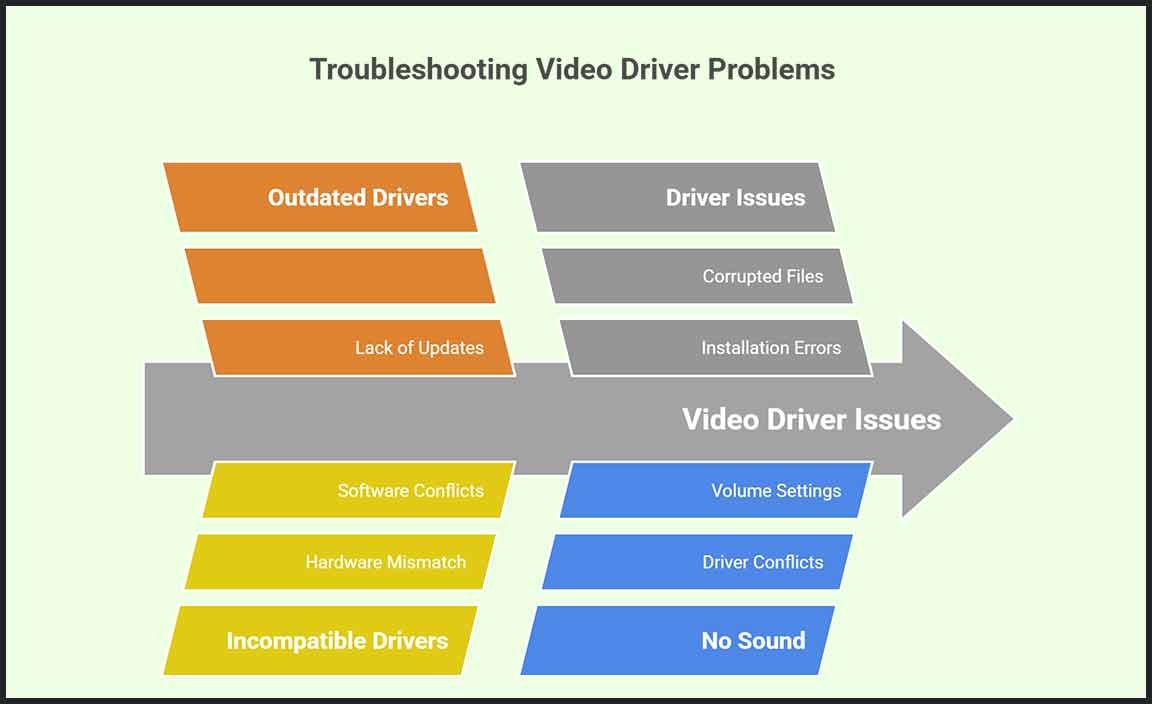
Having trouble with your video driver? You might notice some signs. For instance, if your screen flickers or games crash, your drivers could be outdated. Here are a few common behaviors of pesky video drivers:
| Issue | Possible Cause |
|---|---|
| Screen Flickers | Outdated driver |
| Game Crashes | Incompatible driver |
| No Sound | Driver issue |
For simple troubleshooting, always check for updates and restart your computer. As they say, “Turn it off and on again!” It works more often than you think. Stay sharp and keep that video driver updated!
How to Update Video Drivers on Windows 10
Manual update through Device Manager. Using manufacturer websites for driver downloads.
Updating your video drivers on Windows 10 is easy! First, you can do it manually through the Device Manager. Follow these steps:
- Right-click on the Start menu.
- Select Device Manager.
- Find Display adapters and click to expand it.
- Right-click your video driver and select Update driver.
You can also download drivers from the manufacturer’s website. Just search for your video card model and follow their instructions. Keeping your drivers updated helps your computer run better.
How often should you update your video drivers?
It’s best to check for updates regularly, ideally every few months. Driver updates can improve performance and fix issues.
Installing New Video Drivers

Stepbystep guide for installation. Important considerations during installation.
Ready to give your computer a boost? Installing new video drivers can be as easy as pie! First, check your current drivers by going to Device Manager. Next, download the latest version from the official site. After that, follow these simple steps:
| Step | Description |
|---|---|
| 1 | Uninstall old drivers to make room for the new ones. |
| 2 | Run the installer you just downloaded. |
| 3 | Follow the instructions like a treasure map! |
| 4 | Restart your computer to finish the job. |
Before you hit the “install” button, make sure your PC is up to date. This helps avoid any hiccups. And hey, remember to remove any old drivers. Think of it like cleaning your room before getting a new toy! Happy gaming!
Using Third-Party Driver Updater Tools
Benefits and risks of using thirdparty software. Recommended tools and their features.
Using third-party driver updater tools can be helpful, but they come with some risks. On the bright side, these tools can quickly find and install the right video drivers for Windows 10. They save you time and trouble, like a superhero for your PC! However, some rogue programs might cause trouble instead of help. Always choose tools from trusted sources.
| Tool | Features |
|---|---|
| Driver Booster | Quick scans, automatic updates, and backup options. |
| Driver Easy | User-friendly interface and a large driver database. |
| Snappy Driver Installer | Works offline and offers full driver packs. |
Pick the right one, and you might just avoid the dreaded “blue screen of death.” Remember, not every superhero wears a cape, but they sure can save the day!
Uninstalling Old Video Drivers
When and why to uninstall old drivers. Steps to safely remove video drivers.
Old video drivers can be like that expired milk in your fridge – it’s best to get rid of them before they spoil your fun! You should uninstall them if your games are lagging or your screen is acting weird. Here’s how you can safely remove them:
| Step | Description |
|---|---|
| 1 | Open Device Manager. |
| 2 | Locate “Display adapters.” |
| 3 | Right-click the old driver and choose “Uninstall.” |
Don’t forget to restart your computer afterward! With these steps, your PC will be ready to embrace its new, shiny video driver. Bye-bye, oldies!
Best Practices for Maintaining Your Video Drivers

Regular checkups and updates. Keeping track of driver versions and changes.
Keeping your video drivers up to date is important for smooth gaming and video playback. Regular checkups can help. Check for updates every month or whenever you notice issues. Here are some tips:
- Visit the manufacturer’s website for the latest drivers.
- Use management software to track your driver versions.
- Read release notes to understand changes and improvements.
Staying on top of updates can greatly improve your computer’s performance.
How often should I check for video driver updates?
You should check for video driver updates at least once a month to ensure your system runs well.
Conclusion
In summary, a video driver for Windows 10 is crucial for smooth graphics performance. It helps your computer communicate with its graphics hardware effectively. You should regularly update your video driver for the best experience. Check your manufacturer’s website or use Windows Update for the latest versions. Explore more on this topic to enhance your computer skills!
FAQs
How Do I Determine Which Video Driver Is Currently Installed On My Windows System?
To find the video driver on your Windows computer, click the “Start” button. Then type “Device Manager” and press “Enter.” In Device Manager, look for “Display adapters” and click on it. You will see the name of your video driver. If you want more details, right-click it and choose “Properties.”
What Are The Steps To Update My Video Driver In Windows 1
To update your video driver in Windows 1, first, we need to open the “Start” menu. Then, click on “Settings.” After that, find “Update & Security” and select it. Next, click on “Check for updates.” If there are any updates for your video driver, follow the instructions to install them. Finally, restart your computer to finish the update.
How Can I Troubleshoot Problems Caused By A Faulty Video Driver On Windows 1
If your video driver is causing problems, you can try a few things. First, restart your computer. Sometimes, a simple restart can fix issues. If that doesn’t work, you can update the video driver. Go to the Control Panel, find “Device Manager,” and look for your video card. Right-click on it and choose “Update driver.” If updating doesn’t help, you might want to uninstall the driver and restart your computer. It will reinstall the driver automatically.
Where Can I Find The Latest Video Driver For My Graphics Card Compatible With Windows 1
To find the latest video driver for your graphics card, go to the manufacturer’s website. This could be NVIDIA, AMD, or Intel, depending on your card. Look for a section called “Support” or “Downloads.” Enter your graphics card model and choose the driver for Windows. Then, follow the instructions to install it.
What Should I Do If My Video Driver Is Not Compatible With Windows After A System Update?
If your video driver doesn’t work after a system update, don’t worry! First, try to update the driver. You can do this by going to the website of your computer or video card maker. Look for the latest version of the driver and install it. If that doesn’t help, you can roll back or return to the older driver. You can usually find that option in the Device Manager on your computer.
Resource:
-
Understanding Device Drivers: https://www.computerhope.com/jargon/d/driver.htm
-
Guide to Using Device Manager: https://support.microsoft.com/en-us/windows/how-to-use-device-manager-in-windows-0a948a3b-8e5d-7fe6-6983-2f335d6ad4c4
-
How to Use the DirectX Diagnostic Tool: https://www.lifewire.com/how-to-use-directx-diagnostic-tool-4026746
-
Pros and Cons of Driver Updater Tools: https://www.makeuseof.com/tag/driver-updater-tools-pros-cons/
