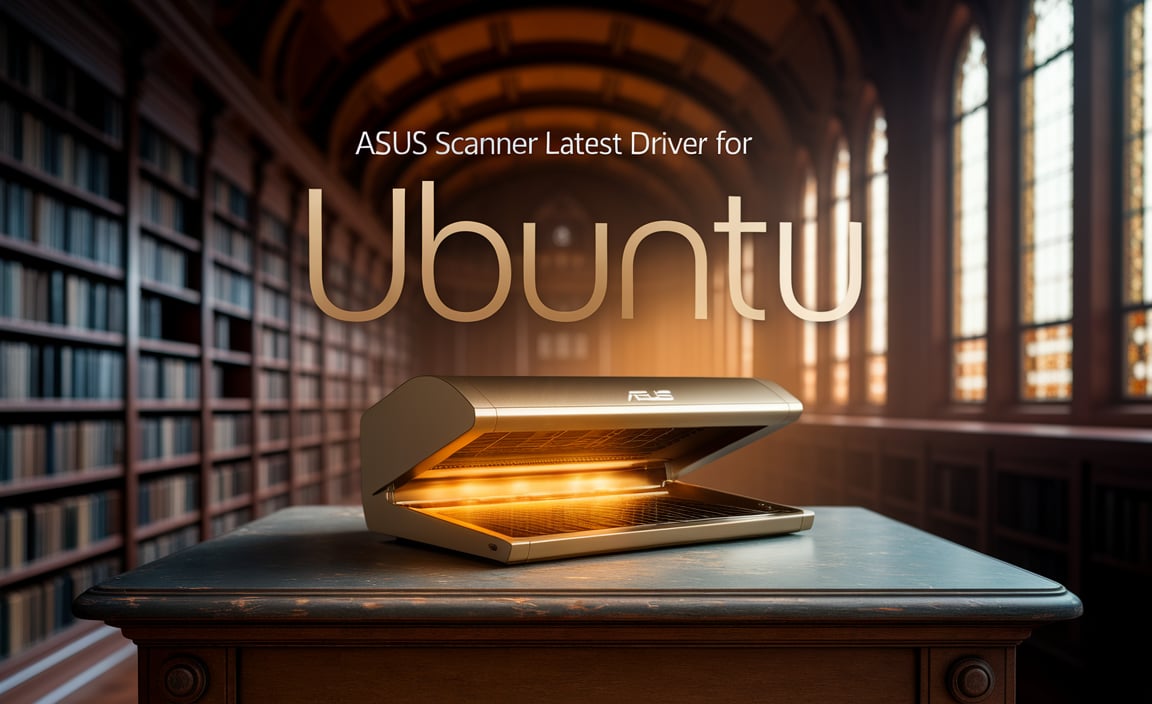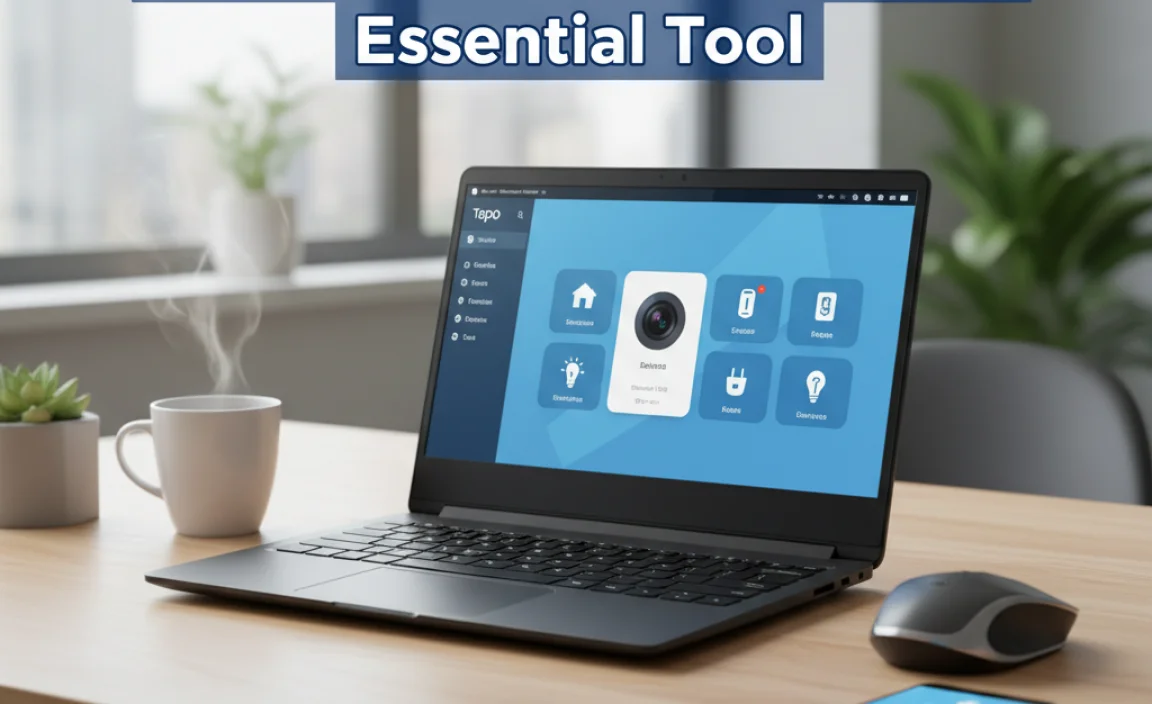When your Windows 10 computer isn’t recognizing a USB device, or an existing one is malfunctioning, the culprit is often outdated or corrupted USB drivers.
These crucial pieces of software act as the bridge between your operating system and your USB hardware, enabling seamless communication. Fortunately, updating these drivers is a straightforward process, and in most cases, it can be done entirely for free. This guide will walk you through the steps to ensure your USB ports are functioning optimally.
Understanding USB Drivers and Why Updates Matter
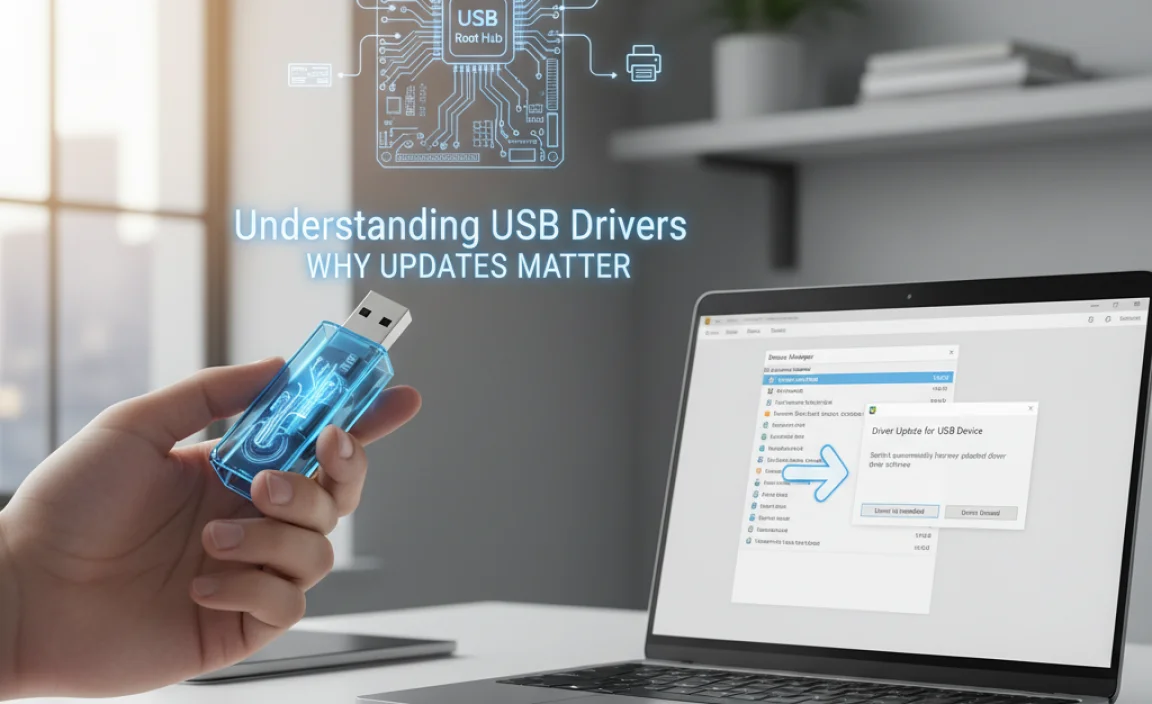
USB (Universal Serial Bus) drivers are essential for the proper functioning of any device you connect to your computer via a USB port. This includes everything from mice and keyboards to printers, external hard drives, cameras, and even your smartphone. When Windows 10 installs or recognizes a new USB device, it relies on a specific driver to understand what the device is and how to interact with it.
Over time, these drivers can become outdated for several reasons:
Newer Hardware: When manufacturers release new USB devices, they often develop updated drivers to ensure compatibility and unlock new features.
Operating System Updates: Major Windows 10 updates can sometimes introduce changes that require updated drivers for existing hardware to function correctly.
Bug Fixes and Performance Improvements: Driver updates frequently include patches for bugs that caused instability or performance issues, as well as optimizations to improve speed and efficiency.
Security Vulnerabilities: Like any software, drivers can have security flaws. Updates often address these vulnerabilities to protect your system.
Ignoring driver updates can lead to a variety of frustrating problems, such as devices not being detected at all, intermittent disconnections, slow transfer speeds, or error messages.
Troubleshooting Common USB Issues

Before diving into driver updates, it’s worth ensuring the problem isn’t something simpler. Here are a few quick checks:
1. Try a Different USB Port: Sometimes, a specific port might be faulty. Plug your device into another USB port on your computer.
2. Try a Different USB Cable: Cables can get damaged. If possible, use a different USB cable to rule out a cable issue.
3. Test the Device on Another Computer: If the device doesn’t work on another PC, the problem likely lies with the device itself, not your drivers.
4. Restart Your Computer: A simple reboot can often resolve temporary glitches that might be preventing your USB devices from working correctly.
If these basic troubleshooting steps don’t resolve the issue, it’s time to focus on the drivers.
How to Perform a USB Driver Update for Windows 10 Free Download
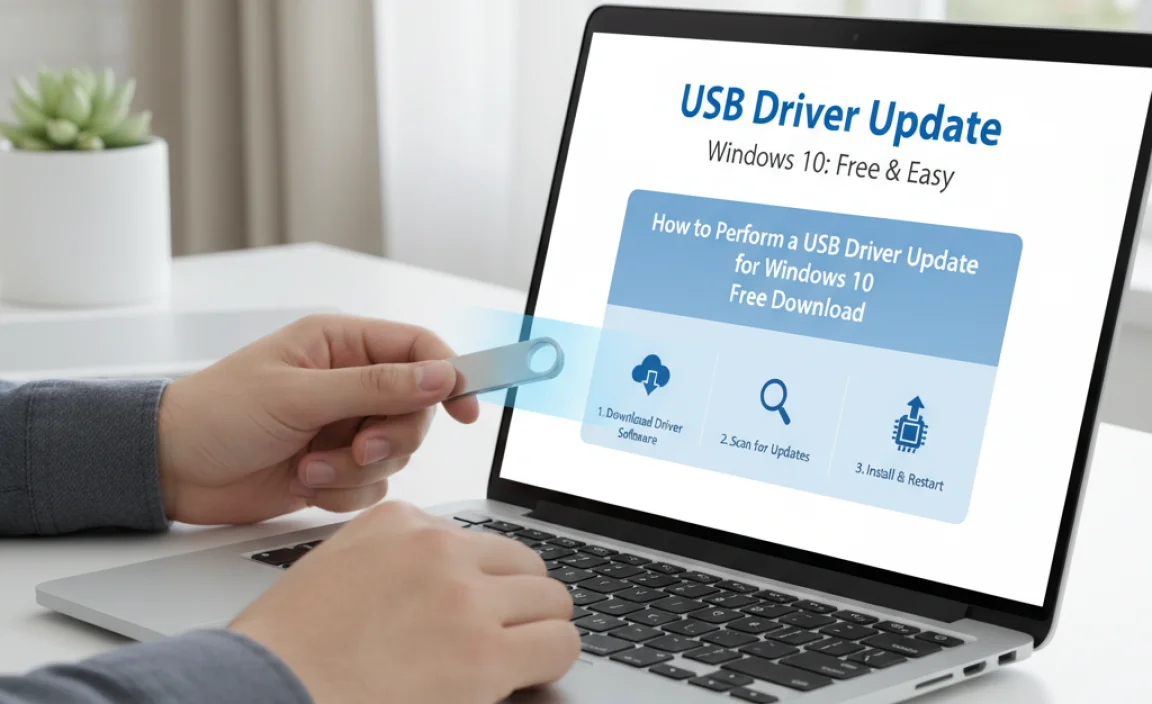
The most reliable and recommended method for updating your USB drivers is through Windows‘ built-in tools. This ensures you are getting authentic drivers that are compatible with your system.
Using Device Manager for Automatic Driver Updates
Device Manager is the central hub for managing hardware on your Windows 10 computer. It allows you to view all installed devices, check their status, and update or uninstall their drivers.
1. Open Device Manager:
Right-click on the Start button (the Windows icon in the bottom-left corner of your screen).
Select “Device Manager” from the context menu.
2. Locate Universal Serial Bus controllers:
In the Device Manager window, scroll down and expand the “Universal Serial Bus controllers” section. This will list all your USB controllers and hubs.
3. Update Drivers:
You can try updating drivers for individual USB controllers by right-clicking on them and selecting “Update driver.”
Option 1: Search automatically for drivers: This is the easiest method. Windows will search your computer and the internet for the latest available driver for that specific component.
Option 2: Browse my computer for drivers: If you’ve previously downloaded a driver, you can point Windows to its location.
4. Repeat for Other USB Devices: You might also encounter specific USB devices (like your mouse, keyboard, or camera) listed under other categories (e.g., “Mice and other pointing devices,” “Keyboards,” “Imaging devices”). It’s a good idea to check and update drivers for these devices as well by right-clicking and selecting “Update driver.”
Important Note: Windows Update also plays a crucial role in keeping drivers up-to-date. Ensure your Windows Update settings are configured to download and install updates automatically, as Microsoft often pushes driver updates through this channel.
Manually Downloading Drivers from Manufacturer Websites
While Device Manager is the preferred method, there are instances where you might need to manually download drivers. This is usually necessary if a specific device isn’t listed under “Universal Serial Bus controllers” or if Windows Update isn’t finding a driver for a particular piece of hardware, even after an update.
1. Identify Your Hardware: You’ll need to know the exact make and model of your USB device or, more importantly, the manufacturer of your motherboard if you’re trying to update chipset drivers related to the USB ports. You can find your motherboard model by searching for “System Information” in the Windows search bar and looking under “System Model.”
2. Visit the Manufacturer’s Website: Go to the official website of your motherboard manufacturer (e.g., ASUS, Gigabyte, MSI, ASRock) or the device manufacturer.
3. Navigate to the Support/Downloads Section: Look for a section dedicated to support, drivers, or downloads.
4. Enter Your Model Information: Use the search bar or browse the product list to find the specific model of your motherboard or USB device.
5. Download the Latest Drivers: Locate the drivers specifically for Windows 10. Be sure to download the correct version for your system architecture (32-bit or 64-bit). Drivers are often found under categories like “Chipset,” “USB,” or “Utilities.”
6. Install the Drivers: Once downloaded, run the installer file (usually an `.exe` file). Follow the on-screen instructions. You may be prompted to restart your computer after installation.
Caution: Always download drivers directly from the official manufacturer’s website. Avoid third-party driver download sites, as they can be a source of malware or offer incompatible drivers that could harm your system.
When to Seek Further Assistance
If you’ve tried updating drivers through Device Manager and manually from the manufacturer’s website and are still experiencing issues, consider these steps:
Check Windows Update: Sometimes, a specific driver is released by a manufacturer but is distributed through Windows Update itself. Ensure you have installed all pending Windows updates.
Consult Your Device’s Manual: The manual that came with your USB device might offer specific troubleshooting steps for driver-related problems.
* Contact Manufacturer Support: If you can’t resolve the issue, reaching out to the support team for your motherboard or USB device manufacturer is the next logical step. They can provide expert assistance tailored to your specific hardware.
Keeping your USB drivers up-to-date is a vital part of maintaining a stable and functional Windows 10 system. By following these free and easy methods, you can ensure your peripherals connect and perform as they should, saving you time and frustration.