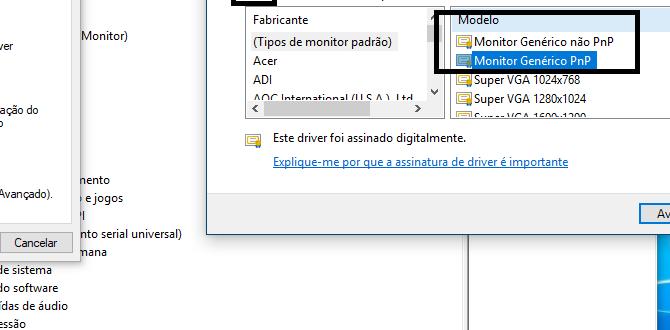Uninstall Program for Windows 10: Effortless Guide
Navigating the process to uninstall program for Windows 10 might seem straightforward, but a thorough understanding can save you time, disk space, and prevent potential system issues. Whether you’re looking to free up valuable storage, remove outdated software, or eliminate applications that are no longer serving their purpose, Windows 10 offers several methods to cleanly remove them. This guide will walk you through the most effective and user-friendly approaches, ensuring you can maintain a streamlined and efficient operating system.
The Standard Method: Using Windows Settings
The most common and recommended way to uninstall a program in Windows 10 is through the Settings app. This method is integrated into the operating system and is designed to remove both the application files and associated registry entries.
1. Accessing Settings: Click on the Start button (the Windows icon) in the bottom-left corner of your screen. Then, click on the gear icon to open the Settings app. Alternatively, you can press the `Windows key + I` on your keyboard.
2. Navigating to Apps: Within the Settings window, click on “Apps,” which usually has an icon resembling a computer monitor with an application window.
3. Finding the Program: In the “Apps & features” section, you’ll see a list of all installed applications. You can scroll through the list or use the search bar at the top to quickly find the specific program you wish to uninstall.
4. Initiating the Uninstall: Once you locate the program, click on it. A button labeled “Uninstall” will appear. Click this button. You might be prompted for confirmation.
5. Following On-Screen Prompts: After clicking “Uninstall,” further prompts may appear depending on the application. Some programs have their own uninstaller wizards. Follow the on-screen instructions carefully. You might need to click “Uninstall” or “Next” a few more times. The process typically involves removing application files, settings, and potentially some residual data.
Leveraging the Control Panel for a Thorough Uninstall
While the Settings app is modern and user-friendly, the traditional Control Panel still offers a robust way to manage your installed programs. For some older applications or those that don’t appear in the Settings list, the Control Panel is an excellent alternative.
1. Opening Control Panel: Type “Control Panel” into the Windows search bar and select it from the results.
2. Accessing Programs and Features: In the Control Panel, look for “Programs” and then click on “Programs and Features.” If your Control Panel is set to icon view, you can directly click on “Programs and Features.”
3. Selecting and Uninstalling: This section displays a list of installed software, similar to the Settings app. Find the program you want to remove, right-click on it, and select “Uninstall.” You can also select the program by clicking on it once and then clicking the “Uninstall” button that appears above the list.
4. Completing the Process: As with the Settings app, you’ll likely follow the program’s own uninstaller prompts to finalize the removal.
Why Proper Uninstallation Matters
Simply deleting program folders from your hard drive is not the correct way to uninstall a program for Windows 10. This method leaves behind registry entries, shortcuts, and other hidden files that consume disk space and can sometimes cause conflicts with other applications or even affect system performance. A proper uninstallation process ensures that:
Disk Space is Freed: All associated files and data are removed, maximizing your available storage.
System Conflicts are Avoided: Registry cleanups prevent remnants of uninstalled software from interfering with other programs or Windows itself.
Program List is Accurate: The list of installed programs in Settings and Control Panel remains up-to-date.
When Standard Methods Aren’t Enough: Third-Party Uninstallers
In rare cases, a program might be particularly stubborn, resisting removal through standard Windows tools. This can happen due to errors during installation, corrupted uninstaller files, or aggressive software designed to embed itself deeply into the system. For these challenging situations, third-party uninstaller software can be a lifesaver.
These specialized tools are designed to thoroughly scan your system for all traces of an application – including leftover registry entries, temporary files, and other hidden components – and remove them completely. Popular options include Revo Uninstaller, IOBit Uninstaller, and CCleaner (which also has an uninstaller feature).
When using a third-party uninstaller:
Download from Reputable Sources: Always download software from the official website of the developer to avoid malware.
Run as Administrator: Most uninstallers require administrator privileges to function correctly.
Follow Instructions Carefully: Each uninstaller has its own interface and process. Read the instructions provided by the software.
Utilize Scanning Options: Many third-party uninstallers offer different scanning levels. A deep scan is usually recommended for complete removal.
Create a Restore Point: Before performing a forceful uninstall with third-party tools, it’s wise to create a system restore point. This acts as a safety net, allowing you to revert your system to a previous state if anything unexpected occurs.
By understanding and utilizing these methods, you can confidently uninstall program for Windows 10 and keep your computer running smoothly and efficiently. Regular system maintenance, including the removal of unwanted software, is a key practice for maintaining optimal performance and a clutter-free digital environment.