Have you ever tried playing a game or watching a movie on your computer, only to find the sound isn’t quite right? It can be frustrating. You might wonder, how do I set the audio output device driver for Windows 10? This little task can make a big difference in your experience.
Imagine you’re caught up in an exciting scene, but you can’t hear the sound. That’s where knowing how to set your audio output device comes in handy. The good news is, it’s easier than you think!
In this article, we will guide you step-by-step. You’ll learn how to get your sound working perfectly on Windows 10. So, get ready to enjoy your favorite shows and games with amazing sound!
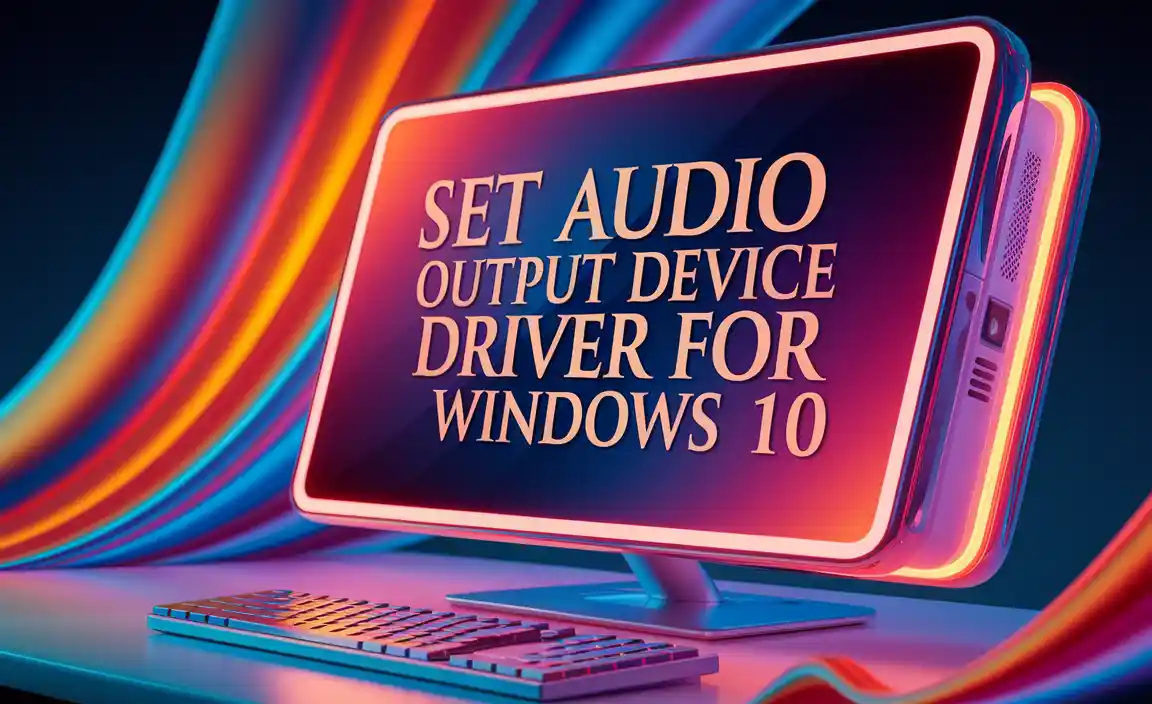
How To Set Audio Output Device Driver For Windows 10

Checking Installed Audio Output Device Drivers
Steps to access Device Manager. How to identify installed audio drivers.
To check your audio drivers, first, open the Device Manager. Click on the Start button and type “Device Manager.” Jump into it like it’s the cool kids’ club. Once you’re inside, look for “Sound, video and game controllers.” Click it to see your audio drivers. You might find names like “Realtek,” “NVIDIA,” or “Generic.” If they look like they belong to an alien world, you may need to update them!
| Step | Action |
|---|---|
| 1 | Click Start |
| 2 | Type “Device Manager” |
| 3 | Find “Sound, video and game controllers” |
Now you’re on your way to fixing audio issues. If you see a yellow triangle, don’t panic. It means something’s up, and you may just need a driver update. Just like needing an umbrella when it’s rainy—you’ve got to stay prepared!
Updating Audio Output Device Drivers
Manual update process for drivers. Using Windows Update to automatically find driver updates.
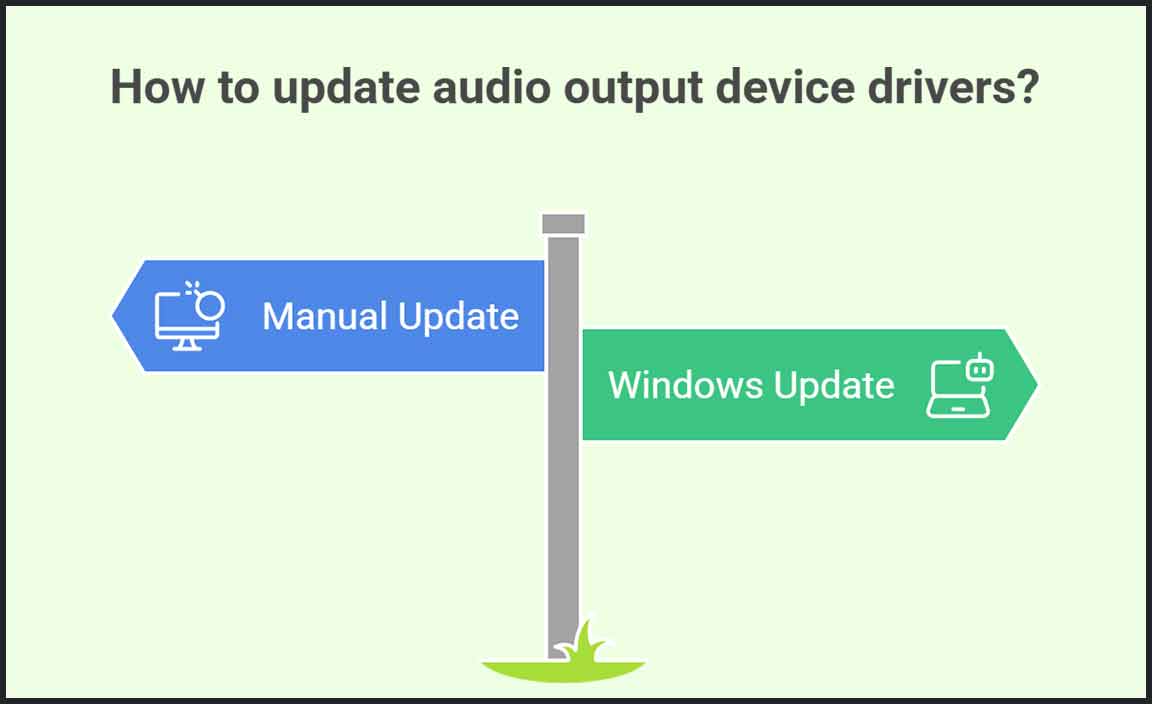
Drivers can sometimes be like an old pair of shoes—worn out and uncomfortable. To fix this, we can update them! You can manually check for updates by heading to the Device Manager. It’s like playing hide and seek with your drivers until you find them! Another genius way is to use Windows Update. Just go to Settings, click on Update & Security, and let Windows do the work. It’s like having a robot butler for your computer!
| Update Method | Steps |
|---|---|
| Manual Update | 1. Open Device Manager 2. Find your audio device 3. Right-click and select “Update driver” |
| Windows Update | 1. Go to Settings 2. Click Update & Security 3. Select “Check for updates” |
Changing Default Audio Output Device
How to select the default playback device in sound settings. Troubleshooting common issues when changing devices.
Do you want to hear music through your headphones or speakers? It’s easy to change your sound settings. Go to the Control Panel and find “Sound.” In the Playback tab, you will see all the devices. Right-click the one you want and choose “Set as Default.” This will make it your main output device.
If you run into problems, try unplugging and plugging the device back in. Make sure the device is turned on. You might also restart your computer. Sometimes, restarting helps fix many issues.
What if my device doesn’t appear?
If your device does not show, check if it is connected properly. Ensure all cables are in the right places. You can also update the audio driver from Windows settings. This often solves many problems.
- Right-click the Start button.
- Select Device Manager.
- Find “Sound, video, and game controllers.”
- Right-click your audio device and choose “Update driver.”
Reinstalling Audio Output Device Drivers

Stepbystep guide to uninstalling audio drivers. Instructions for reinstalling drivers from Device Manager.
Let’s tackle those pesky audio output device drivers! First, we need to find the guilty driver and uninstall it. Head to the Device Manager by right-clicking the Start menu. Look for Sound, video and game controllers and expand it. Find your audio device, right-click it, and choose Uninstall device. Now, it should feel lighter, right? Next, reinstall the driver. Still in Device Manager, click on the top-left icon for Scan for hardware changes. Your device should reappear like magic!
| Steps |
|---|
| 1. Open Device Manager. |
| 2. Expand Sound, video and game controllers. |
| 3. Right-click your audio device. |
| 4. Select Uninstall device. |
| 5. Click Scan for hardware changes. |
And voila! You’re all set to rock out. If only fixing other problems were this easy, right?
Using Troubleshooter for Audio Issues
How to access the troubleshooter for audio problems. Common fixes that the troubleshooter can provide.
Fixing audio problems can be easy with the troubleshooter. To access it, go to the Start menu. Type “troubleshoot” and click on “Troubleshoot settings.” From there, select “Audio Playback” or “Audio Recording.” The troubleshooter checks for problems and gives solutions.
Common fixes include:
- Updating audio drivers
- Restoring audio settings
- Checking cable connections
This tool helps your sound work again in no time!
How does the troubleshooter work?
The troubleshooter diagnoses issues and suggests easy fixes.
Third-Party Software for Audio Management
Recommended thirdparty applications for managing audio devices. Benefits of using external software for audio configuration.
Managing audio devices on Windows 10 doesn’t have to be a guessing game! There are some recommended third-party applications that can help you grasp that sound like a pro. Software like Audio Switcher or Voicemeeter gives you superpowers to switch and control audio devices easily. Plus, using external software can simplify your setup and save you from potential tech headaches. Who wants to deal with audio issues when you can dance to your favorite tunes?
| Software | Benefits |
|---|---|
| Audio Switcher | Quickly switch devices with hotkeys! |
| Voicemeeter | Mix multiple audio sources like a DJ! |
Common Issues and Solutions

List of frequent audio problems users encounter. Effective solutions and workarounds for these issues.
Many users face common audio issues on Windows 10. One frequent problem is no sound at all. This can be annoying, like waiting for a pizza delivery that never arrives! Another issue is distorted audio, which sounds like a cat trying to sing. A simple solution to these problems is to update your audio drivers.
Below is a helpful table with more common issues and their fixes:
| Issue | Solution |
|---|---|
| No Sound | Check the volume settings and update drivers. |
| Distorted Audio | Reduce effects in audio settings. |
| No Device Found | Reinstall the audio device drivers. |
Fixing these issues can often get your sound back on track. Remember to restart your device after making changes, like giving your computer a mini coffee break! It works wonders!
Conclusion
In conclusion, setting the audio output device driver for Windows 10 is essential for clear sound. You should check your device settings to select the right output. If you encounter issues, updating drivers can help. For more details, explore online guides or forums. This will make your audio experience better, so take a few minutes to ensure everything is working well!
FAQs
Sure! Here Are Five Related Questions On The Topic Of Setting Up Audio Output Device Drivers For Windows 10:
Sure! Setting up audio output device drivers for Windows 10 is important for sound quality. First, you need to check if your computer recognizes the speakers or headphones. You can do this in the sound settings. If not, you may need to download the drivers. This can help your computer talk to the audio devices better!
Sure! Please provide the question you’d like me to answer.
How Do I Check If The Correct Audio Output Device Driver Is Installed On My Windows Computer?
To check if the right audio driver is on your Windows computer, click on the Start button. Then, type “Device Manager” and open it. Look for “Sound, video and game controllers” and click the arrow next to it. If you see yellow warning signs, you might need to update the driver. To do this, right-click it and choose “Update driver.”
What Steps Should I Follow To Update My Audio Output Device Driver In Windows 10?
To update your audio output device driver in Windows 10, first, click the “Start” button. Next, type “Device Manager” and press “Enter.” Look for “Sound, video, and game controllers,” then click it. Right-click your audio device and select “Update driver.” Follow the instructions on the screen to finish!
How Can I Troubleshoot Issues With My Audio Output Device Not Functioning Properly In Windows 10?
First, check if your audio device is plugged in and turned on. Then, right-click the sound icon in the bottom right corner. Choose “Playback devices” and see if your device is listed. If it’s not the default choice, click on it and select “Set as Default.” Finally, restart your computer to see if it works.
What Should I Do If My Audio Output Device Is Not Recognized By Windows 10?
First, check if your device is plugged in properly. Then, restart your computer. If that doesn’t work, you can go to “Settings.” Click on “System” and then “Sound.” Look for your device and choose it. If it’s not there, try using a different port or cable.
How Can I Manually Set A Specific Audio Output Device As The Default In Windows 10?
To set a specific audio output device as the default in Windows 10, first, click on the speaker icon in the bottom right corner. Next, click on “Sounds” or “Sound settings.” Find the device you want to use, like your headphones or speakers. Right-click on it and choose “Set as Default Device.” Now, your chosen device will play all the sound!
Resource:
-
How Device Manager works in Windows: https://support.microsoft.com/en-us/windows/view-device-manager-using-control-panel-1b6ae5dc-e54b-7ecb-50da-e9fca2d1396e
-
Using Troubleshooters in Windows 10: https://support.microsoft.com/en-us/windows/use-a-fix-it-tool-with-windows-10-8f29c0ec-3071-a6f6-1e48-55690e0a99b4
-
Benefits of updating drivers regularly: https://www.intel.com/content/www/us/en/support/articles/000022440.html
-
How to use Voicemeeter for advanced audio control: https://vb-audio.com/Voicemeeter/
