People use a headset that contains two jacks – one is for output and the another is for input. But, in some cases, people use a single-jack headset which may lead to the mic not working problem.
If you are using the single jack headphone and facing an issue that your mic is not working, then you have come to the right place. Because we are going to give you some simple and effective tricks to fix this issue that will blow your mind.

Reasons Why Single Jack Headset Mic Does Not Work
Here are the most possible reasons why your single jack headset mic may not work –
- If the headset isn’t TRS.
- If you’ve inserted the jack into the output port.
- Faulty audio settings
- Outdated sound driver
Note: If the port of your headset is TRS (Tip Ring and Sleeve) then, you will only be able to use your headset for either outgoing signals or incoming signals at a time.
Now, if you use a single 3.5mm jack headset, then it will only work as an output device. That means, you can only hear sounds but your mic will not work.
How to Fix a Single Jack Headset Mic Which Is Not Working?
As you are now aware of the possible reasons for the single-jack headset mic not working issue, let’s apply the solutions one by one until the issue is fixed. The solutions to fix your single jack headset’s mic not working problem are given below:
Method-1: Use a 3.5 mm Jack Splitter
Splitter cables contain two different jacks and a port. It ensures dedicated input for both – input and output. It splits single jack to double jack. In a word, it works like a single to double jack converter.
When you put your single jack headset’s jack into the port of the splitter cable and put the two jacks of the splitter cable into your computer, then your headset will work in different ways (input & output) at the same time.
Method-2: 3.5 mm Jack to USB Adapter
There is a 3.5 mm jack to USB adapter on the market which is basically a USB cable with a 3.5 mm port at the other end. Basically, it converts Jack to a USB cable.
If you connect your headset’s jack to it and connect the USB to the USB port of your computer, then you will be able to use both – your headset’s mic and speaker at the same time.
Method-3: Adjust Audio Settings
In the splitter and adapter fails to resolve the issue, then it is best to customize the settings on your computer so that it can adapt your headset and work correctly. The instruction to make your headset the default recording device both for Windows and MAC are given here:
For Windows users:
Step 1: Search for Control Panel on your Windows search bar.
Step 2: Then, choose Hardware and Sound.

Step 3: Next, click on Sound.

Step 4: Click on the Recording tab and select your Headset.
Step 5: Finally, click on the Set default button.

For MAC Users:
Step 1: Open the Spotlight search tool and type Sound on the search bar then press enter.
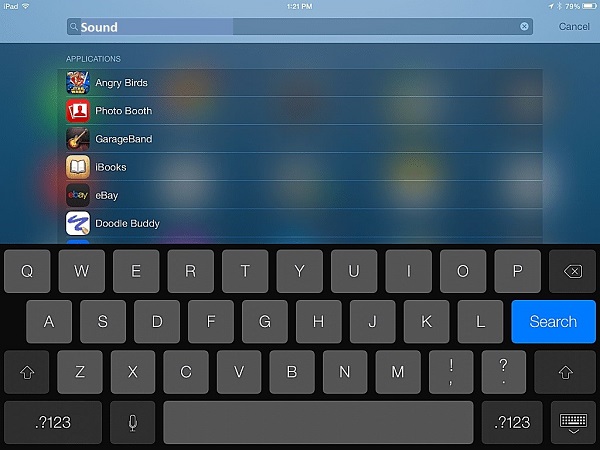
Step 2: On the Sound window, click on the Input tab and select your headset mic as the default mic.

Method-4: Update Sound Drivers
If you are facing the mic not working on your single jack headset due to an outdated driver, then updating or reinstalling sound drivers can fix the issue.
Here are the steps to update the sound driver so that you can fix the mentioned issue:
Step 1: First, press the Windows key and X key simultaneously and choose the Device Manager from the WinX menu.
Step 2: Then, expand the Audio inputs and outputs.
After that, right-click on the audio driver named Microphone (Realtek High-Definition Audio) and click on Update driver.
Step 3: Now, click on the “Search automatically for drivers” option and it will find the latest driver automatically for you.
Step 4: If that doesn’t fix the issue, then update the driver manually by clicking below the first option – “Browse my computer for driver software”.
Step 5: Then, click on “let me pick from a list of available drivers on my computer”.
Step 6: Tick the Show compatible hardware checkbox and choose the latest version.
Step 7: Finally, click Next and Yes to complete the process.
Now restart your computer after updating the audio driver. If this doesn’t fix the issue, then you should try the next method to fix it.
Frequently Asked Questions
Why Is My Headset Working But My Mic Not?
There can be several reasons behind the headset working but the mic not working issue. The mute button could be turned on, there could be a connection problem, the drivers may be outdated, or you may have selected another device as the default recording device on our computer.
How to Use Double Jack in a Single Port?
If your device has a single port and there are two jacks on your headset, then you can easily handle it with an adapter. There are several kinds of adapters on the marketplace such as 2 x 3.5 mm jack adapters, 3.5mm Stereo Jack Adapters, 3.5mm double jack to USB type C adapters, etc.
Conclusion
The most effective and easiest tricks are mentioned in this article and after reading it you are now able to use your single-jack headset on any device that supports double jacks. Please leave your comment in the comment section below and tell us which trick you will have chosen to fix the mic not working issue. Thanks for reading.