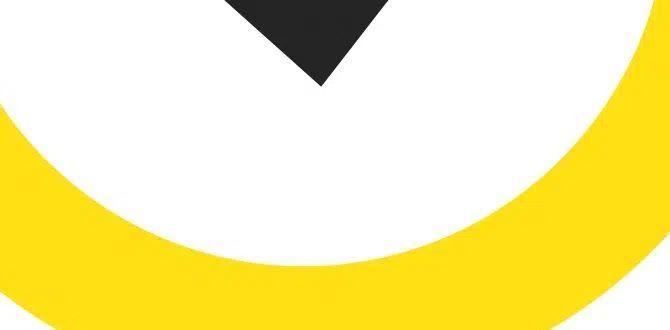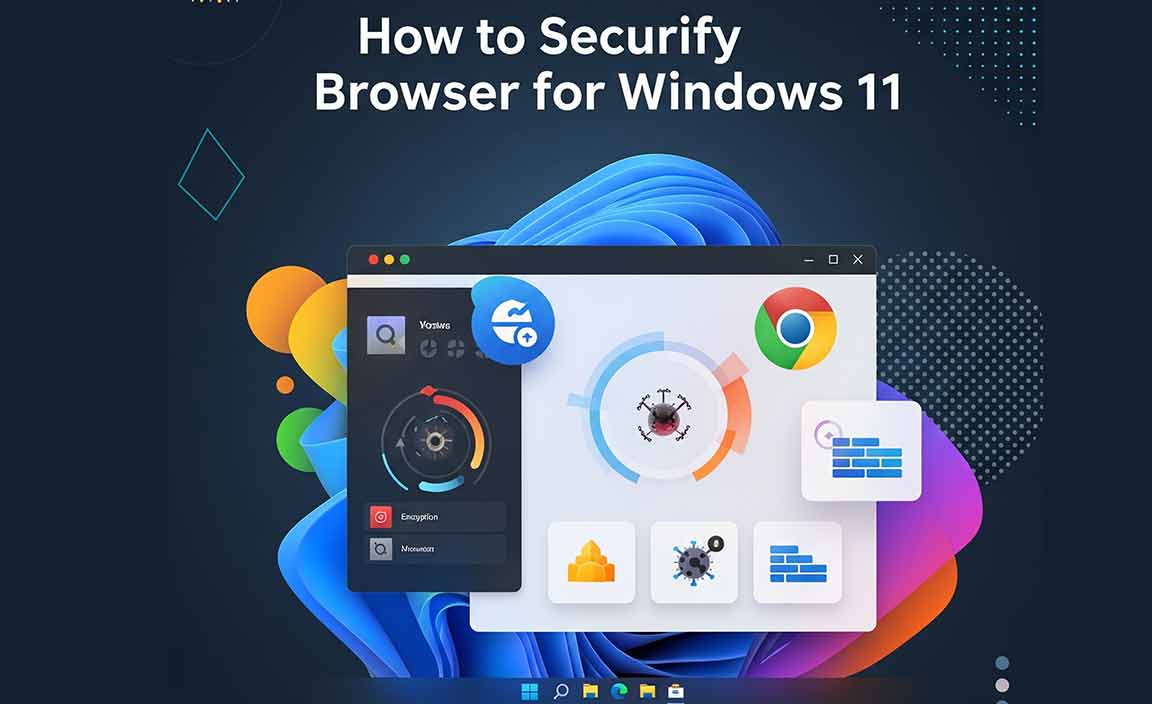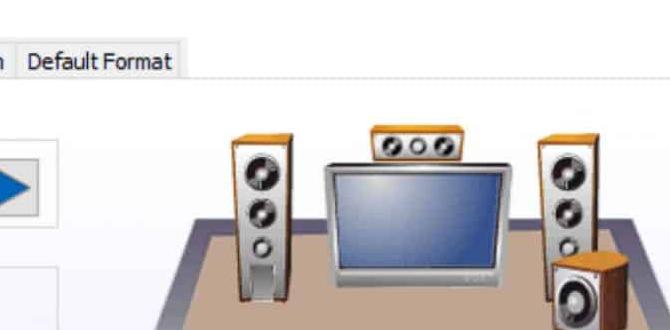Have you ever lost track of a file on your computer? It can be so frustrating. Many people face this problem, especially when using Windows 10. Luckily, there are simple ways to make searching for files on Windows 10 easier.
Did you know that Windows has built-in tools to help you find almost anything? You can search for documents, pictures, and even apps. Imagine needing an important file for school or work and not being able to find it! Fear not; with the right techniques, you can locate that file in no time.
In this article, we’ll explore the best methods for searching for files on Windows 10. We will share tips that can save you time and effort. Get ready to become a pro at finding your files quickly and easily!
Searching For Files On Windows 10: Tips And Tricks
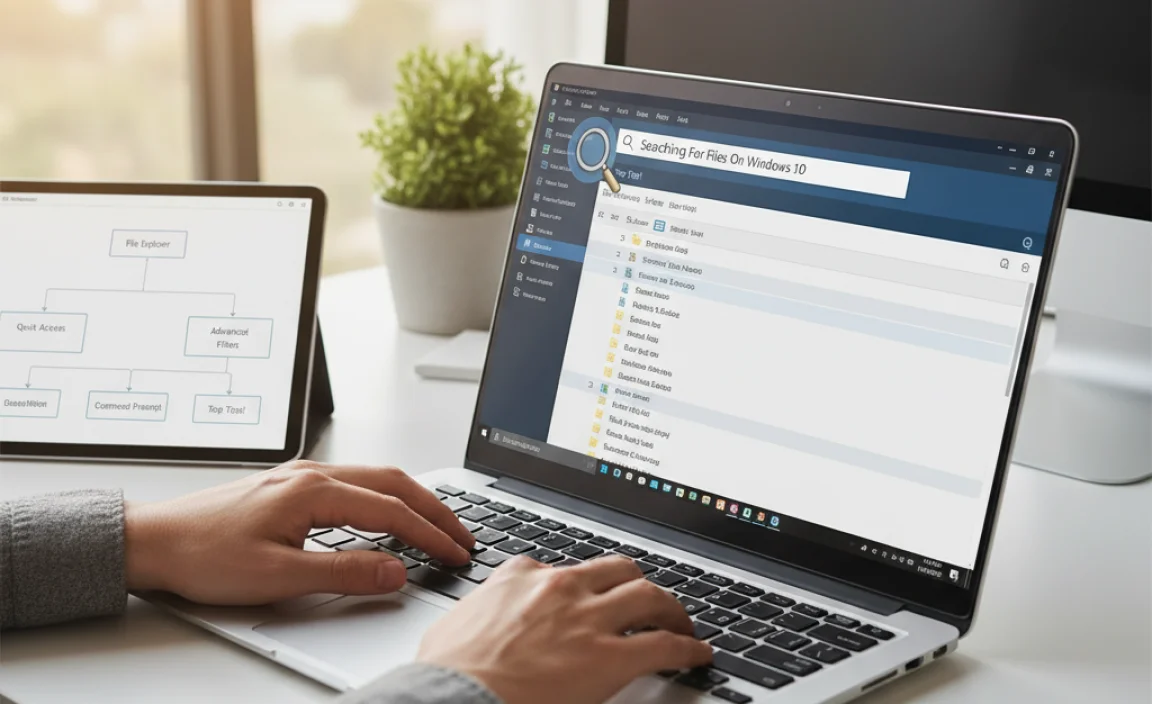
Searching for Files on Windows 10
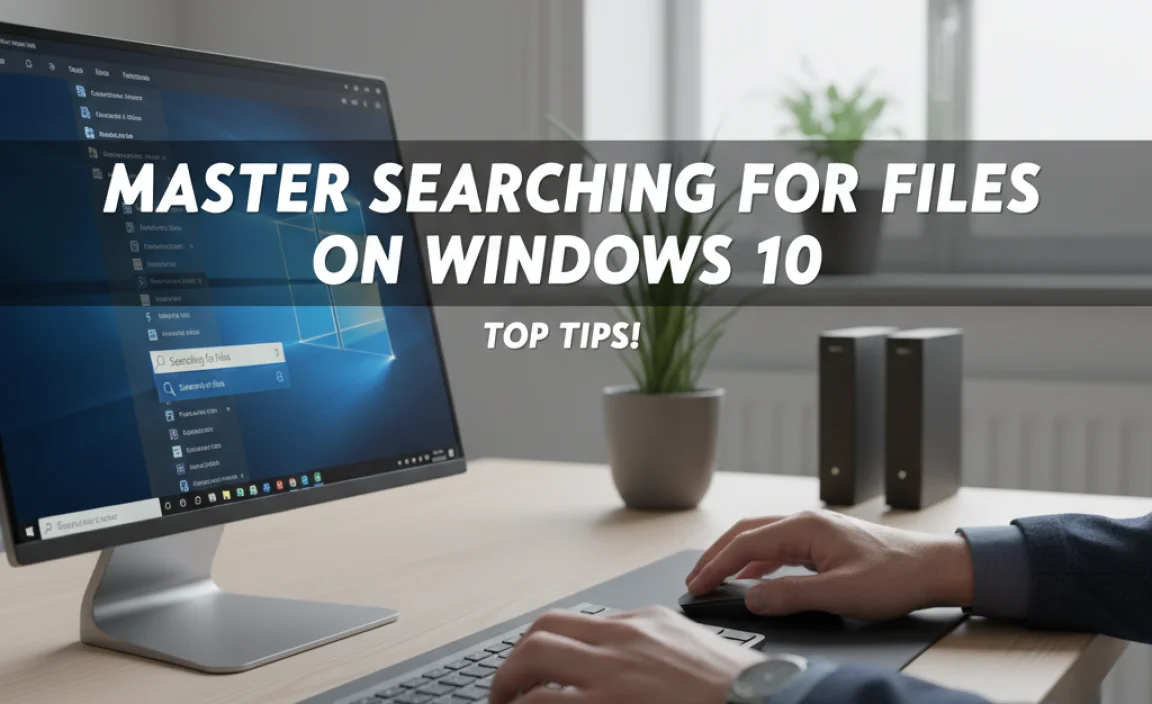
Finding files on Windows 10 can be quick and easy. Did you know that the Start menu is your best friend? Typing in the name of a file brings it right up! You can also use File Explorer for more detailed searches. Organizing files into folders helps too. Imagine searching for that favorite photo; it’s easier when things are in order. Little tips can help you save time and frustrations. Happy searching!
Using Windows Search Feature
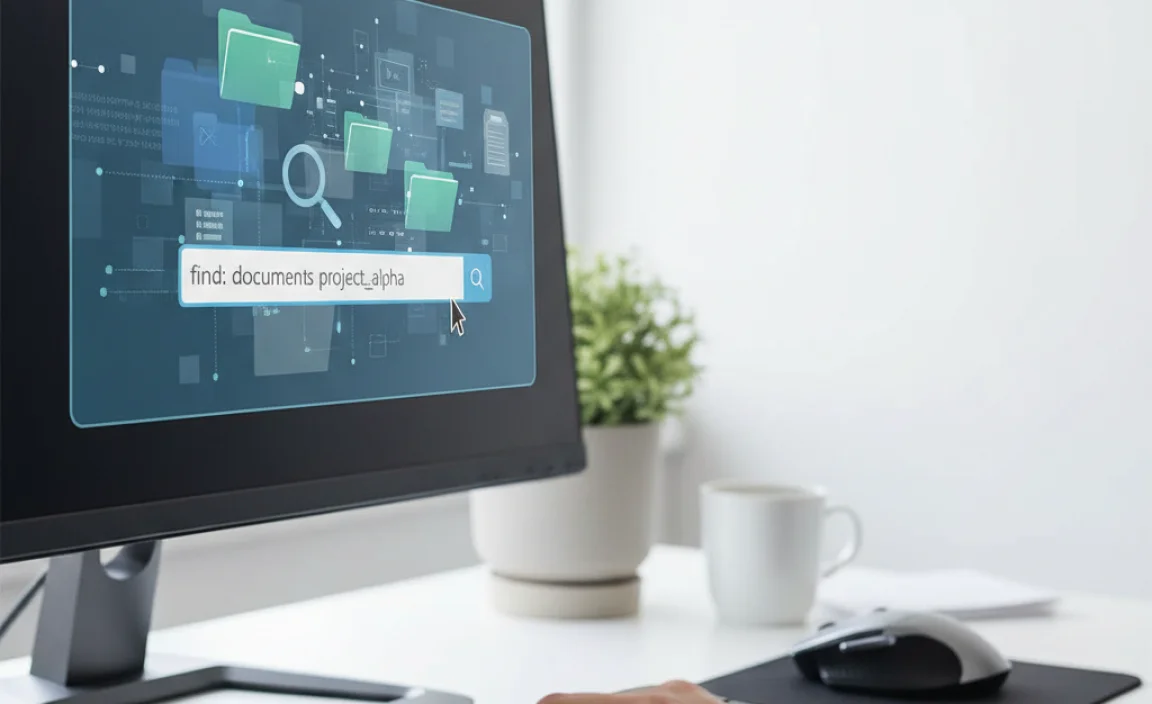
How to access and utilize the search bar effectively. Tips for using filters and search parameters.
Finding files in Windows 10 is as easy as pie, especially with the search feature! To access it, click on the magnifying glass icon on the taskbar or press the Windows key and type away. Want to narrow things down? Use filters! You can search by file type, date, or even size. This can save you from endless scrolling and searching. Remember, you’re looking for treasure in a digital ocean!
| Filter Type | How to Use |
|---|---|
| File Type | Type:pdf or type:docx after your search term. |
| Date Modified | Use date: to find files from that day. Ex: date:today |
| File Size | Try size: |
With these tips, you’ll play file hide-and-seek like a pro! Happy searching!
Advanced Search Techniques

Steps to perform advanced searches with Boolean operators. Utilizing search indexing options for efficiency.
Searching for files on Windows 10 can be quick and easy with advanced techniques. Use Boolean operators to refine your search. For example, use AND, OR, and NOT to get better results. Did you know you can speed up searches by turning on search indexing options? This helps your computer find files faster. Try these steps:
- Open the search box.
- Type your keywords.
- Use quotes for exact phrases.
- Adjust indexing settings in Control Panel.
With these methods, you can find your files in no time!
How do Boolean operators help with searches?
Boolean operators help narrow or widen your search. Use AND to find files that have multiple words. OR helps find files with either word. NOT removes unwanted words. These tips make your searches smarter!
Utilizing File Explorer for File Searches

Navigating File Explorer to locate files manually. Understanding the ‘Quick Access’ and ‘This PC’ options.
File Explorer helps find files quickly on Windows 10. Start by opening File Explorer from the taskbar. You can see two important areas: Quick Access and This PC. Quick Access shows your favorite or recently used files. This PC helps you explore all your drives and folders. Use the left panel to select different locations. Click on a folder to open it and see its contents.
- Quick Access: Shows recent and pinned files.
- This PC: Access all drives and folders.
How do I find my files quickly?
To find files fast, use the search box in File Explorer. Type the file name, and hit Enter. This method works great! You will save time looking for important documents or pictures.
Troubleshooting Search Issues in Windows 10
Common problems encountered while searching and their fixes. How to rebuild search index for improved performance.
Searching for files in Windows 10 can be tricky. Many face problems like search not finding files or it being slow. If this happens, here are some quick fixes:
- Check if Windows Search is running.
- Ensure you’re using the correct search term.
- Try restarting your computer.
Another useful tip is to rebuild your search index for better results. Here’s how:
- Go to ‘Settings’.
- Click on ‘Search’.
- Select ‘Searching Windows’.
- Choose ‘Advanced Search Indexer Settings’.
- Click on ‘Rebuild’.
This can take some time, but will speed up searches later.
What are common problems and how can I fix them?
Common problems include slow searches or not finding files. Restarting Windows Search can help. You can also check your search terms for mistakes.
Best Practices for Organizing Files
Tips for effective file organization to simplify searching. Recommendations for naming conventions and folder structures.
Keeping your files neat is like organizing your sock drawer. You want to find your favorite pair, not search for hours through a pile of mismatched socks! Start by creating clear folder structures that make sense. For example, have main folders like “Work,” “School,” and “Fun,” and then add subfolders for each topic. Use easy-to-understand names for files, like “Birthday_Party_Photos_2023.” This way, when you search, you’ll be zooming through your files like a pro!
| Folder Name | Example Subfolder |
|---|---|
| Work | Reports |
| School | Assignments |
| Fun | Vacations |
Remember, a good system saves time. So, whether you’re hunting for that school project or your latest vacation snaps, smooth sailing is only a good organization away!
Conclusion
In summary, searching for files on Windows 10 is simple and efficient. You can use the Search bar or File Explorer to find what you need quickly. Remember to use keywords that match your files. For better results, organize your files with folders. Now, practice searching your files and explore online tutorials for more tips!
FAQs
How Can I Quickly Search For Files Using The Windows Search Bar?
To quickly search for files, click on the search bar at the bottom of your screen. Type the name of the file you want to find. You can also type keywords related to it. Watch as results appear right away. Click on the file you need, and you’re done!
What Are Some Advanced Search Techniques In Windows To Narrow Down File Results?
You can use special words to help find files faster in Windows. For example, if you search for “*.jpg,” it shows only picture files. You can also search for files changed recently by typing “date: this week.” If you know the file size, you can use “size: large” to find big files. These tricks help you find what you need quickly!
How Can I Use File Explorer To Find Specific File Types In Windows 1
To find specific file types in File Explorer, open File Explorer on your computer. In the search box at the top right, type the file type you want, like “.jpg” for pictures or “.docx” for Word documents. Press “Enter” on your keyboard. This shows all the files of that type. You can then click on any file to open or use it!
Are There Keyboard Shortcuts That Can Help Speed Up File Searches In Windows 1
Yes, there are keyboard shortcuts to help you find files faster in Windows. You can press the “Windows” key and “E” at the same time to open the file explorer. Once there, you can start typing the file name you want to find. This makes searching really quick! You can also use “Ctrl” + “F” to search in a specific folder.
What Settings Can I Adjust In Windows To Improve The Efficiency Of File Searching?
To make searching for files faster in Windows, you can change some settings. First, go to the Start menu and open Settings. Then, click on “Search” and turn on “Enhanced Search” to make it better. You can also use the “Indexing Options” to choose which folders to search in. This helps us find files quickly!