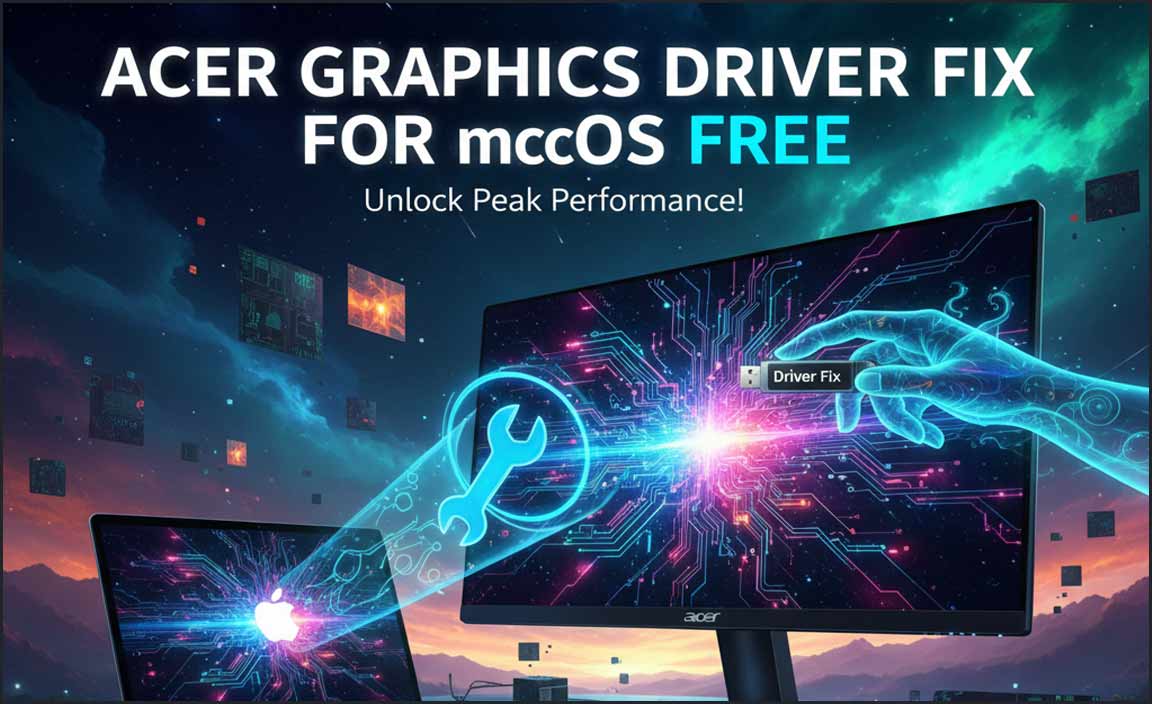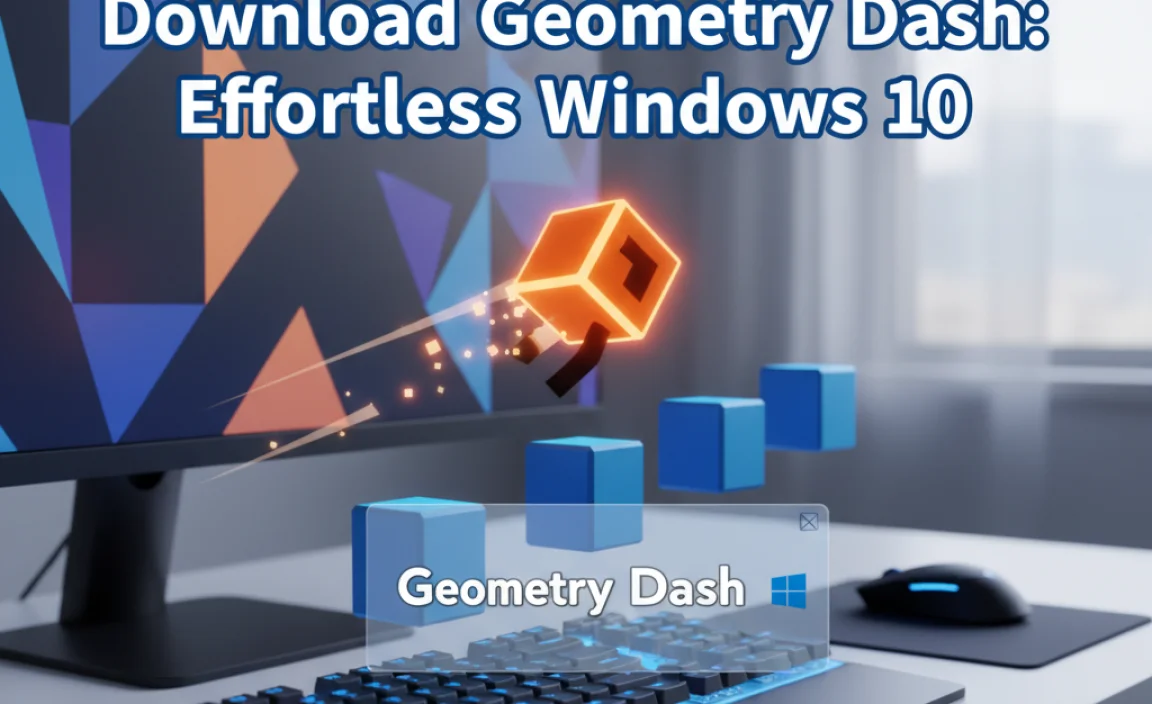In today’s interconnected world, keeping your Windows 10 operating system protected from malicious software is paramount. Regularly scan Windows 10 for virus infections is not merely a suggestion; it’s a fundamental aspect of digital hygiene.
Viruses, malware, ransomware, and other cyber threats can wreak havoc on your personal data, compromise your privacy, and disrupt your daily digital life. Fortunately, with the right approach and tools, you can effectively safeguard your system.
This article will guide you through the essential steps and best practices for thoroughly scanning your Windows 10 computer, ensuring its security and your peace of mind. We’ll cover everything from utilizing built-in Windows security features to leveraging third-party antivirus solutions, all designed to help you perform the most effective virus scans.
Understanding the Importance of Regular Scans

Why dedicate time to scan Windows 10 for virus if you believe your system is already clean? The reality is that new threats emerge daily, and even sophisticated security software isn’t always foolproof. A proactive approach ensures that any potential infiltrations are detected and neutralized before they can cause significant damage. Regular scans serve multiple crucial purposes:
Early Detection: Identifying and removing viruses in their nascent stages prevents them from spreading and replicating across your system and network.
Data Protection: Malware can steal, encrypt, or delete your sensitive personal and financial information. Regular scans help safeguard this vital data.
System Performance: Viruses often consume system resources, leading to slow performance, frequent crashes, and general unresponsiveness. Removal through scanning can restore your computer’s speed.
Preventing Further Spread: An infected computer can become a source of infection for other devices on your network or even for your contacts through email or social media.
Leveraging Windows Defender: Your First Line of Defense
Windows 10 comes equipped with a powerful, free, and integrated antivirus solution: Windows Security, formerly known as Windows Defender. For many users, this built-in protection provides excellent comprehensive security. Understanding how to use it effectively is key to a secure system.
How to Scan Windows 10 for Virus Using Windows Security
1. Access Windows Security: The easiest way is to search for “Windows Security” in the Start menu or by clicking the shield icon in your system tray (usually located in the bottom-right corner of your screen).
2. Navigate to Virus & Threat Protection: Within Windows Security, select “Virus & threat protection.”
3. Initiate a Scan: You’ll see an option for “Scan options.” Clicking this will reveal different scan types:
Quick scan: This is the fastest option and checks common areas where malware is typically found. It’s a good starting point for a routine check.
Full scan: This is the most thorough option. It examines every file and running process on your hard drive. While it takes significantly longer, it’s crucial for comprehensive detection.
Custom scan: This allows you to choose specific files or folders to scan. This is useful if you suspect a particular download or drive is compromised.
Microsoft Defender Offline scan: This advanced scan runs before Windows fully starts, which can be effective in removing deeply embedded or persistent malware that might hide during a normal Windows session. You’ll be prompted to restart your PC to initiate this scan.
4. Run the Chosen Scan: After selecting your desired scan type, click the “Scan now” button.
Windows Security automatically updates its virus definitions in the background, ensuring it’s always equipped to detect the latest threats. Ensure your Windows Update settings are configured to download these critical updates.
When the scan completes, Windows Security will report any detected threats and provide options for remediation, typically “Quarantine” or “Remove.” Always follow the recommended actions.
Beyond Built-in Protection: When to Consider Third-Party Antivirus
While Windows Security is robust, some users prefer or require additional layers of protection. This could be due to:
Specific Feature Needs: Third-party solutions often offer advanced features like VPNs, password managers, parental controls, or more granular firewall options.
Perceived Superior Protection: Some users believe certain paid antivirus programs offer more advanced threat detection rates or faster response times against emerging zero-day threats.
Bundled Software: If you purchased a new computer, it might come with a trial version of a third-party antivirus that you wish to continue using.
If you decide to use a third-party antivirus, it’s generally recommended to disable or uninstall Windows Security to avoid conflicts and resource drain. Most reputable antivirus programs will guide you through this process during installation.
How to Scan Windows 10 for Virus with Third-Party Software
The process for scanning with most third-party antivirus software is similar to Windows Security:
1. Install and Update: Download and install your chosen antivirus program. Crucially, ensure you update its virus definitions immediately after installation and regularly thereafter.
2. Locate the Scan Feature: Open the antivirus application. You’ll typically find options prominently displayed for full scans, quick scans, and custom scans.
3. Initiate Scan: Select the type of scan you want to perform and initiate it.
4. Review and Remediate: Once the scan is complete, review the results and follow the program’s recommendations for handling any detected threats.
Best Practices for Effective Virus Scanning
Regardless of whether you use Windows Security or a third-party solution, adopting these best practices will enhance your virus-scanning effectiveness:
Schedule Automatic Full Scans: Most antivirus programs, including Windows Security, allow you to schedule regular full scans. Set this to run weekly or bi-weekly during times you aren’t actively using your computer, such as overnight.
Keep Software Updated: This cannot be stressed enough. Ensure your operating system (Windows Update) and your antivirus software are always up-to-date. Updates contain crucial security patches and the latest threat definitions.
Be Cautious with Downloads and Email Attachments: The most common way malware enters a system is through user action. Be wary of unexpected email attachments, suspicious links, and software downloaded from untrusted sources. Perform a quick scan on any downloaded executables before running them.
Perform an Antivirus Scan After Installing New Software: It’s good practice to run a scan after installing new programs, especially if they come from less reputable sources.
Consider a Microsoft Defender Offline Scan Periodically: For deep system checks, especially if you suspect persistent issues, the offline scan is invaluable.
* Understand False Positives: Occasionally, legitimate files might be flagged as malicious (a false positive). If this happens, research the file. If you are confident it’s safe, you can often create an exclusion in your antivirus settings, but do so with extreme caution.
In conclusion, maintaining a secure Windows 10 system requires consistent vigilance. By understanding the importance of regular scanning, utilizing the powerful tools available (both built-in and third-party), and adhering to best practices, you can significantly reduce your risk of infection and protect your digital life. Make it a habit to scan Windows 10 for virus and stay protected.