Have you ever wondered how to keep your computer safe? Many people use Windows 10, but not everyone knows how to scan for viruses. Imagine this: you’re about to finish an important school project when suddenly, your computer slows down. Frustrating, right? It might be a virus that snuck in without warning.
Scanning for viruses in Windows 10 is easier than you might think. Everyone uses their devices for fun and work. But those pesky viruses can ruin a good day. Did you know even the best computers can get infected? It’s true! Understanding how to scan for viruses helps protect your files and keeps your computer running smoothly.
In this article, you’ll discover simple steps to check your Windows 10 for viruses. You’ll learn how to spot them and keep your digital world safe. Ready to dive in? Let’s get started!
How To Scan For Virus On Windows 10 Effectively Today
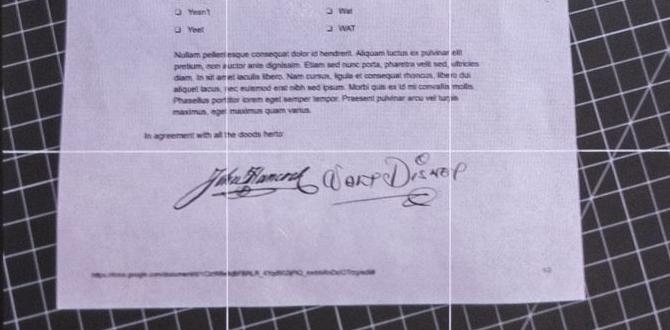
Scan for Virus Windows 10
Scanning for viruses on Windows 10 is essential for keeping your computer safe. Regular scans help catch harmful software before it can cause serious harm. Did you know that many viruses can hide in files or programs? Using built-in tools like Windows Defender makes scanning easy and effective. Just a few clicks, and you can protect your data. Remember, a clean PC runs faster and smoother! Don’t wait for problems; scan regularly!Understanding Viruses and Malware
Definition of viruses and types of malware. Common sources of infection on Windows 10.Viruses and malware are harmful software that can disrupt your computer. A virus attaches itself to clean files and spreads to other systems. Various types of malware include:
- Trojans—disguised as helpful software.
- Adware—shows unwanted ads.
- Spyware—steals personal information.
Common sources of infection on Windows 10 include:
- Downloading unknown software.
- Opening suspicious email attachments.
- Clicking on unsafe website links.
What are viruses and types of malware?
Viruses are sneaky programs that harm computers. They come in various forms, like Trojans that pretend to be useful. Malware can track, steal, and annoy users by showing too many ads. Stay safe while online!
Performing a Quick Scan
Stepbystep process for a quick scan. When to use a quick scan versus a full scan.To perform a quick scan for viruses on Windows 10, follow these simple steps:
- Open Windows Security by clicking the Start menu.
- Select “Settings” then “Update & Security.”
- Click on “Windows Security,” then “Virus & threat protection.”
- Hit “Quick scan” to check for any problems.
A quick scan checks the most essential areas. Use it if you suspect a recent issue. For a full check, choose a full scan to look closely at every file. Regular quick scans help keep your computer safe!
When should you use a quick scan?
Use a quick scan if your computer is acting strange. It’s a fast way to spot obvious threats. On the other hand, **a full scan is better for deep problems**.
Conducting a Full Scan
Importance of a full scan for thorough protection. Detailed steps to initiate a full scan.Keeping your computer safe is important, and a full scan is like giving it a big hug! This scan checks every corner for sneaky viruses. Start by clicking on the Windows Security icon. Next, choose “Virus & Threat Protection,” then click “Scan options.” Select “Full Scan” and hit “Scan now.” Your computer will search for bad guys hiding in files. The process might take a while, but patience is a virtue. Spoiler alert: it’s worth the wait!
| Step | Action |
|---|---|
| 1 | Open Windows Security |
| 2 | Select “Virus & Threat Protection” |
| 3 | Click on “Scan options” |
| 4 | Choose “Full Scan” |
| 5 | Hit “Scan now” |
Remember, a full scan can take time, but better safe than sorry! It’s just one way to keep your digital world shiny and secure.
Using Advanced Scanning Options
Explanation of custom and offline scans. How to configure advanced settings in Windows Defender.Windows Defender offers advanced scanning options to help keep your computer safe. You can choose a custom scan to check specific files or folders. This is useful when you suspect something might be harmful. An offline scan checks your computer even before Windows starts, finding tricky viruses. To configure these options, open Windows Defender. Click on “Virus & threat protection.” Then select “Scan options” to see all choices. It’s an easy way to protect your device!
What is a custom scan and offline scan?
A custom scan lets you scan specific files or folders for threats. An offline scan checks your entire computer before Windows loads, making it harder for viruses to hide.
How do you set these options?
- Open Windows Defender.
- Click on “Virus & threat protection.”
- Select “Scan options.”
Third-Party Antivirus Software
Recommendations for reputable thirdparty antivirus programs. Steps to install and configure thirdparty antivirus.Choosing the right antivirus software is important for your computer’s safety. Some trusted third-party antivirus programs are Norton, McAfee, and Bitdefender. They help keep your files safe from bad viruses.
Here are steps to install and set up your antivirus:
- Download the program from the official website.
- Open the downloaded file and follow the instructions.
- Choose a plan that suits you and complete the payment.
- Run the initial scan after installation.
Configuring settings is easy. You can change how often scans happen or set up automatic updates. This way, your antivirus stays smart and ready to fight threats.
What should I look for in third-party antivirus software?
Look for programs with strong protection, a user-friendly interface, and good customer support. Read reviews to find quality options.
Identifying and Removing Detected Threats
How to review scan results and understand threat levels. Steps to quarantine or remove detected viruses.After a virus scan, you’ll see a list of detected threats. It’s important to understand these results. Each threat has a level that shows how dangerous it might be. Usually, they fall into three categories: low, medium, or high. Look for warnings about high-level threats first. To handle these safely, you can choose to quarantine or remove them:
- Quarantine: This stops the virus from running but keeps the files.
- Remove: This deletes the virus completely.
Select the action that feels right for each threat. Always stay alert! Your computer’s safety is crucial.
How do I check the scan results?
The scan results show you the threats found. You should look for dangerous levels to act, focusing first on high-risk threats.
Steps to take:
- Open the scan report.
- Identify the threat level beside each result.
- Choose to quarantine or remove as needed.
Best Practices for Virus Prevention
Tips for safe browsing and software installations. Importance of regular updates and backups.Keeping your computer safe is easy with some smart habits. Follow these important practices:
- Safe Browsing: Always check website addresses. Avoid suspicious links and pop-ups. Use trusted sites to download software.
- Regular Updates: Update your Windows 10 and apps often. This helps fix security issues that hackers might use.
- Backups Matter: Backup your files regularly. If a virus attacks, you’ll have copies of everything important.
Remember, a little caution goes a long way in keeping your computer healthy!
Why is safe browsing important?
Safe browsing keeps you away from dangerous sites. In 2023, more than 40% of internet users encountered phishing attacks. Being cautious can help you avoid these traps!
What about software installations?
Only install software from trusted sources. This protects you from hidden viruses and malware that can harm your computer.
Troubleshooting Scan Issues
Common problems during virus scans and their solutions. Alternative methods if Windows Defender fails to scan.Virus scans are important for keeping your computer safe. But sometimes, they can run into problems. Common issues include slow scans, missing updates, or crashes. Here are some quick fixes:
- Check your internet connection.
- Update Windows Defender.
- Run the scan in Safe Mode.
If Windows Defender still fails, you can try these alternatives:
- Use a different antivirus program.
- Scan with Malwarebytes for extra protection.
These steps can help keep your computer secure and running smoothly!
What to do if the scan fails?
If the scan does not work, check for updates and restart your computer. This often helps resume the scanning process.
Staying Informed About New Threats
Resources for the latest virus and malware news. How to stay updated on Windows 10 security practices.To protect your computer, staying updated on new threats is key. Numerous websites and blogs share the latest news on viruses and malware. Don’t forget about social media; sometimes, a meme can alert you faster than a newspaper! Check your favorite tech sites regularly for Windows 10 security tips.
| Source | Type of Info |
|---|---|
| CNET | Latest news |
| TechRadar | Reviews |
| PCMag | Security advice |
Also, news alerts can keep you on your toes. Enabling automatic updates is like having a superhero defend your system. Regular checks can save you from lots of headaches or even a dodgy dance with a computer virus!
Conclusion
In summary, scanning for viruses on Windows 10 is essential for your computer’s health. Regular checks protect your files and personal information. You can use built-in tools or reliable antivirus software. Remember to scan your device often and stay informed about safety tips. For more help, explore online resources or ask someone you trust. Keep your PC safe and sound!FAQs
How Can I Perform A Full System Virus Scan On Windows Using Windows Defender?To perform a full system virus scan using Windows Defender, first, click on the Start button. Then, find and open “Windows Security.” Next, click on “Virus & threat protection.” Look for “Scan options” and select “Full scan.” Finally, click the “Scan now” button to start the scan. It will check your whole computer for viruses.
What Are The Best Third-Party Antivirus Programs Recommended For Scanning Viruses On Windows 1Some of the best antivirus programs for Windows include Bitdefender, Norton, and McAfee. These programs help keep your computer safe from viruses. They scan your files and find any bad software. You can choose one that fits what you need and helps you stay protected.
How Do I Schedule Regular Virus Scans On Windows To Ensure Continuous Protection?To schedule regular virus scans on Windows, first, open the “Windows Security” app. Next, find the “Virus & threat protection” section. Click on “Virus & threat protection settings,” then look for “Manage settings.” You should see an option to set up a scan schedule. Choose how often you want scans, like daily or weekly, and save your settings. Now, your computer will scan for viruses automatically!
What Steps Should I Take If A Virus Is Detected During A Scan On Windows 1If a virus is found during a scan, stay calm. First, let the antivirus program remove the virus. Follow any instructions it gives you. After that, update your antivirus software to protect against future problems. Finally, run another scan to make sure your computer is safe.
Can I Run A Virus Scan In Windows While Using The System, Or Should I Do It In Safe Mode?You can run a virus scan in Windows while using your computer. It’s usually okay and can find problems. However, Safe Mode is special because it only runs the basics. If you have a lot of problems, Safe Mode might help the scan work better. Both ways can be good, depending on what you need.
{“@context”:”https://schema.org”,”@type”: “FAQPage”,”mainEntity”:[{“@type”: “Question”,”name”: “How Can I Perform A Full System Virus Scan On Windows Using Windows Defender? “,”acceptedAnswer”: {“@type”: “Answer”,”text”: “To perform a full system virus scan using Windows Defender, first, click on the Start button. Then, find and open Windows Security. Next, click on Virus & threat protection. Look for Scan options and select Full scan. Finally, click the Scan now button to start the scan. It will check your whole computer for viruses.”}},{“@type”: “Question”,”name”: “What Are The Best Third-Party Antivirus Programs Recommended For Scanning Viruses On Windows 1 “,”acceptedAnswer”: {“@type”: “Answer”,”text”: “Some of the best antivirus programs for Windows include Bitdefender, Norton, and McAfee. These programs help keep your computer safe from viruses. They scan your files and find any bad software. You can choose one that fits what you need and helps you stay protected.”}},{“@type”: “Question”,”name”: “How Do I Schedule Regular Virus Scans On Windows To Ensure Continuous Protection? “,”acceptedAnswer”: {“@type”: “Answer”,”text”: “To schedule regular virus scans on Windows, first, open the “Windows Security” app. Next, find the “Virus & threat protection” section. Click on “Virus & threat protection settings,” then look for “Manage settings.” You should see an option to set up a scan schedule. Choose how often you want scans, like daily or weekly, and save your settings. Now, your computer will scan for viruses automatically!”}},{“@type”: “Question”,”name”: “What Steps Should I Take If A Virus Is Detected During A Scan On Windows 1 “,”acceptedAnswer”: {“@type”: “Answer”,”text”: “If a virus is found during a scan, stay calm. First, let the antivirus program remove the virus. Follow any instructions it gives you. After that, update your antivirus software to protect against future problems. Finally, run another scan to make sure your computer is safe.”}},{“@type”: “Question”,”name”: “Can I Run A Virus Scan In Windows While Using The System, Or Should I Do It In Safe Mode? “,”acceptedAnswer”: {“@type”: “Answer”,”text”: “You can run a virus scan in Windows while using your computer. It’s usually okay and can find problems. However, Safe Mode is special because it only runs the basics. If you have a lot of problems, Safe Mode might help the scan work better. Both ways can be good, depending on what you need.”}}]}