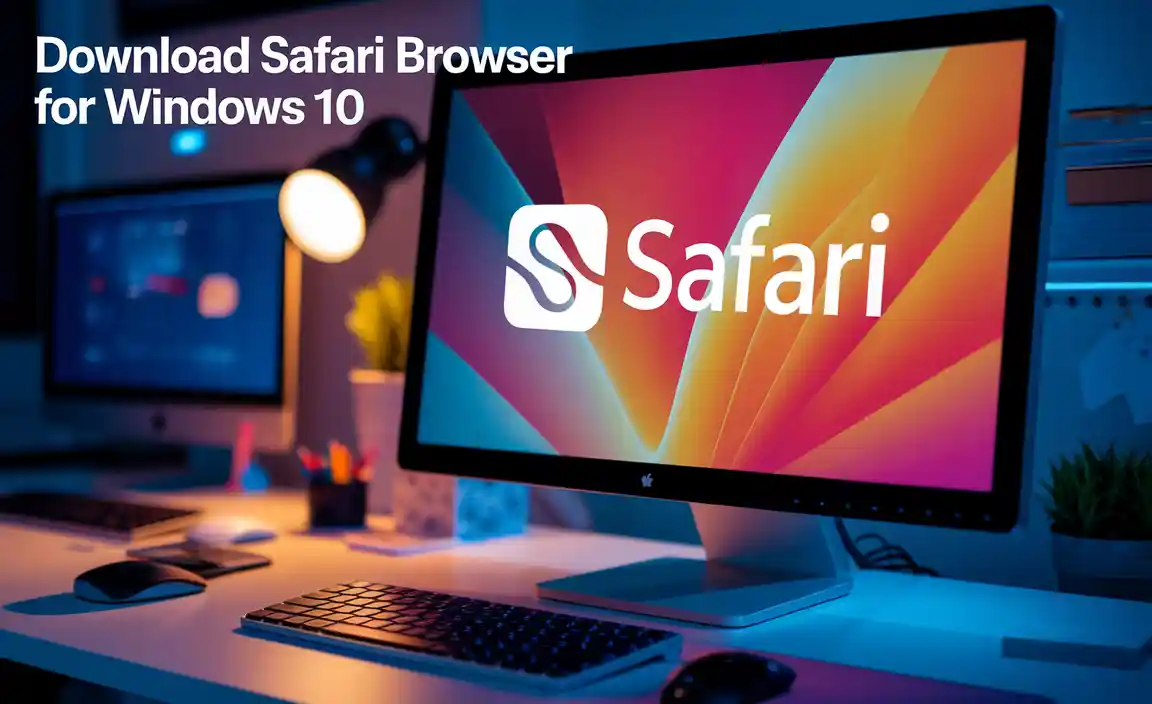Have you ever lost important files on your computer? It can feel frustrating and scary. You think, “What if I can’t get them back?” Fortunately, recovery for Windows 10 can help you bring those lost files back. In fact, it’s like having a safety net for your computer. Many people don’t know it, but there are simple steps you can take to recover what you’ve lost.
Think about your favorite video or school project. Losing it can ruin your day. But imagine a tool that can help you find it again. That’s what recovery features in Windows 10 do! They’re built into the system, ready to help you when you need it most.
In this article, we will explore these amazing recovery options. You’ll learn how to use them to restore your precious files. Whether it’s an accidental delete or a computer crash, you’ll walk away with the knowledge to handle any situation. Ready to dive in?
Essential Guide To Recovery For Windows 10: Tips And Tools
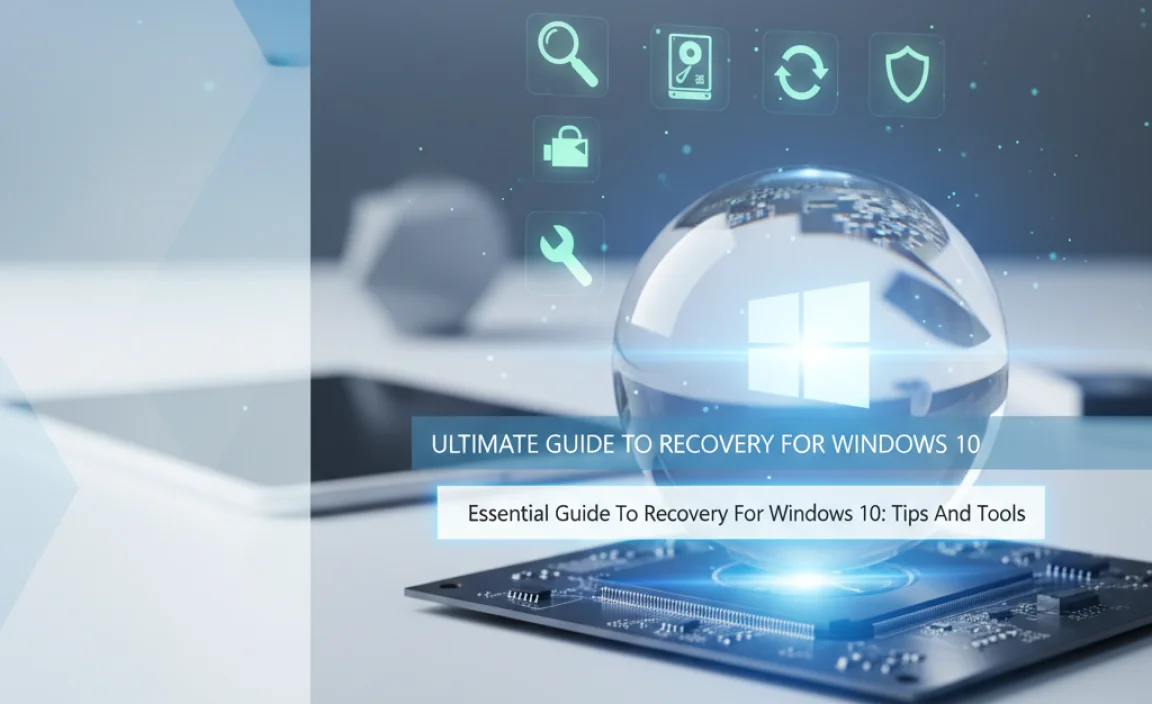
Recovery for Windows 10
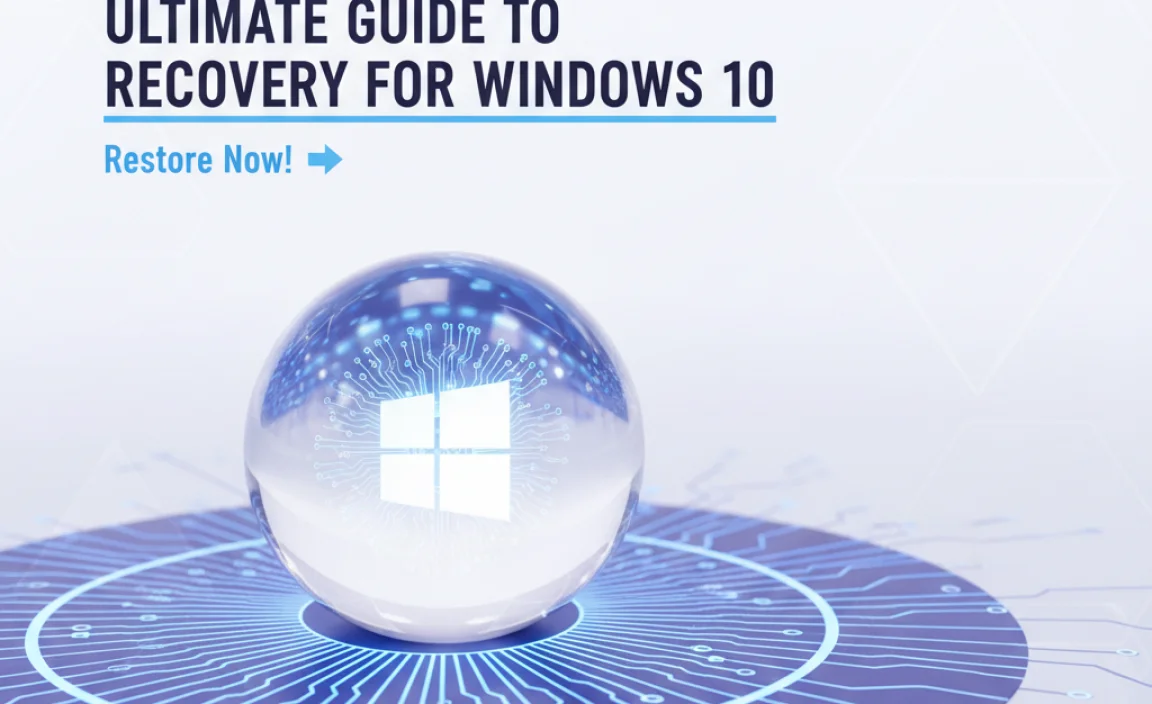
Are you worried about losing your files? Recovery for Windows 10 can save the day! This feature helps you restore your system to an earlier state if something goes wrong. You can also reset your PC to fix issues. Did you know you can create recovery drives on USBs? This is a great backup plan if your computer crashes. Using these tools can keep your data safe and your PC running smoothly!
Preparing for Recovery: Backup Solutions

Types of data backup methods available. How to create a system image backup.
Backing up your data is important. There are different ways to create backups. Here are some common methods:
- Full Backup: Save everything on your computer.
- Incremental Backup: Save only changes made since the last backup.
- Cloud Backup: Store data online for easy access anywhere.
To create a system image backup, follow these simple steps:
- Open the Control Panel.
- Select “Backup and Restore.”
- Click on “Create a system image.”
- Choose where to save the backup (hard drive, DVD, or network).
- Follow the prompts to finish the backup.
Regular backups keep your data safe. They protect against loss from crashes or accidents. Keep your memories and important files secure!
What are the backup methods available?
Some backup methods include full backups, incremental backups, and cloud backups.
How to create a system image backup?
You can create a system image backup using the Control Panel and following a few simple steps.
Using Reset This PC Feature
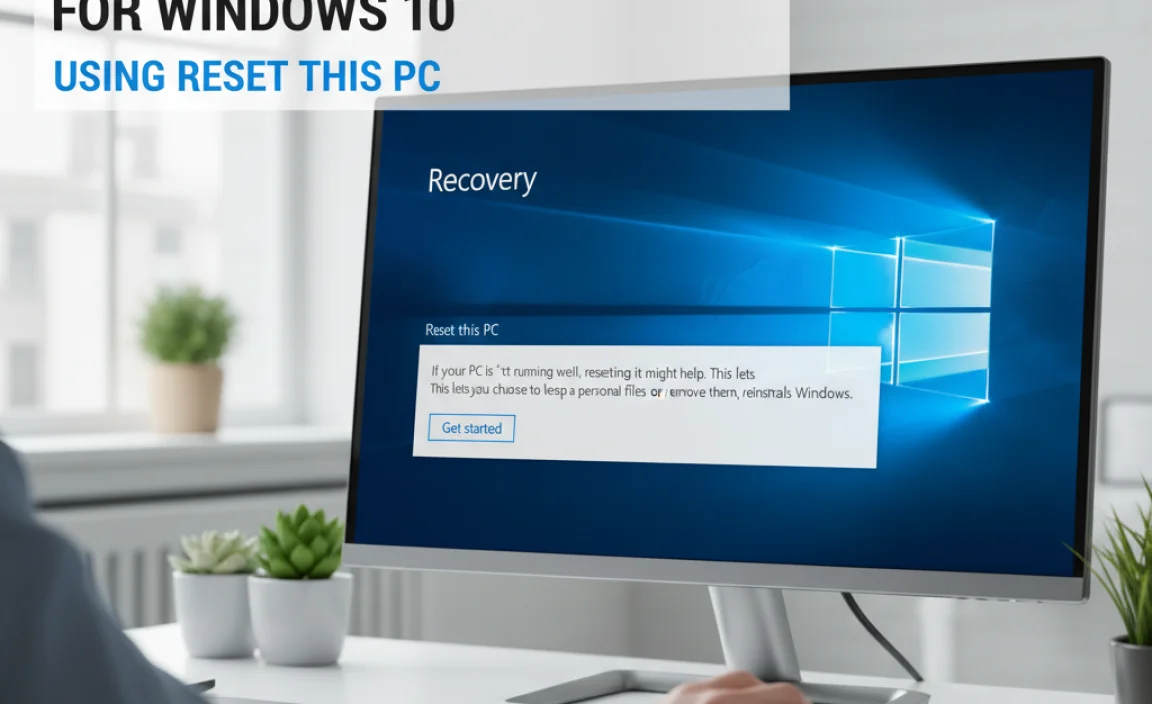
Stepbystep guide to accessing and using the Reset feature. Differences between ‘Keep my files’ and ‘Remove everything’ options.
To use the reset feature in Windows 10, follow these steps: Go to “Settings” and click on “Update & Security.” Then, choose “Recovery” and click on “Get started” under the “Reset this PC” option. You will see two choices:
- Keep my files: This option removes apps and settings, but saves your personal files.
- Remove everything: This option deletes all files, apps, and settings, returning the PC to factory settings.
This feature is helpful for fixing problems or speeding up a slow computer. It can feel like a fresh start!
What is the Reset This PC feature?
The Reset This PC feature helps fix issues by reinstalling Windows 10. It can keep your files or remove everything. This option can restore your computer to normal.
Accessing Advanced Recovery Options

How to boot into Advanced Startup
Options. Tools available in Advanced Recovery: Startup Repair, Command Prompt, etc..
Booting into the Advanced Startup Options is like opening the secret door to your computer’s brain! You can do it by holding down the Shift key while restarting your PC. This trick puts you right into recovery mode. Once you’re in, you’ll find tools like Startup Repair and Command Prompt waiting for you. These helpers can fix many issues. Remember, even computers need a little TLC sometimes!
| Tool | Purpose |
|---|---|
| Startup Repair | Fixes startup issues automatically |
| Command Prompt | Lets you run advanced commands for repairs |
Creating a Recovery Drive
Importance of having a recovery USB drive. Instructions for creating and using a recovery drive.
Having a recovery USB drive is like keeping a toolbox for your computer. It helps you fix problems quickly. If your Windows 10 fails, you can use this drive to restore your system. Here’s how to create one:
- Get a USB drive with at least 8GB of space.
- Search for “Create a recovery drive” in your computer settings.
- Follow the instructions on the screen.
- Don’t forget to back up your files first!
With a recovery drive, you can fix issues and stay safe. It’s a smart idea for every Windows 10 user!
Why is a recovery drive important?
A recovery drive is important because it helps you recover lost data. It can save your computer from losing everything. Fixing problems is much easier with it!
Utilizing System Restore
What is System Restore and its benefits. How to enable and create restore points.
System Restore is like a time machine for your computer. It can bring back your system to an earlier point when everything was working well. This is super helpful if you accidentally mess up a setting or your computer is acting funny. The big plus? You won’t lose your personal files. To enable and create restore points, go to “Control Panel,” then “System and Security,” and click on “System.” From there, just hit “System Protection” and follow the prompts. Easy peasy!
| Step | Action |
|---|---|
| 1 | Open Control Panel |
| 2 | Select System and Security |
| 3 | Click on System |
| 4 | Choose System Protection |
| 5 | Create Restore Point |
Then follow the steps and boom! You have your restore point. Remember, you could be the superhero who saves your computer from doom!
Handling Common Recovery Issues
Troubleshooting failed recovery attempts. Frequently faced problems and their solutions.
Recovering a Windows 10 system can sometimes feel like trying to find a needle in a haystack. If recovery attempts fail, don’t panic! Common problems include errors during the recovery process or the system not recognizing your recovery drive. Here are some quick fixes to help you through it:
| Problem | Solution |
|---|---|
| Error messages during recovery | Check your recovery media and try again. |
| System not recognizing recovery drive | Make sure the drive is connected properly and formatted as NTFS. |
If all else fails, remember: even computers need a coffee break sometimes!
Conclusion
In conclusion, recovery for Windows 10 helps you fix problems and restore your system. You can reset your PC, use recovery drives, or access advanced startup options. If your device is slow or has errors, take action now. Explore these options and keep your system running smoothly. For more tips, check out guides online or ask for help if needed.
FAQs
Sure! Here Are Five Related Questions On The Topic Of Recovery For Windows 10:
Sure! If your Windows 10 computer isn’t working right, you can use recovery tools to fix it. You can restart your computer in a special mode to help with problems. Sometimes, we can use a tool called System Restore to go back to a time when everything worked well. If that doesn’t work, we might need to reset the computer, which means it will be like new. Remember to back up your important files before starting recovery!
Sure! Just let me know your question, and I’ll be happy to help you with a short, easy-to-understand answer.
What Are The Different Recovery Options Available In Windows For Fixing Startup Issues?
If your Windows computer won’t start, you have a few recovery options. First, you can use “Startup Repair.” This tool tries to fix problems automatically. Second, you can start in “Safe Mode.” This helps you run the computer with only the basic stuff. You can also use a recovery drive to reinstall Windows or fix things manually. Lastly, you can restore your computer to a previous time when it worked well.
How Can I Create A Recovery Drive In Windows And What Are Its Benefits?
To create a recovery drive in Windows, you first need a USB flash drive. You can connect it to your computer. Then, you search for “Create a recovery drive” in the Start menu. Follow the steps on the screen to make the drive.
Having a recovery drive is helpful if your computer stops working. It can help you fix problems or restore your system. It keeps your files safe and can make things work again!
What Steps Should I Follow To Restore My Windows Pc To A Previous Point In Time Using System Restore?
To restore your Windows PC to a previous point, first, click the Start button. Then, type “System Restore” in the search box and click on it. Next, choose “Restore my computer to an earlier time.” Follow the instructions, and pick a date from the list. Finally, click “Finish” and let your computer do the rest!
How Can I Reset My Windows Pc To Factory Settings Without Losing My Personal Data?
To reset your Windows PC and keep your personal data, go to “Settings.” Click on “Update & Security.” Then, choose “Recovery.” Select “Reset this PC” and pick “Keep my files.” Follow the instructions, and your PC will reset while saving your stuff!
What Should I Do If Windows Fails To Start And The Recovery Environment Is Inaccessible?
If Windows won’t start and you can’t get to the recovery tools, try a few simple steps. First, restart your computer and see if it fixes itself. If it doesn’t, you can use a different computer to make a recovery USB drive. Then, plug it into your broken computer and start it up. Follow the steps on the screen to try to fix Windows.