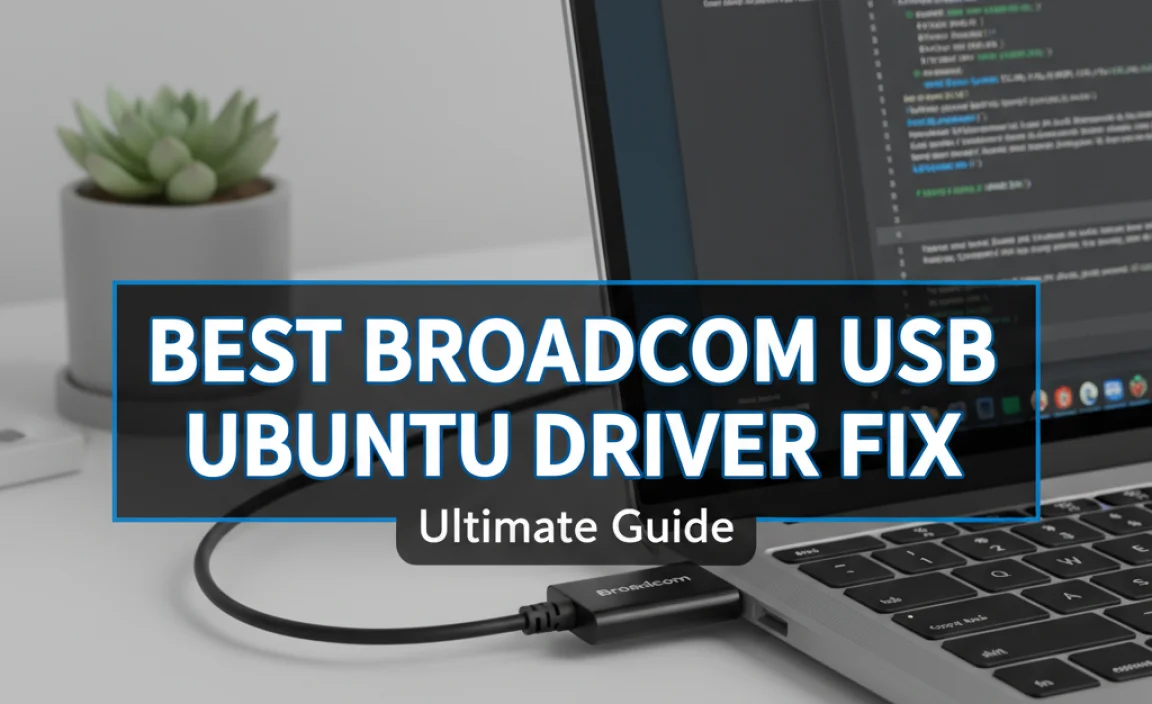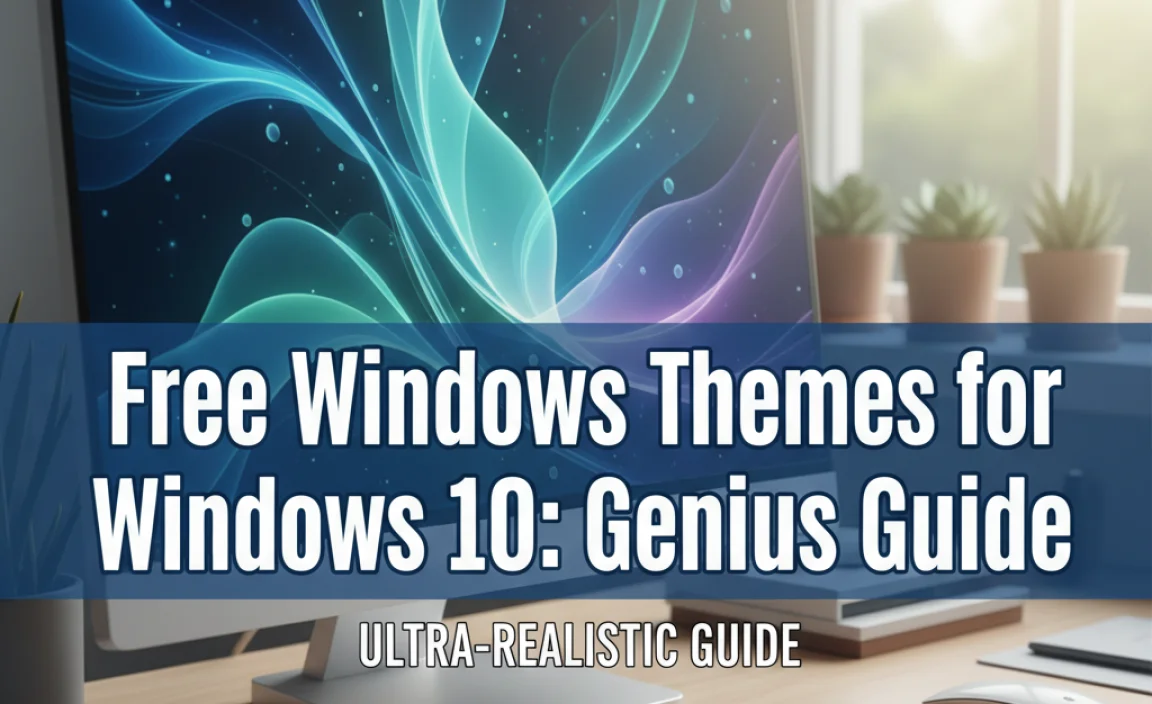RDP Download Windows 10: Effortless Access to your remote devices and desktops is a reality for many users thanks to the built-in Remote Desktop Connection client.
This powerful tool, often overlooked in favor of third-party solutions, provides a seamless and secure way to connect to another Windows computer over a network, whether it’s across the room or across the globe. If you’re looking to extend your digital workspace, access files from home while at the office, or provide remote technical support, understanding how to leverage the rdp download for Windows 10 capabilities is crucial.
The beauty of the Remote Desktop Connection client lies in its integration. It’s not something you need to hunt for and download separately; it’s a native feature of Windows 10. For most users, the process of accessing this functionality is as simple as a quick search.
Accessing Your Remote Desktop with Windows 10

For users who aren’t already familiar with its presence, the first hurdle might be locating the application. Fortunately, Windows 10 makes this incredibly straightforward. Simply click the Start button, or press the Windows key on your keyboard, and begin typing “Remote Desktop Connection.” The application should appear at the top of your search results. Clicking on it will launch the client, presenting you with a clean interface ready for your connection details.
Setting Up Remote Desktop for Access
Before you can successfully connect to another computer, that computer needs to be configured to accept remote connections. This is a critical step and often where users encounter initial difficulties.
On the Host Computer (the one you want to connect to):
1. Enable Remote Connections: Navigate to Settings > System > Remote Desktop. Toggle the “Enable Remote Desktop” switch to On. You’ll likely see a confirmation prompt; click to confirm.
2. Note the PC Name: Once enabled, you’ll see the name of your PC listed. This is the name you’ll need to enter on the client computer to establish the connection. Make sure this PC is powered on and not in sleep mode when you intend to connect.
3. User Accounts: Ensure that the user account you intend to use for the remote connection has a password set. Remote Desktop connections require password authentication for security. You can manage user accounts through Settings > Accounts > Family & other users.
4. Firewall Configuration (Less Common but Important): In most home networks, your Windows Firewall will automatically configure itself to allow Remote Desktop traffic. However, in more complex network environments or if you’ve customized your firewall settings, you might need to manually ensure that port 3389 (the default RDP port) is open. This is typically handled within the Windows Defender Firewall settings under “Allow an app through Windows Firewall.”
On the Client Computer (the one you’re connecting from):
1. Launch Remote Desktop Connection: As mentioned, search for “Remote Desktop Connection” in the Start menu.
2. Enter Computer Name: In the “Computer” field, type the name of the host computer you want to connect to.
3. Connect: Click the “Connect” button.
4. Credentials: You will then be prompted to enter the username and password for an account on the host computer. Use the credentials of a user account that has permission to connect remotely.
Advanced RDP Download for Windows 10 Features and Considerations
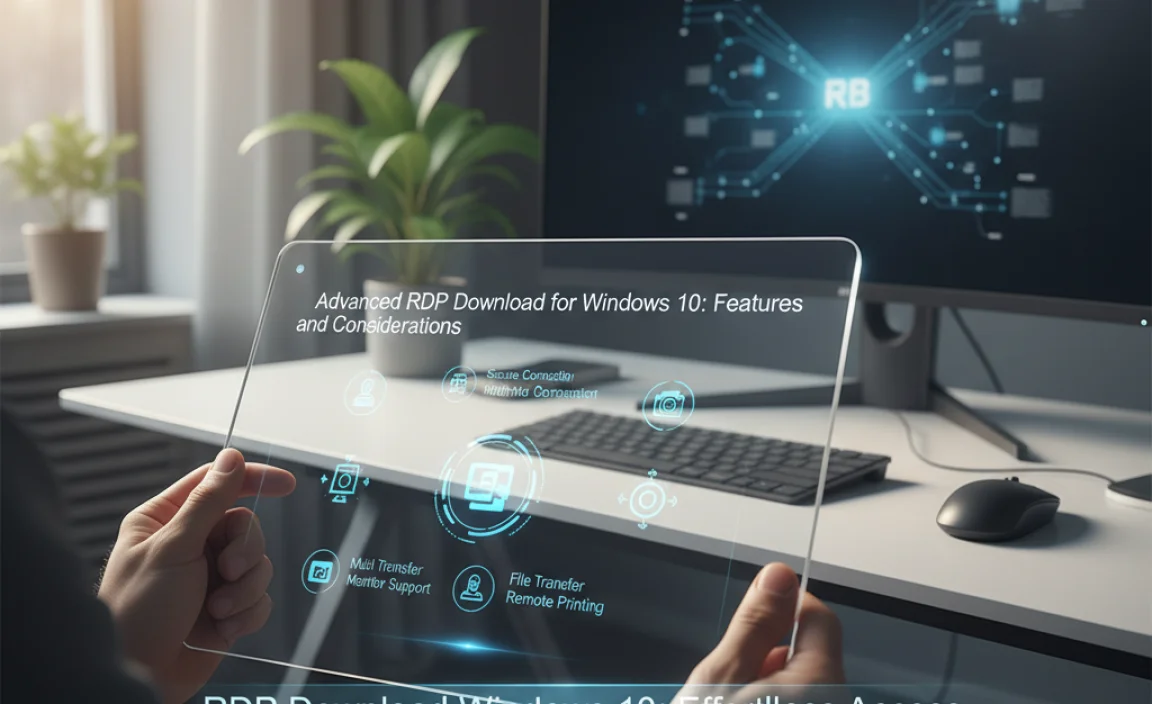
While the basic connection is straightforward, Remote Desktop Connection offers several advanced options that can enhance your experience and cater to specific needs. These are accessible by clicking the “Show Options” button in the client window.
Display Settings: You can customize the resolution and color depth of the remote session. This is useful for optimizing performance on slower networks or for matching the display on your local machine.
Local Resources: This tab allows you to control which local resources—such as printers, clipboard, audio, and drives—are available to the remote session. For instance, you might want to share your local drives to easily transfer files, or prevent audio from playing on the remote machine.
Experience: This section is designed to optimize the connection quality. You can select a visual experience level based on your network speed, which will disable certain visual effects like themes and wallpapers on the remote computer to improve responsiveness.
Advanced Settings: Here, you can configure server authentication and connection modes, which are more relevant for enterprise environments.
Network and Security Considerations
When you’re using the rdp download for Windows 10 functionality, especially across the internet, security is paramount. Connecting to machines over the public internet without proper precautions can expose your systems to significant risks.
Home vs. Internet Connections: Connecting within your local network is generally more secure and straightforward. When connecting over the internet, it’s highly recommended to use a Virtual Private Network (VPN). A VPN encrypts your traffic, creating a secure tunnel between your device and the remote network, making your RDP session much more secure.
Port Forwarding (Use with Extreme Caution): While it’s technically possible to forward port 3389 on your router to your host computer to allow internet access, this is generally discouraged due to security vulnerabilities. It exposes your RDP service directly to the internet, making it a target for automated attacks. If internet access is essential, strongly consider a VPN.
Strong Passwords: As mentioned before, always use strong, unique passwords for any user accounts that have RDP access.
Network Level Authentication (NLA): Ensure Network Level Authentication is enabled on the host machine. NLA requires users to authenticate before a full RDP session is established, adding an extra layer of security.
In conclusion, the Remote Desktop Connection client included with Windows 10 offers a robust and convenient solution for accessing your computers remotely.
By understanding how to enable it on the host machine and properly configure the client, and by being mindful of network security best practices, you can unlock effortless access and enhance your productivity and flexibility. For those looking for the most integrated and readily available solution for remote access on Windows 10, the built-in RDP client is an excellent choice.