How To Get Origin Download For Windows 11 Successfully Origin Is A Popular Digital Distribution Platform Developed By Electronic Arts, Widely Known For Providing Gamers Access To A Vast Library Of Games. As Windows 11 Continues To Become The Operating System Of Choice For Many Users, Understanding How To Download And Install Origin On This Platform Has Become Increasingly Essential. In This Article, We Will Guide You Through The Steps To Get Origin Downloaded And Set Up Smoothly On Your Windows 11 Device. What Is Origin? Origin Serves As A Valuable Hub For Gamers Who Are Fans Of Ea Titles And Those Seeking A Robust Gaming Community. This Platform Allows Users To Purchase, Download, And Manage Their Games All Through One Application. Additionally, Origin Offers Cloud-Saving Features, Social Networking Functionalities, And Exclusive In-Game Content, Enhancing The Gaming Experience. Preparing For Installation Before You Begin Downloading Origin On Your Windows 11 Setup, It’S Important To Ensure Your System Meets The Necessary Requirements. Here’S A Checklist: 1. **Operating System**: Windows 11. 2. **Processor**: At Least A 1Ghz Processor That Is Compatible With The 64-Bit Architecture. 3. **Memory**: A Minimum Of 4Gb Of System Memory. 4. **Graphics Card**: Directx 9-Compatible Video Card With 512 Mb Of Memory. 5. **Internet Connection**: A Stable Internet Connection Is Essential For Downloading And Installing The Software As Well As For Accessing Multiplayer And Cloud Saving Functionalities. Steps To Download Origin For Windows 11 1. **Access The Origin Website**: Open Your Preferred Web Browser And Navigate To The Official Origin Website By Typing In `Www.Origin.Com`. Here, You Can Find The Download Link To The Latest Version Of Origin Suitable For Your Operating System. 2. **Download The Installer**: On The Origin Homepage, Locate The Download Origin Button. Ensure That You Select The Windows Option To Initiate The Download Of The Correct Installation File. 3. **Run The Installer**: Once The Origin Setup File Is Downloaded, Go To Your Download Folder And Run The Installer By Double-Clicking The File. This Will Start The Installation Process. 4. **Follow Installation Instructions**: The Installation Wizard Will Guide You Through The Necessary Steps. You Might Be Prompted To Agree To The Terms And Conditions; Read Through Them And Click Accept To Proceed. 5. **Sign In Or Create An Account**: After The Installation Is Complete, Launch The Origin Application. You Will Need To Sign In With Your Ea Account Credentials Or Create A New Account If You Are A New User. 6. **Manage Your Game Library**: With Origin Set Up, You Can Start Browsing For Games You Own Or Wish To Purchase. You Can Download And Manage Them From Your Library For A Seamless Gaming Experience. Troubleshooting Common Installation Issues If You Encounter Any Challenges While Trying To Download Or Install Origin On Your Windows 11 Device, Consider The Following Troubleshooting Tips: – **Compatibility Mode**: If Origin Does Not Run Correctly, Try Running It In Compatibility Mode. Right-Click The Origin Shortcut > Properties > Compatibility Tab, And Choose Windows 10. – **Update Windows 11**: Ensure You Have The Latest Windows Updates Installed To Prevent Compatibility Issues. – **Disable Antivirus Temporarily**: Some Antivirus Software Might Interfere With The Installation Process. Temporarily Disabling Them Could Help. – **Clear Cache**: Clearing The Origin Cache Can Solve Persistent Issues With Downloading Or Launching The Platform. By Following These Instructions, You Can Enjoy The Full Range Of Features That Origin Offers On Your Windows 11 Device. Enjoy Gaming!
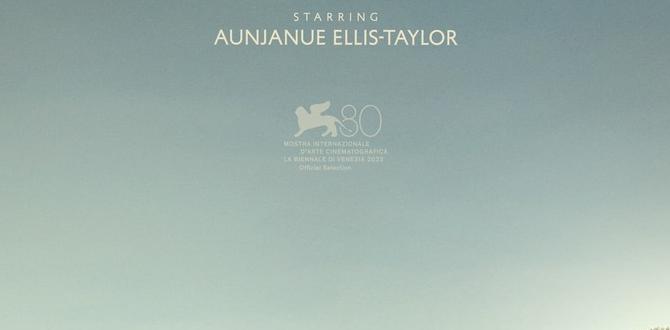
Origin Download for Windows 11
Want to play your favorite games on Windows 11? Origin lets you do just that! It’s a fun program where you can download and play games. Imagine a library full of exciting adventures on your computer. That’s what Origin provides. Installing it on Windows 11 is quick and easy. Plus, once installed, your games will update automatically. Did you know? Origin keeps your saved games safe even if you switch computers. So dive into the world of gaming with Origin!System Requirements for Origin on Windows 11
Minimum and recommended system specifications. Compatibility considerations with Windows 11 updates.Wondering if your Origin game can run on Windows 11? Let’s find out! Your PC must have at least these specs:
- 4 GB RAM.
- DirectX 11 compatible graphics card.
- Internet connection.
For the best experience, it’s good to have:
- 8 GB RAM or more.
- DirectX 12 support.
Sometimes, updates make programs not work. Be sure Windows 11 is up-to-date!
Why is having updated Windows 11 important?
Updates fix bugs and add features. They help ensure apps run best. Keep it current to avoid issues!
Preparing Your Windows 11 PC for Origin Download
Checking for and installing necessary Windows updates. Ensuring sufficient storage and system performance.What steps should I take before downloading Origin on Windows 11?
Ensure your PC is ready: To have a smooth Origin download, check these:- Update Windows: Go to settings. Click on ‘Windows Update’. Install any available updates. This keeps your PC safe and fast.
- Storage space: Make sure you have enough storage. Delete files you don’t need to free up space.
- Performance check: Close apps you’re not using. This makes your PC run better.
Before you download Origin, make sure your Windows 11 PC is **up-to-date**. Install necessary updates to avoid problems. **Check your storage**. You need enough space for the download. **Ensure system performance** is good by closing unused apps. This helps Origin run smoothly.
Step-by-Step Guide to Download Origin on Windows 11
Navigating to the official Origin download page. Detailed walkthrough of the download and installation process.How do I navigate to the official Origin download page?
To find the Origin download page, open your web browser and search for “Origin download”. Look for the link that says “Official Origin Site” or something similar. Click it to go to Origin’s homepage. On the homepage, look for a download button or menu option to start downloading Origin. It’s usually easy to spot.First, head over to the browser. Search for “Origin download page“. On the Origin website,
- find the “Download” button. Click it to begin.
Follow these steps to install Origin on your Windows 11:
- Run the installer file.
- Agree to terms and conditions.
- Choose your installation folder.
- Click “Install” to begin.
- Once finished, launch Origin and sign in or create an account.
Installing Origin is like opening a box of surprises! You can start downloading games and exploring new worlds. Remember, Origin provides many popular titles for fun and great experiences. Following these steps will have you playing games soon!
Configuring Origin Settings for Optimal Performance
Personalizing user and download settings. Managing ingame overlay and notifications.Once you’ve got Origin dancing on Windows 11, it’s time to make it rock! In settings, you can tweak to your heart’s content. Like your favorite candy preferences, set your user and download settings to sugar or spice. Want faster downloads? Ensure priority is set right. Under “In-Game” settings, manage overlays to avoid being spammed mid-game with messages about grandma’s cookie recipes. For sleek gaming, turn off unnecessary overlays and pesky notifications. Let’s not leave gaming to chance!
| Setting | Recommendation |
|---|---|
| User Preferences | Customize to suit your style. |
| Download Priority | Set high for faster downloads. |
| In-Game Overlay | Disable for distraction-free gaming. |
| Notifications | Turn off to concentrate fully. |
As you optimize settings, remember: smoother play means happier gaming. Always adjust to what suits best, because nobody wants a laggy Legend of Anything!
Troubleshooting Common Issues with Origin on Windows 11
Resolving download or installation errors. Addressing runtime problems and software conflicts.Oh no! Your Origin download seems grumpy on Windows 11? Let’s tame the beast! If the download or installation gets stuck, try some love by checking your internet connection. Also, free up some space—it’s like giving your Origin setup a comfy sofa to sit on. Ambush annoying runtime problems by updating your graphics driver. Software conflicts that act up? Banish them by disabling background apps. Remember, every software has its quirks, just like us!
| Problem | Solution |
|---|---|
| Download Errors | Check internet and disk space |
| Runtime Issues | Update graphics driver |
| Software Conflicts | Disable background apps |
Keeping Origin Updated and Secure
Setting up automatic updates for Origin. Tips for maintaining security and privacy on the platform.Keeping Origin updated and safe is easy! Set up automatic updates to make sure you always have the latest version. This helps fix bugs and add cool new features. Want to stay secure? Follow these tips:
- Use strong passwords and change them often.
- Never share your account details.
- Enable two-factor authentication.
- Log out of your account on shared devices.
How do I set up automatic updates for Origin?
Open Origin, go to Application settings, and turn on automatic updates. This way, you’ll always have the best version without even thinking about it!
Doing these simple things makes sure you can have fun and stay safe on Origin!
Conclusion
Origin download for Windows 11 is simple. First, visit the official website. Download and install the app. Make sure your device meets system requirements. Explore Origin’s features, like gaming and community connections. If you want to learn more, check out tutorials online. Enjoy discovering new games and sharing experiences with friends!FAQs
How Do I Download And Install Origin On A Windows Pc?To download and install Origin, start by opening your web browser, like Chrome or Firefox. Go to the Origin website by typing “origin.com” in the address bar and pressing Enter. Look for a button that says “Download for Windows” and click it. Once the file downloads, open it, and follow the steps to install Origin on your computer.
Are There Any Compatibility Issues Between Origin And Windows 11?The Origin app, which helps you play games, mostly works well on Windows 11. Sometimes, a few players may have minor problems. You might need to update the app or Windows. Updates help fix these little issues. Always keep everything updated for the smoothest gaming experience.
What Are The System Requirements For Running Origin On Windows 11?To run Origin on Windows 11, you need a few things. Your computer should have Windows 11 and a processor that’s 1 gigahertz (GHz) or faster. You should also have at least 4 gigabytes (GB) of memory (RAM) and around 16 GB of free space. Your graphics card, which helps show game pictures, needs to be DirectX 11 compatible. Lastly, having a good internet connection helps things load faster.
Can I Transfer My Games From Origin On Windows To Windows 11?Yes, you can move your games from Origin on Windows to Windows 11. First, install Origin on your new Windows 11 computer. Then, copy your games from the old computer to the new one. Finally, log in to Origin and check if the games show up. Now, you’re ready to play!
Where Can I Find The Official Origin Client Download Link For Windows 11?You can find the official Origin client download link by visiting the EA (Electronic Arts) website. On their site, look for the “Download” or “Get Origin” button. It’s usually near the top of the page. Click this button to download Origin for Windows 11. Make sure it’s from the EA website to stay safe!
