Imagine sitting down to play your favorite video game, only to find it lagging or stuttering. Frustrating, right? Many gamers face this issue. But did you know you can easily optimise Windows 10 for gaming? Just a few simple changes can make a big difference.
In this article, we will explore how to make your gaming experience smoother. You’ll learn tips and tricks that can boost performance. For instance, did you know that adjusting your settings can help your computer run faster and more efficiently? It’s true!
Whether you are a casual player or a hardcore gamer, optimising Windows 10 can be a game-changer. Get ready to dive into the world of gaming enhancement. Your next adventure awaits!
How To Optimise Windows 10 For Gaming Performance Effectively — Optimising Windows 10 For Gaming Is Essential For Getting The Best Performance Out Of Your Games. Whether You’Re A Casual Gamer Or A Competitive Player, Ensuring That Your System Is Running Smoothly Can Significantly Enhance Your Gaming Experience. In This Article, We’Ll Explore Various Tips And Techniques To Optimise Your Windows 10 Settings, Improve Performance, And Ultimately Enjoy A Seamless Gaming Journey. 1. Update Your Drivers One Of The First Steps In Optimising Windows 10 For Gaming Is Ensuring That All Your Drivers, Especially Your Graphics Drivers, Are Up To Date. Manufacturers Like Nvidia And Amd Release Updates Frequently To Improve Performance And Fix Bugs. You Can Visit The Official Websites Of These Manufacturers Or Use The Built-In Tools To Check For Updates. 2. Adjust Windows Settings Windows 10 Comes With Several Settings That Can Be Tweaked For Better Gaming Performance. – **Game Mode**: Activate Game Mode To Prioritise Your Gaming Experience. Go To Settings > Gaming > Game Mode And Turn It On. – **Background Apps**: Disable Unnecessary Background Apps That Can Consume Your System Resources. Navigate To Settings > Privacy > Background Apps And Turn Off Apps You Don’T Need While Gaming. – **Power Settings**: Set Your Power Plan To High Performance. Go To Control Panel > Hardware And Sound > Power Options And Select High Performance To Ensure Your Computer Is Using Its Full Potential. 3. Disable Visual Effects Windows 10 Has Numerous Visual Effects That Can Slow Down Performance. To Disable These: – Right-Click On This Pc And Select Properties. – Click On “Advanced System Settings” And Go To The “Performance” Section. – Choose “Adjust For Best Performance” To Turn Off All Animations And Visual Effects. 4. Use Ssd For Games If You Have A Solid State Drive (Ssd), Install Your Games There. Ssds Provide Faster Load Times Compared To Traditional Hard Disk Drives (Hdds), Allowing You To Jump Right Into Games Without Lengthy Waiting Periods. 5. Configure In-Game Settings In-Game Settings Also Play A Critical Role In Optimising Windows 10 For Gaming. Lowering Graphics Settings Like Shadows, Texture Quality, And Resolution Can Achieve Higher Frame Rates. Always Find A Balance That Satisfies Both Performance And Visual Fidelity To Enjoy The Best Gaming Experience. 6. Monitor Temperature And Performance Keep An Eye On Your Cpu And Gpu Temperatures. Overheating Can Lead To Throttling, Causing Performance Drops. Use Monitoring Tools Like Msi Afterburner Or Hwmonitor To Check Temperatures And Performance Metrics. 7. Regular Maintenance Finally, Regular Maintenance Of Your System Is Crucial. Defragment Your Hdd (Not Necessary For Ssds), Clean Up Disk Space Using Disk Cleanup, And Run Antivirus Software To Ensure That Malware Isn’T Impacting Performance. Conclusion By Following These Steps To Optimise Windows 10 For Gaming, You Can Improve Your Overall Gameplay Experience. Keep Your System Updated, Disable Unnecessary Settings, And Regularly Maintain Your Computer To Enjoy A Smoother, More Enjoyable Gaming Session. Whether You Play Demanding Graphics-Intensive Games Or Casual Titles, These Optimisations Have The Potential To Enhance Your Performance Significantly. Happy Gaming!
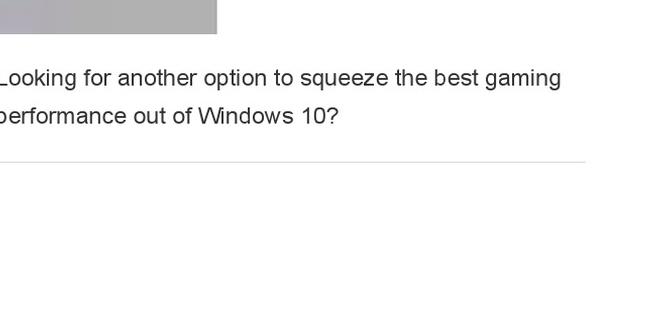
Optimise Windows 10 for Gaming
Want to boost your gaming experience on Windows 10? It’s easier than you think! Start by turning off background apps to free up resources. Adjust your power settings for maximum performance. Did you know that updating your graphics drivers can make a huge difference? Also, using the Game Mode feature helps focus your PC on gaming. Making these changes can lead to smoother gameplay and better visuals. Why not give it a try and see the difference?Understanding System Requirements
Identify the minimum and recommended system requirements for gaming on Windows 10.. Discuss the importance of matching hardware capabilities with game specifications..Before diving into gaming, it’s crucial to know what your computer needs to perform well. Each game has its own magic number for system requirements. This means finding out both minimum and recommended specifications. The minimum gets you in, but the recommended specs allow you to play smoothly, without lagging like a snail on a treadmill! Making sure your hardware matches these needs keeps gameplay fun and free of frustrating hiccups.
| Specification | Minimum Requirements | Recommended Requirements |
|---|---|---|
| Processor | 2.5 GHz Dual-Core | 3.5 GHz Quad-Core |
| RAM | 4 GB | 8 GB+ |
| Graphics Card | DirectX 11 | DirectX 12 Compatible |
| Storage | 20 GB Free Space | 50 GB Free Space |
Updating Windows and Drivers
Explain how to check for and install Windows updates.. Guide on updating graphics and other essential drivers for optimal performance..Staying updated is key for smooth gaming on Windows 10. To check for updates, go to Settings > Update & Security > Windows Update. Click Check for updates. If updates are available, hit the install button and grab a snack while your system gets smarter.
Now, let’s not forget those graphics drivers. You might think they sound boring, but they’re like the secret sauce for gaming! Visit the website of your graphics card manufacturer, find your model, and download the latest drivers. Installing them can seriously boost your gameplay. Think of it as feeding your PC some high-quality fuel!
| Steps to Update Windows | Steps to Update Graphics Drivers |
|---|---|
| 1. Open Settings | 1. Visit Manufacturer’s Website |
| 2. Select Update & Security | 2. Locate Your Graphics Card Model |
| 3. Click on Windows Update | 3. Download Latest Drivers |
| 4. Check for updates and install | 4. Install the Drivers |
With updates done, you’ll be gaming like a pro. Remember, an updated PC is a happy PC! Now, let’s hit those virtual battlefields!
Optimizing Graphics Settings
Discuss using the Graphics Settings feature in Windows 10.. Recommendations for tweaking NVIDIA and AMD graphics control panels for gaming..Windows 10 has a special feature to improve graphics settings. This feature helps games look better and run smoother. You can find it under Graphics Settings. Tweaking settings can make a huge difference. For NVIDIA users, adjust the Power Management Mode to “Prefer Maximum Performance.” For AMD users, set Texture Filtering Quality to “Performance.” These small changes boost your gaming experience.
How can I adjust graphics settings for better gaming performance?
To adjust graphics settings, use the Graphics Settings feature in Windows 10. Tweak NVIDIA and AMD control panels for optimal performance.
Disabling Background Applications
List applications that can consume resources while gaming.. Provide steps to disable background processes that could hinder performance..Many apps run in the background, silently stealing precious resources while you game. Programs like web browsers, music players, and even update managers can slow you down. To keep things speedy, follow these easy steps:
| Application | Effect on Gaming |
|---|---|
| Web Browsers | Can consume a lot of RAM |
| Music Players | May use CPU power |
| Anti-virus Updates | Can interrupt performance |
First, press Ctrl + Shift + Esc to open the Task Manager. Next, find the apps that you don’t need while gaming. Click on them and hit the “End Task” button. Voilà! You’ve freed up some energy for your gaming adventure. Remember, fewer distractions equal more fun!
Using Game Mode
Explain what Game Mode is and how to enable it on Windows 10.. Discuss the benefits of using Game Mode during gameplay..Game Mode in Windows 10 is like putting your gaming setup on a turbo charge! It helps boost performance by prioritizing your game over other background tasks. To turn on Game Mode, simply open the Settings, click on Gaming, and then select Game Mode. Flip the switch, and voilà!
Using Game Mode has its perks. It reduces lag, minimizes distractions, and can even boost your frame rate. So, your character can run faster, and you won’t miss that epic loot! Whether you’re battling dragons or racing cars, Game Mode makes sure you have the smoothest experience possible.
| Benefit | Description |
|---|---|
| Less Lag | Keeps your game running smoothly. |
| Fewer Distractions | Hides unwanted notifications. |
| Better Graphics | Improves frame rates for a clearer view. |
So, gear up and enable Game Mode for a fun adventure filled with action!
Energizing Power Settings
Guide on setting power settings to ‘High performance’ for gaming.. Explanation of how power plans affect gaming performance..Power settings can change how well your games run. Choosing the ‘High performance’ plan helps your computer use all its power. This makes games smoother and faster. To do this, follow these simple steps:
- Click on the Start menu.
- Type “Power Options” and select it.
- Select “High performance.”
This choice helps keep your computer working hard and helps make your gaming experience better!
How do power plans affect gaming performance?
Power plans affect how your computer uses energy. A High performance plan sends more power to the CPU and graphics card. This means games run better without lag. Lower plans can save energy but may slow down performance.
Storage Optimization
Discuss the importance of managing disk space and defragmenting hard drives.. Recommend using SSDs for better load times and performance..Managing your disk space is important for smooth gaming. Proper storage keeps your games running fast. Here are key reasons why:
- It frees up space for new games.
- It prevents lag and slow load times.
- Defragmenting organizes files for quick access.
Consider using SSDs over traditional hard drives. SSDs have faster load times and improve game performance. This means less waiting and more playing!
Why is disk space management essential for gaming?
Disk space management helps maintain game performance and speed. It ensures you have room for updates and new games, keeping everything running smoothly.
Enhancing Network Performance
Tips for optimizing internet settings to reduce lag during online gaming.. Discuss using wired connections vs. wireless for gaming..Want to enjoy a lag-free gaming session? Start by upgrading your network settings! A wired connection is often better than wireless for gaming. It can help reduce lag and give you a smoother experience. Think of it as the superhero of connections, saving the day from pesky delays. You know, like how a cat saves its food from falling!
Here are some tips to boost your internet performance:
| Tip | Description |
|---|---|
| Use Ethernet Cable | Connect directly to your router. This creates a stronger connection and lowers lag. |
| Close Background Apps | Shut down apps that use the internet. They can steal your precious bandwidth! |
| Limit Devices | Fewer devices on the network mean more speed. Don’t let Grandma stream her shows while you game! |
By following these tips, you can level up your gaming experience and keep lag at bay!
Conclusion
In conclusion, optimizing Windows 10 for gaming boosts your performance and enhances your experience. You can free up memory, adjust settings, and update drivers. We encourage you to try these steps for better gameplay. For more tips, check online resources or gaming forums. Let’s get gaming and enjoy smoother, faster action on your computer!FAQs
What Are The Best Windows Settings To Improve Gaming Performance And Reduce Input Lag?To make your games run better and faster, we can change a few settings on Windows. First, go to “Game Mode” in Settings and turn it on. This helps your computer focus on games. Next, make sure your graphics drivers are up to date. This helps the game look good and run smoothly. Lastly, close any extra programs that you’re not using while playing. This gives your game more power to run.
How Can I Optimize My Graphics Card Settings In Windows For Enhanced Game Graphics And Performance?To make your graphics card work better for games, you can change a few settings. First, right-click on your desktop and choose “NVIDIA Control Panel” or “AMD Radeon Settings,” depending on your card. Next, look for options like “Manage 3D Settings.” Here, you can set the graphics quality to “High” for better visuals. Finally, remember to update your graphics card drivers often for the latest performance boosts. Enjoy your games!
What Background Processes And Services Should Be Disabled In Windows To Free Up Resources For Gaming?To make gaming smoother, you can turn off some extra programs. First, close any apps you don’t need, like music players or web browsers. Next, you can stop Windows update from running while you play. Also, turn off any background apps that send notifications or updates. This will give your game more power and run better!
How Can I Adjust Windows Power Settings To Maximize Gaming Performance On A Laptop Or Desktop?To adjust Windows power settings for better gaming, first click on the battery icon in the taskbar. Choose “Power Options” from the menu. Next, select “High Performance” or “Ultimate Performance” if you see it. This helps your computer use more power for games. Finally, make sure your laptop is plugged in to get the best performance.
Are There Any Specific Updates Or Drivers I Should Install In Windows To Ensure Optimal Gaming Performance?To make your games run better, you should update the graphics driver. This helps your computer show better images. You can find updates by going to the website of your graphics card maker, like NVIDIA or AMD. Also, keep Windows updated. This means your games can work smoothly.
