Have you ever found yourself spending too much time clicking around on your computer? Wouldn’t it be great to speed things up? Keyboard shortcuts for Windows 10 can help you do just that. These handy tricks let you perform tasks quickly and easily.
Imagine opening your favorite game or program in just a fraction of a second. With keyboard shortcuts, you can. Do you want to save time while working on homework or browsing? Learning these shortcuts can make your life so much easier.
Many people don’t realize this, but using keyboard shortcuts can boost your productivity. You’ll be amazed at how quickly you can navigate your computer. In fact, a simple press of a few keys can save you minutes every day.
In this article, we’ll explore the best keyboard shortcuts for Windows 10. Get ready to take your computer skills to the next level!
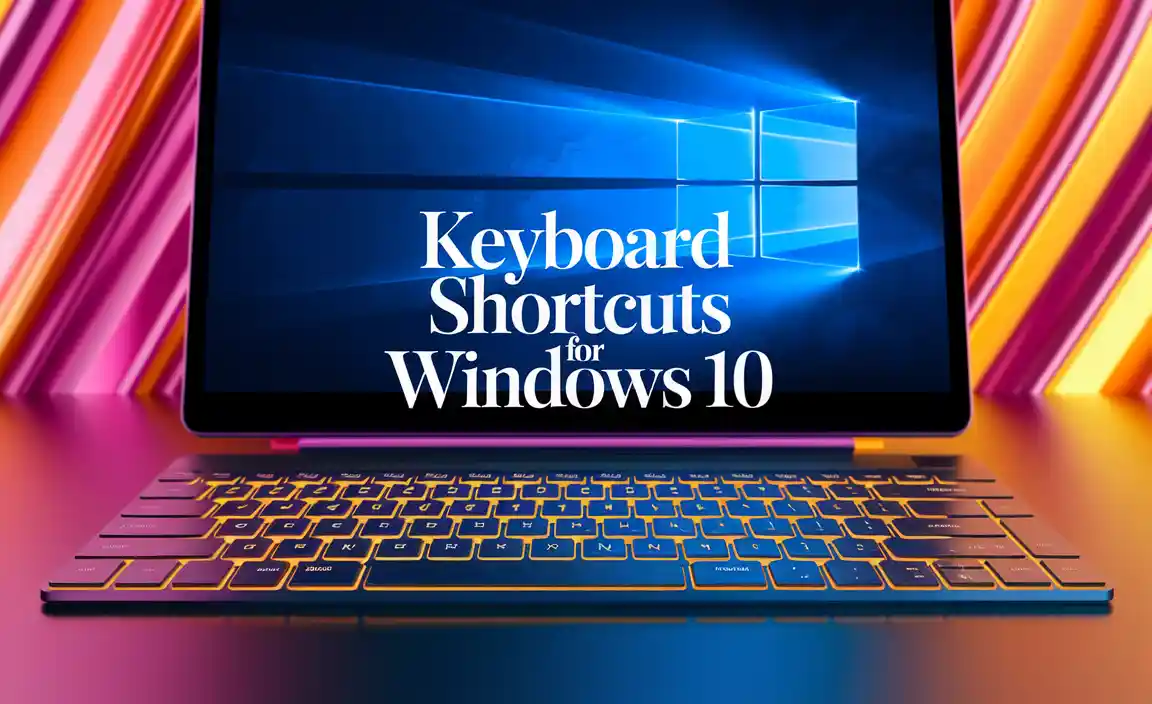
Essential Keyboard Shortcuts For Windows 10 You Must Know

Navigating Windows 10 with Keyboard Shortcuts
Shortcuts for managing and switching between applications. Tips for using keyboard shortcuts to enhance multitasking.
Learning to navigate Windows 10 with keyboard shortcuts can make you as smooth as butter on toast! Want to switch between apps? Hit Alt + Tab, and voilà! You’re a multitasking wizard. For managing windows, use Windows + D to show or hide your desktop faster than a cat chasing a laser pointer. Practice these shortcuts, and soon, you’ll be juggling tasks like a pro while sipping your juice!
| Action | Shortcut |
|---|---|
| Switch between open apps | Alt + Tab |
| Show desktop | Windows + D |
| Close active window | Alt + F4 |
File Management Shortcuts for Windows 10
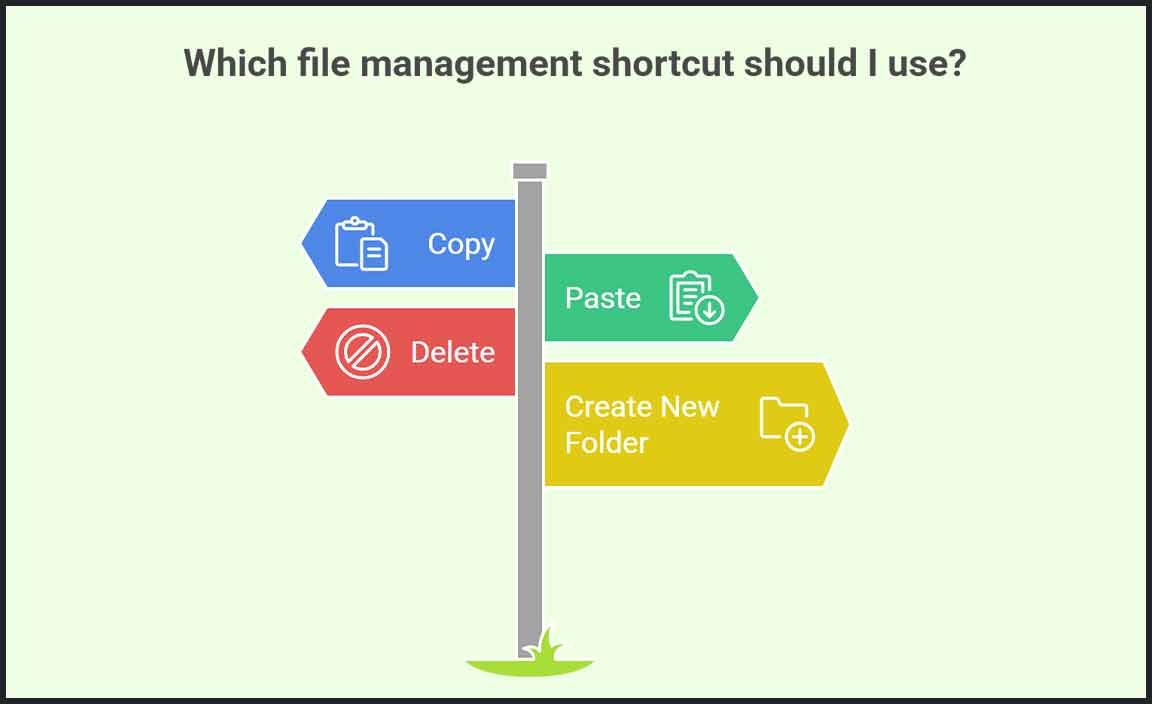
Key combinations for file operations like copying, pasting, and deleting. Techniques for organizing files quickly with shortcuts.
Managing files on Windows 10 can be as easy as pie with the right shortcuts! Want to copy a file? Hit Ctrl + C. Need to paste it? That’s Ctrl + V!. To delete something, simply press Delete. You can even tidy up your folders faster! Use Ctrl + N to create a new folder in a flash. These little tricks save time, so you can spend more minutes on the things you love—like watching cat videos! Here’s a table to keep it simple:
| Action | Shortcut |
|---|---|
| Copy | Ctrl + C |
| Paste | Ctrl + V |
| Delete | Delete |
| Create New Folder | Ctrl + N |
So, remember these shortcuts next time you’re juggling files; your computer will thank you!
Shortcut Keys for Accessibility Features
Explanation of shortcuts that assist users with disabilities. Benefits of these shortcuts in enhancing user experience.
Some special keys can help people with disabilities use their computers better. These shortcuts make it easier to access tools like voice commands or larger text. Here are some handy shortcuts:
- Windows + U: Opens Ease of Access settings.
- Windows + Ctrl + C: Enables color filters.
- Windows + Plus (+): Zooms in on the screen.
Using these keys can change the way someone feels about technology. They create a smoother, more inclusive experience for everyone.
What are the benefits of accessibility shortcut keys?
Accessibility shortcut keys help users feel empowered. They promote independence and make technology easier to use. This leads to a better experience for everyone.
Productivity Enhancements Through Keyboard Shortcuts
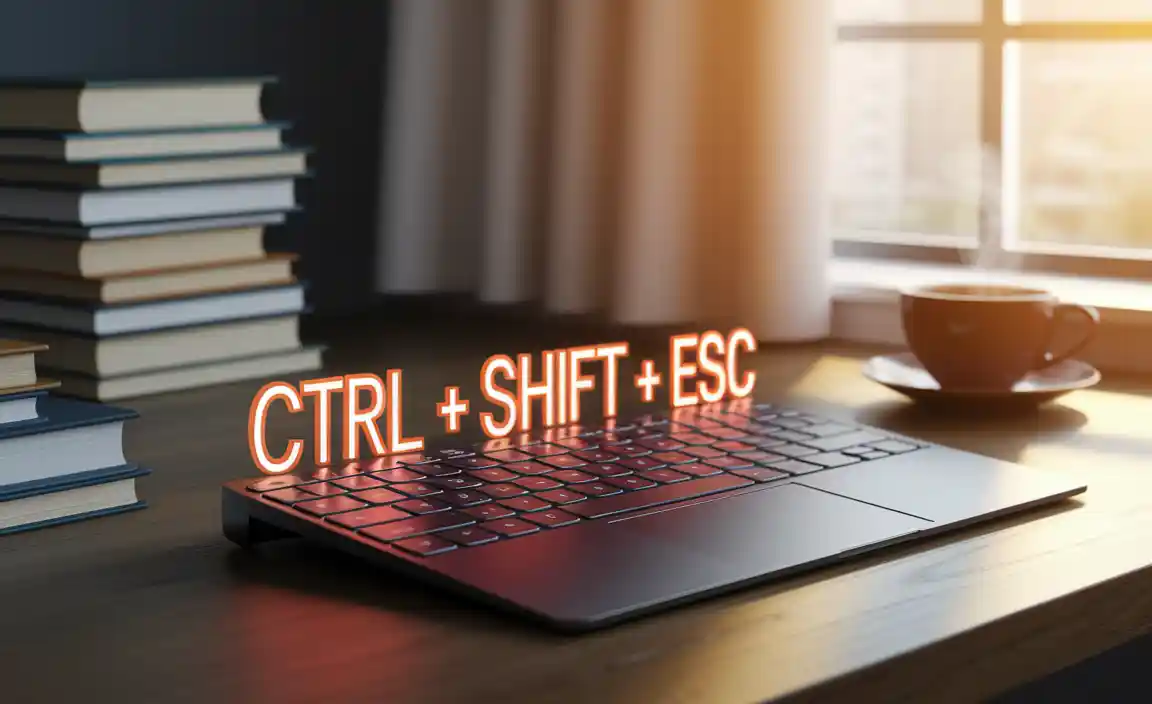
Advanced shortcuts for power users and professionals. Examples of shortcuts that save time in productivity software.
Want to boost your productivity? With a few hidden keyboard shortcuts, you can become a computer wizard! Advanced users tap into shortcuts that save precious time, especially in productivity software. For example, hitting Ctrl + Shift + N can create a new folder in a flash. Who needs a mouse when you can impress your friends with your speedy fingers? Let’s dive into a few more time-saving gems:
| Shortcut | Action |
|---|---|
| Ctrl + C | Copy selected text or items. |
| Ctrl + V | Paste copied text or items. |
| Alt + Tab | Switch between open applications. |
| Windows + D | Show or hide the desktop. |
Using these shortcuts can make your life easier and funnier—because who doesn’t love laughing at how fast they can work? So, next time you hear “Can you do that quickly?” you can reply, “Of course, I have shortcuts!”
Customizing Keyboard Shortcuts in Windows 10
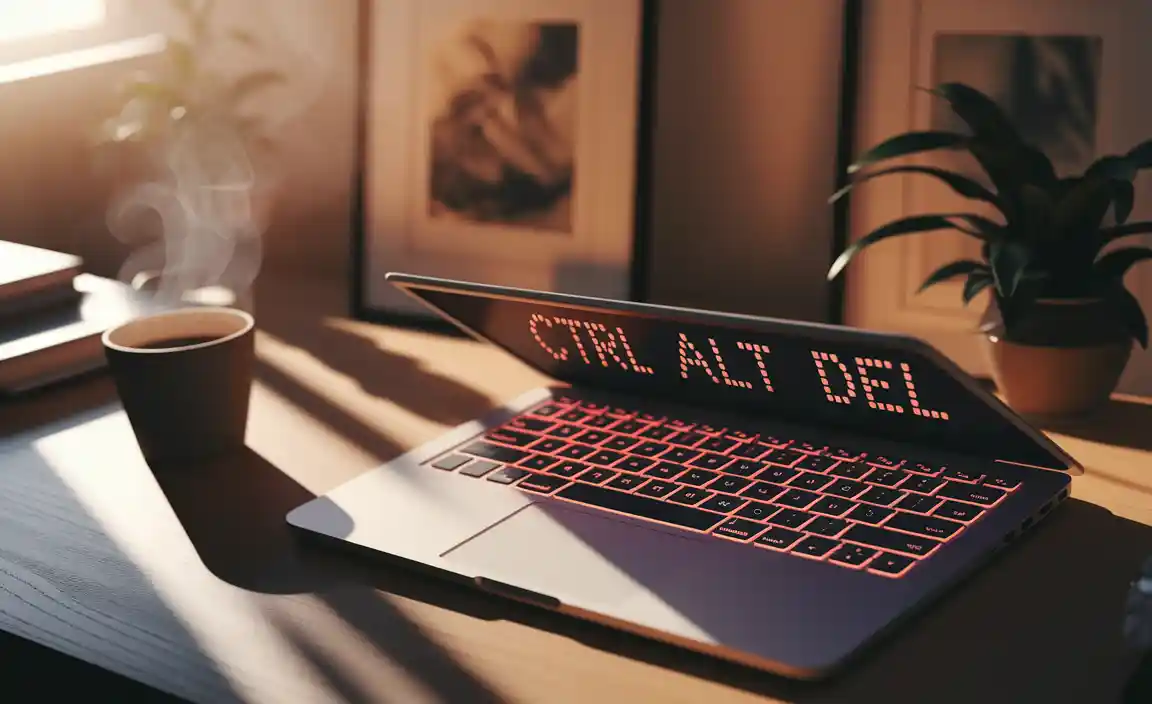
Stepbystep guide on how to create and modify shortcuts. Tools and software that facilitate shortcut customization.
Creating and changing keyboard shortcuts in Windows 10 is easy. Follow these steps to start:
- Right-click on the desktop and select New > Shortcut.
- Use the wizard to browse for the program you want to customize.
- Give your shortcut a name and click Finish.
- Right-click the new shortcut and select Properties.
- In the Shortcut Key box, set your desired key combination.
Helpful tools like AutoHotkey and SharpKeys make customization even more fun. These programs allow users to create unique shortcuts according to their needs.
How can I modify existing shortcuts in Windows 10?
You can change shortcuts easily. To do this, right-click on the shortcut, select Properties, and edit the Shortcut Key field. Then, click OK to save your changes.
Custom shortcuts save time and make work more efficient. Using them can improve your speed by up to 30%. So, try customizing your shortcuts today! It’s fun and helpful!
Tips to Remember and Master Keyboard Shortcuts
Memory techniques and practice strategies for learning shortcuts. Recommended resources and exercises to improve shortcut usage.
Learning keyboard shortcuts can be fun! Here are some simple tips to help you remember them:
- Use flashcards. Write a shortcut on one side and its function on the other.
- Practice daily. Repeat the shortcuts as you use your computer.
- Create a cheat sheet. Keep it nearby as a quick reference.
Resources like online tutorials and apps can make learning easier. Challenge yourself with games that test your shortcut skills. The more you practice, the better you’ll get!
What is a fun way to remember keyboard shortcuts?
Turn learning into a game. Compete with friends to see who remembers the most shortcuts!
Additional Tips:
- Use songs or rhymes to remember sequences.
- Teach someone else to reinforce your learning.
Common Mistakes to Avoid with Keyboard Shortcuts

Identification of frequent errors users make with shortcuts. Solutions and tips on how to avoid these pitfalls for smoother navigation.
Many users stumble when using shortcuts. One common mistake is pressing the wrong key combo. Oops! This can lead to unexpected results, like opening a random app instead of a file. Another mistake is forgetting that some shortcuts only work in specific programs. Not all heroes wear capes, and not all shortcuts are universal. Practice can help you navigate better. Try out shortcuts often and note where they work best. Don’t worry; even pros miss a key now and then! With some patience, you’ll be a shortcut wizard in no time!
| Common Mistakes | Tips to Avoid |
|---|---|
| Pressing the wrong key combo | Double-check the combo before hitting enter! |
| Assuming shortcuts are universal | Test them in different programs! |
| Not practicing | Practice makes perfect. Try daily! |
Conclusion
In conclusion, keyboard shortcuts for Windows 10 can save you time and effort. They make navigating your computer easier and improve your productivity. Start by learning the most common shortcuts, like Ctrl+C for copy and Alt+Tab for switching apps. Practice using them daily. Explore more shortcuts to discover new ways to work smarter. Happy shortcutting!
FAQs
Sure! Here Are Five Related Questions About Keyboard Shortcuts For Windows 10:
Sure! Here are five fun and useful keyboard shortcuts for Windows 10: 1. **How can I open the Start menu quickly?** You can press the “Windows” key on your keyboard to open the Start menu. 2. **What do I do to copy something?** To copy text or pictures, use “Ctrl” and “C” together. 3. **How do I paste what I copied?** You can paste by pressing “Ctrl” and “V” together. 4. **What if I want to undo something?** You can undo mistakes by pressing “Ctrl” and “Z.” 5. **How can I close a window fast?** To close a window, just press “Alt” and “F4” together.
Sure, I can help with that! Just give me the question you want me to answer.
What Are Some Essential Keyboard Shortcuts In Windows That Can Improve Productivity?
Here are some helpful keyboard shortcuts for Windows that can make you work faster. Press “Ctrl” and “C” together to copy something. Then, use “Ctrl” and “V” to paste it where you want. “Alt” and “Tab” lets you switch between different open programs. Lastly, “Ctrl” and “Z” will undo your last action if you make a mistake. These shortcuts can save you time and help you be more productive!
How Can I Create Custom Keyboard Shortcuts For My Frequently Used Applications In Windows 10?
To create custom keyboard shortcuts in Windows 10, first, find the shortcut of your application on the desktop. Right-click it and choose “Properties.” In the window that opens, click on the box next to “Shortcut key.” Then, press the keys you want to use together. Click “OK,” and your shortcut will be ready to use! Now, you can open your app faster using your new shortcut.
What Keyboard Shortcut Can I Use To Quickly Access The Task Manager In Windows 10?
To quickly open the Task Manager in Windows 10, you can press “Ctrl,” “Shift,” and “Esc” keys all at the same time. This will bring up the Task Manager right away. You can also press “Ctrl” and “Alt” and “Delete” together, then choose Task Manager from the menu. Both methods work great for seeing which programs are running!
Are There Any Keyboard Shortcuts In Windows That Help With Virtual Desktops?
Yes, there are keyboard shortcuts for virtual desktops in Windows. You can press **Windows key + Ctrl + D** to create a new virtual desktop. To switch between them, use **Windows key + Ctrl + Left Arrow** or **Windows key + Ctrl + Right Arrow**. If you want to close a desktop, press **Windows key + Ctrl + F4**. These shortcuts make it easy to organize your work!
How Can I Find A Complete List Of Keyboard Shortcuts Available In Windows 10?
To find all the keyboard shortcuts in Windows 10, you can visit Microsoft’s official website. They have a complete list there. You can also open the “Settings” app on your computer. Look for “Ease of Access,” then click on “Keyboard.” You’ll see some useful shortcuts listed there too!
Resource:
-
Microsoft’s Official Shortcut Guide: https://support.microsoft.com/en-us/help/12445/windows-keyboard-shortcuts
-
AutoHotkey Customization Tool: https://www.autohotkey.com/
-
Accessibility Features in Windows: https://www.w3.org/WAI/people-use-web/tools-techniques/
-
How to Learn with Flashcards: https://www.verywellmind.com/what-is-the-flashcard-study-method-2795355
