Have you ever wondered how to use Command Prompt on Windows? This tool might seem scary at first, but it can be your best friend once you learn a few basics. Command Prompt lets you communicate with your computer without clicking around. Instead, you type commands to make things happen.
Imagine being able to open files or troubleshoot problems just by typing! It can feel like being a magician with a magic wand. Did you know that many students and professionals use Command Prompt daily? It helps them work faster and more efficiently.
In this article, we will explore how to use Command Prompt windows for beginners. You’ll discover tips and tricks to make your computer tasks easy and fun. So, let’s dive in and unlock the power of Command Prompt together!
How To Use Command Prompt Windows For Beginners: A Guide
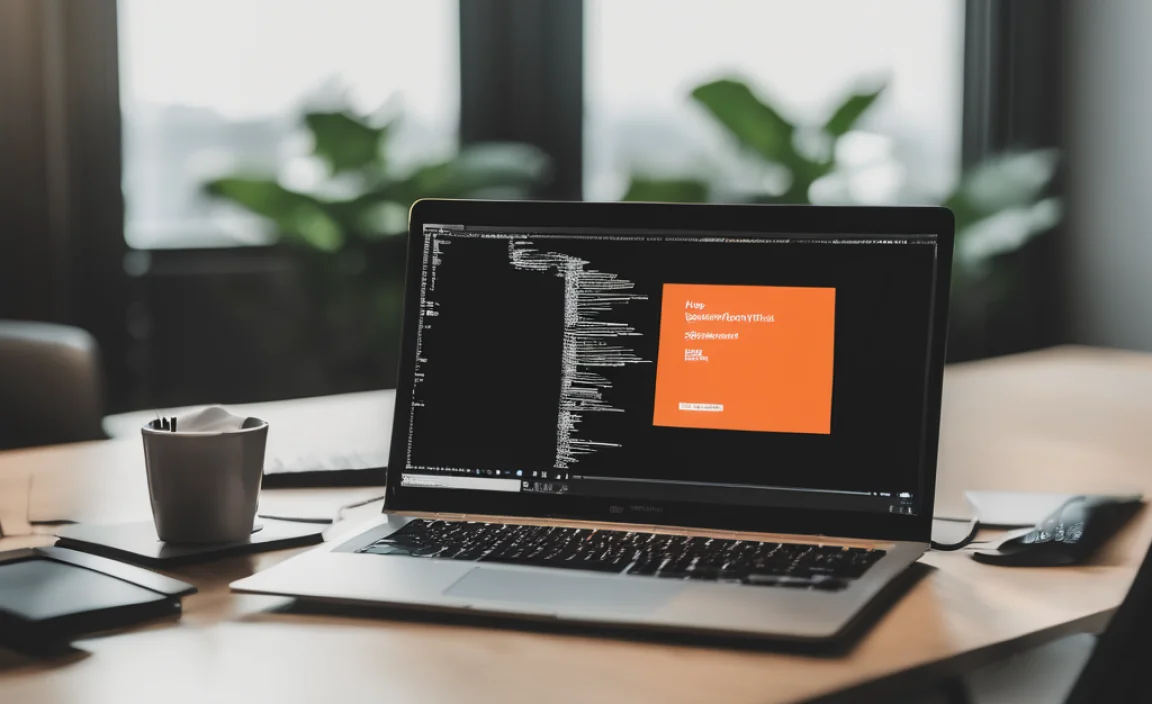
Command Prompt is like a cool secret tool on your computer. It helps you perform tasks faster. Imagine telling your computer exactly what to do! You can open files, change settings, and even troubleshoot problems. Start by pressing the Windows key and typing “cmd.” Did you know you can run simple commands like “dir” to see all files in a folder? Learning Command Prompt can make you feel like a tech wizard!
Understanding Command Prompt

Definition and purpose of Command Prompt. Differences between Command Prompt and other interfaces.
Command Prompt is a tool in Windows that lets users type commands to perform tasks. Its purpose is to control the computer, like copying files and changing settings. Unlike other interfaces, like graphical menus, it requires no mouse. You type what you want the computer to do. This can be faster and a bit more powerful for skilled users.
- Command Prompt: Text-based interface
- Graphical User Interface (GUI): Uses pictures and menus
Many people find Command Prompt useful for troubleshooting or automating tasks. It’s a great skill to learn for those wanting to understand their computer better.
What is Command Prompt used for?
Command Prompt is used for executing commands, managing files, and troubleshooting issues on your computer.
Accessing Command Prompt
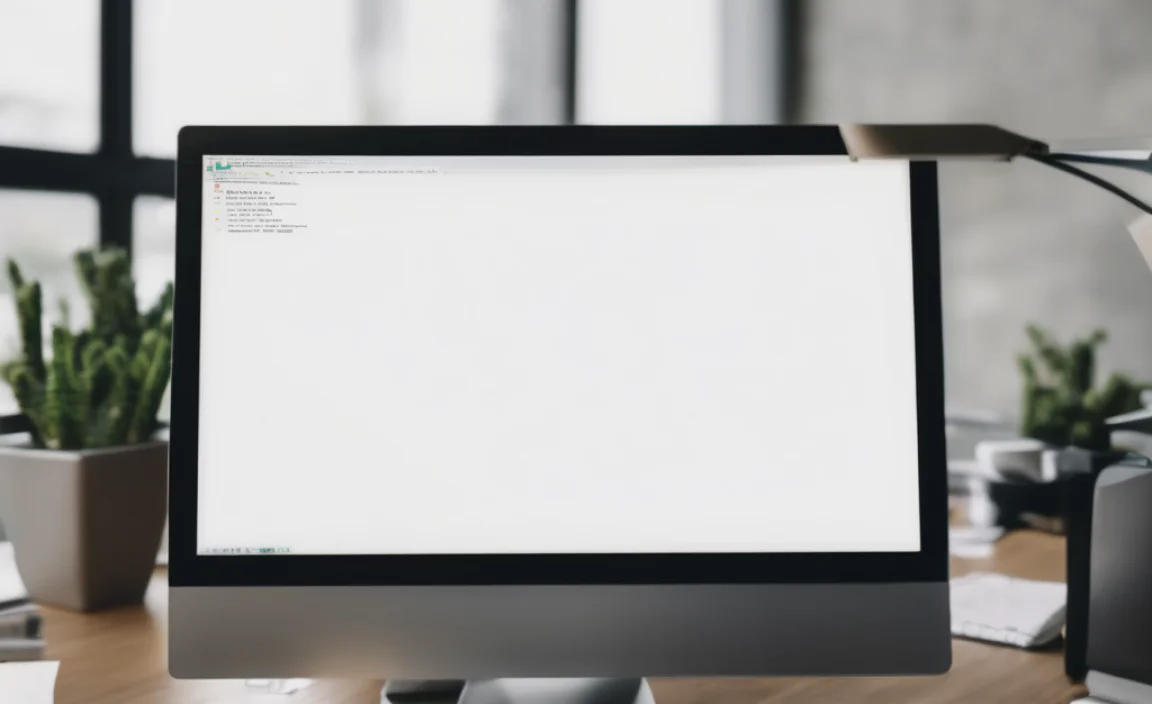
Stepbystep guide to open Command Prompt in Windows. Alternative methods to access Command Prompt.
To open the Command Prompt in Windows, follow these steps:
- Click the **Start** button.
- Type **cmd** in the search bar.
- Press **Enter**.
There are other ways too:
- Press **Windows + R** and type **cmd**, then press **Enter**.
- Right-click the **Start** button and choose **Command Prompt** or **Windows PowerShell**.
Get ready! You’re now all set to explore the exciting world of commands!
How can I access Command Prompt quickly?
You can access Command Prompt quickly by pressing Windows + R, typing cmd, and hitting Enter.
Navigating the File System

How to change directories and list files. Tips for using paths effectively.
Changing directories in the command prompt is like taking a shortcut through a maze. Use the cd command, followed by the folder name, to move around. For example, typing cd Documents takes you to your Documents folder. To see what’s inside, type dir—it’s like opening a treasure chest! Remember, you can use dots (.) to move up a level: cd ... Need tips? Use complete paths! This helps avoid getting lost in the maze. Have fun navigating!
File and Directory Management
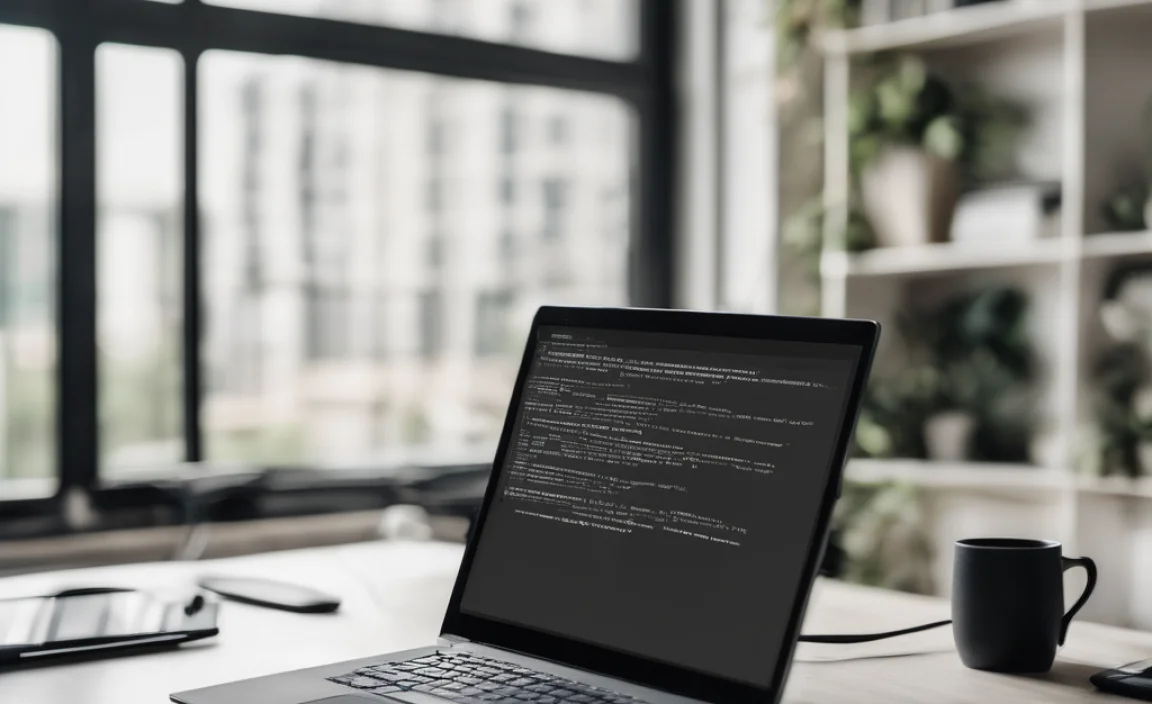
Creating, deleting, and renaming files and folders. Understanding file attributes and how to modify them.
Managing files and folders in Command Prompt can be fun! Want to create a folder? Just use the command mkdir foldername. Need to erase a file? Simply type del filename. Renaming is also a breeze with rename oldname newname. Let’s not forget about file attributes. You can check them with attrib and change them using the same command! Files can be hidden, read-only, and more. Here’s a quick guide:
| Command | Action |
|---|---|
| mkdir | Create a folder |
| del | Delete a file |
| rename | Rename a file or folder |
| attrib | Modify file attributes |
So, get ready to boss those files around! Remember, with great power comes great responsibility—don’t delete your cat videos by mistake!
Running Programs and Scripts
How to execute programs from Command Prompt. Writing and running batch scripts.
To run programs from Command Prompt, type the program’s name and hit Enter. For example, typing notepad opens Notepad. You can also run batch scripts using Command Prompt. A batch script is a file with commands. To create one, open Notepad, type your commands, and save it with a .bat extension. Run it by typing its name in Command Prompt.
How do I run a batch script?
To run a batch script, type its name in Command Prompt and press Enter. Make sure you are in the same folder as the script. For example, typing myscript.bat runs the script.
Running programs quickly:
- Open Command Prompt.
- Type the name of the program.
- Press Enter.
Customization and Settings
Modifying Command Prompt appearance and settings. Saving command history and creating shortcuts.
Changing how Command Prompt looks can make it easier to use. You can change colors, font size, and more. Here’s how:
- Right-click the title bar and choose Properties.
- Edit colors and fonts to suit your taste.
You can also save your commands to revisit later. Press F7 to see a list of your command history. Finally, create shortcuts to your favorite commands. This makes your time on Command Prompt smoother and faster!
How can I save command history in Command Prompt?
You can view saved commands easily! Use F7 to see your command history. Just click on a command to reuse it!
How do I create shortcuts in Command Prompt?
- Right-click the shortcut icon.
- Select Properties.
- In the Shortcut Key box, set your shortcut keys.
Troubleshooting Common Issues
Identifying and resolving frequent errors. Best practices for using Command Prompt safely.
Encountering errors while using Command Prompt can feel like trying to solve a tricky riddle. Common issues, like “command not recognized,” usually mean you misspelled something, or it’s just taking a coffee break. Best practices keep your adventures safe. Always double-check what you’re typing—it’s like avoiding stepping on a Lego. Remember to run Command Prompt as an admin for full power. And if it gets too wild, don’t worry! Just close it and start again.
| Error | Solution |
|---|---|
| Command not recognized | Check spelling and try again! |
| Access denied | Run as administrator |
| Path not found | Ensure the directory exists |
Conclusion
In conclusion, using the Command Prompt can be simple and fun. You learned basic commands like “dir” and “cd.” These help you navigate your files. Remember to practice these commands regularly to build your confidence. For more tips, consider exploring online tutorials or guides. With a little effort, you’ll become a Command Prompt pro in no time!
FAQs
Here Are Five Related Questions For Beginners Learning To Use The Command Prompt In Windows:
Sure! The command prompt is a tool on your computer where you can type commands to tell it what to do. You can open it by searching for “cmd” in the search box. When you use it, you write simple words to run programs or change files. It’s like giving your computer instructions, but you have to be careful to spell everything right!
Sure! Please give me the question you’d like me to answer.
What Is The Command Prompt And How Can I Access It In Windows?
The command prompt is a tool on your computer where you can type commands to give instructions. It’s like talking to your computer using words instead of clicking. To access it in Windows, click the Start button, then type “cmd” into the search box. You can also find it in the Accessories folder under Windows Tools. When it appears, click on it to open!
What Are Some Basic Commands I Can Use In The Windows Command Prompt?
You can use some simple commands in the Windows command prompt. To see a list of files in a folder, type “dir” and press Enter. If you want to change your folder, type “cd” followed by the folder name. To make a new folder, type “mkdir” and the new folder’s name. To delete a file, you can use “del” and the file name.
How Do I Navigate Through Directories Using The Command Prompt?
To navigate through directories using the command prompt, you first open it on your computer. Then, you can use “cd” to change directories. Type “cd” followed by the folder name you want to enter. To go back, type “cd ..” to move up one level. You can type “dir” to see what’s inside your current folder.
How Can I Create, Rename, And Delete Files Or Folders Using The Command Prompt?
To create a file or folder, type `mkdir foldername` for folders, or `echo. > filename.txt` for files, and press Enter. To rename a file or folder, type `ren oldname newname` and hit Enter. To delete a file, type `del filename.txt` and for a folder, type `rmdir foldername`. Always be careful, as deleting is permanent!
What Are ‘Administrative Privileges,’ And How Do I Run The Command Prompt As An Administrator?
Administrative privileges let you make big changes on a computer, like installing programs or changing settings. To run the command prompt as an administrator, you first click the Start button. Then, you type “cmd” in the search box. After that, right-click on “Command Prompt” and choose “Run as administrator.” This gives you the power to do more things!
