Sometimes we forget the basic things in our life. Take, for instance, the laptop password. As hard as it may sound, it can be brought back with just a few clicks and an internet connection.
And it’s also a bit annoying if you are using your laptop at home and don’t have anyone to mess it around with. You just simply turn on your laptop and go along with your day without entering the login password.
There are a few effective ways how to remove passwords from Lenovo laptops. Additionally, you might also need to know what you should do if your laptop has locked you out. We will discuss all of those in this article.

How to Remove Password From Lenovo Laptop | Recovery and Reset
Removing your login password from your Lenovo laptop is easy as opening a can of soda. If you remember the password, simply log in to your laptop and follow the following steps.

Step 1: Type netplwiz from your search bar on the side of your start bar. Click on Netplwiz menu that comes along with it.
Step 2: There will be a box called ‘Users must enter a user name and password to use this computer’. Uncheck the box and click on ‘Apply’.
Step 3: Your laptop will ask you to enter your Username and password, don’t be alarmed, because it is verifying it is you. Just enter the information and click on Ok.
Step 4: Click on Ok from the last menu and your changes will be saved.
Step 5: Restart your laptop afterward. You will find that there is no login window from now on.
How to Login on Your Lenovo Laptop if You Forgot Your Login Password Key
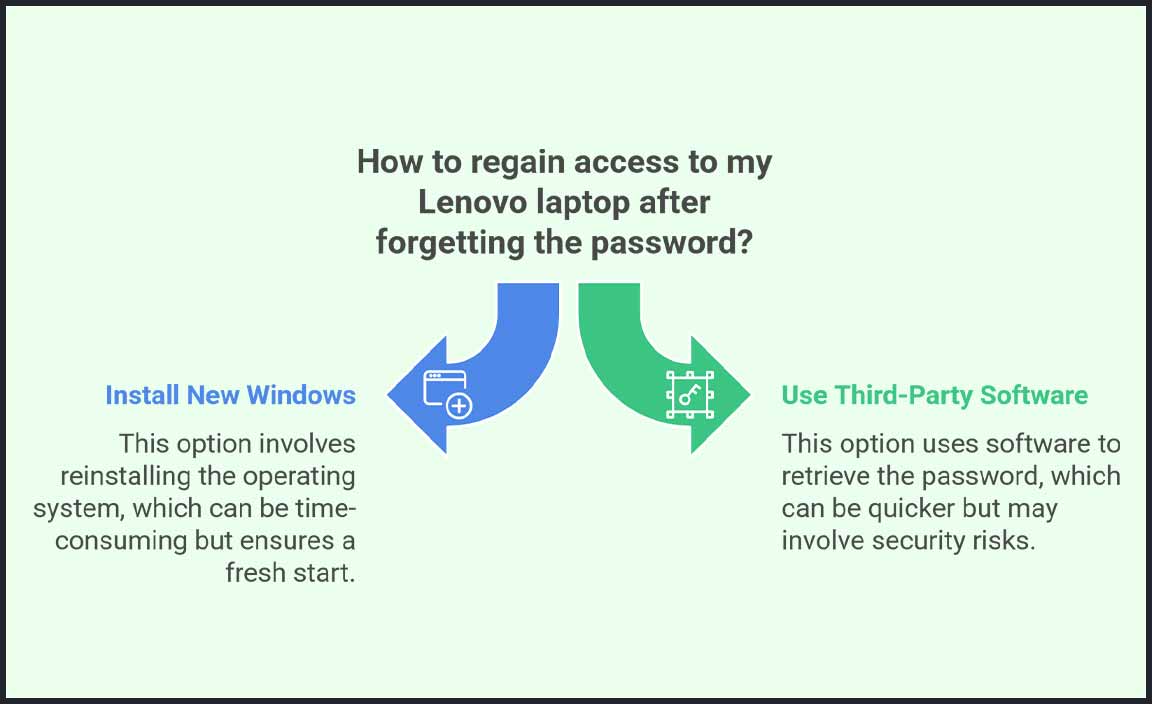
Somehow our memories sometimes forget the password of our laptop. And it usually happens if you recently changed it and forgot to write it down somewhere. But don’t worry. There are two ways to deal with this situation.
- Install new windows.
- Use third-party software to retrieve your password.
Installing a New Windows
As bad as it might sound, you might need to install a new windows system. This will erase any remaining password along with the one you just forgot.
If you don’t have anything valuable on the C drive, or in the downloads or document folder, then it is the best thing to do. Simply apply your Windows and set up a new password. It takes only 10 minutes to do.
Using a Third Party Software to Retrieve the Login Password
Although this is not the ideal thing to do and comes with a few risks, if you have an important document that you don’t have any backup, this is the only way to do it.

Softwares like Hirens BootCD PE, and Passware Windows Key Basic are some of the software that can help you reset the forgotten password. They bypass the administrative setting and give you access to reset your login password.
But make sure you have done enough research about them before you install any third-party software on your laptop.
Bonus Tip: Logging in using your Microsoft account
Another thing you can do to log into your laptop if you forgot your login key is to log in using your Microsoft account. This is the second and most authorized option on your windows laptop.

Simply log in using the Microsoft account and then change your login key later on. If you forgot your Microsoft account password too, then you don’t have any choice but to either install windows or use a third-party password software.
Conclusion
Removing your login password is not big of a deal if you have your data secured elsewhere. If not, then removing it means you have disabled one of our security steps. But if you are sure that there is no harm to your laptop’s security, and your info is secured elsewhere, then you can remove your login key anytime you want with these easy steps.
Frequently Asked Questions
How do I remove the password from my Lenovo laptop lock screen?
To remove your Lenovo laptop lock screen password, type netplwiz from your search bar and click on it. When it opens, you will get a window that says ‘Users must enter a user name and password to use this computer’. There will be a box beside it. Click on it and click apply. You will need to enter your username and password and then click ok from both windows. Restart your laptop and you won’t have a password on your lock screen.
How do I take off the password on my laptop?
To disable your laptop’s password, click on your Windows settings and go to User Accounts. You will find the option ‘Remove your password’. Click on it and you will need to enter your username and password one more time. After you save it, your password will be removed.
How do I remove the password from my Lenovo laptop Windows 7?
Removing passwords from your Lenovo laptop that runs on Windows 7 is quite easy. Simply go to the windows settings and to your User Accounts. You will find the ‘Remove your password’ option on the right side of your menu. Click on it and you will be asked to enter your password. Enter it and you will be asked if you want to remove your password. Select yes/ok and your password will be removed.
Resource:
-
Understanding User Account Control in Windows: https://learn.microsoft.com/en-us/windows/security/identity-protection/user-account-control/user-account-control-overview
-
Microsoft Account Recovery Options: https://support.microsoft.com/en-us/account-billing/how-to-reset-your-microsoft-account-password
-
Safe Use of Third-Party Software Tools: https://www.consumer.ftc.gov/articles/how-recognize-and-avoid-phishing-scams
-
Steps to Reinstall Windows Securely: https://support.microsoft.com/en-us/windows/reinstall-windows
