Have you ever felt stuck with an old computer? Many people wonder how to install Windows 11 for free. It’s exciting to think about upgrading to the latest version of Windows without spending a dime. Imagine using new features like the redesigned start menu and better gaming options on your PC.
Did you know that you can upgrade without buying a new license? It’s true! For those curious about making their computer better, the process might be easier than you think. You don’t need to be a tech expert. With simple steps, you could enjoy a fresh Windows 11 experience soon.
In this article, we’ll show you how to install Windows 11 for free. You’ll learn tips and tricks that make the process smooth. Are you ready to bring your computer back to life? Let’s dive in and explore how you can get started today!
How To Install Windows 11 For Free: A Step-By-Step Guide
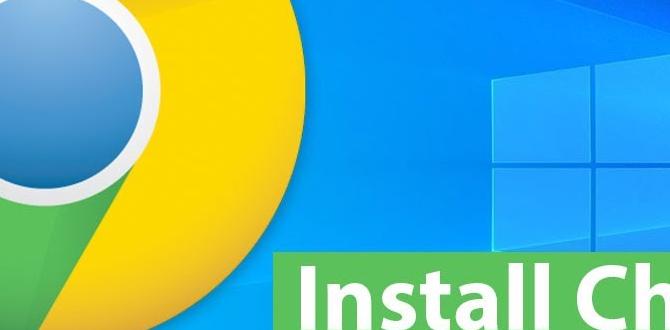
How to Install Windows 11 for Free
Installing Windows 11 for free can be an exciting project! You can upgrade your device without spending money. First, check if your PC meets the system requirements. Did you know that Windows 11 features a new design and improved performance? Microsoft also offers a way to download the installation file directly. Using the Windows 11 Installation Assistant makes it simple. Just follow the prompts, and you’ll be ready to explore all the new features in no time!System Requirements for Windows 11
Minimum hardware specifications needed to install Windows 11. Tools to check if your PC meets the requirements.To run Windows 11, your computer needs to meet certain rules. Here are the basic hardware parts you must have:
- Processor: 1 GHz or faster with at least two cores.
- RAM: 4 GB or more.
- Storage: 64 GB or larger hard drive.
- TPM: Trusted Platform Module version 2.0.
- Graphics Card: DirectX 12 compatible.
- Display: A screen larger than 9 inches with HD resolution.
You can check if your PC is ready by using the PC Health Check tool. This tool tells you if your computer can run Windows 11.
What are the minimum requirements to install Windows 11?
The minimum requirements to install Windows 11 include a 1 GHz processor, 4 GB of RAM, and 64 GB of storage. Your PC also needs a compatible graphics card.
Preparation Before Installation
Backup important files and data. Create a bootable USB drive for installation.Before you start, it’s important to prepare. First, make sure to back up important files and data. This keeps your memories safe. Use an external hard drive or cloud storage. Next, create a bootable USB drive for installation. You’ll need a flash drive with at least 8GB of space. You can use tools like Rufus or Windows Media Creation Tool. These steps help ensure a smooth Windows 11 experience.
Why Backing Up Files is Important?
Backing up files is crucial because it prevents data loss. Imagine losing pictures or school projects! Keeping a backup keeps them safe from accidents.
How Do I Create a Bootable USB Drive?
- Plug in your USB drive.
- Download the right software.
- Select your USB drive in the software.
- Follow the steps to make it bootable.
Downloading Windows 11
Official sources for downloading Windows 11. How to obtain the installation media.Finding the right place to download Windows 11 is important. Always choose official sources to avoid problems. The best source is the Microsoft website. It’s safe and has everything you need. To get the installation media, you can follow these steps:
- Visit the Microsoft Download Center.
- Select the Windows 11 option.
- Choose to download the installation tool or the ISO file.
- Follow the on-screen instructions.
This process is clear and easy. Soon, you will have Windows 11 ready to go!
Where can I download Windows 11?
You can download Windows 11 directly from Microsoft’s official site. It is the safest option for users.
Steps to Install Windows 11 for Free
Detailed stepbystep guide on the installation process. Tips for selecting the right installation options.First, download the Windows 11 installation tool from the official Microsoft website. Click on that shiny “Download Now” button! Next, run the tool and select “Upgrade this PC now.” Your computer might take a quick nap while it prepares, so be patient. Then, follow the prompts to choose the right options, like keeping your files intact or starting fresh. Remember, choosing the right option is like picking candy – choose what you like!
| Installation Option | Description |
|---|---|
| Keep personal files and apps | Your files stay safe, and your favorite games won’t be lost! |
| Remove everything | It’s like a fresh start! Your computer will feel brand new. |
Finally, sit back and let Windows 11 do the magic. It’ll take some time, but think of it as a movie intermission. Enjoy the show when it’s done!
Troubleshooting Installation Issues
Common installation problems and their solutions. How to recover from failed installations.Installing Windows 11 can feel like herding cats sometimes! Many face common problems, like setup freezing or error messages. Don’t panic – there’s always a light at the end of the tunnel. Let’s tackle these bumps on your installation journey.
| Common Problem | Solution |
|---|---|
| Setup Freezes | Reboot and try again. If it sticks, check for enough disk space. |
| Error Messages | Note the error code and search it online. Usually, some friendly advice is waiting! |
| Failed Install | Restart your PC and use the recovery options. Just follow the prompts! |
If you find yourself stuck, remember that even tech wizards get flustered. Just breathe, follow these steps, and you’ll be on Windows 11 in no time! Who needs a magic wand, right?
Post-Installation Setup
Setting up Windows 11 for the first time. Important settings to configure after installation.After installing Windows 11, it’s time to set it up for your needs. This stage is crucial. Start by signing in with a Microsoft account. This lets you access apps and settings easily. Next, check your privacy settings. You can customize what data Windows can see. Here are some important steps:
- Choose a background for your desktop.
- Adjust sound and notifications.
- Set your preferred language.
- Install security updates.
These changes help your computer to feel like home. Remember, a well-set-up PC can boost your productivity and security!
What are the important settings to configure after installation?
Make sure to customize privacy settings and enable security features like Windows Defender. It helps keep your data safe!
Frequently Asked Questions
Common queries about installing Windows 11 for free. Expert answers and guidance on issues faced by users.Many people have questions about getting Windows 11 for free. Here are some of the most common queries and their answers. First, you might wonder if your PC is ready. Check the system requirements, such as TPM 2.0 and Secure Boot. Next, “Can I upgrade for free?” The answer is yes, if you have Windows 10! Just follow the upgrade steps. Want a safety tip? Make a backup before you install. Remember, don’t skip this step, or you might lose your embarrassing cat videos!
| Question | Answer |
|---|---|
| Can I install Windows 11 on any PC? | No, it must meet specific requirements! |
| Is it really free? | Yes, for Windows 10 users! |
| Do I need an internet connection? | Yes, it’s needed for downloads and updates! |
Conclusion
In summary, you can install Windows 11 for free if your device meets system requirements. You can use the Windows Installation Assistant or create a bootable USB drive. Always back up your files before starting. For more detailed steps, check trusted websites or Microsoft’s official page. Now, let’s get ready to upgrade your computer!FAQs
What Are The System Requirements For Installing Windows For Free?To install Windows for free, you need a computer with at least 1 gigahertz (GHz) processor. You also need 1 gigabyte (GB) of memory, which is short for RAM. Your computer should have 16 GB of space for the system. Lastly, the computer must support DirectX 9, a graphic tool for games and videos. Make sure your device meets these needs before you start!
Can I Upgrade From Windows To Windows Without Paying?If you want to upgrade your Windows to a new version, you usually need to pay for it. However, sometimes Microsoft offers free upgrades. If you have a recent version of Windows, like Windows 10, you might be able to upgrade for free. Check Microsoft’s website to see your options.
Are There Any Limitations When Using The Free Version Of Windows 1Yes, there are some limits with the free version of Windows 1. You might not get all the cool features and updates that paid versions have. Some apps may not work well, and you might see ads. Also, you may not get help from customer support if you have problems.
How Do I Create A Bootable Usb Drive To Install Windows For Free?To create a bootable USB drive for Windows, first get a USB drive with at least 8 gigabytes (GB) of space. Then, download the “Media Creation Tool” from the Microsoft website. Open the tool and follow the instructions. Choose “Create installation media,” then select your USB drive. Finally, wait for the tool to finish. Your USB is now ready to use!
Is It Necessary To Have A Microsoft Account To Install Windows For Free?No, you don’t need a Microsoft account to install Windows for free. You can skip that step during the setup. However, some features might work better with an account. So, you can choose to create one later if you want.
