Have you ever wondered how to make your computer faster? One way is by formatting an SSD for Windows 10. It sounds tricky, but it’s simpler than you might think. An SSD, or solid-state drive, can store your files and programs more efficiently than older drives. But first, you need to format it correctly to enjoy all its benefits.
Formatting can help your SSD run smoothly. Sometimes, we need to start fresh. Think of it like cleaning out your messy bedroom; it feels great once it’s done! Learning how to format an SSD for Windows 10 can make your device faster and more reliable.
In this article, you’ll discover the steps to format your SSD. You’ll also learn some tips to avoid mistakes. So, are you ready to give your computer a quick makeover? Let’s dive into the world of SSD formatting!
How To Format Ssd For Windows 10: A Step-By-Step Guide
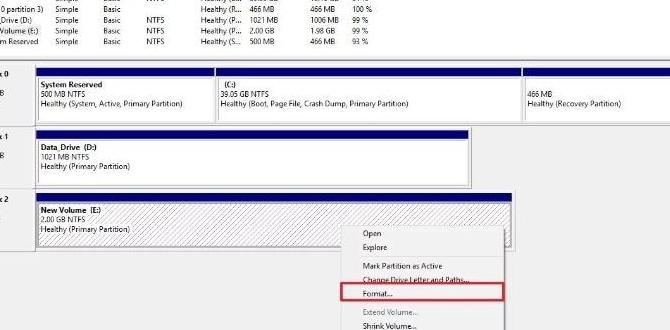
How to Format SSD for Windows 10
Formatting an SSD for Windows 10 is simple and straightforward. First, connect your SSD to your computer. Did you know that an SSD can make your computer much faster? Open the Disk Management tool to see your drive. Right-click on the SSD and choose the “Format” option. Select the file system, like NTFS, for better performance. Finally, give it a name and hit “OK.” You’re ready to enjoy speedy performance on your system!Preparing Your SSD for Formatting
Steps to back up important data before formatting. Tools and software needed for SSD formatting.Before diving into SSD formatting, take a moment to back up your important data. Losing files is like losing your favorite toy – it’s sad! Use tools like an external hard drive or cloud storage. They act as your files’ safety net. You can find free software like EaseUS Todo Backup or Macrium Reflect online. These tools are easy and user-friendly, even for tech newbies!
| Backup Tool | Features |
|---|---|
| External Hard Drive | Large storage, simple connection |
| Cloud Storage | Access files anywhere, automatic backup options |
| EaseUS Todo Backup | Free version available, easy to use |
| Macrium Reflect | Effective disk imaging, free for personal use |
After securing your precious files, you’re ready to format your SSD. There’s no room for “oops” after this step!
Accessing Disk Management in Windows 10
Detailed guide on how to open Disk Management tool. Explanation of the interface and key features.To open the Disk Management tool in Windows 10, follow these steps:
- Right-click on the Start menu icon.
- Select “Disk Management” from the list.
The Disk Management interface shows all your drives and their status. Key features include:
- View all connected disks
- Partition creation and deletion
- Drive formatting options
This tool is very helpful for managing your SSD or any storage device.
How do I access Disk Management quickly?
You can quickly access Disk Management by pressing Windows key + X and selecting “Disk Management.”
Formatting the SSD Using Disk Management
Stepbystep instructions for formatting an SSD through Disk Management. Options available during formatting (file systems, allocation units).To format an SSD using Disk Management, follow these easy steps:
- Open Disk Management by pressing Windows + X and selecting Disk Management.
- Find your SSD. Right-click on it and choose Format.
- Select a file system, like NTFS or exFAT.
- Choose allocation unit size, which is usually set to Default.
- Give your SSD a name in the Volume label box.
- Check Perform a quick format and click OK.
Your SSD is now ready for use!
What file systems can you choose?
You can choose between NTFS, exFAT, or FAT32. Each has its own strengths. NTFS is great for large files and security. exFAT works on many devices. FAT32 is older but is compatible with most systems.
Post-Formatting Steps for Optimal SSD Performance
Recommendations for partitioning and organizing the SSD postformat. Tips for maintaining SSD health and longevity.After formatting your SSD, it’s essential to set it up for the best performance. First, partitioning your drive can help you organize files better. Keep your system files separate from personal ones. This structure can lead to quicker access times.
To maintain SSD health:
- Update your SSD firmware regularly.
- Avoid filling it to the brim; keep some space free.
- Use TRIM command for better performance.
These steps will help your SSD last longer and perform well!
How can I keep my SSD running smoothly?
Regular updates, keeping free space available, and using TRIM are key to smooth SSD operation.
Troubleshooting Common SSD Formatting Issues
Common formatting errors and how to resolve them. What to do if the SSD is not recognized by Windows 10.Formatting your SSD can be tricky. Some common errors pop up along the way. If you see an error message, don’t panic! They can usually be fixed. One major issue is when Windows 10 doesn’t recognize your SSD. This might be because of a connection problem or outdated drivers.
| Error | Solution |
|---|---|
| SSD not showing up | Check connections and update drivers! |
| Formatting error | Try using Disk Management to fix the issue! |
Always remember, even tech can have a bad hair day! Patience is key. Annoying errors can often lead to easy fixes.
Conclusion
In conclusion, formatting an SSD for Windows 10 is easy. Make sure to back up your data first. Then, use the built-in Disk Management tool to format your drive. Remember to choose the right file system for your needs. We encourage you to try it out and explore more resources for better understanding. Happy formatting!FAQs
Certainly! Here Are Five Related Questions On The Topic Of Formatting An Ssd For Windows 10:Sure! To format an SSD means to prepare it for use with your computer. First, you need to open the “Disk Management” tool. Then, find your SSD, right-click on it, and choose “Format.” Make sure to select a file system, like NTFS, and then click “OK.” This will make your SSD ready for storing files!
Of course! Just ask your question, and I’ll give you a short, easy-to-understand answer.
What Are The Steps To Format An Ssd Using Windows Disk Management?To format an SSD using Windows Disk Management, first, connect the SSD to your computer. Then, click the Start button and type “Disk Management.” Open the Disk Management tool. Find your SSD in the list, right-click on it, and choose “Format.” Follow the prompts to complete the process, and you’re done!
How Do I Securely Erase An Ssd Before Formatting It For Windows 10?To securely erase an SSD (Solid State Drive), we can use a tool called “SSD toolbox” from the SSD maker. First, download and install the toolbox. Then, open the software and look for the option to erase the SSD. Follow the prompts carefully, and it will clean your SSD safely. After that, you can format it for Windows 10.
Should I Use Ntfs Or Exfat File System When Formatting An Ssd For Windows 10?You should use NTFS for your SSD with Windows 10. NTFS works well with big files and keeps them safe. It also allows you to set permissions for files. Use exFAT if you want to use the SSD with other devices, like a camera or a game console. For just Windows 10, stick with NTFS!
Can I Format An Ssd During The Windows Installation Process?Yes, you can format an SSD (Solid State Drive) during the Windows installation. When you set up Windows, you will see choices for your drives. You can select the SSD and choose to format it. This will erase everything on the drive. Then, you can continue to install Windows on it.
What Tools Can I Use To Format An Ssd If Disk Management Is Not Working?If Disk Management doesn’t work, we can try other tools. You can use a free tool called “MiniTool Partition Wizard.” Another option is “EaseUS Partition Master.” Both are easy to use. Just follow the steps in the program to format your SSD.
