Have you ever wondered how to download Windows 11 for free? It’s simpler than you might think. Imagine waking up to find your computer smarter and faster. Exciting, right? Many kids dream of exploring new worlds in games with the latest tech. But first, they need the newest software. Did you know that you can get Windows 11 without spending money? It’s true! Many people don’t realize there is a way. Are you ready to learn how? Let’s dive into this journey together! You will soon discover how easy it is to bring Windows 11 into your life.
How To Download Windows 11 For Free: A Complete Guide
Exploring How To Download Windows 11 For Free Can Be An Exciting Journey For Tech Enthusiasts And Everyday Users Alike. As Microsoft’S Latest Operating System, Windows 11 Offers A Modern, Streamlined Interface Along With Enhanced Performance And New Features. Here’S A Comprehensive Guide To Help You Get It For Free.
Understanding Windows 11 Requirements
Before Downloading Windows 11, Ensure Your Device Meets The System Requirements. Microsoft Has Set Specific Criteria For Devices To Run Windows 11:
– A Compatible 64-Bit Processor
– 4Gb Ram Or More
– 64Gb Storage Or Above
– Directx 12 Compatible Graphics With Wddm 2.X
– Secure Boot Capable Firmware
– Tpm Version 2.0
– A High-Definition Display
Check Compatibility With Pc Health Check Tool
Use The Microsoft Pc Health Check Tool To Verify Your Device’S Compatibility With Windows 11. This Tool Provides Straightforward Feedback About Whether Your Device Is Ready For The Upgrade.
Steps To Download Windows 11 For Free
1. **Upgrade Method:**
– Ensure That Your Current Operating System Is Genuine And Activated.
– Navigate To **Settings** > **Update & Security** > **Windows Update**.
– If Your Device Is Eligible, You’Ll See The Upgrade Option To Download And Install Windows 11.
2. **Windows 11 Installation Assistant:**
– Go To The Official [Microsoft Website](Https://Www.Microsoft.Com).
– Download The Windows 11 Installation Assistant.
– Run The Assistant And Follow The On-Screen Instructions.
3. **Windows 11 Media Creation Tool:**
– Download The Media Creation Tool From The Microsoft Website.
– Create A Bootable Usb Drive Or Download An Iso File For Later Use.
– Follow The Prompts To Start The Installation Process.
Free Vs Activated Version
While Windows 11 Can Be Downloaded For Free, Remember That Certain Features Might Require Activation. To Enjoy Full Functionality, Ensure Your Windows 11 Copy Is Linked With A Valid Product Key.
Backup Your Data
It’S Advised To Back Up Your Data Before Upgrading To Avoid Potential Loss.
Conclusion
Downloading Windows 11 For Free Is Straightforward If You Follow The Proper Procedures And Ensure Your Device Meets All The Requirements. Whether You Choose To Upgrade Through Windows Update Or Use Installation Tools, Prepare Your System And Enjoy All The New Features Windows 11 Has To Offer.
How to Download Windows 11 for Free
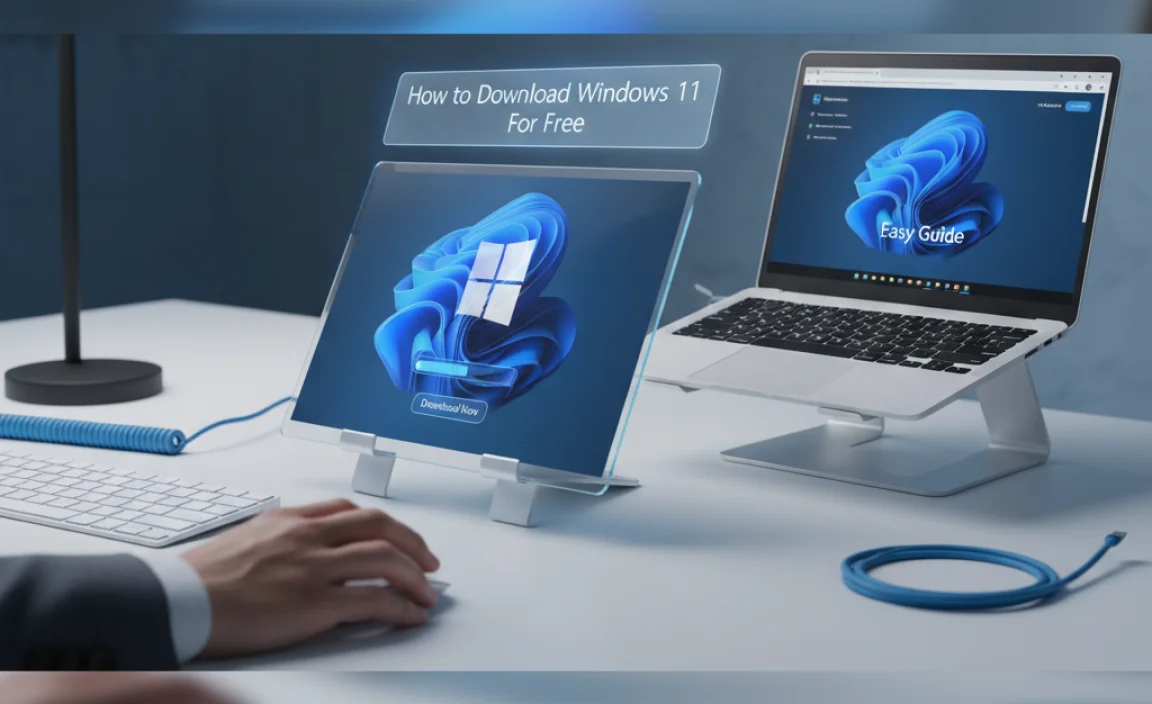
Want to upgrade to Windows 11 without spending a penny? It’s like discovering a treasure chest! First, ensure your computer meets the system requirements: a compatible processor, 4GB RAM, and 64GB storage. Did you know Windows 11 features a new Start Menu? Pretty cool, right? Download it via Windows Update or Microsoft’s website. Keep your data safe, and back up important files before starting. Ready to explore the new features? Dive in now!
Understanding Windows 11 System Requirements

Minimum hardware specifications
needed. How to check your PC’s compatibility with Windows 11.
Before installing Windows 11, check if your PC meets the system needs. Your computer needs a modern processor, at least 1 GHz. Have at least 4 GB of memory and 64 GB of storage. Other requirements include a DirectX 12 compatible graphics card. To see if your PC works with Windows 11, try the PC Health Check App. Does your PC have Trusted Platform Module (TPM) 2.0? This helps your computer keep data safe.
- Minimum system requirements: Processor: 1 GHz, RAM: 4 GB, Storage: 64 GB
- Graphics: DirectX 12 compatible
- Secure Boot: Yes, required
- TPM version: 2.0
How can I check if my PC is compatible with Windows 11?
To see if your PC can run Windows 11, use the PC Health Check app. The tool scans your PC and shows if it meets the system needs. It’s like a quick health check for your computer. Ensure your device has the latest updates for the best results.
Backing Up Your Data Before Installation
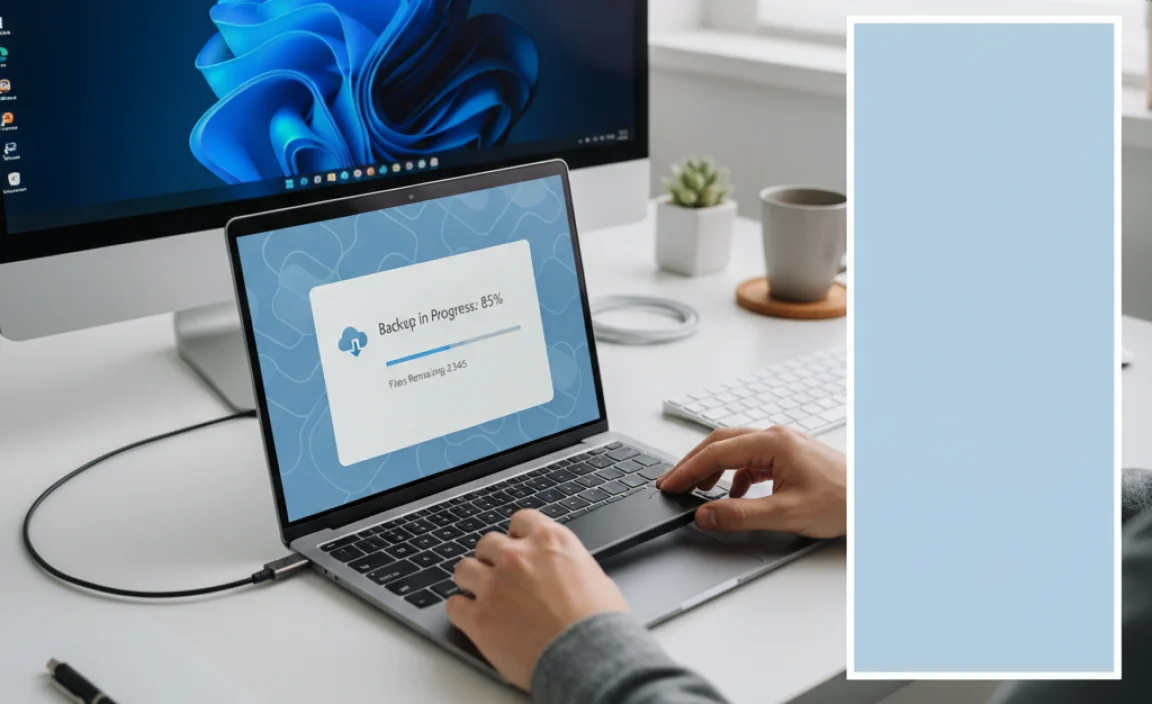
Importance of data backup. Recommended backup methods for Windows users.
Why is data backup important?
Imagine losing all your favorite photos and documents! That’s why backing up your data matters. Mistakes happen. Backing up keeps your files safe. So, if the unexpected happens during your Windows 11 installation, you don’t have to worry about losing your precious memories!
How can Windows users back up their data?
- Use an external hard drive: Copy your files to a portable drive. It’s fast and simple.
- Try cloud storage: Services like Google Drive or OneDrive save your files online. Access them anytime, anywhere!
- Consider a backup software: There are programs that automate this process, making it easy for anyone.
Backing up is like having a safety net. It’s easy to do and gives you peace of mind. Remember, a little prep goes a long way. Stay safe and start your Windows 11 journey securely!
Steps to Download Windows 11 from the Official Website
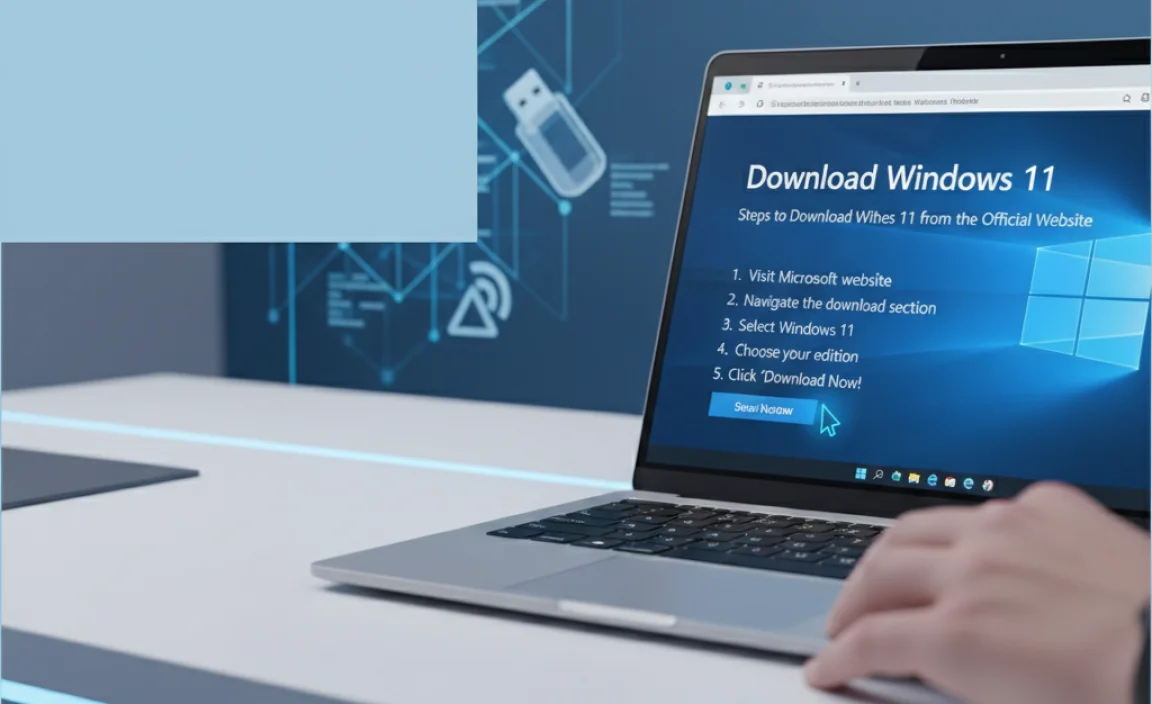
Accessing Microsoft’s official download page. Selecting the correct installation media.
Ready to take a trip to the land of Windows 11? First, visit Microsoft’s official download page. It’s like the front door to the Windows 11 world. Once you arrive, wade through the sea of options. Your compass here is the installation media. It’s the key to unlocking your Windows 11 experience. Choose wisely, like picking the best ice cream flavor. Don’t rush—each step counts. Remember, once downloaded, follow prompts like a treasure map.
| Steps | Description |
|---|---|
| 1. Access Website | Go to Microsoft’s official page. |
| 2. Select Media | Pick the right installation media. |
Need a tip? Keep your internet stable during the download—it’s like trying to sail without getting seasick! And don’t forget, keep an eye on your storage space, because like a suitcase, more room means more stuff!
Using the Installation Assistant for a Seamless Upgrade

Downloading and running the Windows 11
Installation Assistant. Troubleshooting common issues with the Installation Assistant.
The Windows 11 Installation Assistant makes upgrading easy. To start, download the tool from the official Microsoft website. Run the program and follow the on-screen steps. If you face issues, here are some tips:
- Ensure your internet works well.
- Update your device drivers.
- Free up enough storage.
Why is the Installation Assistant stopping?
This occurs from old drivers or incompatible apps. Check for updates and remove problematic software.
Does the Installation Assistant need a product key?
No, it doesn’t need one for upgrades from Windows 10.
Using this tool is a smooth way to enjoy Windows 11 fast.
Creating a Windows 11 Bootable USB Drive
Required tools and software for creating a bootable USB. Stepbystep guide to creating a bootable drive.
Imagine turning your USB drive into a magic key to start Windows 11. To do this, you’ll need a few tools. First, find a computer with Windows 10 or a later version. Make sure your USB drive has at least 8 GB of space. Next, download a tool called “Media Creation Tool” from the official Microsoft website.
How do you use the Media Creation Tool?
Using the tool is simple.
It helps download and save Windows 11 on your USB. Start the tool and follow these steps:
- Select the option to create installation media.
- Choose “USB flash drive” and pick your USB from the list.
- Let the tool do its work. It might take a while.
Here’s a fun fact: Once your USB is ready, it becomes like a tiny computer assistant. It can help install Windows 11 on any computer!
Installing Windows 11 Using the ISO File
Downloading the Windows 11 ISO
file. Guide to installing Windows 11 using the ISO on different devices.
To get Windows 11 on your device, you can use the ISO file. First, you need to download the ISO file from Microsoft’s website. Once downloaded, you can use it to install Windows 11 on different devices:
- For a PC: Use software like Rufus to create a bootable USB from the ISO.
- On a Virtual Machine: Import the ISO file directly for installation.
- For a fresh install: Burn the ISO to a DVD, then boot your computer from it.
How can I use the ISO file on a laptop?
First, make sure your laptop meets Windows 11 requirements. Connect a USB drive. Use Rufus to write the ISO file to the USB. Restart and boot from the USB to install Windows 11.
Is it safe to download and install Windows 11 using ISO?
Yes, downloading from the official Microsoft website ensures safety. Always verify the file size and checksum to avoid corrupted downloads.
Free Upgrade from Windows 10 to Windows 11
Eligibility criteria for a free upgrade. Stepbystep upgrade process for Windows 10 users.
Upgrading to Windows 11 is simple for Windows 10 users who meet certain requirements. First, ensure your PC supports Windows 11. Check if your PC aligns with Microsoft’s minimum system requirements found on their website. Next, follow these steps:
- Open Settings, then Update & Security.
- Select Windows Update and click on the “Check for updates” button.
- Follow prompts to install Windows 11.
- Restart your computer to complete the installation.
Keep your PC powered and connected during the upgrade. Afterward, explore new features like Widget widgets and redesigned Start Menu.
How can I check my PC’s compatibility with Windows 11?
Use the PC Health Check app
from Microsoft. Download it, and it will let you know if your PC can run Windows 11.
What happens to my existing files during the upgrade?
Your files remain unchanged
. However, it’s wise to back them up before upgrading.
Troubleshooting Common Installation Issues
Solutions for error messages during installation. How to resolve compatibility problems.
Oh no! Error messages popping up during the Windows 11 installation can be like those sneaky ghosts in haunted houses—unexpected and not fun at all. Don’t fret; you’re not alone. For error messages, check your internet connection, and restart your PC to shoo away minor glitches. Still stuck? A quick visit to the Windows Update Troubleshooter might do the trick. As for those pesky compatibility issues, make sure your hardware is ready for a Windows 11 dance party. If your processor or RAM seems shy, it might simply need a quick upgrade or a supportive BIOS update.
| Issue | Solution |
|---|---|
| Error Messages | Check Internet, restart PC, use Windows Update Troubleshooter. |
| Compatibility Problems | Check hardware specs, update BIOS, consider hardware upgrades. |
Remember, patience can save the day! As the wise old saying goes, “Patience is not the ability to wait, but the ability to keep a good attitude while waiting.” Equip yourself with patience, ensure your system is compatible, and those Windows 11 installation issues won’t stand a chance. Now, take a deep breath, and may your installation journey be smoother than butter on a warm pancake!
Post-Installation Setup and Configuration
Initial system settings and configurations. Tips for optimizing Windows 11 performance.
Postinstallation Setup and Configuration
Congratulations on installing Windows 11! Now, let’s get it ready for action. First, set the time and date. This keeps your computer on schedule. Then, connect to Wi-Fi. It’s like giving your PC superpowers! Need speed? Disable startup apps. This can make your PC wake up faster. Ready for a fresh new look? Change the wallpaper. It’s like decorating your room. Now, you’re ready to enjoy your new PC!
How can I optimize Windows 11 performance?
To get the best from Windows 11, try these easy tips:
- Keep your system updated.
- Use the built-in storage tools to clean up space.
- Turn off visual effects you don’t need.
- Choose a power plan that balances performance with saving power.
With these steps, your PC will run like a dream!
Conclusion
To download Windows 11 for free, first check if your computer meets system requirements. Then, you can use the Windows Update tool or download from Microsoft’s website. Always back up your files before you start. For more details, visit Microsoft’s support page. Keep exploring to make sure you maximize your new Windows 11 experience!
FAQs
What Are The System Requirements For Downloading And Installing Windows For Free?
To download and install Windows for free, your computer must be ready. You need a fast enough computer, so it works well. It should have at least 4 GB (gigabytes) of memory to remember things. You also need 64 GB of space to save Windows. Lastly, your computer should have a processor to think quickly, like a 1 GHz (gigahertz) or more. Make sure your computer screen shows pictures at 720p (high definition) so everything looks good.
How Can I Upgrade From Windows To Windows For Free?
To upgrade Windows for free, first check if your computer is eligible. Visit the official Microsoft website. They provide a tool that helps you upgrade. Follow the instructions, and your computer will update! Make sure to back up your files, so nothing gets lost.
Is There A Way To Download The Windows Iso File Directly From Microsoft’S Website For Free?
Yes, you can download the Windows ISO file from Microsoft’s website for free. ISO stands for International Organization for Standardization, but here it just means a file to help install or fix a computer. Just go to their website and look for the “Download” section. You might need to choose your Windows version. Then click to download the ISO file directly.
What Steps Should I Follow To Create A Bootable Usb Drive For Installing Windows 11?
To make a bootable USB drive for Windows 11, start by getting a USB drive with at least 8 GB of storage. Next, download the Windows 11 media creation tool from the official Microsoft website. Run this tool and choose “USB Flash Drive” as the option. Finally, follow the on-screen instructions to transfer Windows 11 onto your USB drive. Once done, your USB drive is ready for installing Windows 11!
Are There Any Potential Risks Or Issues To Be Aware Of When Downloading Windows For Free?
When you download Windows for free, you might get a bad version. This can have viruses that can harm your computer. Sometimes, these downloads might even steal your personal details, like your name or address. Using these bad copies can also mean you’re not following the rules set by the people who make Windows. Always ask an adult to help you get safe and real software.
