Have you ever noticed your computer acting strangely? Maybe it’s running slower than usual or showing pop-up ads. These could be signs of malware on your Windows 11 computer. But don’t worry, spotting malware doesn’t need to be hard. Did you know that nearly half of all computer users have had a virus at least once? It sounds scary, but checking for malware on Windows 11 can be simple and fun!
Imagine if a tiny invader sneaked into your room and started making a mess. You’d want to find it fast, right? Your computer is like your digital room, and malware is that sneaky invader. It’s important to know how to check for it before it causes trouble.
Effective Ways To Check For Malware On Windows 11 As The Digital World Evolves, So Do The Threats Associated With It. Windows 11, Being One Of The Most Advanced Operating Systems, Is Not Immune To Malware Attacks. Knowing How To Check For Malware On Windows 11 Is Essential For Maintaining System Health And Protecting Personal Data. This Guide Will Walk You Through Simple And Efficient Methods To Ensure Your System Remains Secure. Understanding Malware And Its Impact Malware Is Malicious Software Designed To Harm, Exploit, Or Otherwise Compromise System Integrity. It Can Range From Viruses, Worms, And Trojans To Ransomware And Spyware. These Malicious Entities Can Steal Sensitive Information, Slow Down System Performance, Or Even Cause Significant Data Loss. Built-In Windows Security Features Windows 11 Comes Equipped With Windows Security, A Robust Tool To Safeguard Your System: 1. **Windows Defender Antivirus**: This Is Your First Line Of Defense Against Malware. It Provides Real-Time Protection By Scanning Files And Applications Before You Open Them. 2. **Firewall & Network Protection**: It Monitors Incoming And Outgoing Network Traffic, Blocking Harmful Data Packets That Can Compromise Your System. 3. **Security Updates**: Regular Updates Include New Definitions To Detect And Protect Against The Latest Threats. Steps To Check For Malware 1. **Run A Quick Scan Using Windows Security**: – Go To **Settings**. – Select **Privacy & Security**. – Click On **Windows Security** Then Choose **Virus & Threat Protection**. – Click **Quick Scan**. This Scans Common Locations Where Malware Is Known To Hide. 2. **Perform A Full System Scan**: – If You’Re Still Suspicious After A Quick Scan, Opt For A Full Scan. This May Take Longer But Will Thoroughly Inspect Your Entire System. 3. **Update Windows Security**: – Ensure Your Security Software Is Up To Date By Checking **Virus & Threat Protection Updates** Within The Windows Security App. This Ensures Your System Has The Latest Malware Definitions. Consider Third-Party Antivirus Software While Windows Security Is Effective, Using Trusted Third-Party Antivirus Software Can Offer An Additional Layer Of Protection. Popular Antivirus Solutions Such As Norton, Mcafee, Or Bitdefender Provide Comprehensive Protection And Advanced Features Like Anti-Phishing And Email Protection. Practice Safe Browsing Habits Prevention Is Always Better Than Cure. Implement These Habits To Minimize Malware Risks: – Avoid Downloading Files From Untrusted Sources. – Regularly Update Your Browser And Clear Cache And Cookies. – Be Cautious Of Phishing Emails And Suspicious Links. Conclusion Checking For Malware On Windows 11 Doesn’T Have To Be A Complex Task. By Utilizing Built-In Security Tools, Considering Supplemental Antivirus Software, And Practicing Safe Browsing, You Can Significantly Reduce The Risk Of A Malware Infection. Stay Informed And Proactive To Ensure Your Windows 11 System Remains Secure And Efficient.
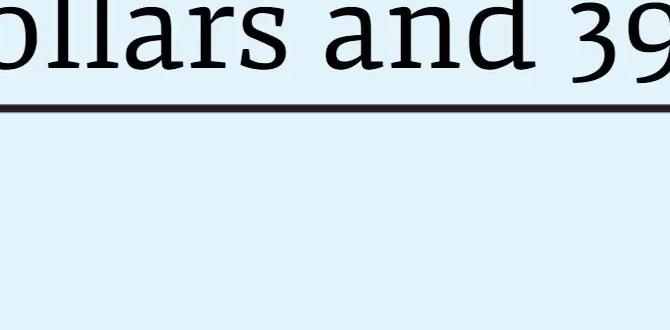
How to Check for Malware on Windows 11
Imagine finding a secret hiding in your computer. Scary, right? Malware can be that secret, lurking to cause trouble. But don’t worry! Windows 11 has tools to catch it. Use Windows Security; it’s like a shield. Run a quick or full scan. Curious about other options? Third-party antivirus software adds extra strength. Ever heard of Safe Mode? It’s your quiet helper to fix the problem. Stay safe and keep your computer happy! “`Understanding Malware and Its Threats
Different types of malware and their potential harm. Why malware is a significant concern for Windows 11 users.Malware is like a sneaky burglar entering your computer. It comes in different forms, such as viruses, worms, and spyware. Each type can harm your computer in its own way. Some steal your personal data, while others slow down your device. This is a big concern for Windows 11 users because it can make your computer unsafe. Keeping your system safe means learning about these threats.
What are the different types of malware?
Viruses attach themselves to clean files and spread to others. Worms replicate themselves without needing a host file. Spyware secretly gathers your data. Ransomware locks your files for a ransom.
Why is malware a concern for Windows 11 users?
Malware can steal important information and damage your system. It threatens privacy and makes your computer perform poorly. Staying informed can help protect your device against potential dangers.
Performing a Manual Malware Scan
Stepbystep guide to running a quick scan. Instructions to conduct a full system scan.Picture this: Your computer is like a house, and malware are unwelcome guests. Scanning for these guests starts with a quick house check. On Windows 11, begin by searching “Windows Security” in the taskbar.
Once opened, follow these steps for a quick scan:
- Click on “Virus & threat protection”
- Select “Quick scan”
- Press “Scan now”
Partial scans sweep through frequently infested areas. If a deeper inspection—like a full house cleanup—is needed, choose a full scan.
For a full system scan:
- Navigate to the “Virus & threat protection settings”
- Click on “Scan options”
- Select “Full scan”
- Hit “Scan now”
The full system scan takes longer but is worth it, like finding lost socks!
Using Third-Party Antivirus Software
Recommended thirdparty antivirus programs compatible with Windows 11. Steps to conduct a malware scan with these tools.Do you know a squad that keeps your computer safe? Yes, that squad is the third-party antivirus software team! They’re like digital detectives that hunt down those sneaky malware villains. You might wanna check out some stars of this team, like Norton, Bitdefender, and Kaspersky, compatible with Windows 11. To conduct a malware scan, first, install one of these tools. Next, open the program, and search for the quick scan or full scan option. Click the button, and let the software do its magic. It’s like sending in a superhero to take out the bad guys!
| Antivirus Program | Steps to Scan |
|---|---|
| Norton | Open Norton > Click on ‘Security’ > Choose ‘Scans’ > Select ‘Full System Scan’. |
| Bitdefender | Launch Bitdefender > Go to ‘Protection’ > Click ‘Virus Scans’ > Choose ‘System Scan’. |
| Kaspersky | Start Kaspersky > Click ‘Scan’ > Select ‘Full Scan’ > Press the ‘Start’ button. |
Easy steps, right? As the saying goes, “Prevention is better than cure,” so be a digital superhero and keep your system safe! Remember, an updated and strong antivirus program makes your PC say “Goodbye, malware!”
Recognizing Signs of Malware Infection
Common symptoms indicating malware presence. Differentiating between malware and other computer issues.Is your computer acting strange? It might be a sneaky malware playing hide and seek. Watch for common signs like slow performance, unexpected pop-ups, or strange sounds—like ghosts in the machine! If your files look like they’re written in an alien language, you might have a malware issue. But wait, it could also be a software glitch. If your update doesn’t end up taking forever, it might not be malware. Still in doubt? Have a look at the table below:
| Symptom | Possible Issue |
|---|---|
| Slow Browser | Malware or Poor Internet |
| Random Pop-Ups | Malware or Ad-Overloaded Site |
| Sound Issues | Driver Problem or Malware |
You can slay the monster with a good antivirus! Remember, it’s like taking out the trash, but online!
Safe Mode: A Tool for Malware Troubleshooting
How to boot Windows 11 in Safe Mode. Performing malware checks in Safe Mode for effectiveness.Booting into Safe Mode can be a great solution for spotting malware. To access it on Windows 11, **restart your computer** and press the Shift key. Then, choose “Restart” from the menu.
Once in Safe Mode:
- Run your antivirus software.
- Check system files for hidden threats.
**Safe Mode’s** basic setup makes it simpler to catch these baddies since it runs without extra software. A teenage coder once said, “It’s like going undercover to spot the villain!”
Removing Detected Malware
Process to quarantine and remove threats using builtin tools. Using thirdparty software for malware removal.How can one effectively remove detected malware without causing harm to their system?
Taking action against malware is crucial for a safe computer. Once a threat is found, you should use your computer’s tools to remove it. Windows 11 has a built-in feature called Windows Security. It can quarantine and remove threats. Follow these steps:
- Open Windows Security.
- Go to “Virus & threat protection.”
- Check threat history and select the detected malware.
- Choose “Remove” to get rid of it.
Sometimes, built-in tools aren’t enough. Using third-party software can help too. Some popular options are Norton, McAfee, and Malwarebytes. They can find and remove hidden threats.
Why is using third-party software recommended?
Third-party programs often provide more comprehensive scans than built-in tools. They might catch what others miss. Plus, they often get updated faster with new threat definitions.According to cybersecurity experts, it’s a good practice to run regular scans. This keeps your computer clean and fast. Remember, a safe computer is a happy computer!
Preventive Measures Against Future Infections
Regular system updates and patches. Safe browsing habits and installation practices.Staying safe from future malware is important. Here are easy tips:
- Update your computer: Install updates whenever Windows says so. Updates fix holes in security.
- Browse smartly: Stick to websites you know. Avoid clicking ads that feel fishy.
- Install with care: Download apps only from trusted places like Microsoft Store.
Why should you update your system regularly?
Regular updates keep your system safe. Updates fix bugs and stop threats from getting in. They improve performance too. Ignoring updates leaves your computer open to attacks.
Follow these to keep your computer healthy and happy!
When to Seek Professional Help
Identifying when malware issues are beyond personal resolution. How to find and choose credible professional assistance.Even superheroes need backup sometimes, especially when fighting the digital villains known as malware! So, how do you know when to call in the pros? If your PC is slower than molasses and random ads are popping up like whack-a-mole, it’s time to ask for help. Professionals have the tools and skills to handle these issues like Batman handles Gotham. To find a trustworthy expert, check reviews and ask friends for recommendations. Also, comparing services and prices can be easy if you use a handy table:
| Service | Rating | Cost |
|---|---|---|
| Geek Squad | 4.5 | $$$ |
| Local Tech Guru | 4.0 | $$ |
| Online Support | 3.8 | $ |
Remember, it’s okay to seek expert help. Even Iron Man has a team!
Conclusion
To check for malware on Windows 11, use Windows Security and run a full scan. Update your antivirus software regularly. Pay attention to device performance and strange pop-ups, which may signal malware. Practice safe browsing and downloads. To learn more, explore Windows support and reliable online guides. Protecting your device keeps it running smoothly and safely.FAQs
What Built-In Tools Can I Use To Scan For Malware On Windows 11?On Windows 11, you can use Windows Security to scan for malware. It used to be called Windows Defender. This tool helps keep your computer safe by checking for and removing viruses. You can find it by searching for “Windows Security” in the Start menu. It works automatically, but you can also run a scan whenever you want.
How Do I Perform A Full System Scan For Malware Using Windows Security?First, click on the Start button, which looks like a flag, and select “Settings.” Next, click “Update & Security,” then “Windows Security.” Now, choose “Virus & threat protection.” Finally, click “Scan options,” select “Full scan,” and press “Scan now” to check for malware.
Are There Any Third-Party Antivirus Programs Recommended For Detecting Malware On Windows 11?Yes, there are some good antivirus programs you can use for Windows 11. They help keep your computer safe from bad software called malware. Norton and McAfee are popular choices. Another one is Kaspersky, which is also very good. These programs help protect your computer so you can use it safely.
What Should I Do If I Suspect My Windows Pc Is Infected With Malware?If you think your computer has malware, tell an adult right away. Run your antivirus program to scan for bad software. Antivirus finds and removes malware, keeping your computer safe. Keep your PC updated to fix any problems. You should avoid opening emails or clicking links from people you don’t know.
How Can I Enable Real-Time Protection To Prevent Malware Infections On Windows 11?To keep your computer safe on Windows 11, you can turn on real-time protection. First, click on the Start button. Open “Settings,” then select “Privacy & Security.” Look for “Windows Security” and click “Virus & threat protection.” Finally, turn on the switch for real-time protection to help stop bad software, called malware, from causing problems.
