Ever wonder where your relatives came from? Building a family tree is a fantastic way to connect with your past and discover your heritage. But figuring out where to start can feel a bit overwhelming, especially when you’re just getting the hang of your Windows 10 computer.
You might think you need fancy, expensive programs, but that’s just not true! There are some wonderful, free tools out there specifically designed for Windows 10 users. They’re surprisingly easy to use, even if you’re not a tech whiz. Ready to unearth your family’s stories? We’ll walk you through the best free family tree software options, showing you exactly how to get started on Windows 10 without any fuss.
Why Build a Family Tree on Your Windows 10 PC?
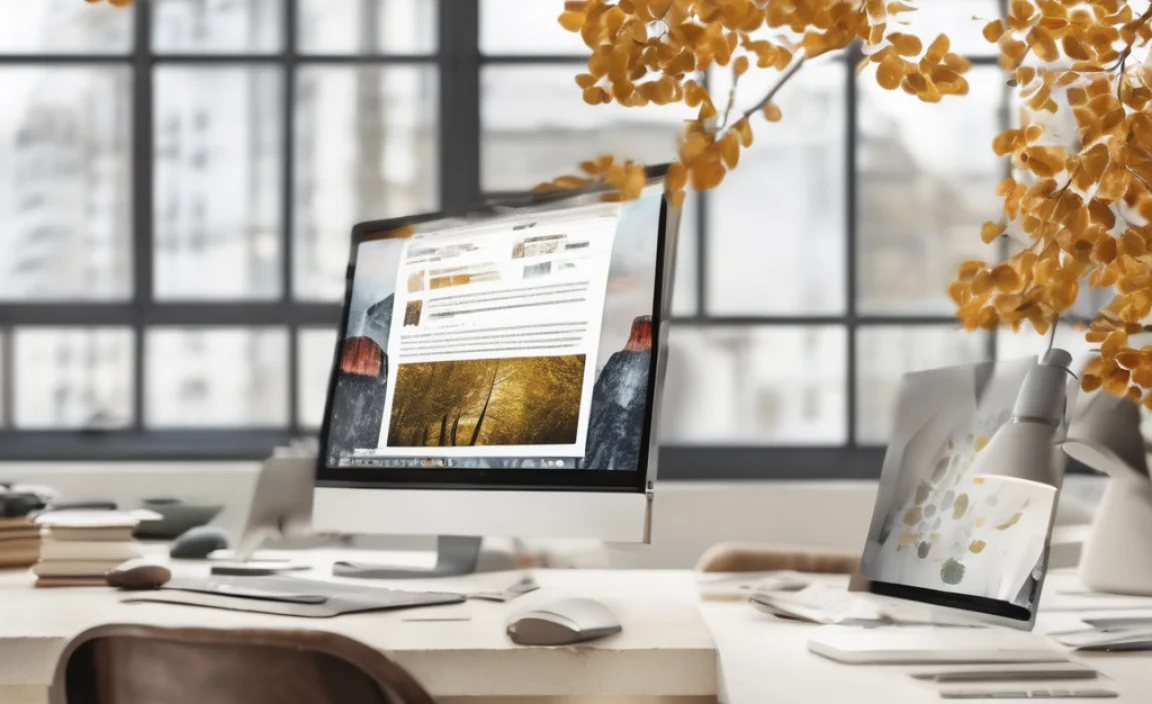
Creating a family tree is more than just a hobby; it’s a way to preserve your legacy. Think of it as a living document, a place where all the fascinating stories, names, dates, and connections of your ancestors come together. Windows 10, with its user-friendly interface and robust capabilities, is a great platform for this journey. You can store all your research, photos, and documents securely on your computer. Plus, using free software means you can dive into your genealogy without spending a penny, making it accessible for everyone.
This guide is designed to be your go-to resource. We’ll cut through the jargon and focus on the practical steps you need. You’ll learn about the top free family tree software choices that work beautifully on Windows 10, how to choose the right one for you, and get started building your tree right away. Let’s get your family history project rolling!
Understanding Your Family Tree Software Needs

Before we jump into specific software, it’s helpful to think about what you want from your free family tree software for Windows 10. Are you just starting and want something super simple? Or are you looking for software that can handle a lot of details, including photos and documents?
Here are a few things to consider:
- Ease of Use: Especially if you’re new to genealogy or computers, a program that’s intuitive and easy to navigate will make the process much more enjoyable.
- Features: What do you want to record? Just names and dates? Or do you want to include photos, stories, marriage certificates, and other documents?
- Data Management: How does the software store your information? Can you export your tree to share it or as a backup?
- Privacy: While most free software won’t charge you, it’s always good to understand how your data is handled.
- Compatibility: We’re focusing on Windows 10, but some software might be newer or have options for other operating systems if you ever need them.
Top Free Family Tree Software for Windows 10

Finding the right tool can make all the difference. Here are some of the best free family tree software options that run smoothly on Windows 10. We’ll look at what makes each one stand out.
1. MyHeritage Family Tree Builder (Free Version)
MyHeritage is a well-known name in genealogy, and their free desktop software, Family Tree Builder, is a powerful option for Windows 10 users. It’s packed with features that allow you to build a detailed family tree, add photos, and even discover potential relatives through their Smart Matches™ technology (though some advanced discovery features may require a subscription).
Key Features:
- Intuitive drag-and-drop interface.
- Supports unlimited family tree size.
- Easy to add photos, videos, and documents.
- Smart Matches™ (matches with other MyHeritage trees).
- Record places, events, and relationships.
- Privacy controls for your tree data.
Why it’s great for Windows 10 beginners: The interface is very visual, making it simple to plot out relationships. It feels robust without being overly complicated for basic tree building. You can start for free and upgrade if you find you need more advanced features later.
2. Gramps
For those who like a bit more control and are comfortable with a slightly steeper learning curve, Gramps is an excellent open-source option. It’s incredibly powerful and flexible, allowing for very detailed record-keeping. Because it’s open-source, it’s completely free, with no hidden costs or premium versions.
Key Features:
- Highly customizable data entry.
- Supports various data formats (GEDCOM).
- Robust reporting and graphing tools.
- Extensible with add-ons and plugins.
- Focus on data integrity and sharing.
Why it’s great for Windows 10 users who want depth: Gramps allows you to record almost anything about your ancestors. If you plan on doing in-depth research or want to manage a large amount of data, Gramps is a fantastic, free choice. While it might take a little longer to learn, the depth it offers is unmatched in the free software space.
3. Legacy Family Tree (Standard Edition)
Legacy Family Tree Standard Edition is another strong contender for Windows 10 users looking for a free, feature-rich genealogy program. It offers a comprehensive set of tools for building your family tree, managing research, and connecting with other genealogists. While there’s a paid Deluxe version, the Standard Edition is fully functional and completely free.
Key Features:
- User-friendly interface.
- Supports extensive data entry, including source citation.
- Tools for managing photos and documents.
- Ability to create charts and reports.
- Built-in census records (access might vary).
Why it’s great for Windows 10 beginners who value structure: Legacy provides a good balance between ease of use and detailed record-keeping. Its structured approach helps new users learn good genealogy practices, like citing sources, from the start.
4. PAF (Personal Ancestral File) – Via Third-Party Sites
While officially retired by FamilySearch, Personal Ancestral File (PAF) was a popular free genealogy program. You might still find it available for download from reputable third-party genealogy sites or archives. It’s known for its simplicity and direct compatibility with GEDCOM files, a common standard in genealogy.
Important Note: Downloading software from unofficial sources carries risks. Ensure you download from a trusted site that has a good reputation for offering older, but still viable, genealogy software. Always run a virus and malware scan on any downloaded file.
Key Features (as per its original design):
- Simple and straightforward interface.
- Good for basic data entry.
- Easy GEDCOM export/import.
Why it might be considered for Windows 10: If you’re looking for a very basic, no-frills program and can find a safe download, PAF was a solid choice for simple tree building. However, newer, actively supported software usually offers a better experience and more features on Windows 10.
Comparing Free Family Tree Software Options

To help you decide, let’s look at a quick comparison of the most popular free options for Windows 10. This table focuses on key aspects important for beginners.
| Feature | MyHeritage Family Tree Builder | Gramps | Legacy Family Tree (Standard) |
|---|---|---|---|
| Ease of Use (Beginner) | High | Medium (Steeper learning curve) | High |
| Data Depth/Detail | High | Very High | High |
| Photo/Document Support | Excellent | Excellent | Very Good |
| Online Integration/Matching | Yes (with MyHeritage ecosystem) | No (focus on local data) | Limited (depends on version/updates) |
| Cost | Free software, optional subscription for advanced online features | Completely Free (Open Source) | Free Standard Edition, optional paid upgrade |
| Best For | Beginners, those wanting online connections, visual tree building | Advanced users, researchers wanting maximum control and detail | Beginners wanting structured research, those new to genealogy conventions |
How to Install and Set Up Your Chosen Software on Windows 10

Once you’ve picked the software that feels right for you, the next step is getting it onto your Windows 10 computer. The process is usually straightforward.
Step-by-Step Installation (General Guide)
- Download the Software: Go to the official website of your chosen software (e.g., MyHeritage, Gramps, Legacy Family Tree). Look for the “Download” or “Get Started” section and select the Windows version.
- Locate the Installer File: Once the download is complete, find the installer file (usually a .exe file) in your “Downloads” folder.
- Run the Installer: Double-click the installer file. Windows 10 will likely ask for your permission to run it. Click “Yes” or “Allow.”
- Follow On-Screen Prompts: The installer will guide you through the process. You’ll typically need to:
- Accept the license agreement.
- Choose an installation location (the default is usually fine).
- Select any optional components (usually best to stick with defaults unless you know what you’re doing).
- Click “Install” or “Next” to proceed.
- Wait for Installation: The software will now install on your PC. This might take a few minutes depending on your computer’s speed and the software’s size.
- Launch the Software: Once installation is complete, you’ll usually see an option to “Finish” or “Launch.” You can then find the program in your Start Menu or taskbar.
Setting Up Your First Tree
When you open the software for the first time, you’ll likely be prompted to:
- Create a New Family File/Project: Give your project a name (e.g., “Smith Family History”).
- Enter Your Information: You’ll usually start by entering your own details as the starting point of the tree.
- Add Your First Ancestor: Begin adding your parents, grandparents, or any known relatives. Most programs will ask for their full name, date of birth, date of death, and place of birth.
Don’t worry about getting everything perfect right away. You can always go back and edit information, add more details, or link people together as you go.
Tips for Effective Family Tree Research on Windows 10
Building a family tree is a marathon, not a sprint. Here are some tips to make your research more effective and enjoyable using your Windows 10 PC:
1. Start with What You Know
Begin with yourself and work backward. Add your parents, then your grandparents, and so on. Interview living relatives – your parents, aunts, uncles, and grandparents are invaluable resources. Ask them for names, dates, places, and any stories they remember.
2. Gather Documents and Photos
Old letters, birth certificates, marriage licenses, death records, family Bibles, and photographs are goldmines of information. When you get them, consider:
- Scanning: Use your Windows 10 scanner or even a good smartphone scanning app to create digital copies.
- Organization: Create a dedicated folder on your PC for these scanned documents and photos. Name files clearly (e.g., “Grandma_BirthCert_1930.jpg,” “Uncle_John_Wedding_1965.png”).
- Attaching: Upload these digital copies directly into your family tree software. This keeps all the evidence linked to the person it belongs to.
3. Use Reliable Sources
In genealogy, it’s crucial to note where you found your information. This is called “source citation.” Even with free software, try to record details like:
- Who told you the information?
- What document did you see?
- What website did you use?
- What date did you access it?
Most robust free software (like Gramps or Legacy) allows you to attach sources to individuals and facts. If your software doesn’t have a dedicated source feature, you can add this information to the “Notes” section for each person.
4. Understand GEDCOM Files
GEDCOM (GEnealogical Data COMmunication) is a file format that allows you to exchange genealogical data between different genealogy programs or to back up your research. Almost all genealogy software supports GEDCOM.
Exporting: Regularly export your tree as a GEDCOM file and save it to a different location (an external hard drive, cloud storage, or even a USB stick). This is your safety net!
Importing: If you switch software or want to combine trees, you can often import a GEDCOM file.
5. Connect with Other Genealogists
While we focus on desktop software, many online platforms integrate with desktop programs. Websites like Ancestry.com, FamilySearch.org, and others have vast databases and communities. Be aware that while these sites have free resources, many advanced features require a subscription. However, you can often use GEDCOM to transfer data between your free desktop software and these platforms to search for records or connect with distant relatives.
6. Take Advantage of Windows 10 Features
Your Windows 10 PC has built-in tools that can help:
- File Explorer: Organize all your scanned documents and photos.
- OneDrive: Use cloud storage for automatic backups of your GEDCOM files and scanned documents.
- Search Function: Easily find files or software on your computer.
Security and Privacy When Researching Online
When you start researching your family tree, especially if you use online resources or features within your software, it’s natural to think about security and privacy. Your family history is personal, and you want to keep it safe.
For Desktop Software:
- Password Protect Your Computer: Ensure your Windows 10 login is protected with a strong password.
- Regular Backups: This is the MOST IMPORTANT step. Regularly export your family tree as a GEDCOM file and save it to at least two places: an external hard drive and a cloud service (like OneDrive or Google Drive). This protects you from hard drive failures or ransomware.
- Secure Downloads: Only download software from official websites to avoid malware.
For Online Genealogy Sites:
- Strong Passwords: Use unique, strong passwords for every online account. A password manager can help with this.
- Two-Factor Authentication (2FA): If a site offers 2FA (e.g., sending a code to your phone), enable it.
- Privacy Settings: Familiarize yourself with the privacy settings on any genealogy websites you use. Understand who can see your tree and your information.
- Beware of Phishing: Be cautious of emails asking for your login details or personal information. Always go directly to the website by typing the address yourself or using a trusted bookmark.
For more information on general online safety and security best practices, the U.S. Cybersecurity and Infrastructure Security Agency (CISA) offers excellent, easy-to-understand advice at CISA Cyber Safety.
Troubleshooting Common Issues
Even with user-friendly software, you might run into a hiccup. Here are a few common issues and how to fix them for your Windows 10 family tree software.
Issue 1: Software is Slow or Freezing
- Cause: Large database, insufficient PC resources, outdated software.
- Fix:
- Restart the software: Sometimes a simple restart clears temporary glitches.
- Restart your PC: This refreshes your computer’s memory and processes.
- Check system resources: Close other demanding programs running on Windows 10 (like video editors or games) while you’re working on your
