Yes, you can download Windows 10 legally and for free directly from Microsoft. This guide walks you through the simple steps to get the official Windows 10 Media Creation Tool, understand licensing, and install it on your PC, ensuring a safe and legitimate upgrade.
Hey there! Are you looking to give your PC a fresh start with Windows 10, or maybe you need to reinstall it? You’ve probably heard that you can get Windows 10 for free, and guess what? You absolutely can! It’s a relief to know you don’t have to pay extra for a legitimate copy, especially if you’re already familiar with Windows. Sometimes, technology can feel a bit daunting, but I’m here to break down the process for you, step by step. We’ll navigate through downloading the official tool from Microsoft and getting Windows 10 installed, so your PC can run smoothly and securely. Ready to dive in? Let’s get your PC updated and running like a charm!
Why Download Windows 10 Directly from Microsoft?
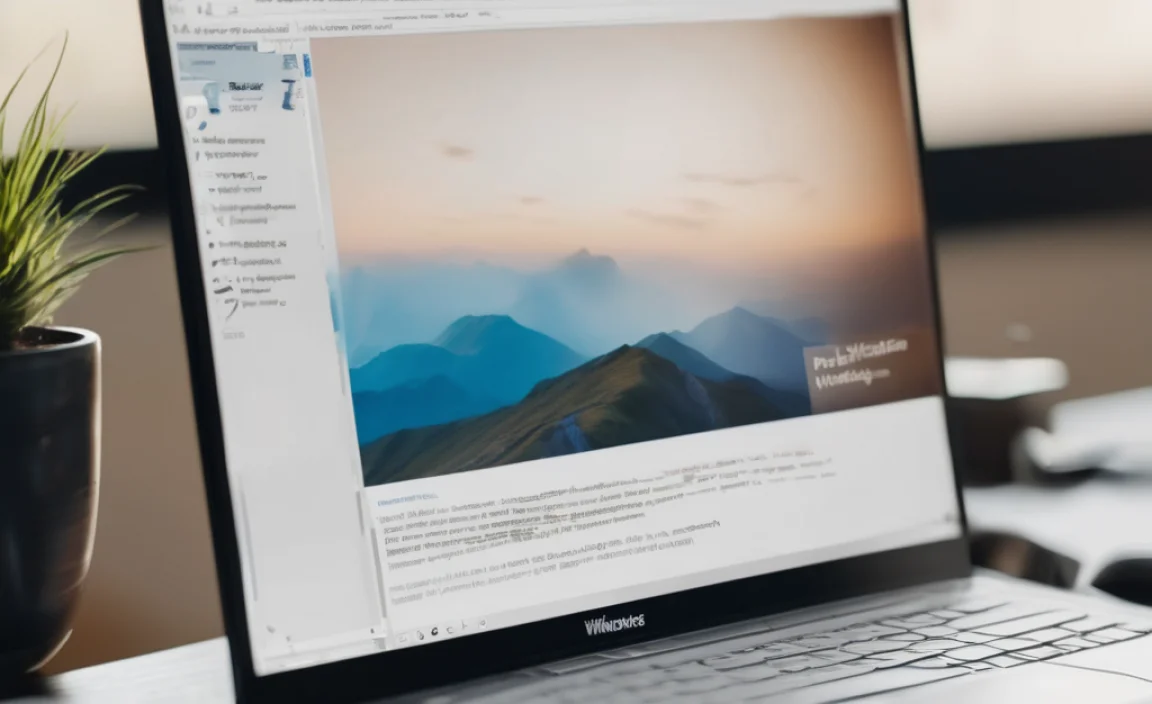
When it comes to operating systems, especially something as crucial as Windows, sticking with the official source is always the safest bet. Downloading Windows 10 directly from Microsoft ensures you’re getting a genuine, untampered version of the software. This means no hidden malware, no annoying bloatware, and no compatibility headaches down the line. Plus, it’s the most straightforward way to ensure you’re compliant with licensing. Think of it like buying parts for your car from the manufacturer – you know you’re getting the right, high-quality stuff. For us everyday users, this translates to peace of mind and a more stable computing experience.
Understanding Windows Licenses: Free vs. Activation

This is where things can get a little confusing, but let’s clear it up. When we talk about a “free download” of Windows 10, it usually refers to the ability to download the installation media (the files that actually install Windows) without charge from Microsoft’s official website. However, to use Windows 10 officially and without restrictions (like activation reminders or personalization limitations), you’ll typically need a valid product key or a digital license.
Here’s a breakdown:
- Genuine License: If you’re upgrading from a previous genuine Windows version (like Windows 7 or 8.1 on the same hardware), you might be eligible for a free digital license. Sometimes, Microsoft extends these upgrade paths.
- New Installation: If you’re doing a clean install on a new PC or hardware, you’ll most likely need to purchase a Windows 10 license key.
- Digital License: This is a newer way to activate Windows that doesn’t require you to enter a product key. It’s linked to your hardware and your Microsoft account.
- Product Key: This is the traditional 25-character code you enter to activate Windows.
The important thing to remember is that downloading the installation files is free and legal. What grants you full, unrestricted usage is the license. Even if you eventually need to buy a key, downloading the official media is still the first and best step.
Getting the Official Windows 10 Media Creation Tool

Microsoft provides a handy tool called the “Media Creation Tool” specifically for downloading and creating installation media for Windows 10. This tool is your golden ticket to getting a clean, official copy of Windows 10.
Here’s how to get it:
- Head to the Source: Open your web browser and go to the official Microsoft Windows 10 download page. You can search for “Download Windows 10” and look for the link from microsoft.com.
- Download the Tool: On the download page, you’ll see a button that says “Download tool now.” Click this to download the Media Creation Tool. It’s a small executable file, so it won’t take long.
- Run the Tool: Once downloaded, find the file (usually in your Downloads folder) and double-click it to run. You might need administrator permissions, so click “Yes” if prompted by User Account Control.
- Accept Terms: The tool will prepare for a moment, and then you’ll need to accept the Microsoft license terms. Read through them (or skim if you’re in a hurry!) and click “Accept.”
- Choose Your Path: You’ll be presented with two options:
- “Upgrade this PC now”: This option is for directly upgrading your current computer’s operating system to Windows 10. It’s great if you want to keep your files and applications.
- “Create installation media (USB flash drive, DVD, or ISO file) for another PC”: This is the option you’ll choose if you want to create a bootable USB drive or download an ISO file to install Windows 10 on a different computer, or for a clean installation on your current PC.
- Select Language, Edition, and Architecture: If you choose to create media, you’ll be asked to select the language, edition (Windows 10 Home, Pro, etc.), and architecture (32-bit or 64-bit). For most modern PCs, you’ll want 64-bit. If you’re unsure of the edition, selecting “Use recommended options for this PC” is usually a safe bet, as it will match your current system’s settings.
- Choose Your Media:
- USB flash drive: This is the easiest method if you have a USB drive with at least 8GB of space. The tool will format the drive and put all the necessary files on it. Make sure to back up any important data on the USB drive, as it will be erased!
- ISO file: This is a single file that contains all the installation data. You can then burn this ISO file to a DVD or use another tool to create a bootable USB drive later. This is a good option if you want to create the installation media on one PC and use it on another, or if you prefer to burn it to a DVD.
- Wait for the Download: The tool will now download the Windows 10 files. This can take a while depending on your internet speed. Grab a coffee, and let it do its thing.
- Finish Up: Once the download and creation process is complete, you’ll have a bootable USB drive or an ISO file ready to go!
Congratulations! You’ve successfully downloaded the official Windows 10 installation media.
Creating a Bootable USB Drive for Installation
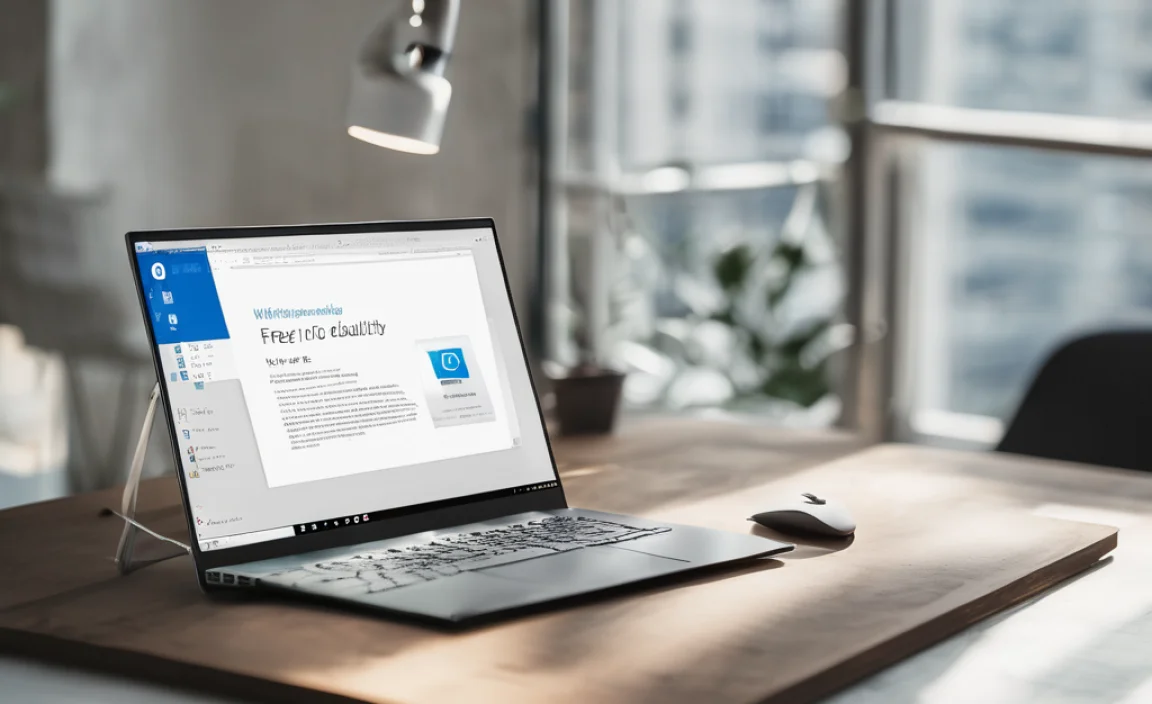
Using a USB drive is often the most convenient and fastest way to install Windows 10. The Media Creation Tool makes this super simple.
What You’ll Need:
- A USB flash drive (at least 8GB)
- An internet connection
- The Windows 10 Media Creation Tool (downloaded as described above)
Steps:
- Connect Your USB Drive: Plug your USB flash drive into your computer.
- Run the Media Creation Tool: Open the tool you downloaded earlier.
- Accept License Terms: Click “Accept” after reviewing the license terms.
- Select “Create installation media”: Choose this option and click “Next.”
- Choose Language, Edition, and Architecture: Ensure the correct options are selected based on your needs. For most users, “Use recommended options for this PC” is fine. Click “Next.”
- Select “USB flash drive”: Choose this option and click “Next.”
- Select Your USB Drive: The tool will list available USB drives. Make sure you select the correct one! Double-check the drive letter. Click “Next.”
- Wait Patiently: The tool will download Windows 10 and make your USB drive bootable. This process can take anywhere from 20 minutes to over an hour, depending on your internet speed and PC performance.
- Completion: Once it says “Your USB flash drive is ready,” you’re all set! Click “Finish.”
You now have a bootable Windows 10 USB drive that you can use to install Windows on your PC.
Using an ISO File for Installation (DVD or Advanced USB Method)
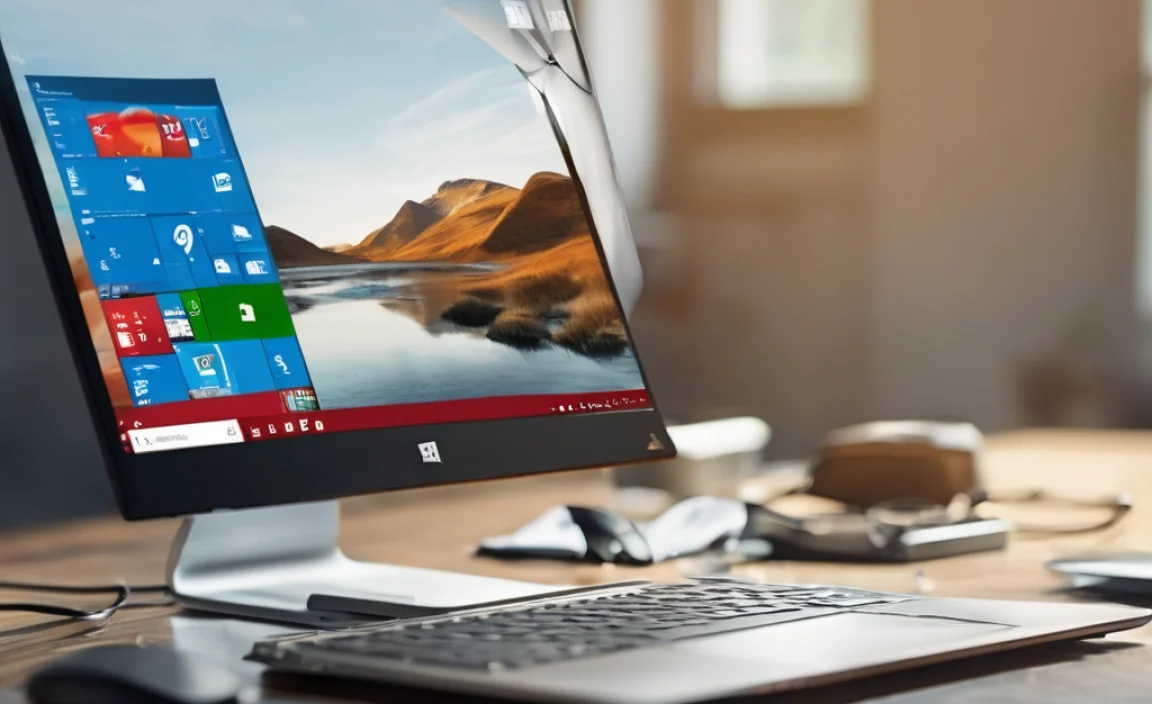
If you chose to download an ISO file, don’t worry! It’s just a file that contains all of Windows 10’s installation data. You have a couple of options for using it:
Option 1: Burning to a DVD
This is the classic method, though less common now with most new PCs lacking DVD drives.
- Get a Blank DVD: You’ll need a blank DVD-R.
- Right-Click the ISO File: Locate the Windows 10 ISO file you downloaded. Right-click on it.
- Select “Burn disc image”: In the context menu, choose this option.
- Choose Your DVD Drive: The Windows built-in disc image burner should open. Select your DVD drive and click “Burn.”
- Wait: The process will take several minutes.
Option 2: Creating a Bootable USB from an ISO (Using Rufus)
If you already have the ISO and want to create a bootable USB at a later time, or if the Media Creation Tool’s USB option didn’t work for you, a free tool called Rufus is excellent and highly recommended.
What You’ll Need:
- The Windows 10 ISO file
- A USB flash drive (at least 8GB)
- Rufus: Download it for free from rufus.ie. It’s a portable application, meaning you don’t need to install it.
Steps:
- Run Rufus: Double-click the Rufus executable file.
- Select Your USB Drive: Under “Device,” choose your USB flash drive.
- Select the ISO: Click the “SELECT” button next to “Boot selection” and browse to the Windows 10 ISO file you downloaded.
- Partition Scheme and Target System: For most modern PCs (made in the last ~10 years), you’ll want GPT for UEFI. If you have an older PC or are unsure, MBR for BIOS might be necessary. Usually, Rufus will pre-select the correct options based on your system.
- Start the Process: Click “START.” You may get a warning about formatting the USB drive – confirm it.
- Wait: Rufus will create your bootable USB drive in just a few minutes.
- Close: Once it says “READY,” click “CLOSE.”
You now have a bootable USB drive created from your downloaded ISO file.
Installing Windows 10: The Step-by-Step Process
Now for the main event! With your bootable media (USB drive or DVD) ready, it’s time to install Windows 10. This process will format your drive, so it’s crucial to back up any important data first!
Before You Start: Crucial Preparations
- BACK UP YOUR DATA! Seriously, anything on the drive where Windows will be installed will be erased. Save your photos, documents, videos, and anything else you care about to an external hard drive or cloud storage.
- Gather Your License Key (if needed): If you have a product key, have it ready. If you’re relying on a digital license from a previous Windows version on the same hardware, you likely won’t need it during installation, but it’s good to know it exists.
- Ensure PC Compatibility: Windows 10 has minimum system requirements. Generally, if your PC runs Windows 7 or 8.1 smoothly, it should handle Windows 10. Microsoft’s official specs recommend:
- Processor: 1 gigahertz (GHz) or faster compatible processor or System on a Chip (SoC)
- RAM: 1 gigabyte (GB) for 32-bit or 2 GB for 64-bit
- Hard disk space: 16 GB for 32-bit OS or 20 GB for 64-bit OS
- Graphics card: DirectX 9 or later with WDDM 1.0 driver
- Display: 800×600
- Connect to Power: Make sure your laptop is plugged in or your desktop has a stable power source.
Installation Steps:
- Insert Your Media: Plug in your bootable USB drive or insert your Windows 10 DVD into the PC.
- Boot from the Media: This is often the trickiest part for beginners. You need to tell your computer to start up from the USB/DVD instead of its internal hard drive.
- Restart Your PC: Turn on or restart your computer.
- Enter BIOS/UEFI: As soon as the computer boots up (you’ll usually see the manufacturer’s logo), you need to press a specific key repeatedly to enter the BIOS or UEFI settings. Common keys are Del, F2, F10, F12, or Esc. Your PC’s boot screen might even tell you which key to press (e.g., “Press F2 to enter Setup”). If you miss it, restart and try again.
- Change Boot Order: Once in BIOS/UEFI, look for a section related to “Boot,” “Boot Order,” or “Boot Priority.” You need to move your USB drive or DVD drive to the first position in the boot sequence. Use your arrow keys to navigate and usually +/- or F5/F6 to change the order.
- Save and Exit: Once the boot order is set, find the “Save and Exit” option (often F10). Confirm you want to save changes.
- Windows Setup Starts: If you’ve successfully changed the boot order, your computer will now boot from the USB/DVD, and you’ll see the Windows 10 setup screen. It might say “Press any key to boot from USB or DVD…” If you see this, press any key immediately.
- Language and Keyboard Settings: Select your preferred language, time and currency format, and keyboard layout. Click “Next.”
- Install Now: Click the prominent “Install now” button.
- Enter Product Key (or Skip): If you have a product key, enter it here. If you don’t have one handy or know you’ll be using a digital license, click “I don’t have a product key.”
- Select Your Windows 10 Edition: Choose the edition that matches your license (e.g., Windows 10 Home, Windows 10 Pro). Click “Next.”
- Accept License Terms Again: Read and accept the license terms. Click “Next.”
- Choose Installation Type:
- Upgrade: If you’re upgrading from a previous Windows version and want to keep your files, apps, and settings, choose this. (This option is only available if you’re running the Media Creation Tool from within an existing Windows installation, not from bootable media).
- Custom: Install Windows only (advanced): This is the option for a clean installation. It’s what you’ll use when booting from USB/DVD. Select this.
- Choose Where to Install Windows: This is a critical step. You’ll see a list of drives and partitions.
- For a Clean Install on a New Drive: Select the unallocated space or the drive where you want to install Windows and click “Next.”
- For Reinstalling on an Existing Drive: Select the partition where your current Windows is installed (it will usually be the largest and labeled “Primary”). Click “Delete” to remove it (this erases all data on that partition!). Then, select the resulting “Unallocated Space” and click “Next.” You can also just select the existing Windows partition and click “Next,” and Windows setup will create and format necessary partitions automatically, though deleting and re-creating gives a cleaner slate. Be absolutely sure you are deleting the correct partition!
- Windows Installs: Windows will now start installing. Your PC will restart several times during this process. Let it run without interruption. Do not press any keys when prompted to boot from USB/DVD again after the first restart, otherwise, you’ll loop back to the beginning of setup. The PC should now boot from the hard drive with the newly installed Windows on it.
- Out-of-Box Experience (OOBE): After the main installation, you’ll go through the initial setup, where you’ll select your region, keyboard layout, connect to a network, create a user account (either local
