Ready to get iTunes on your Windows 10 PC? You can easily download the latest version directly from Apple’s official website or the Microsoft Store for free. This guide will walk you through both simple methods so you can start enjoying your music and media library in minutes, safely and securely.
Free Download iTunes for Windows 10: Your Essential Guide
Are you trying to get iTunes onto your Windows 10 computer but feel a bit lost in the tech maze? You’re not alone! Many Windows 10 users want to enjoy their favorite music, movies, and podcasts through iTunes, but sometimes finding and installing software can feel like a puzzle. Don’t worry, it’s actually much simpler than you might think. This guide is here to hold your hand every step of the way. We’ll show you exactly where to go and what to click to safely download and install iTunes for free. Get ready, because you’ll have your music player up and running in no time!
Why You Need iTunes and How to Get It Securely
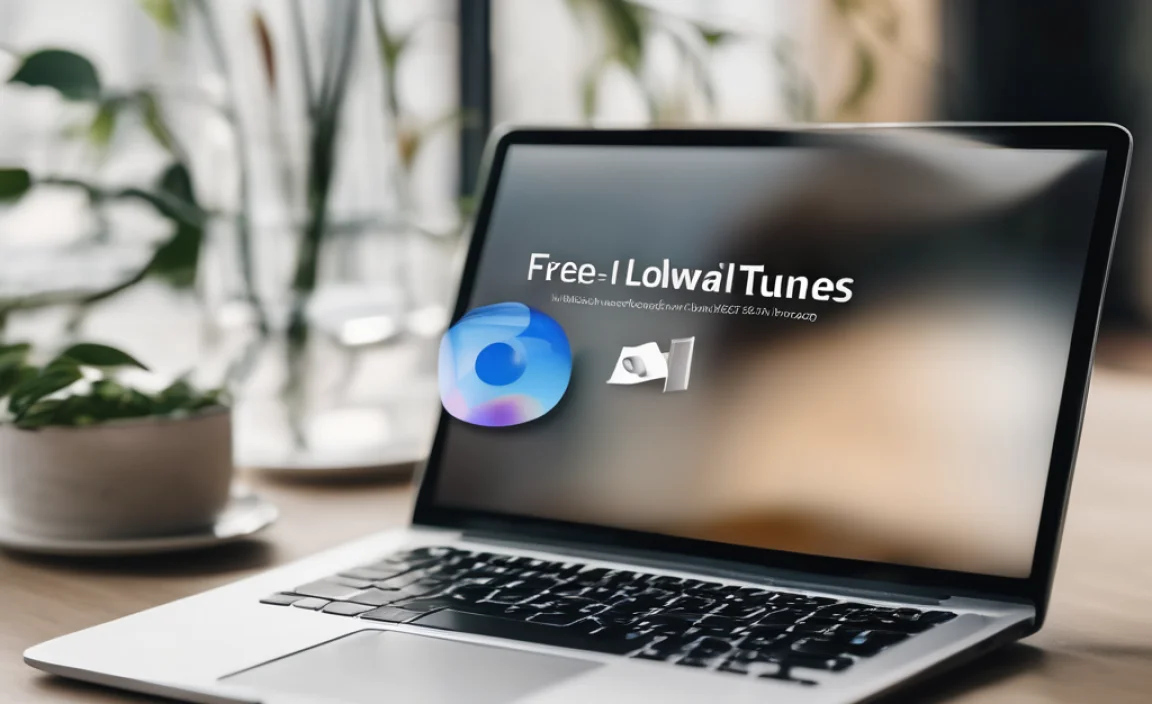
iTunes has been a go-to for managing Apple devices and media for years. Whether you’re looking to sync your iPhone, manage your music library, or access the iTunes Store, having it on your Windows 10 PC is super handy. The best part? Apple provides iTunes for Windows users completely free. We want to make sure you get it from a safe place, so there are no nasty surprises like viruses or bundled junk software. We’ll cover the official and most secure ways to download.
Method 1: Downloading iTunes from the Microsoft Store (Recommended)
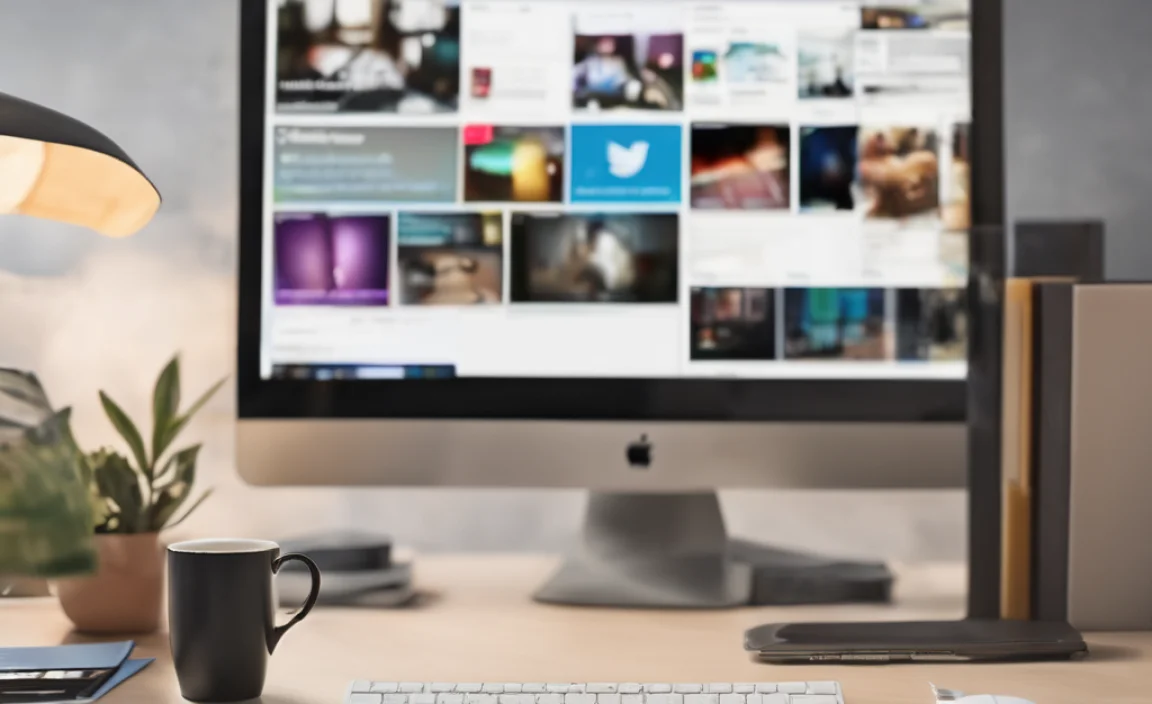
For Windows 10 users, the Microsoft Store is often the easiest and most secure place to get your apps. It handles updates automatically, making sure you always have the latest, safest version of iTunes. It’s like a trusted digital shop right on your computer.
Step-by-Step: Getting iTunes from the Microsoft Store
- Open the Microsoft Store: Click on the Start menu (the Windows icon in the bottom-left corner of your screen). Type “Microsoft Store” into the search bar and click on the app when it appears.
- Search for iTunes: Once the Store is open, look for the search bar at the top. Click in it and type “iTunes.” Press Enter or click the magnifying glass icon to search.
- Find the Official iTunes App: You’ll see a list of results. Look for the app that says “iTunes” and is published by “Apple Inc.” This is the official version. Click on it.
- Start the Download: On the iTunes app page, you should see a button that says “Get” or “Open” if you already have it. Click the “Get” button. If it says “Open,” it means iTunes is already installed, or you might have it from another source.
- Installation Begins: The Microsoft Store will automatically download and install iTunes for you. You’ll see a progress bar. Don’t close the Store or your computer.
- Launch iTunes: Once the installation is complete, the button will change again, likely to “Open.” Click it to launch iTunes for the first time. You might also find it listed in your Start menu under “i.”
Using the Microsoft Store is our top recommendation because it’s straightforward and built for security. Microsoft vets these apps, giving you peace of mind.
Method 2: Downloading iTunes Directly from Apple’s Website
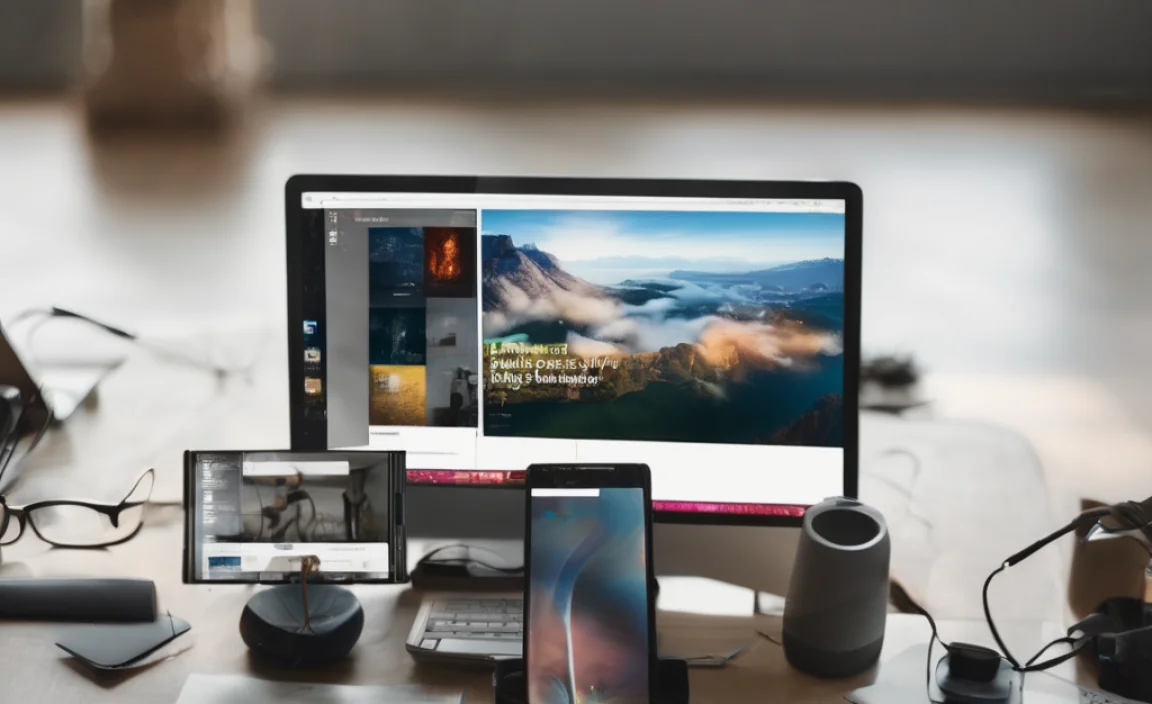
If for any reason you can’t use the Microsoft Store, or you just prefer downloading directly from the source, Apple’s official website is also a safe and reliable option. This method gives you the same free, official version of iTunes.
Step-by-Step: Getting iTunes from Apple’s Website
- Go to the Official iTunes Download Page: Open your web browser (like Chrome, Firefox, or Edge). Type the following address into the address bar and press Enter: apple.com/itunes/.
- Locate the Download Link: On the iTunes page, look for a prominent download button or link. It often says something like “Download Now” or shows the iTunes logo. Make sure you are on the official Apple website (www.apple.com).
- Choose the Windows Version: The website should detect that you’re using Windows and offer the correct version. Sometimes there might be an option to choose between 32-bit and 64-bit Windows. Most modern Windows 10 computers are 64-bit. If you’re not sure, you can usually pick the 64-bit version, or the website might select it automatically. Click the download button.
- Save the Installer File: Your browser will ask you where you want to save the iTunes installer file (it will have a .exe extension). It’s a good idea to save it to your Desktop or your Downloads folder so you can easily find it. Click “Save.”
- Run the Installer: Once the download is complete, go to where you saved the file. Double-click the “iTunesSetup.exe” (or similarly named file) to start the installation process.
- Follow the Installation Wizard: A setup wizard will appear. Click “Next” on the welcome screen. You’ll need to agree to the license terms, so read them (or scroll through) and click “Agree.”
- Choose Installation Options (Optional): You might be asked if you want to create desktop shortcuts or set iTunes as your default music player. Choose what you prefer and click “Next.”
- Begin Installation: Click the “Install” button. The installer will copy the necessary files to your computer. This might take a few minutes.
- Finish Installation: Once it’s done, click “Finish.” You can then find iTunes in your Start menu.
Always make sure you are on Apple’s official site to avoid downloading anything else accidentally. Downloading directly from Apple is just as safe as using the Microsoft Store.
What to Expect When You First Open iTunes
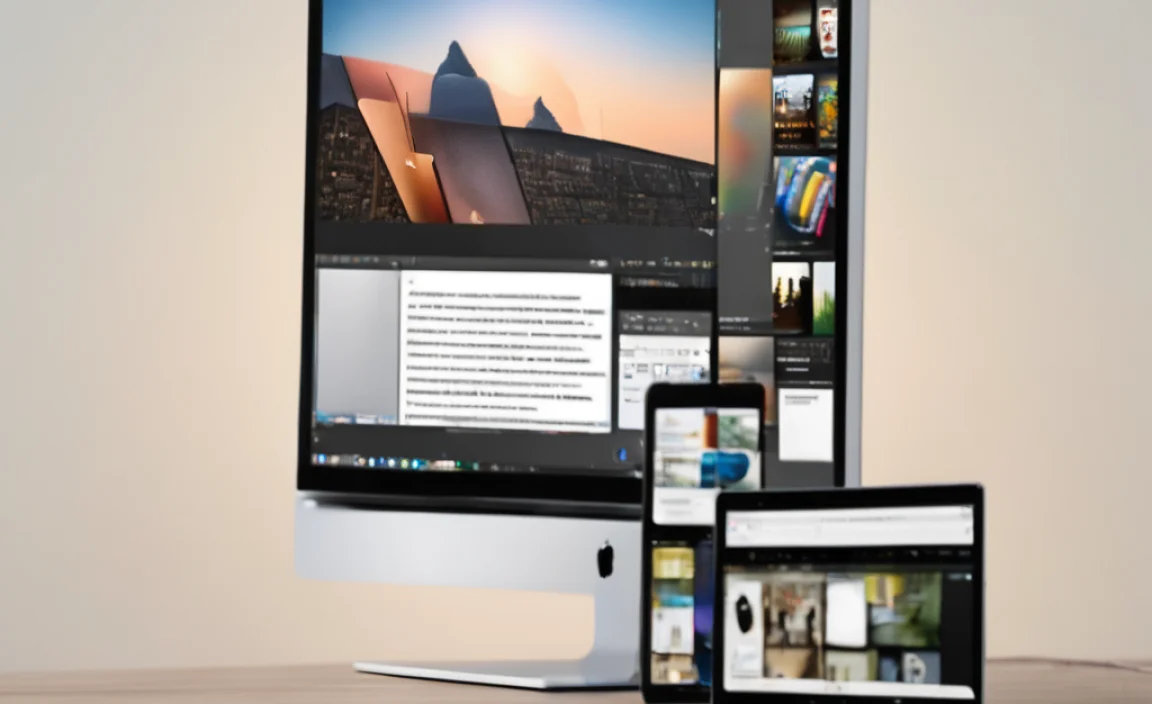
After installing iTunes, the very first time you open it, you’ll likely need to:
- Accept Terms and Conditions: Just like any software, you’ll need to review and agree to Apple’s terms.
- Sign in with your Apple ID (Optional but Recommended): To download music, movies, or use features like the iTunes Store or Apple Music, you’ll need an Apple ID. If you don’t have one, you can create one for free.
- Set Up Your Library: iTunes will ask how you want to manage your music. For beginners, letting iTunes organize your music is usually the easiest option.
Troubleshooting Common iTunes Installation Issues

Sometimes, installations don’t go perfectly. Here are a few common hiccups and how to fix them:
Table: Common iTunes Installation Problems and Solutions
| Problem | Possible Cause | Solution |
|---|---|---|
| “iTunes could not be installed because another Apple installer is running.” | Another Apple software installation or update is still in progress in the background. | Restart your computer and try installing iTunes again. Make sure no other Apple applications are open. |
| Error during download or installation (e.g., error code 7, error code 3000). | Corrupted download file, insufficient disk space, or a problem with Windows Update. | Redownload the installer from the official source. Free up disk space on your C: drive. Check for and install any pending Windows Updates. Temporarily disable your antivirus software (only if you trust the download source 100%), then try installing. |
| iTunes won’t launch after installation. | Issues with system permissions or conflicts with other software. | Try running iTunes as an administrator: Right-click the iTunes shortcut and select “Run as administrator.” If that doesn’t work, a full uninstall and reinstall might be needed. |
| “iTunes has stopped working.” | Often caused by outdated drivers, corrupt iTunes library files, or conflicts. | Make sure your Windows 10 is fully updated. Update your graphics and audio drivers. Try opening iTunes while holding down the Shift key to bypass the library loading, which can help identify if the library is the issue. |
If you encounter an error code, a quick search for that specific code on Apple’s support site or Microsoft’s support site can often provide a solution. Microsoft’s support page on installing Windows updates is a great resource to ensure your system is ready.
Keeping iTunes and Windows Updated for Security and Performance
Now that you have iTunes installed, maintaining it is key to a smooth experience and keeping your data safe. Both iTunes and your Windows 10 operating system should be kept up-to-date.
Why Updates Matter
- Security: Updates often patch security vulnerabilities that could be exploited by malicious software. This is crucial for protecting your personal information.
- Bug Fixes: Developers release updates to fix annoying bugs and glitches that you might encounter.
- New Features: Sometimes, updates introduce new functionalities or improve existing ones, making the software more useful.
- Performance: Updated software generally runs more efficiently and can be faster.
How to Update Windows 10
Keeping Windows updated is the first line of defense for your PC’s security. You can ensure your system will get the latest security patches and feature updates by following these simple steps:
- Click the Start button.
- Click on the Settings cogwheel icon.
- Select Update & Security.
- Click on Windows Update in the left-hand menu.
- Click the Check for updates button. If updates are available, Windows will download and install them automatically. You may need to restart your computer to complete the installation.
For more detailed information on Windows updates, Microsoft’s official guide is very helpful: Update Windows.
Updating iTunes
- If you used the Microsoft Store: iTunes will update automatically in the background when Microsoft releases a new version. You usually don’t have to do anything!
- If you downloaded from Apple’s website: iTunes will periodically check for updates on its own. When an update is available, you’ll likely see a notification the next time you open iTunes. Follow the on-screen prompts to download and install the update. You can also manually check for updates by opening iTunes, going to the “Help” menu, and selecting “Check for Updates.”
Staying on top of updates is one of the easiest ways to keep your PC secure and running smoothly. Think of it like routine maintenance for your car – it prevents bigger problems down the road.
Understanding iTunes and Your Apple ID
Your Apple ID is your key to the Apple ecosystem. It’s more than just a login; it’s how Apple identifies you across all their services, including iTunes Store purchases, iCloud, and app downloads for your iPhone or iPad.
What is an Apple ID?
- It’s a free account you create with Apple.
- It allows you to make purchases from the iTunes Store, App Store, and iBooks Store.
- It syncs your media and data across devices if you use services like iCloud.
- It requires a strong, unique password for security.
Creating an Apple ID
If you don’t have an Apple ID yet, you can create one directly within iTunes:
- Open iTunes.
- Go to the Account menu.
- Select Sign In….
- Click on Create New Apple ID.
- Follow the on-screen instructions, providing your email address, password, and other required information.
- You’ll need to verify your email address.
Remember to choose a strong password that you don’t use anywhere else. For extra security, you might want to enable two-factor authentication for your Apple ID. You can learn more about securing your Apple ID on Apple’s official support page.
Tips for First-Time iTunes Users
Now that iTunes is installed, here are a few tips to help you get the most out of it:
- Organize Your Music: iTunes can automatically organize your downloaded music files into folders. Go to Edit > Preferences > Advanced and make sure “Keep iTunes Media folder organized” and “Copy files to iTunes Media folder when adding to library” are checked.
- Importing Local Files: To add music already on your computer, simply drag and drop the music files into the iTunes window, or go to File > Add File to Library.
- Syncing with Devices: Connect your iPhone, iPad, or iPod to your PC with a USB cable. iTunes should recognize the device, allowing you to sync music, movies, photos, and back up your device.
- Explore the iTunes Store: Browse for new music, movies, TV shows, and podcasts. You can preview songs before buying and find free content like podcasts.
- Create Playlists: Group your favorite songs together for different moods or activities by creating playlists. Find the “New Playlist” button at the bottom-left of the iTunes window.
Frequently Asked Questions About Downloading iTunes for Windows 10
Q1: Is iTunes really free to download for Windows 10?
A: Yes, absolutely! Apple provides the iTunes software for Windows completely free of charge. You only pay if you choose to purchase music, movies, or other content from the iTunes Store.
Q2: Which download method is safer: Microsoft Store or Apple’s website?
A: Both methods are very safe if you stick to the official sources. The Microsoft Store offers an extra layer of vetting by Microsoft. Downloading directly from Apple’s official site (apple.com) is also perfectly secure.
Q3: Do I need an Apple ID to use iTunes?
A: You don’t need an Apple ID just to organize your music library or play music already on your computer. However, you do need an Apple ID to download free or paid content from the iTunes Store, use Apple Music, or sync with Apple devices like an iPhone.
Q4: My download is stuck or failing. What should I do?
A: First, try restarting your computer and trying the download again. Make sure you have a stable internet connection. If using the website, clear your browser’s cache and cookies. If you’re still having trouble, try the alternative download method (Microsoft Store if you used the website, or vice versa).
Q5: How do I know if I downloaded the right version (32-bit vs. 64-bit)?
A: Most modern Windows 10 computers are 64-bit. When downloading from Apple’s website, it often detects this automatically. If you have an older PC, or are unsure, you can check by going to Settings > System > About and looking for “System type.” Most users can safely choose the 64-bit version, or simply use the Microsoft Store, which handles this automatically.
Q6: Will iTunes slow down my computer?
A: Like any application, iTunes uses system resources. If your PC is older or has very limited resources, it might feel a bit slower when iTunes is running, especially if you have a very large library or are doing a lot of syncing. Keeping both Windows and iTunes updated can help ensure it runs as efficiently as possible.
Conclusion
Getting iTunes up and running on your Windows 10 PC is a straightforward process, and with this guide, you’ve learned the safest and easiest ways to download it for free. Whether you prefer the convenience of the Microsoft Store or the direct approach from Apple’s official website, you’re now equipped to manage your music, sync your devices, and enjoy your digital media library with confidence. Remember that keeping both Windows and iTunes updated is key for security and smooth performance, and your Apple ID is your gateway to Apple’s full range of services. You’ve got this! Managing your PC’s software doesn’
